
Cinema HD is a third-party Android streaming app that provides access to free movies, TV shows, kids' content, and more. It features a user-friendly interface and a range of useful functions. If the Fire StickでCinemaアプリが動作しない 表示されるこのガイドは、機能を回復し、シームレスにストリーミングに戻るための最も一般的な解決策を案内します。
目次
なぜ映画が動作しないのか
いくつかの理由がありますが、 ファイヤースティックシネマ not working, including poor network connections, excessive cache build-up, an outdated app version, blocked access or restrictions, server issues, or Firestick-related problems. Identifying the cause can help you resolve the issue quickly, and now let's dive into the step-by-step troubleshooting steps.
FireStickでシネマが動作しない場合の解決方法
As long as your FireStick Cinema HD not working, don't stress—there are 9 proven solutions you can follow to restore its functionality. These simple and effective steps address common issues, from network problems to app glitches, and guide you through troubleshooting the problem.
解決策1. インターネット接続を確認
A strong Wi-Fi connection is essential for a smooth streaming experience with the Cinema HD app. To enjoy HD content, a speed of at least 5 Mbps is recommended; for 4K streaming, you'll need a minimum of 25 Mbps. Be sure to check your internet connection for any fluctuations, as even small drops in speed can cause buffering or interruptions in your viewing experience.
障害物として壁があり、信号を弱めている可能性がある場合は、ルーターをFireStickの近くに移動して、より強力な接続を試みてください。また、電源コードを数秒間抜き、再度差し込むことでルーターを再起動することもできます。さらに、複数のデバイスが同じネットワークを使用している場合は、他のデバイスを切断して、速度低下を防いでください。
解決策2. FireStickでCinemaアプリを強制停止
If the issue isn't related to your network, try force stopping the Cinema app to fix minor glitches that might be causing the Cinema app not working on FireStick.
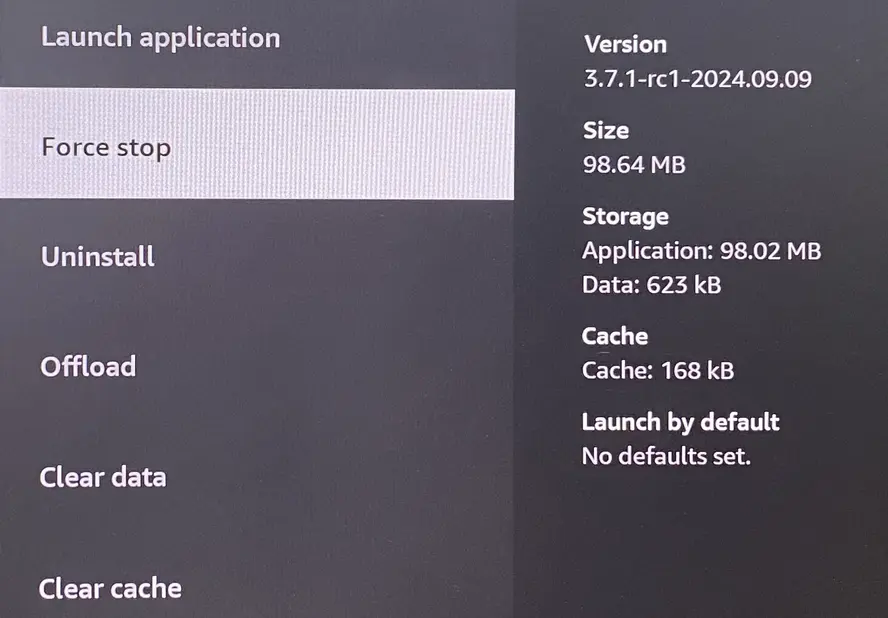
ステップ1. 押してください ホーム Fire Stickのリモコンボタンを押してホームページにアクセスし、その後、次の場所に移動します。 設定 > アプリケーション > インストール済みアプリケーションの管理.
ステップ2. 映画アプリを見つけて選択し、次に 強制停止 FireStickでアプリを停止し再起動するオプション。
ヒント: もしあなたの FireStick remote isn't working, you're allowed to install a free FireStick & Fire TV リモコンアプリ 代替案として。簡単なペアリングプロセスの後、この仮想リモコンを物理リモコンのように使用して、Amazon TVデバイスを操作できます。
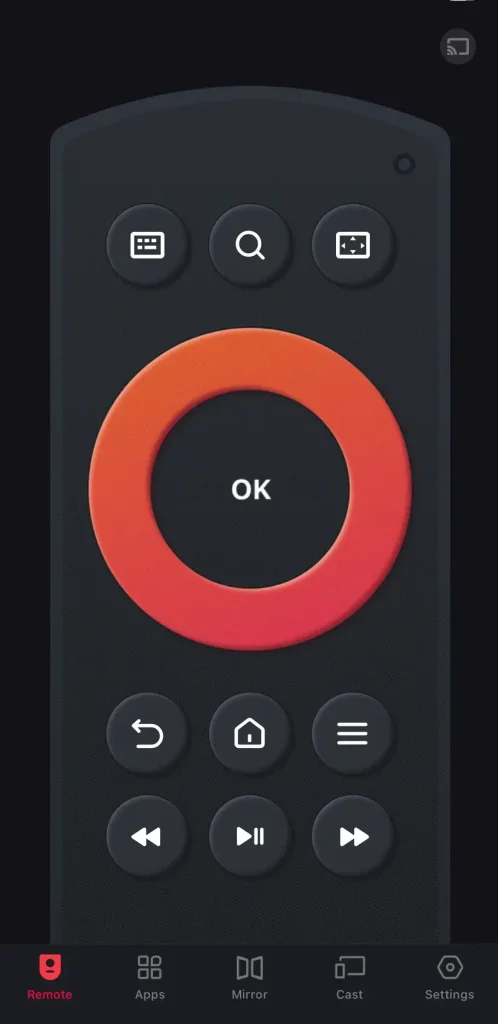
Download Remote for Fire TV & Fire Stick
解決策3. Cinemaアプリのキャッシュをクリアする
Most experience these types of errors, often due to excessive data storage on the device. To resolve this, it's important to clear the app's cache and data. If Cinema HD isn't working on your Firestick, follow the detailed steps to Fire TVでアプリのキャッシュをクリアする そして再びスムーズに動作させることができます。
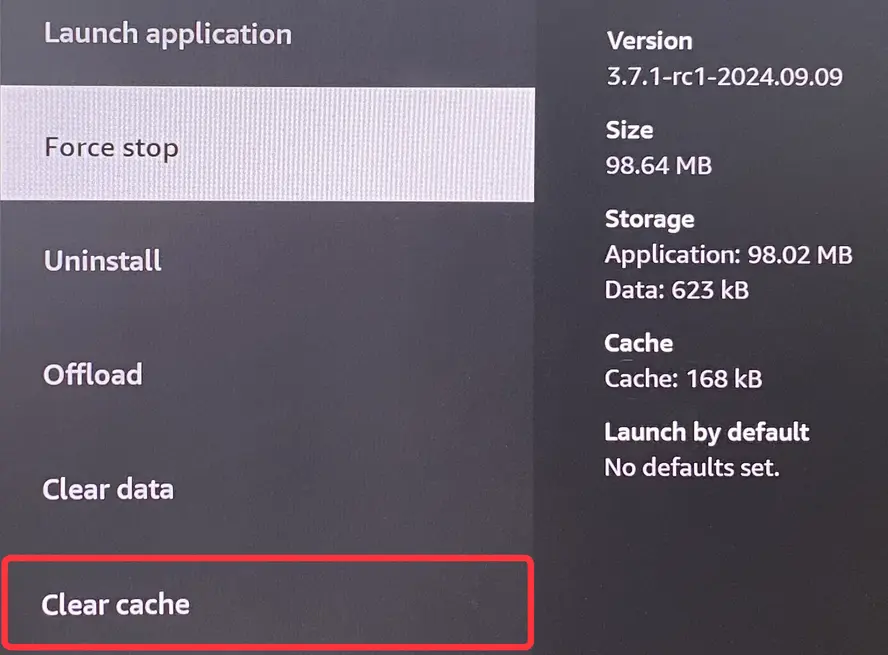
ステップ1. アクセス 設定 > アプリケーション > インストール済みアプリケーションの管理.
ステップ2. アプリ一覧からCinemaアプリを選択し、 Clear キャッシュ現在のストレージを削除するオプション。
解決策4. FireStickの電源をサイクルする
Restarting your Fire TV is also an effective method to solve many glitches and server errors, including Cinema HD buffering or even striking. Here's the simple FireStickが再起動しています。 手順:
- オプション 1. Fire TV または FireStick の電源コードを抜き、数分待ってから再びケーブルを差し込みます。
- オプション2。 長押しする 選択 そして プレイ/ポーズ リモコンアプリのボタン for about 5 seconds, then release them until you see "あなたのAmazon Fire TVが電源を切っています。".
- オプション3。 に移動する 設定 > デバイスとソフトウェア または マイ Fire TV 選びます 再起動 オプションを選択し、確認を求められた場合は再度選択します。
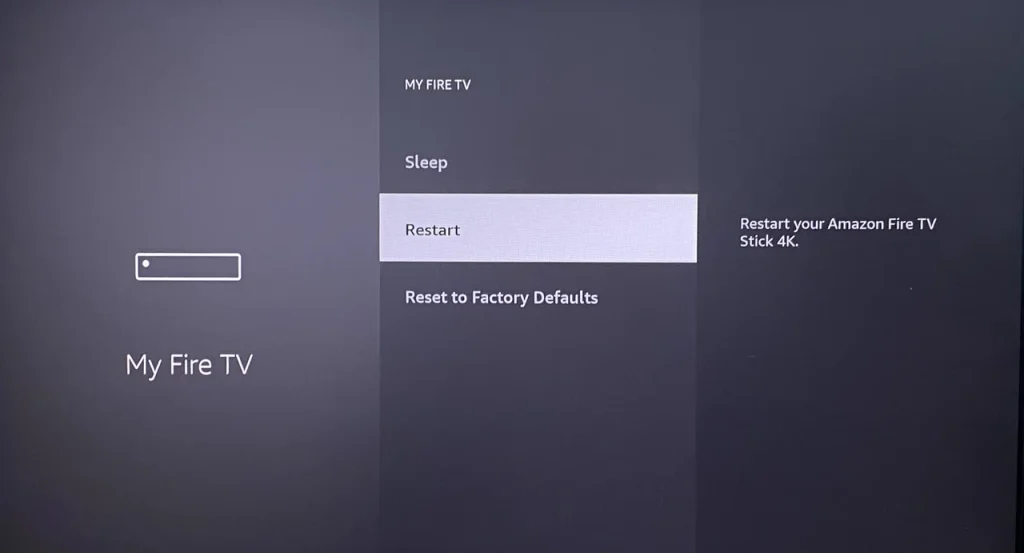
解決策5. FireStickのCinemaを更新する
古いアプリやデバイスソフトウェアは互換性の問題を引き起こす可能性があります。Cinema HDがクラッシュし続けたり、動作しなかったりする問題を解決するために、Fire TVとCinema HDアプリの両方を最新バージョンに更新してください。
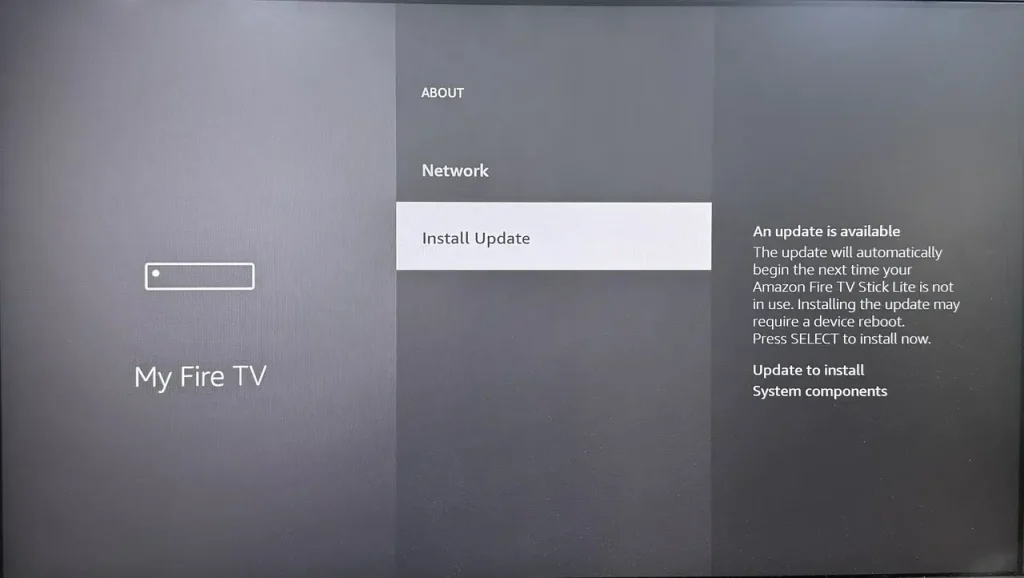
ステップ1. 押してください ホーム ボタンを押してFireStickのリモコンアプリにアクセス 設定 > マイ Fire TV > About > アップデートを確認してください (または インストール Update).
ステップ2. アップデートオプションが利用できない場合、FireStickは最新バージョンです。そうでない場合は、をクリックしてください。 インストール Update オプションを選択し、デバイスが更新プロセスを完了するのを待ちます。
解決策6. Adblockerを無効にする
Once Cinema on FireStick not working persists, please examine whether you're using an ad-blocker. If so, disable it because the adblocker service may prevent content from loading and lead to errors like "no data." Cinema HD offers an ad-free version, so there's no need for additional ad-blocking tools.
解決策7. VPNを調整する
If you're using a VPN, it could be slowing down your connection and causing Cinema HD on your Firestick to stop working. Try disconnecting the VPN to see if performance improves.
However, in some countries, access to certain websites or content may be restricted by the government. If you're facing issues like "no data/links available," using a VPN to mask your IP and set it to a US location can help you bypass these restrictions and access the content.
解決策8. FireStickでCinemaアプリを再インストールする。
CinemaアプリがFireStickで動作しない問題が依然として存在する場合は、アプリケーションを削除し、FireStickに再インストールしてみてください。ただし、不信頼なウェブサイトからアプリをダウンロードすることは避けてください。デバイスに害を与える可能性があり、オリジナルまたは最新のAPKを提供しない場合があります。
It's best to download Cinema HD from trusted app stores or official sources to ensure you get the correct and up-to-date version. Here's the straightforward operating process:
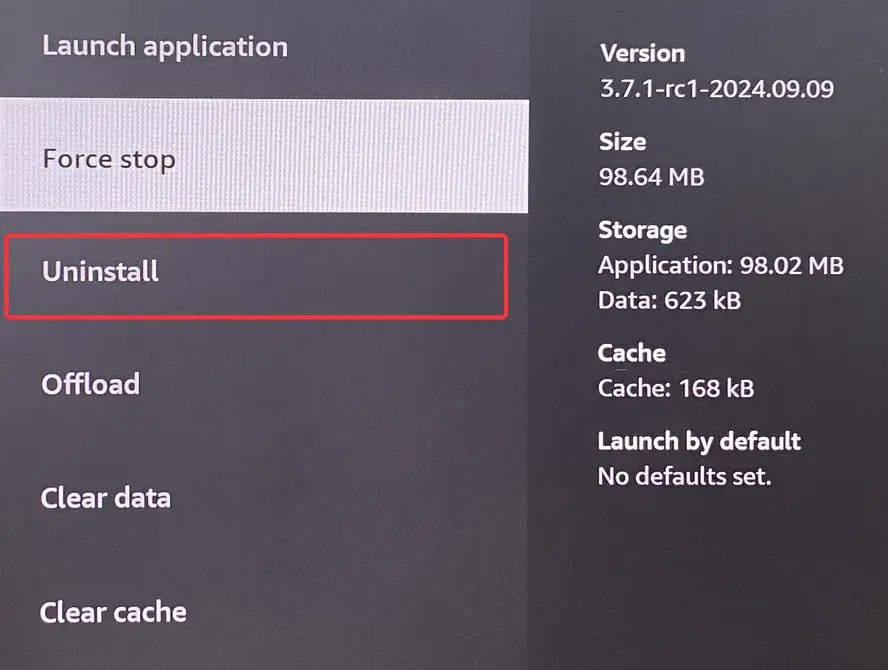
ステップ1. アクセス 設定 > アプリケーション > インストール済みアプリケーションの管理 > Cinema HD > Uninstall アプリを削除するオプション。
ステップ2. 押してください ホーム ボタンを選択してください。 SEARCH ボタン(虫眼鏡アイコン)、入力 ダウンローダー 、アプリをインストールして、それから FireStickで開発者オプションを有効にする 、そして マイ Fire TV インターフェース。
ステップ3. 起動します。 ダウンローダー Fire Stickのアプリに入り、 https://cinemahd.app/cinemahd-v3.4.1.apkURLバーにインストールするために シネマ アプリをもう一度。
解決策9. Firestickを工場出荷時設定にリセットする
If the previous solutions don't resolve the Cinema HD FireStick not working issue, the problem might lie with your Fire TV itself. In this case, you can perform a Amazon Fire TVを工場出荷時設定にリセットする方法、すべてのデータと個別設定が消去されます。プロセス中に、FireStick Cinemaアプリのバッファリングや停止が復元されます。
- オプション 1. に移動する 設定 > マイ Fire TV > 工場出荷時の設定にリセット、工場出荷時設定にリセットするプロセスを続行することを選択します。
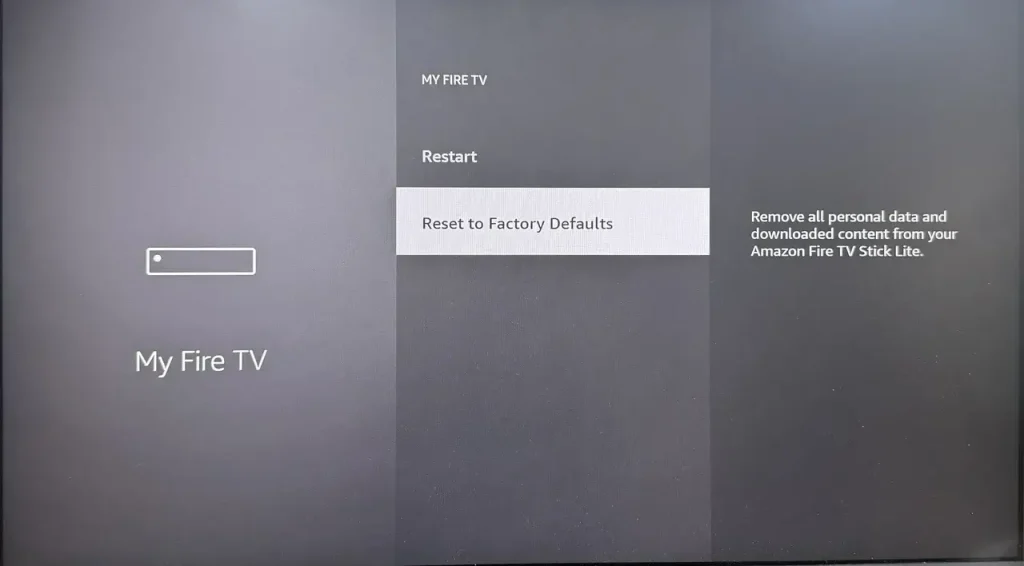
- オプション2。 押し続けて 戻る ボタンと Right ボタンを一緒に10秒間、Fire TVのリモコンアプリで押します。
終了
CinemaがFireStickで動作しない場合、ネットワークを確認したり、アプリのキャッシュをクリアしたり、アプリを更新したりするなどのトラブルシューティングを試みてください。広告ブロッカーを無効にする、不安定なソースを避ける、または工場出荷時設定にリセットすることも役立ちます。これらのステップにより、アプリが復元され、ストリーミング体験が向上します。
FireStickでCinemaアプリが機能しないFAQ
Q: CinemaをFireStickで動作させるにはどうすればいいですか?
The Cinema HD app is not available in the Amazon Store, so you'll need to side-load it onto your FireStick. While the side-loading process may seem a bit complex, you can follow the step-by-step guide below to do it easily and get the app up and running.
- 押してください ホーム ボタンを選択してください。 SEARCH ボタン(虫眼鏡アイコン)、入力 ダウンローダー、アプリをインストールします。
- 移動する 設定 > マイ Fire TV > 開発者オプション.
- 選択 インストール 未知のアプリ そしてDownloaderを有効にして、次に起動してください。 ダウンローダーアプリ そして入る firesticktricks.com/cinemaあなたのFireStickにCinemaアプリをインストールするには。
Q: なぜCinema HDはバッファリングを続けるのですか?
The reasons behind this involve poor network connections, excessive cache build-up, an outdated app version, blocked access or restrictions, server issues, or Firestick-related problems. Identifying the cause can help you resolve the issue quickly, and now let's dive into the step-by-step troubleshooting steps.
Q: シネマHD Fire Stickのキャッシュをクリアする方法は?
アクセス 設定 > アプリケーション > インストール済みアプリケーションの管理。アプリ一覧からCinemaアプリを選択し、 キャッシュをクリア 現在のストレージを削除するオプション。








