
Have you ever wondered, "Can I Chromecast to FireStick?" Well, you're in luck. Whether you're looking to cast content from your phone, tablet, or laptop to your FireStick, we've got you covered. In this article, we'll break down the process step-by-step, so you can enjoy all your favorite apps and media on your TV with ease.
Table of Content
Can You Chromecast to FireStick?
Does FireStick support Chromecast? Android devices running Android 8.0 or later can cast seamlessly to Chromecast devices with the Google Home app. The function, however, isn't available for your FireStick. FireStick supports screen mirroring via Miracast protocol, but Google stopped supporting Miracast from stock Android starting with Android 6.0.
Some Android phones such as Huawei, Samsung, and OnePlus phones still support casting wireless through Miracast. This needs the phone manufacturer to decide whether to include the function. If your phone supports Miracast, then you are allowed to cast or mirror your phone to the Fire device. Otherwise, you need a workaround to get help.
Does Your Device Support Miracast?
Although you can't directly Chromecast to FireStick 4K, there's still a workaround. If your device supports Miracast technology, you can cast content to your FireStick using this wireless display standard.

You can check if your device supports Miracast by looking for the Miracast logo on the packaging or the settings menu. Additionally, you can visit the Wi-Fi Alliance website to see a list of certified Miracast devices or contact your device support directly to get an accurate answer.
How to Cast to FireStick with/without Miracast
After you've identified whether your phone supports Miracast, the next step is figuring out the steps to cast to your Fire TV based on that compatibility. If your device supports Miracast, you can take advantage of Fire TV's built-in screen mirroring feature for a straightforward wireless connection. Otherwise, there's a reliable workaround available.
Cast to FireStick with Miracast-compatible Phone
To cast to a FireStick from a Miracast-compatible device, enable mirroring mode on your FireStick and connect your phone. The steps are as follows:

Step 1. Ensureyour devices are connected to the same wireless network. Open your FireStick and navigate to Settings.

Step 2. Select the Display & Sounds option > click Enable Display Mirroring and wait for the screen to display the mirroring feature.

Step 3. Open the casting feature on your phone. This function has different names on different devices, such as Smart View on Samsung phones and wireless projection on Huawei phones. You can also enter casting or mirroring from the search bar.
Step 4. Follow the instructions on your phone to connect to your FireStick in the list of devices. Once your devices pair successfully, your phone display will be mirrored to your Fire TV. You are allowed to cast what you want then.
Cast to FireStick with a Universal TV Cast App
If a message like "No nearby devices were found" is shown on your phone, and there is no option to enable wireless display. This indicates that your phone has no built-in feature to cast a FireStick, so you have to adopt a universal TV cast app.
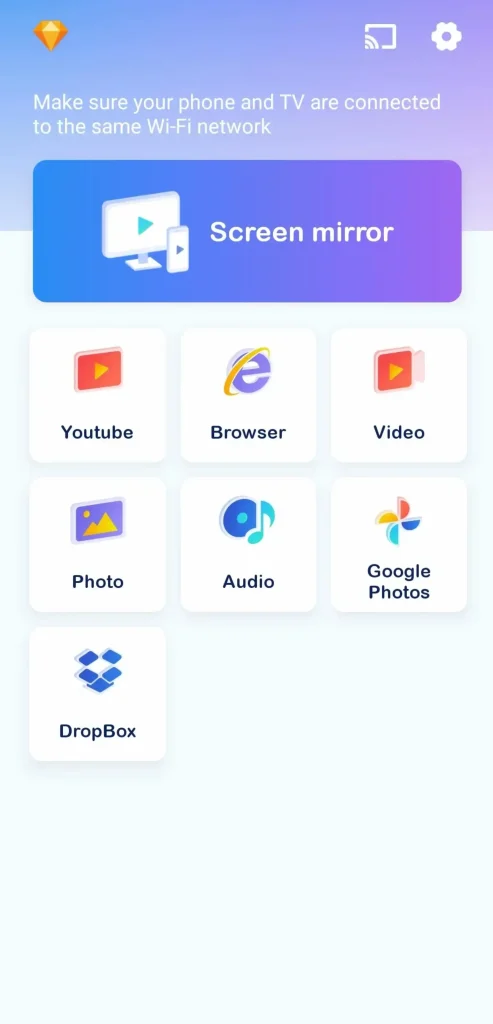
Thanks to BoostVision developing this universal casting app, you can install it on your mobile device to continue casting or mirroring activities on Fire TV. Once your phone and FireStick are connected to the same WiFi, you can cast or mirror photos, videos, and specific apps to the bigger Fire TV screen.
Download Smart TV Cast
Step 1. Download the casting app on your mobile device and allow all its permissions.

Step 2. Ensure your Android device and Fire TV are under the same wireless network. You can check the Wi-Fi connection on your FireStick from Settings > Network.

Step 3. Open the app on your phone and tap the icon in the upper-right corner to choose your FireStick from the device list to connect.

Step 4. Once your devices pair successfully, the upper-right icon will change like this. Tap the Screen mirror button and follow the introduction to confirm your choice. Then you will see your TV screen is mirroring the screen of your phone.
Final Verdict
Can you Chromecast to a FireStick? How to chromecast on firestick? Unfortunately, FireStick doesn't support Chromecast functionality. However, there are still workarounds you can use to cast to your FireStick, including the built-in casting or mirroring feature on your phone or a universal TV cast app from BoostVision.
Chromecast to FireStick FAQ
Q: Can I Chromecast to a Firestick?
Android devices running Android 8.0 or later can cast seamlessly to Chromecast devices with the Google Home app. The function, however, isn't available for your FireStick. FireStick supports screen mirroring via Miracast protocol, but Google stopped supporting Miracast from stock Android starting with Android 6.0.
Q: How do I cast to my FireStick?
There are two ways you can cast to FireStick:
- Use the built-in casting feature on your phone
- Use a casting app from the app store
Remember to ensure your devices are connected to the same WiFi.








