
AirPlay is a feature that allows you to stream content wirelessly from Apple devices like iPhones and Macs to compatible devices, such as Apple TVs or smart TVs. But, sometimes, you may encounter an AirPlay password request or find yourself needing to reset or change it. In this guide, we'll break down the multi-digit codes.
Table of Content
What Is an AirPlay Password?
An AirPlay password is a security feature designed to protect your devices when using AirPlay to stream content. When you use AirPlay to share videos, music, or photos from your iPhone, iPad, or Mac to an AirPlay-enabled device, it will prompt you to enter the password when connecting a new device.
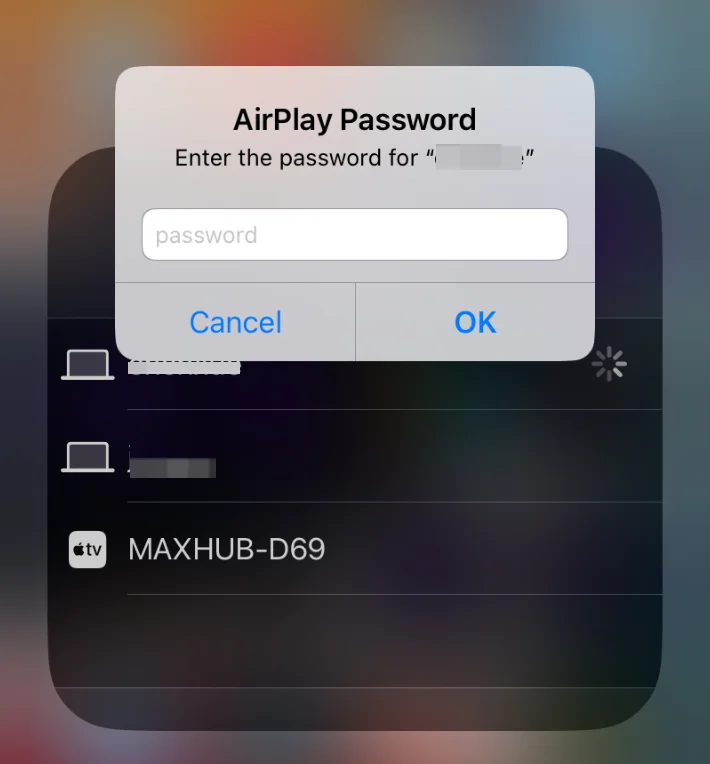
The AirPlay password is essential because it prevents unauthorized access to your device. Without this security feature, anyone on the same Wi-Fi network could potentially connect to your AirPlay-enabled device, stream content, and disrupt your experience.
It's a vital part of maintaining your privacy, especially in shared environments where multiple people have access to the same network, like at home or in an office. Whether you're streaming content to your Apple TV or a smart TV, the AirPlay password acts as a safeguard to ensure that only trusted devices can connect.
How to Find Your AirPlay Password
The AirPlay password primarily exists on AirPlay receivers, such as Apple TV, Macs, and compatible smart TVs. While AirPlay senders, like iPhones and iPads, can also be set up to require a password for their AirPlay receiver functionality, this is less common. This setup involves using the iPhone or iPad as an AirPlay receiver, rather than as the sender. Also, for this, you can't stream iPhone to iPad directly.
If you need to find your AirPlay password, here are some common steps for Apple devices and popular smart TVs like Samsung.
How to Find AirPlay Password on MacBook
If you are wondering "what is my AirPlay password on MacBook", you can try these steps to find it:
Step 1. Click the Control Center icon in the top right corner, then Screen Mirroring.
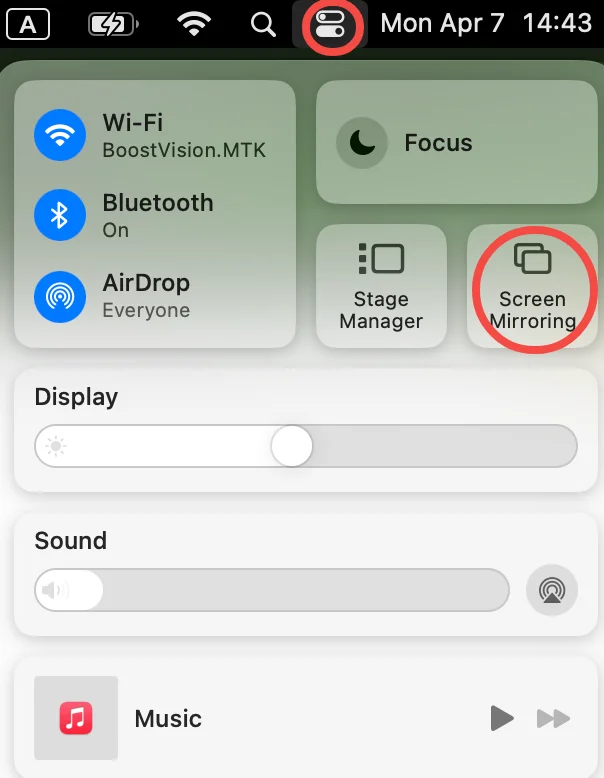
Step 2. Click the Display Settings option from the pop-up menu.
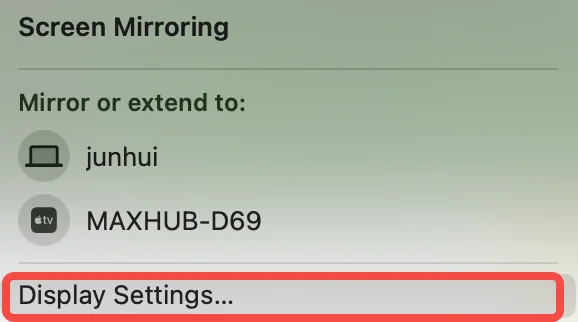
Step 3. The Airdrop & Handoff window appears, check your AirPlay password.

Step 4. If the Required password option is disabled, you can set one.
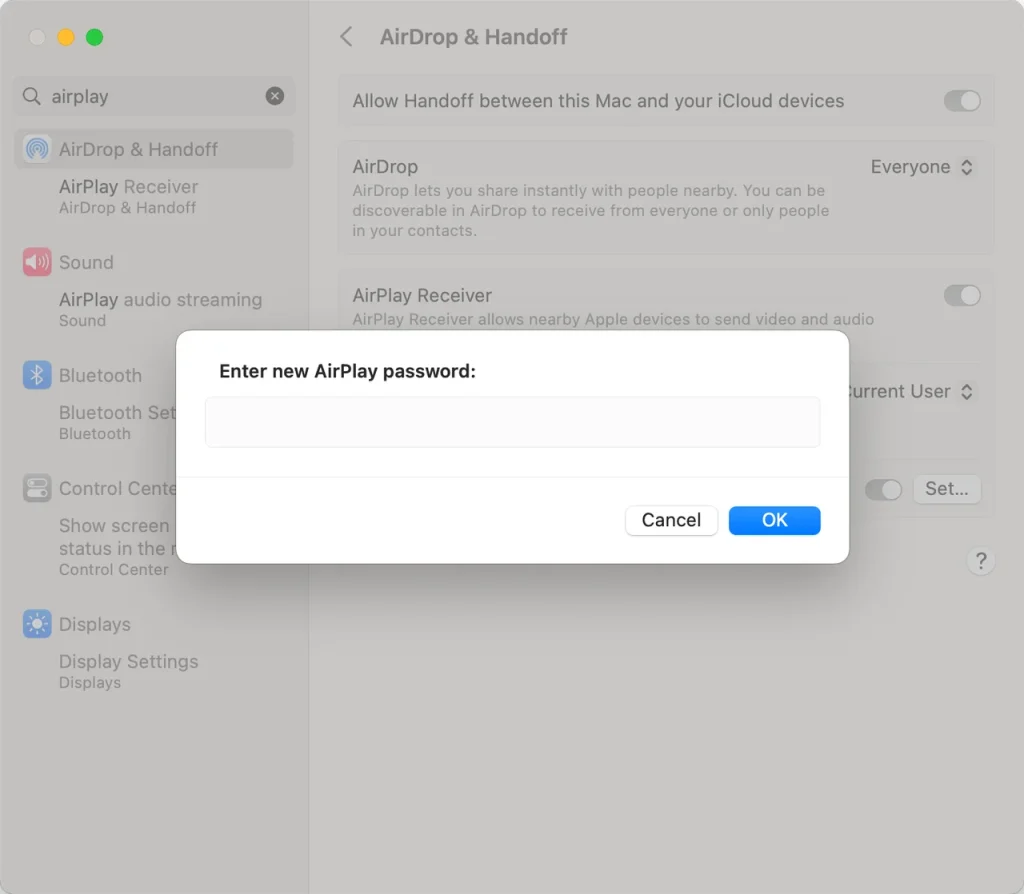
Step 5. Now you have set your AirPlay password. When mirroring iPhone to MacBook, an AirPlay password will appear on your iPhone.
How to Find AirPlay Password on Apple TV
Here are the steps to locate the AirPlay password on your Apple TV:
Step 1. Turn on your Apple TV.
Step 2. Use the remote to navigate to the Settings app.
Step 3. When the app opens, go to the AirPlay & HomeKit setting.
Step 4. Choose Allow Access > Required Password, and you can see your AirPlay password.
How to Find AirPlay Password for Samsung TV
If you're using AirPlay with a Samsung TV, follow these steps to locate the password:
Step 1. Turn on Samsung TV and go to Settings > General or Settings > All Settings > Connection.
Step 2. Choose Apple AirPlay Settings.
Step 3. Choose Require Code,and you can see the code you created before. When you AirPlay to Samsung TV, the code will be required.
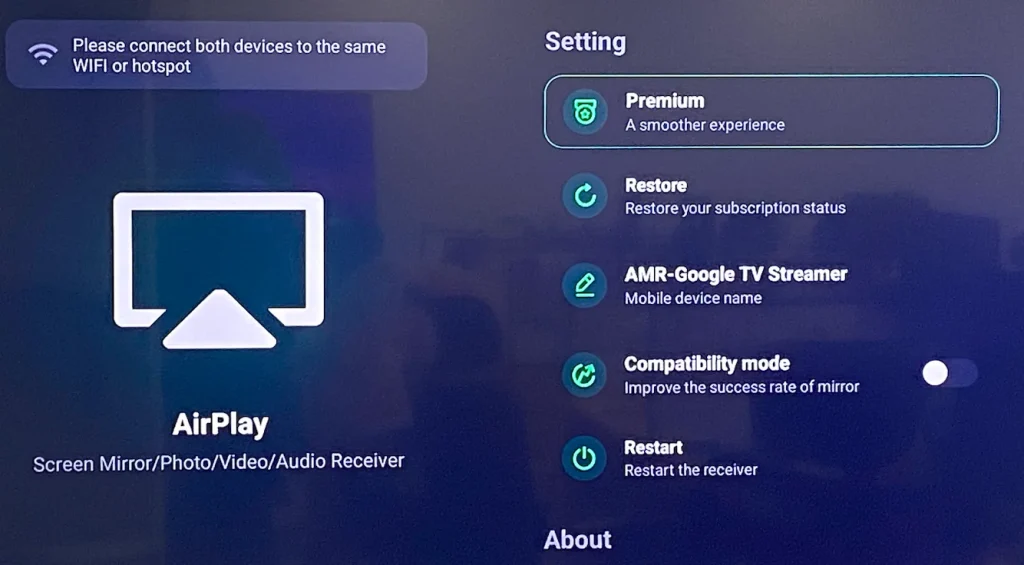
How to Change AirPlay Password?
There are several reasons you may need to reset or change your AirPlay password, whether you've forgotten it or you want to enhance security. To perform AirPlay password reset on Mac, go to the AirPlay & Handoff window, find the Require password option, and click Set.... Then, enter your new password into the pop-up window and save it.

How to reset AirPlay password? On other devices, find the AirPlay password and follow the on-screen instructions to change it. The steps might be similar.
What to Do If Your AirPlay Password Isn't Showing Up
Sometimes, you may notice the AirPlay password not showing up when you try to connect. If this happens, try the following:
- Check your Wi-Fi connection: Ensure both your Apple device and the AirPlay receiver (Apple TV or smart TV) are on the same network.
- Enable AirPlay: Go to the AirPlay settings on your device and make sure the feature is turned on.
- Restart your devices: Reboot both your Apple device and your TV to refresh their connection.
If these steps don't solve the issue, you might need to reset the AirPlay password (as explained above).
How to Stream Without AirPlay: Alternative Solutions
If you're struggling with AirPlay passwords, AirPlay not working, or simply want an easier way to stream content, you can use a Screen Mirroring app as an alternative. It allows you to stream content from your iPhone to your TV without needing to use AirPlay, and it doesn't require an AirPlay password.
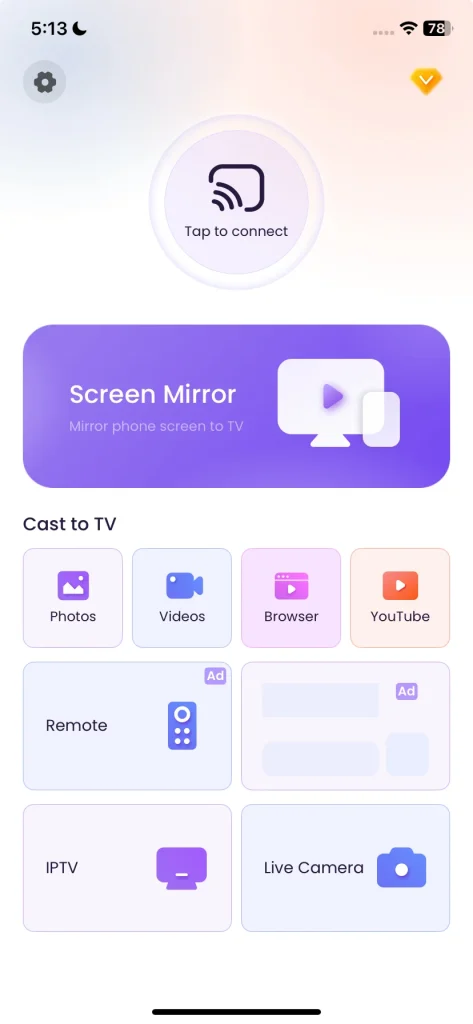
There are some benefits of using the Screen Mirroring app:
- No password required: it doesn't ask for an AirPlay password, making it easier to set up.
- Compatibility with more devices: it can work with a wider range of TVs, even those that don't support AirPlay.
- Simple setup: It is straightforward to use, making it a hassle-free alternative.
To stream content from your iPhone to your TV using a screen mirroring app, follow these steps:
Step 1. Download a screen mirroring app.
Download Screen Mirroring: TV Cast App
Step 2. Ensure that your iPhone and TV are connected to the same Wi-Fi network.
Step 3. Launch the app on both your iPhone and connect it to your TV.
Step 4. Once connected, tap any feature on the app interface and start big-screen watching.
The End
The AirPlay password plays a crucial role in securing your Apple devices and preventing unauthorized access to your content. Whether you need to reset your AirPlay password, the steps are easy to follow. If AirPlay is causing you trouble, consider using a screen mirroring app as an alternative method for streaming content to your TV without dealing with passwords.
AirPlay Password FAQ
Q: Where would I find my AirPlay password?
The AirPlay password is typically found in the settings of your AirPlay receiver (such as Apple TV or a smart TV). The password is required when connecting an Apple device to the receiver. For example, on Samsung TV, you should go to Settings > General or Settings > All Settings > Connection > Apple AirPlay Settings > Require Code.
Q: Why does the AirPlay passcode keep popping up?
If the AirPlay passcode keeps popping up, it could be due to several reasons:
- Device Disconnects: If your Apple device or AirPlay receiver (like Apple TV) disconnects from the network, you may be prompted to re-enter the passcode.
- Unrecognized Devices: When a new device attempts to connect to your AirPlay receiver, the system will ask for the passcode to confirm its authorization.
- Settings Reset: If you've recently changed settings on your AirPlay-enabled device or reset it, the passcode prompt might reappear as part of the security process.
To avoid this, ensure that both devices are consistently connected to the same Wi-Fi network, and adjust your AirPlay settings to remember trusted devices if you frequently use the same ones.








