
A malfunctioning volume control on your Vizio remote can be incredibly frustrating, especially when adjusting the sound. If your Vizio remote volume not working or Vizio TV isn't responding as expected, don't worry—there are several easy troubleshooting steps you can take to get everything back in working order.
Table of Content
In this comprehensive guide, we'll walk you through each step to identify the cause of the issue and provide effective solutions. Whether it's something as simple as replacing the batteries, adjusting the settings, or addressing a pairing issue, we've got you covered.
Why Is My Vizio Remote Volume Not Working
There are several reasons why is my volume button not working on my Vizio remote. The most common issues include dead or weak batteries, physical damage to the remote, or problems with the infrared sensor on either the remote or TV.
Aside from these issues, the volume button not working on Vizio remote is typically ascribed to these potential culprits:
- Obstructions
- Volume button malfunction
- Pairing issues
- Incorrect volume settings
- Faulty remote hardware
How to Fix Vizio TV Remote Volume Not Working
Now that you know the possible causes of Vizio volume not working on remote, let's go over how to fix these issues and get your volume control working again.
Solution 1. Unmute Your TV
Once you find the volume buttons, you are supposed to check if you muted the TV yourself and forget about that.

Just press the Mute button on your Vizio remote, and use the Volume buttons to examine whether your TV volume has been adjusted.
Solution 2. Restart Vizio Remote
Sometimes, temporary delays will affect the volume not working on Vizio remote. Power cycling the remote can clear any temporary issues and help restore its performance.
Step 1. Remove your Vizio remote's batteries.
Step 2. Press the Power button for 5 seconds to draw any vestigial power from the remote, then hold each button once to ensure none are stuck.
Step 3. Reinsert the batteries back in your remote.
Solution 3. Restart Vizio TV
If the volume on Vizio remote not working persists, restarting the TV is the next step. The Vizio TV may not respond to the remote if it has been on standby for a long time.

Step 1. Unplug Vizio TV's cord from the power source.
Step 2. After waiting a few minutes, plug the TV back into its source. Press the Power button on the TV for a few seconds to turn it on.
Step 3. Hold the Volume buttons on the remote to check whether they work properly. If the answer is no, don't worry—keep reading for the solutions.
Solution 4. Check the IR Sensor
If the volume control on your Vizio remote isn't working yet, check whether the remote IR sensor beam is functioning properly. The TV's IR receiver detects the signal from the remote to function properly, but if the remote's IR transmitter is damaged or blocked, it won't be able to send the signal to control the TV.
You can clean the sensor with a piece of clean cotton first. Then follow the detailed steps to check:
Step 1. Open the camera app on your phone and place the remote within the shooting range.
Step 2. Press any button on the remote and see if there is a red light blinking through the camera screen.
When you see a red light, it means there is no problem with the IR beam on the remote and you can read on to address the Vizio remote volume button not working issues. Otherwise, you have to check its batteries or purchase a new Vizio remote or adopt a virtual Vizio TV remote from Solution 10.
Solution 5. Clear the Way and Change the Batteries
The IR sensor may fail to emit signals due to obstacles blocking the path between the remote and the TV, or because the batteries in your Vizio remote are nearly drained.
So remove all obstructions between your remote and the TV, and then press the Volume buttons to examine whether they can work. If not, let's replace the old batteries with the fresh batteries on your Vizio remote.
Step 1. Take the old batteries out of your Vizio remote, then swap in the new batteries and ensure they match the + and - symbols inside the battery compartment.
Step 2. Press the Volume buttons on the remote to see whether your TV volume responds.
Solution 6. Check the Remote Connectivity Issues
Remote connectivity issues may be the potential culprit of your Vizio TV remote volume button not working. You can disconnect the remote from the Vizio TV and keep any Bluetooth-enabled device away from the TV that may cause issues with connectivity. Then reconnect the remote with the Vizio TV again and adjust the TV volumes via the button.
Solution 7. Check HDMI Cables
There is another possibility that the Vizio remote is right, but your Vizio TV HDMI cables have something wrong. If you use torn or damaged HDMI cables to connect your Vizio TV with external speakers, the speakers may not work. Hence, you are supposed to check the cables and reconnect them properly and securely.
Solution 8. Contact Vizio Support
When all the above solutions have been tried but don't solve your Vizio TV volume control not working on remote problem, you can contact Vizio Support to ask for professional assistance. Their team can help troubleshoot the problem further and provide more targeted measures.
Volume Not Working on Vizio TV Remote, How to Control TV Volume?
If the Volume button on Vizio remote not working and the suggested methods haven't resolved the issue, you can still control the TV volume. There are four alternative ways to adjust Vizio volume without a remote.
Method 1. Use the TV Volume Buttons
You can easily find physical buttons on your Vizio TV, usually located on the side, back, or bottom edge. Once you locate the volume button, simply press it to adjust the volume to your desired level.
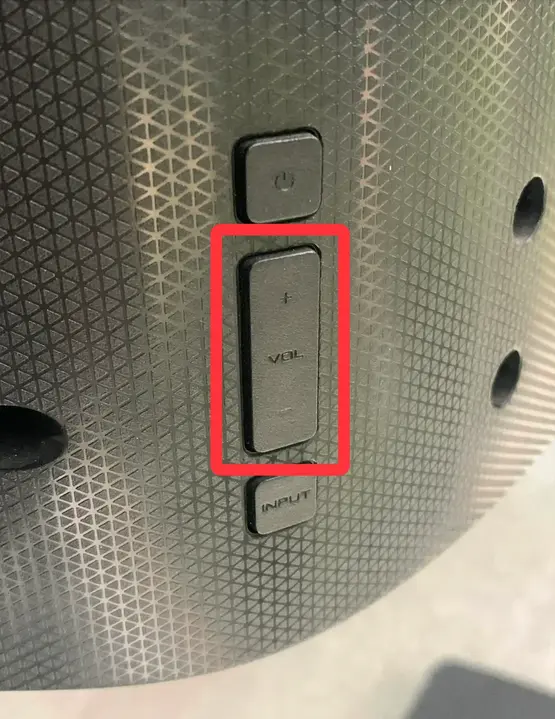
Method 2. Use a Virtual Vizio Remote
Different channels, movies, and games often have different applicable volumes, which can make it troublesome to adjust the sound every time you switch them using the TV buttons. To make things easier, you can use a Vizio remote app on your phone, allowing you to adjust the volume more conveniently.

Download Universal TV Remote
Step 1. Install the virtual Vizio remote on your phone or tablet, then connect your mobile device to the same wireless network as the Vizio TV.

Step 2. Launch the remote app and tap the top pairing entry to choose your Vizio TV from the device list.

Step 3. Once paired successfully, you can click the Volume buttons on the virtual remote to control your Vizio TV volume.
Method 3. Use a Universal Remote
It's also a great idea to use a universal remote if you have multiple TVs, as it allows you to control all of them with just one remote.

To pair the universal remote to your Vizio TV, you just need the Vizio remote codes and the user manual. After finishing the pairing process, you can control the TV volumes with the Volume buttons on the universal remote.
Method 4. Buy a New Vizio Remote
Alternatively, you can purchase a new Vizio remote either online or in-store. Just be sure to choose the correct model that is compatible with your specific Vizio TV.
To Sum Up
Vizio TV remote volume not working? That sounds frustrating and troublesome. In this guide, luckily, you can find reasons behind this issues and acquire the specific steps to solve your problem. Meanwhile, the blog also offers effective methods to replace the stricken Vizio remote. If you have never used any remote control apps, it's time to download one and have a try now.
Vizio Remote Volume Not WorkingFAQ
Q: Why won't my volume buttons work on my Vizio remote?
The problem is typically ascribed to dead or weak batteries, physical damage to the remote, or problems with the infrared sensor on either the remote or TV. Moreover, obstructions, volume button malfunction, pairing issues, incorrect volume settings, faulty remote hardware are the potential culprits.
Q: How to adjust the volume with a Vizio remote?
After pairing the remote to your Vizio TV, you can press Volume+, Volume-, and Mute buttons on the remote to adjust the TV volume.








