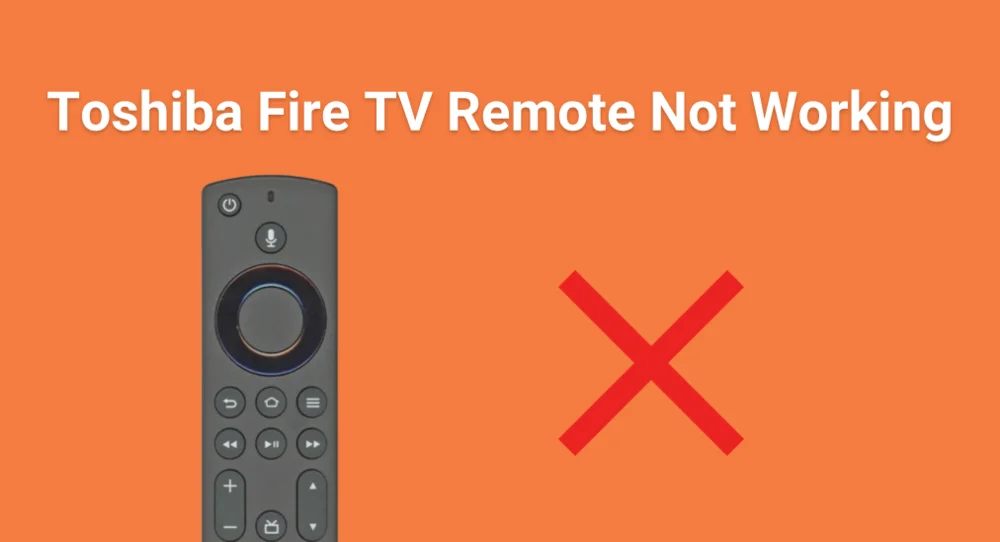
When your Toshiba Fire TV remote not working suddenly arises, it can be incredibly frustrating, especially if you’re ready to settle in for a night of streaming. Whether your remote is completely unresponsive or just behaving inconsistently, it’s important to identify the cause and apply the right fix.
Table of Content
How to Tell If Your Toshiba Fire TV Remote Is Broken
If your Toshiba Fire TV remote is not working, it is important to find out whether the problem is a simple glitch or something more serious, like a hardware failure. You might notice that the remote does not respond at all, the Toshiba Fire TV remote not working only Power button works, there is a delay when you press a button, or you have to press buttons several times before anything happens.
If you’ve noticed any of these problems, it’s a clear sign that something needs attention. However, this does not always mean the remote is permanently damaged. In the next section, we will look at some common reasons that could explain why the Toshiba Amazon Fire TV remote not working as expected.
Why Is My Toshiba Fire TV Remote Not Working
In many cases where a TV remote does not work, the problem comes down to something simple like dead or improperly placed batteries. Other times, the issue could be caused by signal interference from nearby electronic devices, outdated TV software, or a loss of connection between the remote and the TV.
Even physical wear and tear, such as water damage or a drop onto a hard surface, can affect remote performance. By understanding the possible reasons behind the Toshiba remote not working, you will be better prepared to troubleshoot effectively. In the next section, we will walk through practical steps you can take to get your remote work again.
How to Solve Fire TV Toshiba Remote Not Working
There are 11 practical ways to fix a Toshiba Fire TV remote that is not working. Each solution targets a different possible cause, so depending on what is going on with your remote, you might need to try a few of them to find what works. Let’s take a closer look at each fix and how to apply it.
#1. Replace or Reinsert the Batteries
Before jumping into more technical fixes, it is best to start with the simplest and most common cause—battery issues. Weak, misaligned, or dirty batteries can easily prevent your Toshiba Fire TV remote from working, and this can often be resolved in just a few minutes.

Step 1. Remove the batteries from the back of the remote.
Step 2. Take a moment to inspect the battery compartment for any signs of corrosion, dust, or debris. You can clean dust or debris with a dry cotton swab or a soft-bristled toothbrush, but avoid using water or cleaning sprays directly inside the compartment.
Step 3. Reinsert the same batteries, making sure they are aligned correctly according to the plus (+) and minus (–) symbols.
Step 4. If the remote still does not respond, replace the old batteries with a fresh set of AA or AAA batteries, depending on your remote model. Test the remote again to see if the issue is resolved.
#2. Re-Pair the Tishba Fire TV Remote with the TV
If the Fire TV remote doesn’t work with new batteries, the next step is to re-pair your remote with the TV. Sometimes, the remote can lose its connection due to a software update, power interruption, or simply being out of range.

Step 1. Turn on your Toshiba Fire TV using the physical Power button located on the TV itself.
Step 2. Point the remote at the TV, then press and hold the Home button for at least 10 seconds. Watch for an on-screen message or a blinking indicator light that confirms the remote is trying to pair.
Step 3. If nothing happens, move closer to the TV and try the process again. Physical distance or obstructions can sometimes interfere with the signal.
#3. Remove Interference or Obstructions
Sometimes, your Toshiba Fire TV remote may not work simply because something is blocking the signal or interfering with it. The remote relies on either infrared (IR) or Bluetooth, and both can be affected by physical objects or nearby electronic devices.

Step 1. Make sure no objects are blocking the front of your TV, especially near the IR sensor (usually located near the bottom edge of the screen).
Step 2. Remove anything directly in front of the remote that could block the signal, such as decorations, soundbars, or other electronics.
Step 3. Turn off or unplug nearby devices (like Wi-Fi routers, speakers, or microwaves) that might interfere with the remote connection.
Step 4. Stand within about 10 feet of the TV when using the remote. Being too far away or at an awkward angle can reduce signal strength or accuracy.
#4. Test the Remote’s Infrared Signal (For IR Models)
If your Toshiba Fire TV remote uses infrared (IR) technology, you can easily check whether it is still sending a signal. This quick test helps determine if the issue is with the remote itself or something else, like interference or battery problems.

Step 1. Open the camera app on your phone and point the top end of the remote directly at the camera lens.
Step 2. Press any button on the remote while looking at the screen.
Step 3. Look for a flashing light coming from the IR emitter at the remote’s tip. This light is invisible to the naked eye but should be visible through the camera.
Step 4. If you do not see any light, the remote may be faulty or completely dead and needs replacing.
#5. Mash the Buttons to Free Stuck Controls
Over time, the buttons on your Toshiba Fire TV remote can get stuck, especially the ones you use most often, like volume or navigation. This can happen due to dirt buildup, internal wear, or even the remote’s limit on how many buttons can be pressed at once.
Step 1. Remove the batteries from the remote to cut off power. Press and hold the Power button for about 10 seconds to drain any leftover energy.
Step 2. With the batteries still out, firmly press and release each button on the remote one by one. Use moderate pressure to ensure they are moving freely.
Step 3. You can also tap or slap the remote gently against your palm a few times to help loosen any stuck buttons.
Step 4. Repeat the process, especially for the most-used buttons like Volume, Home, and Navigation. Once done, reinsert the batteries and test the remote.
#6. Power Cycle the TV
If “My Toshiba Fire TV remote is not working” issue persists, the issue might be with the TV itself, not the remote. Performing a power cycle can help clear minor software glitches or power-related issues that may be interfering with the remote’s function.

Step 1. Unplug your Toshiba Fire TV from the wall outlet or power strip. Wait for about 60 seconds to allow the TV to fully power down.
Step 2. While the TV is still unplugged, press and hold the TV’s physical Power button (usually located on the bottom or side panel) for 20 seconds. This helps drain any leftover power stored in the system.
Step 3. Plug the TV back in and turn it on using the power button. Once the TV is on, test the remote to see if it responds.
#7. Check for TV Firmware Updates
Outdated system software on your Toshiba Fire TV can sometimes interfere with how the remote communicates with the TV. Lag, delayed response, or failure to connect may be caused by bugs that a firmware update can fix. Keeping your TV software up to date ensures smooth performance and better compatibility with your remote.

Step 1. Use the buttons on your TV or a working remote to go to the Home screen.
Step 2. Navigate to Settings > My Fire TV > About, and select Check for Updates.
Step 3. If an update is available, follow the on-screen prompts to download and install it. After the update is installed, your TV may restart automatically.
#8. Disable HDMI-CEC Settings Temporarily
HDMI-CEC (Consumer Electronics Control) is a feature that allows your Toshiba Fire TV remote to control other connected devices, like soundbars or gaming consoles. While helpful, this feature can sometimes cause conflicts that interfere with how the remote communicates with your TV.

Step 1. Open the Settings > Display & Audio > HDMI CEC Device Control, then set this option to Off.
Step 2. Restart your TV by unplugging it from the power source for a few seconds and then plugging it back in. Once the TV turns back on, test your remote to see if it works properly.
#9. Factory Reset the Toshiba Fire TV
If your remote still is not working as expected, performing a factory reset on your Toshiba Fire TV can help resolve software glitches or settings issues that may be interfering with the remote’s connection.

Step 1. Use the TV buttons or another input method (like a USB keyboard or a working remote mentioned below) to access the TV menu.
Step 2. Move to Settings > My Fire TV > Reset to Factory Defaults > Reset, then confirm the action when prompted.
Step 3. Wait for the TV to reset and restart. This may take a few minutes.
Step 4. Once the TV powers back on, follow the on-screen setup instructions. After setup, try pairing your Toshiba Fire TV remote again.
#10. Use Toshiba Fire TV Remote Replacements
If the Toshiba Fire TV remote not working after factory reset, it may be time to consider using an alternative. Instead of rushing to buy a new remote, you can try a free universal Fire TV remote app. This app is compatible with all TVs that have the built-in Amazon Fire TV system and can serve as a convenient replacement right from your smartphone and tablet.

Download Remote for Fire TV & Fire Stick
Step 1. Install the universal remote app on your mobile device, then ensure your mobile device connects to the same WiFi network as your Fire TV.

Step 2. Launch the virtual remote, tap the pairing entry in the upper right corner to choose your TV device from the device list to pair with.
Step 3. Once the pairing succeeds, you are allowed to use this remote app to control your Toshiba Fire TV instead of the striking Toshiba Fire remote.
#11. Buy a Universal Remote
You can also buy a universal remote that works with most TVs by entering the correct remote code. For example, you can use Toshiba universal remote codes for your Toshiba Fire TV to set it up easily at home.

Wrapping Up
Whether you’re relaxing on the couch, streaming late at night, or managing multiple devices, your ideal remote depends on the features you value most. For the smartest and most advanced experience, the Roku Voice Remote Pro 2 and the best Roku TV remote app from BoostVision stand out as top picks. Whichever option you choose, I hope you can make the Roku as smooth and enjoyable as possible.
Best Roku Remote FAQ
Q: What is the best Roku remote control?
The best Roku remote control is the Roku Voice Remote Pro 2, thanks to its hands-free voice commands, backlit buttons, rechargeable battery, and lost remote finder. For those who prefer a smartphone solution or need a free backup, the BoostVision Roku remote app is also a top choice. It offers full remote functionality, a touchpad, keyboard input, and screen mirroring from your phone at no cost.
Q: Can I upgrade my Roku remote?
Yes, you can upgrade your Roku remote. Newer models like the Roku Voice Remote or Voice Remote Pro offer features such as voice control, backlit buttons, and rechargeable batteries. You can also use the free BoostVision Roku Remote App on your phone, which you can update from the app store on your mobile device.








