
Roku Remote not pairing is one of the most discussed topics among the viewers as well as the streaming market players. Today, this article mainly talks about how to troubleshoot the Roku remote issue. Please keep reading to restore your unpaired remote referring to the concrete ways below.
Table of Content
Why Won't My Roku Remote Pair
Roku remote pairing not working has various reasons, including the low or drained Roku remote, interference from other wireless devices, and even hardware damage on your unpaired Roku remote. No matter what causes, you can try to restore them with the measures from this blog.
Way 1. Do Some Basic Checks
First, let's go through a couple of quick checks to solve Roku remote not pairing to TV. For the batteries in your remote, you need to check if they are inserted properly or change fresh ones for your remote. Moreover, you are supposed to remove the obstruction between your remote and Roku device in case of the blocking sensor signal.
After doing these basic checks, please try to pair your Roku remote again and examine whether the Roku remote not pairing with TV problem has been fixed. If the answer is no, please keep reading.
Way 2. Reboot & Re-pair Roku Remote
If your Roku remote won't pair, restarting and then re-pairing it is also an effective option. Here's the concrete process:
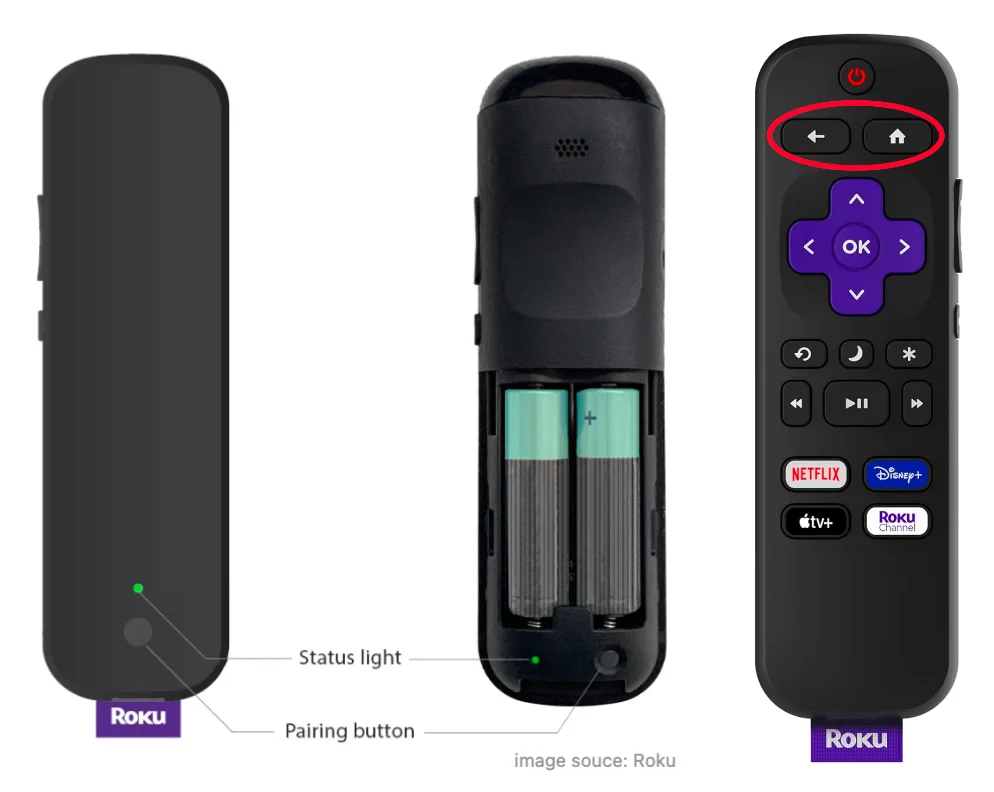
Step 1. Remove the battery on the remote and wait a few seconds to reinsert the batteries.
Step 2. If your remote has a Pairing button, press and hold it until you see the status light begin to flash. If your remote has no pairing button, press the Home button and Back button until you see the status light blinking.
Note: If the status light doesn't flash, try replacing the batteries.
Step 3. Wait for 30 seconds to check whether the remote establishes a connection with your Roku.
Way 3. Power Cycle Your Roku
Suppose the Roku remote not connecting problem still persists, then try to power cycle your Roku streaming device to enter the pairing mode again.
Step 1. Unplug the power cable from your streaming device and wait for a few seconds.
Step 2. Reconnect the power cable and wait for your Roku device to turn on.
Step 3. Put your remote into pairing mode to re-pair it to the Roku device. During the pairing process, please don't press another button.
If your Roku remote pairing successfully, then congratulations! Otherwise, don't be demoralized, just keep reading to solve the new Roku remote not pairing with more solutions.
Way 4. Factory Reset Your Roku Remote
In response, resetting your Roku remote can also help you fix many invisible bugs, including glitches that cause Roku streaming stick 4k remote not pairing. There are two types of Roku remote controls with different reset steps. You should notice that there is a microphone or magnifying glass icon on your Roku voice remote, and they won't on a Roku simple remote.

How to reset your Roku voice remote:
Step 1. Unplug your Roku player from power and remove the batteries from your remote. Wait 5 seconds, then plug your Roku device back in.
Step 2. When you see the Roku logo on your screen, reinsert batteries into your remote. Press the Pairing button until the pairing light flashes on the remote.
Step 3. Wait for your Roku to finish the pairing process, which takes about 30 seconds. Once you see a prompt on your TV, it means a successful connection.
How to reset your Roku simple remote:
Remove the batteries from your Roku simple remote and reinsert them back in. Next, check whether your Roku TV remote not pairing persists.
Way 5. Adopt a Roku Remote App Instead
If your Roku remote will not pair issues that cannot be addressed yet, you are supposed to contact Roku support for more technical assistance. However, if your Roku remote blinking but not pairing, you're allowed to try a free Roku remote app as a backup.
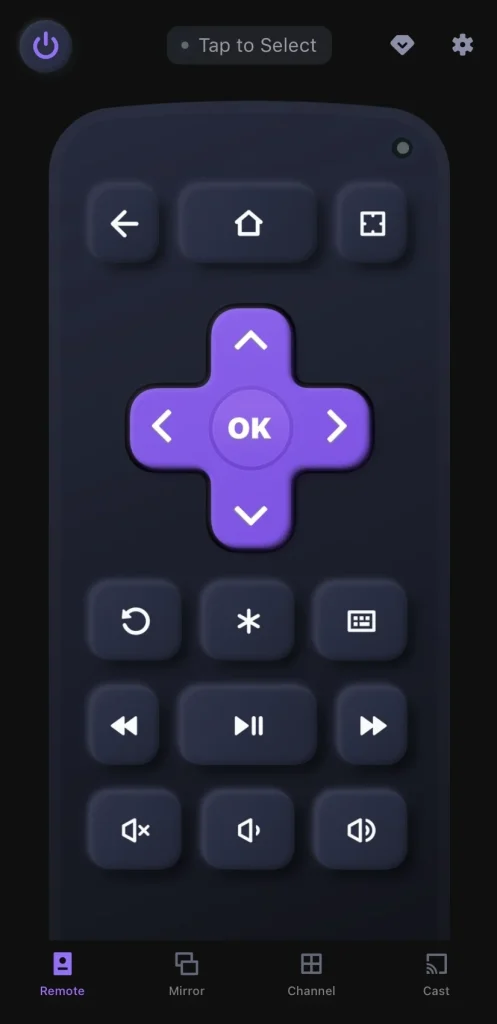
This virtual Roku remote from BoostVision, which supports all popular Roku models that you can choose without thinking twice. If you are waiting for the new batteries or eager to use remote control devices, but your Roku voice remote not pairing, then let's check the hassle-free pairing process to master the all-in-one remote control.
Download Remote for Roku TV
Step 1. Make sure your phone or tablet and Roku device are connected to the same Wi-Fi. Download this app and allow its permission on your mobile device.

Step 2. Open the virtual remote and tap the Tap to Select region to choose your Roku player to connect.

Step 3. Once paired successfully, you can see Roku's name on the remote page. Then you are allowed to click the on-screen buttons to control your Roku.
To Sum Up
"Why is my Roku remote not pairing?""What can I do when my Roku remote won't pair?" Now armed with the 5 methods, nothing will now stop you from controlling and broadcasting your Roku streaming device. Don't forget to share the blog with more people who have come across the same problem!
Roku Remote Not Pairing FAQ
Q: What to do if Roku remote is stuck in pairing mode?
You can restart your Roku by unplugging its power source and then putting it back after waiting for a few minutes.
Q: How do I reset my unresponsive Roku remote?
There are two types of resting methods for different Roku remote. You can remove the batteries from your Roku simple remote and reinsert them back in.
Or for Roku voice remote, you need to:
Wait for your Roku to finish the pairing process, which takes about 30 seconds. Once you see a prompt on your TV, it means a successful connection.
Unplug your Roku player from power and remove the batteries from your remote. Wait 5 seconds, then plug your Roku device back in.
When you see the Roku logo on your screen, reinsert batteries into your remote. Press the Pairing button until the pairing light flashes on the remote.








