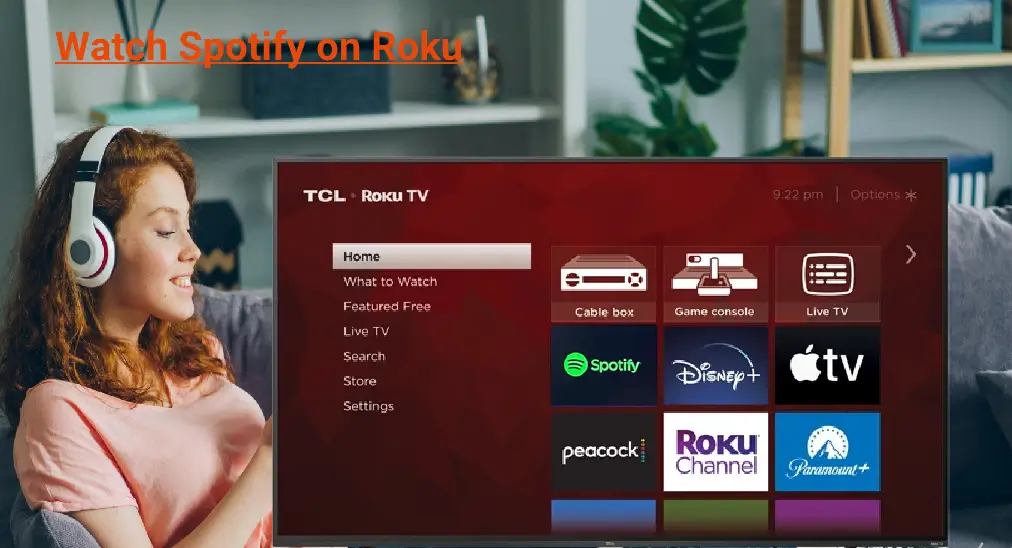
Spotify, one of the world's leading music streaming services, offers a vast library of music, podcasts, and playlists. For users of Roku, a popular streaming device, accessing Spotify can enhance their entertainment experience. This guide will walk you through the steps to get Spotify on Roku, troubleshoot common issues, and explore alternative methods to enjoy your favorite tunes. Let's delve into Spotify on Roku.
Table of Content
Good News: Spotify Available on Roku
All Roku TV models support Spotify, while Roku streaming players with a model number of 3600 and higher are compatible with the music streaming service.
Furthermore, there is a requirement for Roku OS version to watch Spotify on a Roku streaming device: the operating system should be Roku OS 8.2 or above.
To check your Roku information, go to the home screen on your Roku streaming device and choose Settings > System > About.

Can you get Spotify on Roku? If your Roku streaming device meets the above requirements to add Spotify, move to the how-to part. If your Roku streaming device doesn't, skip to "Spotify Unavailable on Roku".
How to Get Spotify on Roku
It is not a complete process of downloading Spotify on Roku. You can add Spotify directly from your Roku device, use the Roku mobile app, or from the Roku website.
Get Spotify from Roku Device
If you prefer to add Spotify directly from your Roku device, perform the following steps with your Roku remote. If your Roku remote is missing or not working, consider using the Roku TV & Stick Remote app from BoostVision. It can serve as a handy Roku remote replacement:
- Launch the app on your smartphone.
- Connect the remote app to your Roku streaming device.
- Once connected, control your Roku streaming device with your smartphone.

Download Remote for Roku TV
Step 1. Press the Home button on your remote or the remote app to access the Roku home screen.
Step 2. Choose Streaming Store from the home screen.

Step 3. Choose Search and use the on-screen keyboard to type Spotigy into the search box.

Step 4. Choose Spotify from the search result results and choose the Add app option.

Step 5. If Roku asks for PIN to add the channel, enter it to proceed.
Step 6. Wait for Roku to complete the downloading
After completing these steps, Spotify will be available on your Roku device. Open the app and log in to start streaming.
Get Spotify from the Roku App
Alternatively, you can add Spotify using the Roku mobile app:
Step 1. Launch the Roku app on your smartphone or tablet and connect it to your Roku streaming device.
Step 2. Type the Search icon in the Remote tab.

Step 3. Type Spotify into the search bar and choose the matched search result.

Step 4. Tap the Add button to download Spotify on Roku.

Step 5. Follow the on-screen instructions to add Spotify to your Roku streaming device.
Once the download is complete, launch Spotify from your Roku home screen and log in with your credentials.
Get Spotify from the Roku Website
If you're not around your Roku streaming device, you can get Spotify through a Roku website.
Step 1. Go to the online Roku Channel Store and sign in to your Roku account.
Step 2. Type Spotify into the search bar and tap the Details button on the search result.
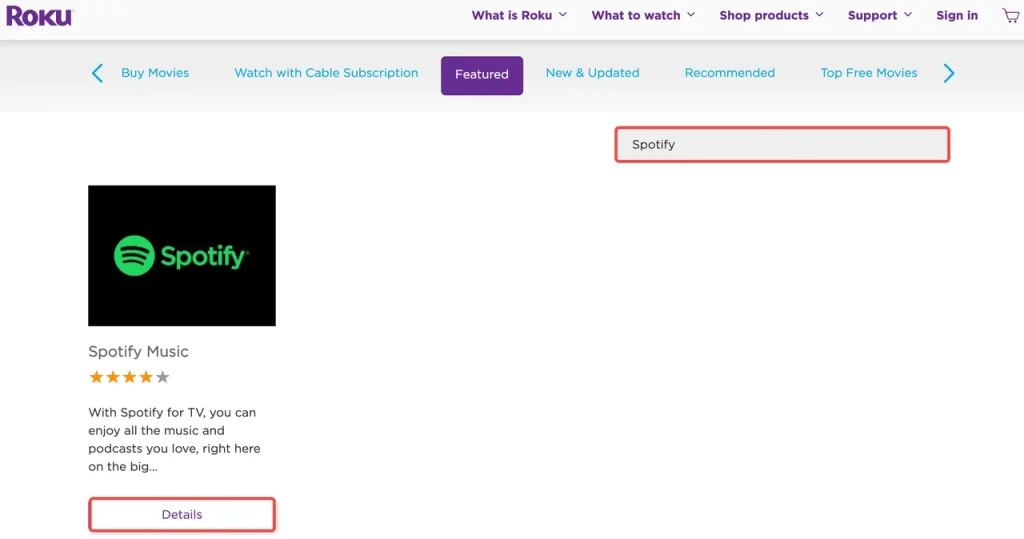
Step 3. Tap the Add channel button for Spotify and follow the on-screen instructions to add the channel to your Roku streaming device.

Spotify Not Working on Roku
Is Spotify not working on your Roku streaming device? A series of Roku Spotify issues are reported on the Roku forum and Spotify community, such as Spotify not opening, loading, showing, or playing on Roku.

Several issues might be causing Roku Spotify not working, and some common causes include:
- Network issues: poor internet connection can prevent Spotify from loading or playing.
- Outdated software: outdated Spotify or Roku software may contain some bugs or lead to incompatibility.
- Temporary service outages or maintenance: maybe Spotify is under maintenance for some reason and in this case, what you can do is wait or switch to other music channels on Roku.
Here are some solutions to get Spotify working on your Roku streaming device:
Fix 1. Check Internet Connection
Ensure your Roku is connected to a stable internet network by going to the home screen and choosing Settings > Network > Check connection. If your Roku is not connected to a network, you need to fix the network connection issue first.
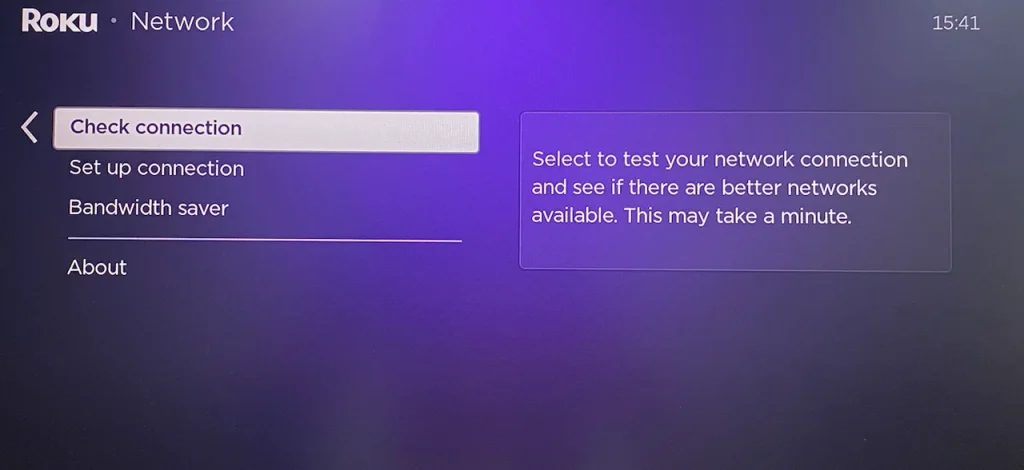
Fix 2. Restart Your Roku Device
Go to the Roku home screen, then navigate to Settings > System > Power > System restart > Restart. Once your Roku device reboots, launch Spotify and see if it works with issues.

Fix 3. Update Spotify and Roku
Updating the app and your Roku streaming device may turn the tables. How to complete the update? Refer to How to Update Apps on Roku. The update may take a few minutes, and during which, please do not try to do something else on your Roku streaming device.
Fix 4. Reinstall Spotify
Highlight the Spotify app on your Roku home screen, press the * button on the Roku remote, and choose the Remove app option.

Once the app gets removed, add it to your Roku streaming device through one of the three workarounds shared above.
If none of these work, contact Roku support or Spotify support for further assistance.
Spotify Unavailable on Roku
As mentioned above, not all Roku streaming devices are compatible with Spotify. If the channel is not available on your Roku, you can still enjoy your music by mirroring Spotify from your smartphone to your Roku.
Here I would like to recommend using the third-party Screen Mirroring app. It works on Android mobile devices and projects the content on their screens or their screens onto the TV screen.
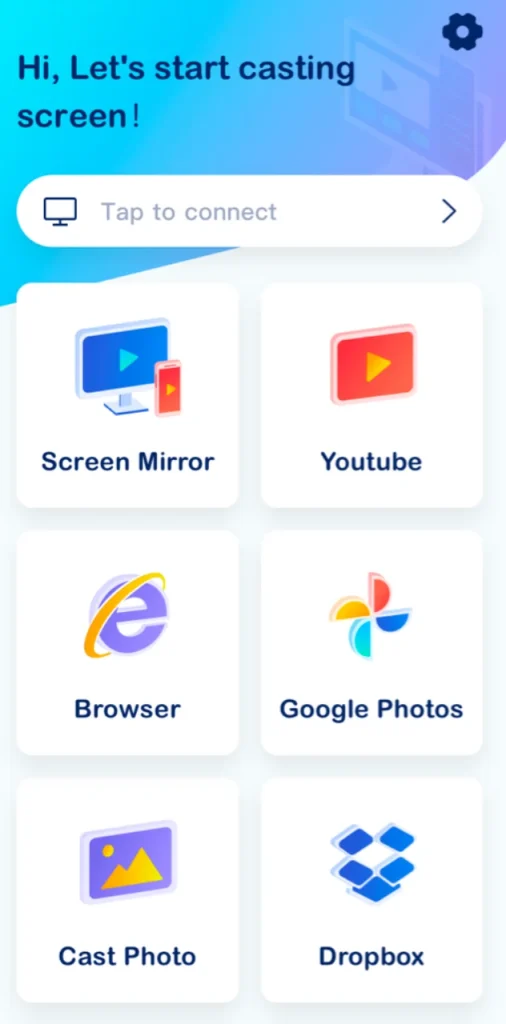
Download Screen Mirroring: TV Cast App
Here's how to watch Spotify on Roku from a smartphone.
Step 1. Ensure that your smartphone and Roku are connected to the same network.
Step 2. Launch the screen mirroring app on the phone and connect it to your Roku streaming device.
Step 3. Tap Screen Mirror and follow the on-screen instructions to mirror your phone screen to the TV.
Step 4. Launch the Spotify app on your phone. The app interface will be displayed on the larger display, allowing you to enjoy music through your TV.
Certainly, there are other ways to stream Spotify to Roku TV. For example, connect a USB drive that contains the Spotify folder to your Roku or sync your phone with Spotify installed on with your TV through an HDMI cable. However, compared to the wireless connection mentioned above, a wired connection lacks convenience.
Final Words
Getting Spotify on Roku enhances your home entertainment by giving you access to a vast array of music and podcasts. Whether adding Spotify directly from your Roku device, using the mobile app, or from the Roku website, the process is straightforward. Enjoy your music and audio experience with Spotify on Roku!
Spotify on Roku FAQ
Q: Can I get Spotify on my Roku?
The answer is yes if you have a Roku TV as all Roku TV models support Spotigy. However, if you have a Roku streaming player, the answer depends on the model of the device. Roku streaming players with a model number of 3600 and higher are compatible with the music streaming service.
Q: How to listen to music when the screen on your Roku TV is off?
Enable the Fast TV Start feature on Roku TV. The feature lets you listen to audio content from Spotify, iHeartRadio, and TuneIn when the TV screen is off. To enable Fast TV Start on Roku TV, you need to:
- Press the Home button on the remote.
- Choose Settings > System > Power > Fast TV Start.
- Enable Fast TV Fast.
After enabling the feature, try issuing a voice command to listen to music when the Roku screen is off.
Q: How do I disable Spotify on Roku?
- Go to the Roku home screen.
- Locate the Spotify channel and press the * button on your Roku remote.
- Select Remove Channel and confirm your choice.








