
Is your Samsung remote volume not working? Don’t worry. In most cases, you can fix the issue yourself at home in just a few minutes. This guide will walk you through the why and the how, so you’re not just pressing buttons blindly but actually understanding what’s going on.
Table of Content
Reasons for Samsung Remote Volume Not Working
You may ask, “Why is the volume button not working on my Samsung TV remote?”. It’s a common question with a variety of causes, from simple battery problems to pairing glitches or even software bugs. This guide will help you understand the problem and identify the real culprit through a one-by-one fix.
Fix 1. Power Cycle the Remote and the TV
One of the easiest and most effective steps to deal with the Samsung TV remote volume button not working issue is to restart both the TV and the remote. Just like any electronic device, sometimes the TV or remote can get stuck in a weird state, causing volume controls to stop responding.
To restart your Samsung TV and remote, go through the steps below:

Step 1. Remove the batteries from the remote.
Step 2. Turn off your Samsung TV and unplug it from the power outlet.
Step 3. While the TV is unplugged, press and hold the power button on the remote for about 30 seconds. This drains any residual power from the remote, helping to reset it as well.
Step 4. Wait about one minute, then plug the TV back in. This pause allows the TV’s internal components to reset completely.
Step 5. Turn on the TV, reinsert fresh batteries, and test the volume buttons.
Can you adjust your Samsung TV volume now? Many times, this simple power cycle can fix the issue when the volume not working on Samsung remote is caused by a temporary glitch. If your volume controls still stop responding, follow me to take a second resort.
Fix 2. Check and Replace the Batteries
Weak or old batteries are a very common reason Samsung TV remote not working or Samsung TV remote volume control not working. The volume buttons often require a stronger and more consistent signal compared to other buttons, like power or channel controls.
Therefore, although you can switch channels on Samsung TV with your remote, replace the batteries with brand-new, good-quality alkaline ones. Avoid rechargeable batteries or mixing old and new batteries, as this can inconsistent power delivery. Also, make sure the batteries are installed correctly with the right orientation.
After installing fresh batteries, try the volume button again.
Fix 3. Re-Pair Your Samsung Smart TV Remote
Still have the issue with Samsung remote volume not working? If you have a newer Samsung Smart TV, the remote might not use traditional infrared signals like older models. Instead, it pairs to the TV via Bluetooth. Sometimes this pairing connection can drop, which results in the Samsung Smart TV remote volume not working.

In other words, when you have volume control issues, try re-pairing your remote:
Step 1. Point the smart remote at the remote control sensor on the TV. On most Samsung TVs, the remote control sensor can be found on the lower right-hand side of the TV. If not, it is in the bottom center.
Step 2. Press and hold the Back and Play/Pause buttons on the remote at the same time for at least 3 seconds.
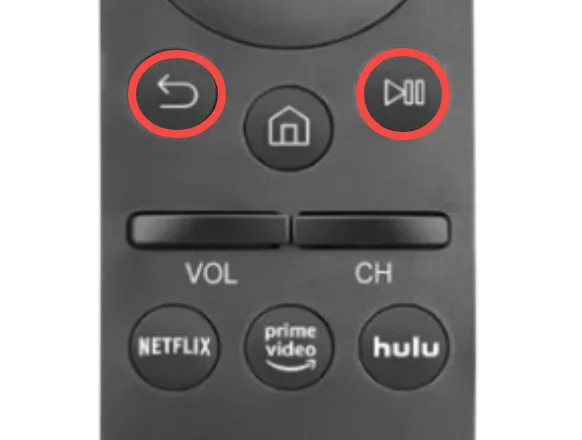
Step 3. Your Samsung TV will begin syncing with the remote. You’ll see a message on the screen, indicating that the remote is now connected to your TV.
Step 4. After pairing is complete, test the volume controls.
This step specifically addresses the issue of the volume button not working on Samsung TV remotes that use Bluetooth connections, which differ from the infrared technology used in older remotes.
Fix 4. Check Infrared Signal Issues
If you have an older model, it doesn’t need the pairing process but requires a clear line of sight to the TV when pressing the volume buttons. The remote uses infrared (IR) instead of Bluetooth and relies on a clear line of sight to the TV’s sensor.
If the volume button not working on Samsung remote happens from time to time, something might be blocking or interfering with the IR signal. So, confirm there are no objects, curtains, or dirt blocking the TV’s IR receiver. Also, clean the front tip of your remote with a soft cloth to remove fingerprints or smudges that could weaken the signal.

To test if the remote’s IR is working, point it at a smartphone camera and press the volume buttons. If you don’t see a flashing light, the remote’s IR emitter may be faulty, which can result in the volume on Samsung remote not working issue. If you are in this case, you need a Samsung TV remote replacement.
Fix 5. Check Your TV’s Audio Output Settings
If the volume button on Samsung remote not working while the reset of the remote works fine, it’s worth checking your TV’s audio output settings.
Sometimes, your Samsung TV may be configured to send audio through an external device like a soundbar, headphones, or home theater system. If the TV speakers are disabled or if the external device is off or disconnected, the volume buttons might seem unresponsive.
If your remote’s volume isn’t responding, check your TV’s audio output settings:
Step 1. Go to your TV’s Settings menu, then navigate to Sound > Sound Output.
- If you’re not using any external speakers, make sure the output is set to TV Speaker.
- If you’re using a soundbar or external device, verify it’s properly connected and powered on.
Step 2. Go to Sound > Expert Settings, check the HDMI Input Audio Format, and set it to PCM. Incorrect audio formats can sometimes cause volume control issues with the remote.
Is the issue volume not working on Samsung TV remote fixed? Ensuring your TV’s audio output is correctly set often resolves the issue because the remote can only control the volume of the active audio source. If this does not work, you may need to reset your Samsung remote.
Fix 6. Reset Your Samsung Remote
If none of the previous steps have fixed the volume button not working on Samsung remote, it’s time to reset the Samsung remote. Remotes can also develop bugs or errors that affect certain buttons, but luckily, starting a reset often clears them, eliminating the Samsung TV remote volume not working issue
To reset most Samsung remotes, remove the batteries and hold down the power button for 10 to 20 seconds. This clears any temporary glitches stored in the remote. After that, reinstall the batteries and test the volume.
If you have a Samsung Smart Remote, remember you might also need to re-pair it after a reset, following the pairing steps outlined earlier.
Fix 7. Update Your Samsung TV Software
Sometimes, the root cause of volume not working on Samsung TV remote is a software bug in the TV’s firmware. It may sound terrible, but don’t fret. Samsung regularly releases updates that improve performance and fix known issues, including remote control problems, and installing these updates is as easy as walking in the park.
Check for updates by pressing the Home button on your remote, then navigating to Settings > Support > Software Update > Update Now. Make sure your TV is connected to the internet before doing this.

Installing the latest software ensures your Samsung TV runs smoothly and can fix mysterious issues like the volume on Samsung remote not working due to outdated firmware.
Fix 8. Clean the Volume Buttons
There is an advanced solution for fixing Samsung TV volume not working on remote: clean the Samsung TV remote.
Sometimes, dirt, grime, or worn-out contacts can cause the buttons on the remote not to work, and what to do is open the remote and remove the dirt. This fix requires some caution, but can solve a remote with sticky or dead volume buttons. If you’re unsure, it’s best to skip this step or seek professional help.
If you are comfortable opening your Samsung TV remote, you can proceed with this fix:
Step 1. Remove the batteries from the remote.
Step 2. Carefully pry open the remote casing.
Step 3. Clean the button contacts using isopropyl alcohol and a cotton swab.
Step 4. When everything is dry, reassemble the remote.
How to Control Your Samsung TV Volume Without Remote
If none of these steps fix the Samsung TV remote volume control not working issue, the remote itself may be damaged beyond repair. Try using the Remote Control for Samsung TV app, which can function as a remote via Wi-Fi.
After setting up the remote control, you can control your Samsung TV with your smartphone or tablet. Here’s the setup process:
Step 1. Free download and install the remote app on your mobile device.
Download Remote for Samsung TV
Step 2. The remote app links your mobile device to your Samsung TV via a Wi-Fi network; therefore, ensure the two devices are on the same Wi-Fi network.
Step 3. Launch the remote app on your device, and tap the Connect button in the top right corner.
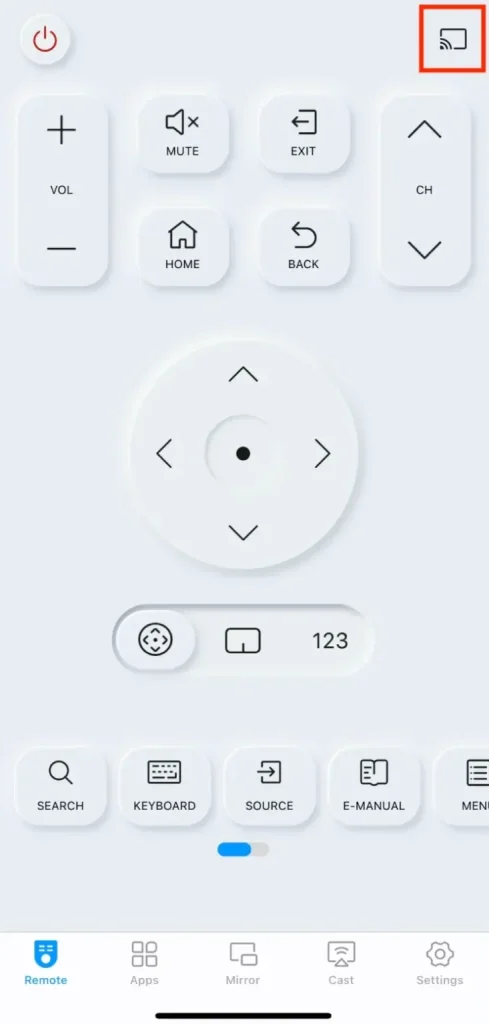
Step 4. The app will list your Samsung TV, and tap it to set up a connection.
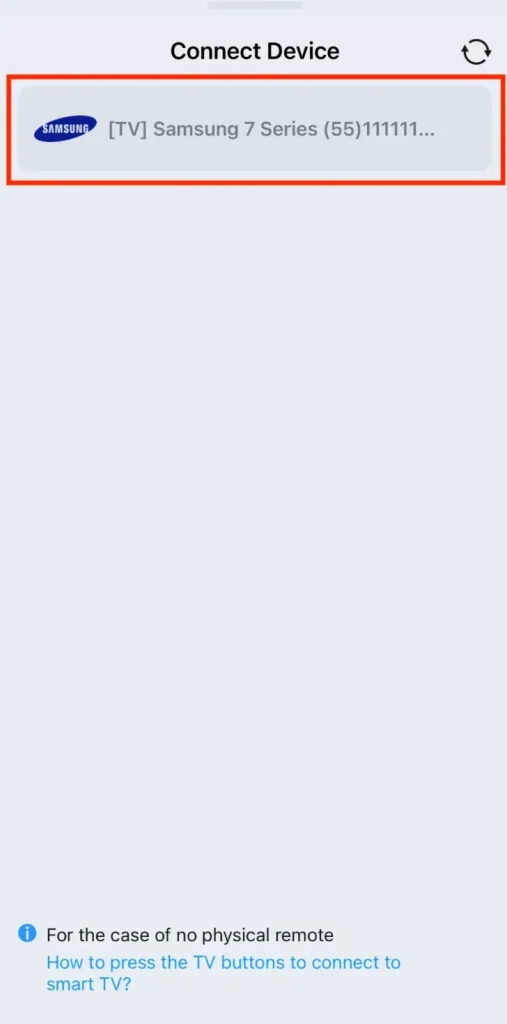
Step 5. Once connected, you can tap the Volume + or Volume – button to change your TV’s volume.

If the volume works using the app, it’s time to replace your remote. Look up your Samsung TV model number and buy an official Samsung replacement or a compatible universal remote that supports Samsung Smart TVs.
Final Words
When your Samsung TV remote volume is not working, the fix is as simple as new batteries, re-pairing, or checking settings. Just follow the steps outlined above to save your remote. If none of these options make a difference, try adjusting the volume using a remote app. Moreover, it is suggested that you use your smartphone as a backup remote to avoid the case where buttons on the original remote act up.
Samsung Remote Volume Not Working FAQs
Q: How to fix stuck volume on Samsung TV?
If your Samsung TV’s volume seems stuck, you can do the following one by one:
- Turn off the TV and unplug it from the wall outlet for about a minute to do a soft reset.
- Go to Settings > Sound > Expert Settings on the TV, and turn off Auto Volume if it’s enabled.
- Go to Settings > Sound > Expert Settings > Reset Sound on the TV to reset all sound settings.
- Rest the Smart Remote and re-pair it.
Q: How do I reset the volume control on my Samsung TV?
To reset the volume control on your Samsung TV, navigate to the Settings menu using your remote. For example, go to Settings > Sound > Expert Settings and then choose Reset Sound. This will return all audio-related settings, including volume calibration, sound modes, and any custom configurations, to their factory defaults.
Q: How to repair Samsung TV remote?
Repairing a Samsung TV remote depends on the nature of the problem. If only specific buttons, like volume or power, are not working, try resetting the remote by removing the batteries and holding the Power button for 10–20 seconds. If it’s a Smart Remote, re-pair it with the TV by holding the Back and Play/Pause buttons simultaneously.
For physical issues like sticky or unresponsive buttons, carefully open the remote and clean the internal contacts with isopropyl alcohol and a cotton swab. If the remote isn’t emitting infrared signals, the IR blaster might be dead, in which case replacing the remote is usually more cost-effective than repairing it. If all else fails and you need a quick workaround, you can use the remote control app from BoostVision as a temporary remote via Wi-Fi.
Q: What causes TV volume to stop working?
The most common reasons for TV volume to stop working include weak remote batteries, misconfigured sound settings, software bugs, or hardware issues with either the TV or the remote. If you’re using an external sound device like a soundbar or home theater system, a faulty connection or power issue with that device can also prevent volume from working. In some cases, the TV may be muted or stuck in a different audio output mode (such as Bluetooth or HDMI audio). Software updates or a lost pairing with the Smart Remote can also lead to unresponsive volume controls. For physical remotes, grime buildup under the volume button is a common hardware-related cause. It’s important to isolate whether the issue lies with the remote, the TV settings, or external devices to fix it effectively.








