
After a long day of work, you finally sit down to relax with your Roku, only to find the sound and picture aren't matching up. Frustrating, right? Don't worry, this guide will help you identify the causes and fix the Roku audio delay as quickly as possible.
Table of Content
Why Is My Roku TV Audio Delay
Like dealing with other matters, you are supposed to know the common causes behind your Roku sound out of sync so that you can take a quick step to solve this crisis.
- Excessive cache
- Faulty connection
- Low-speed or unstable internet
- Outdated software
- Incorrect audio settings
How to Fix Sound Delay on Roku TV
Now that you've got a better understanding of the causes, it's time to take action and fix the Roku TV audio out of sync issue on your Roku. Here are some easy troubleshooting steps you can follow to get everything back in perfect harmony.
Fix 1. Restart Your Roku
A simple and effective fix is to restart your Roku. This refreshes the system and can clear up any minor software glitches causing Roku TV audio delay. To do this, just unplug your Roku from the power source, wait a few minutes, then plug it back in. If you prefer, you can also restart it using your Roku remote by following a few quick steps.
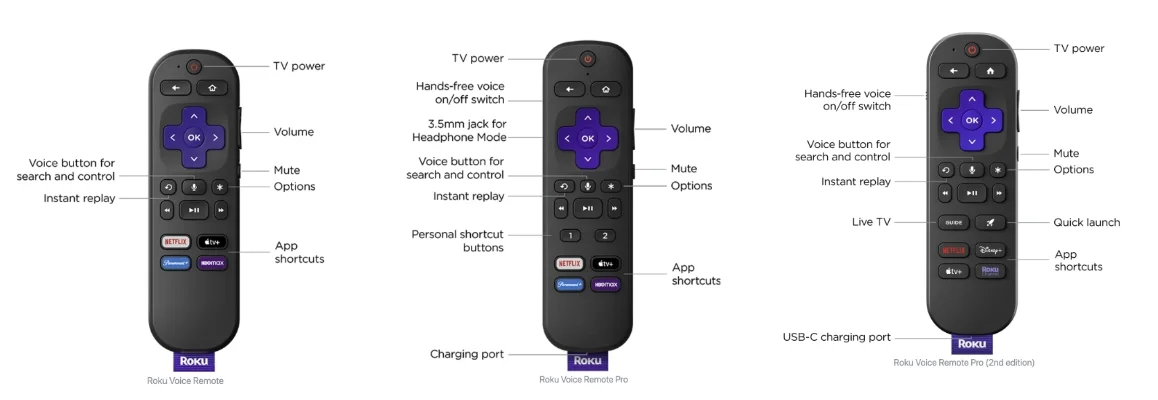
Step 1. Press the Home button on the remote, wait for a few seconds, and press the Home button five times.
Step 2. Press the Up button once > press the Rewind button twice > press the Fast Forward button twice, and then wait for your Roku to reboot itself.
Download Remote for Roku TV
Tips: If your Roku remote refuses to work, you can adopt a free Roku remote app to continue restarting performance with more simple steps.
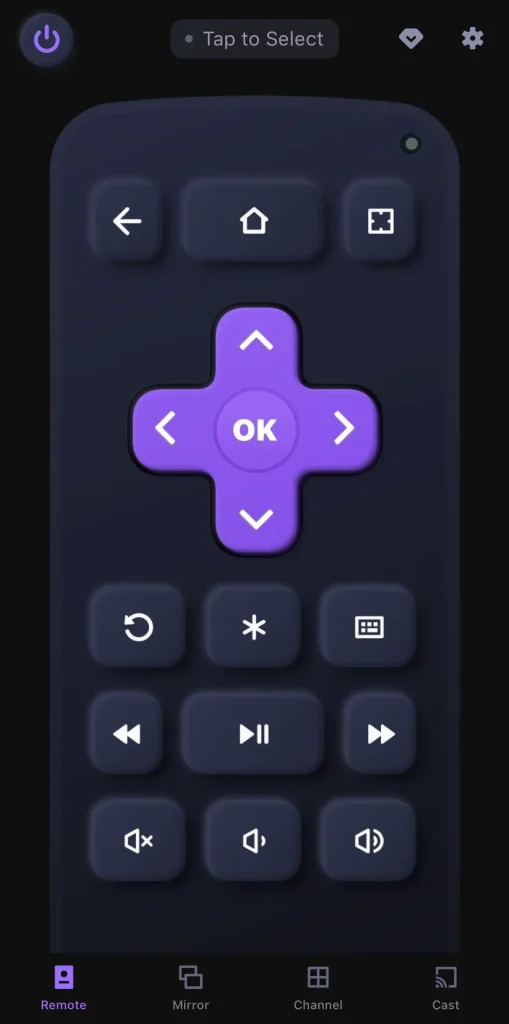
After a simple pairing process, you can control the application of BoostVision to restart your Roku by navigating to Settings > System > System restart > Restart.
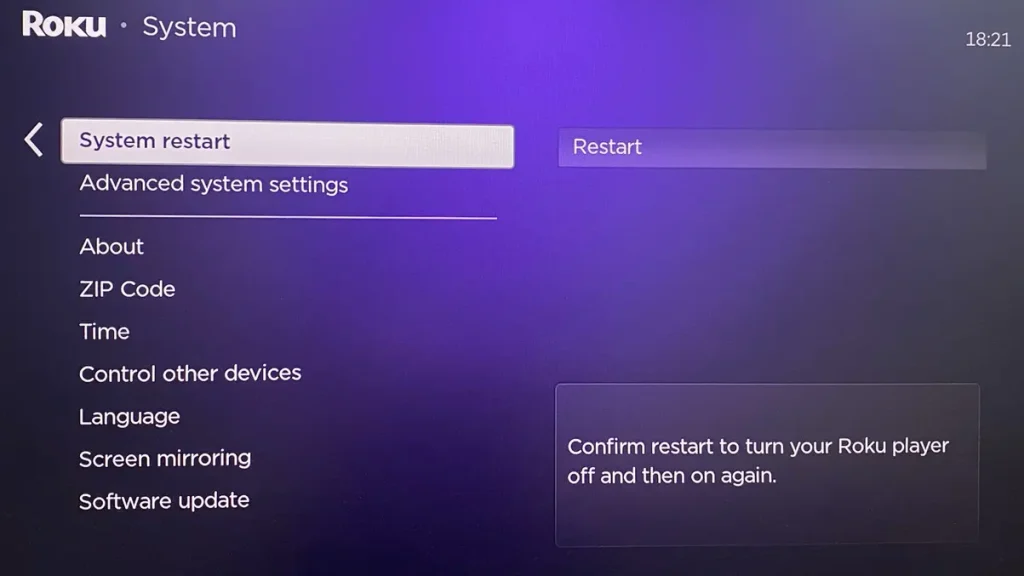
Fix 2. Check Connections Between Devices
If the audio delay Roku persists, it's time to check the connections between your devices. Make sure all cable, whether between your Roku TV, soundbar, or other audio equipment, are securely plugged in and in good condition. If any cables appear damaged or loose, either replace them or reinsert them firmly into the right ports.
Fix 3. Adjust Audio & Video Settings
Along with checking your cables, it's also important to look at your network connection. A slow or unstable internet connection can cause sync issues. Try restarting your router or modem to see if that helps. For an even more stable connection, consider switching from Wi-Fi to a wired Ethernet connection to boost your internet speed.
How to fix audio delay on Roku? You can try resetting the audio and picture settings of your Roku in case they may be misconfigured. Keep in mind that this option is only available on older Roku models. To reset, navigate to Home > Settings > Audio > Audio mode > Stereo, then set the HDMI mode to PCM-stereo.
For Roku devices running on older versions, you can also press the star (*) button while playing content. From there, select Volume mode and set it to Off, then go to Audio leveling and turn that Off as well. These settings can sometimes cause the audio delay issue.
Besides adjusting audio settings, tweaking video settings can also help fix Roku Stick audio delay. Although Roku typically auto-selects the optimal bit rate for your internet speed, you may need to manually adjust it to achieve better synchronization between video and audio. To adjust the video settings on your Roku, follow these steps:
How to fix Roku audio delay? At the same time, outdated software can potentially cause audio and video sync problems. The process of updating software can also refresh the Roku system to remove existing bugs, maybe the Roku TV audio out of sync. Here you can choose your Roku remote or a virtual remote to get help.
How to fix audio delay on Roku TV? Once all the above methods are not working for you, you have to reset your Roku and this will erase all settings and data on your Roku, so you’d better back up your important files before resetting.
Navigate to the Settings page > click Advanced system settings > choose Factory reset and follow the on-screen instructions. After the reset, check if the Roku audio out of sync issue has been resolved.
Fix 4. Update Your Roku
At the same time, outdated software can potentially cause audio and video sync problems. The process of updating software can also refresh the Roku system to remove existing bugs, maybe the Roku TV audio out of sync. Here you can choose to handle your Roku remote or a virtual remote to get help.
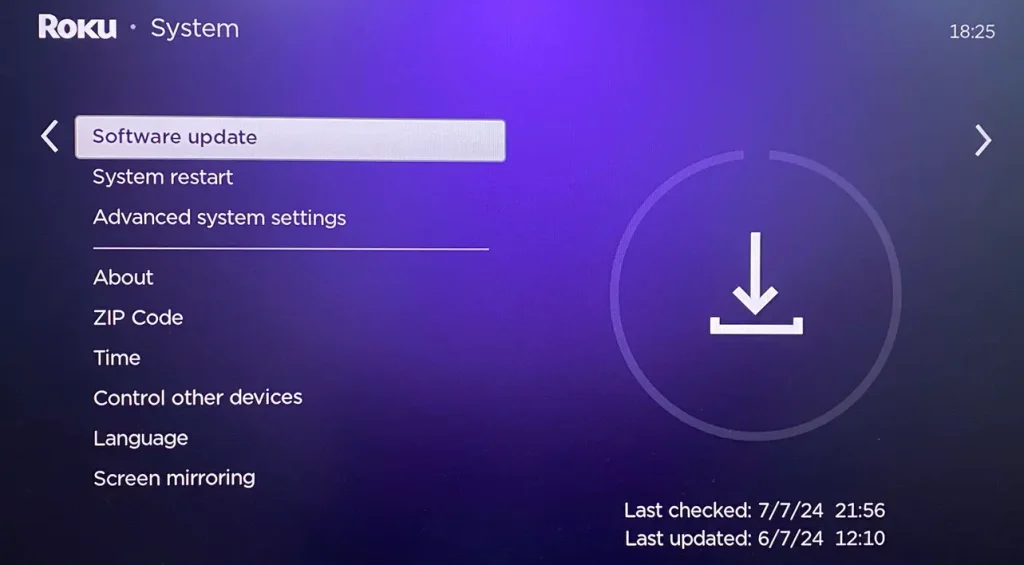
Step 1. Press the Home button to the Home screen and then reach the Settings page.
Step 2. Click System > scroll down to tap the System update option > Check now. If there is an update available, follow the on-screen instructions to download it.
Fix 5. Reset Your Roku
Once all the above methods are not working for you, you have to reset your Roku and this will erase all settings and data on your Roku, so you'd better back up your important files before resetting.
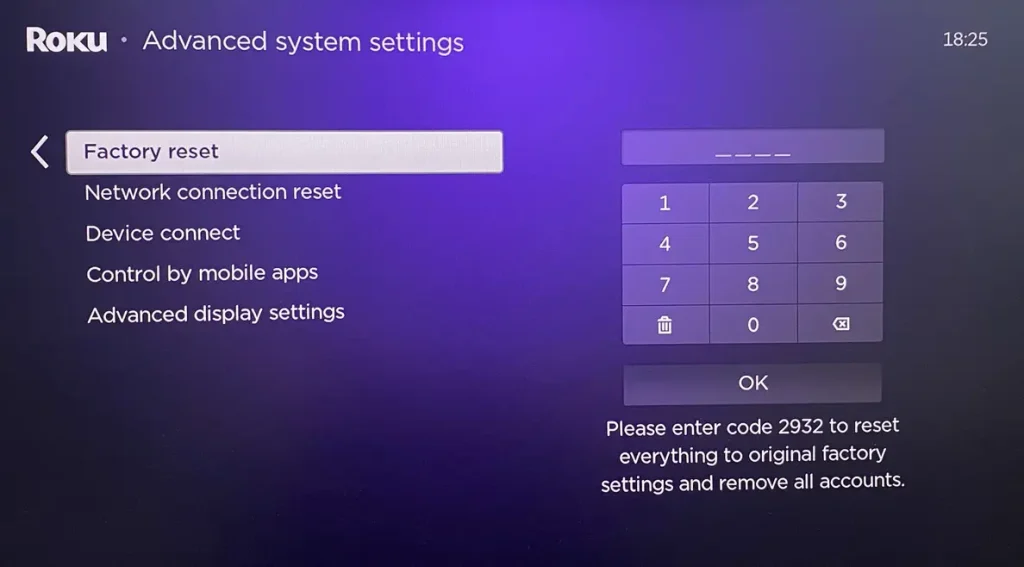
Navigate to the Settings page > click Advanced system settings > choose Factory reset and follow the on-screen instructions.
Final Thought
It's certainly frustrating that your Roku audio out of sync, but the fixes are easy to conduct, right? Therefore, once you encounter this Roku sound delay issue, you can handle these solutions in the passage to fix it with patience. If none of the above fixes work, you are allowed to contact Roku customer support for further assistance.
Roku Audio Delay FAQ
Q: How to fix the audio delay on Roku?
- Restart your Roku from the Settings page > System > System Restart.
- Check Connections Between Devices, such as your Roku TV, sound bar, and network connection.
- Adjust Audio & Video Settings. (Roku with older versions)
- Update your Roku devices from the Settings page > System update option > Check now.
- Reset your Roku from the Settings page > Advanced system settings > Factory reset and follow the on-screen instructions.
- Contact Roku customer support for further assistance.
Q: How do I adjust the sound on my Roku TV?
You need a remote to get help:
- Press Star* button on remote while playing content.
- Reach the Sound settings or Volume modes and press OK to open the menu.
- Select a wanted sound mode.








