
Peacock is a popular streaming service offering a variety of movies, TV shows, and original content. To fully enjoy the vast library of entertainment available on Peacock, you'll need to log in to your account. Whether you want to watch on your TV, computer, or phone, logging into Peacock is straightforward. In this guide, we'll walk you through the steps for Peacock login across various devices, helping you easily access your account, wherever you are.
Table of Content
How to Log into Peacock
Logging into Peacock is a user-friendly process, but the steps may vary slightly depending on the device you're using. Below, we'll break down the login process for TVs, PCs, and phones to ensure you can start streaming quickly and easily.
Note: Keep in mind that passwords are case-sensitive while entering your registered email address and password
Peacock Login on TV

To log into Peacock on your smart TV, you'll need to download and install the Peacock app, available on most modern smart TVs (like Roku, Amazon Fire Stick, or Apple TV). Once installed, follow these steps to complete the Peacock account login and activation:
Step 1. Launch the Peacock app on your smart TV.
Step 2. Select the option to activate your device.
Step 3. An activation code will appear on your TV screen.
Step 4. On a separate device where you're already logged into Peacock, visit peacocktv.com/tv.
Step 5. Enter the activation code displayed on your TV screen and click Continue.
Step 6. Once activated, your TV will refresh, and you can start streaming Peacock content.
Pro Tip: You can use a TV remote app (available on mobile devices) to control the TV with your phone and input your credentials. This can be particularly useful for navigating through menus, especially if you're struggling with the on-screen keyboard. Moreover, the app's channel shortcut feature pins the Peacock app top for quick access.

Download Universal TV Remote
After "Peacock login TV", you'll have access to Peacock TV's content and features. You can then choose your profile and start enjoying movies and shows.
Peacock Login on PC
Logging into Peacock on your computer is straightforward and done through the web browser. Here's how:
Step 1. Visit the Peacock website at www.peacocktv.com.
Step 2. In the top-right corner, click on the Sign In button to sign into Peacock.
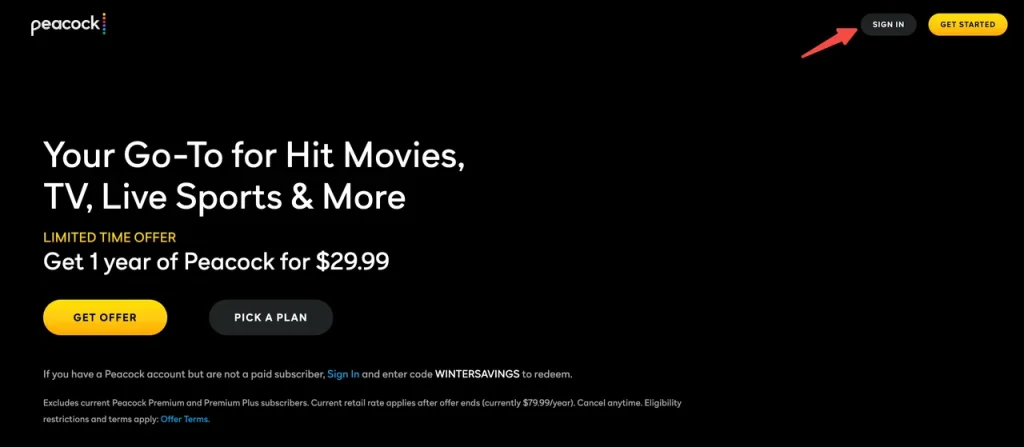
Step 3. Enter your email address and password associated with your Peacock account.
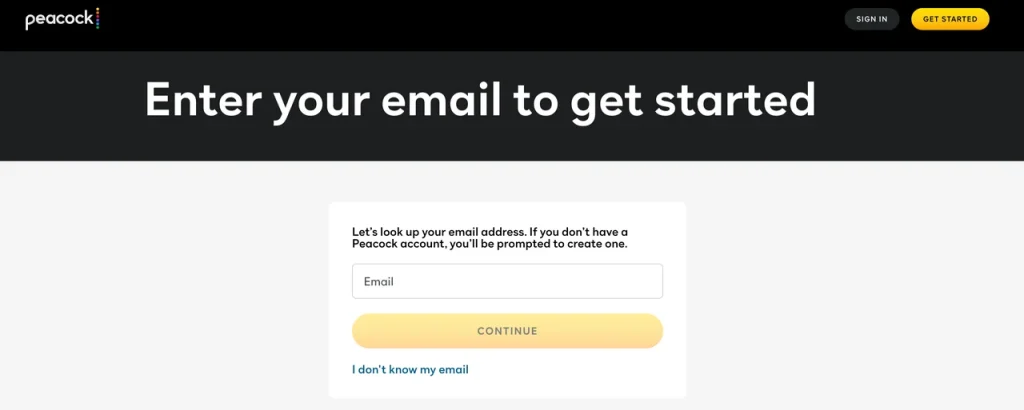
Step 4. Click Sign In to access your account and begin streaming on your computer.
Peacock Login on Phone
Logging into Peacock on your phone is simple. Just follow these steps to finish Peacock TV sign in from phone:
Step 1. Download the Peacock app from the App Store (for iOS) or Google Play Store (for Android).

Step 2. Open the app and tap the Sign In button.
Step 3. Enter your email address and password.
Step 4. Tap Sign In to log in and start browsing content directly from your phone.
How to Log into Peacock with Xfinity
If you're an Xfinity customer, you may be eligible for free or discounted access to Peacock Premium. Here's how to login Peacock with your Xfinity credentials:
Step 1. Visit customer.xfinity.com/activate-peacock and sign in with your Xfinity username and password.
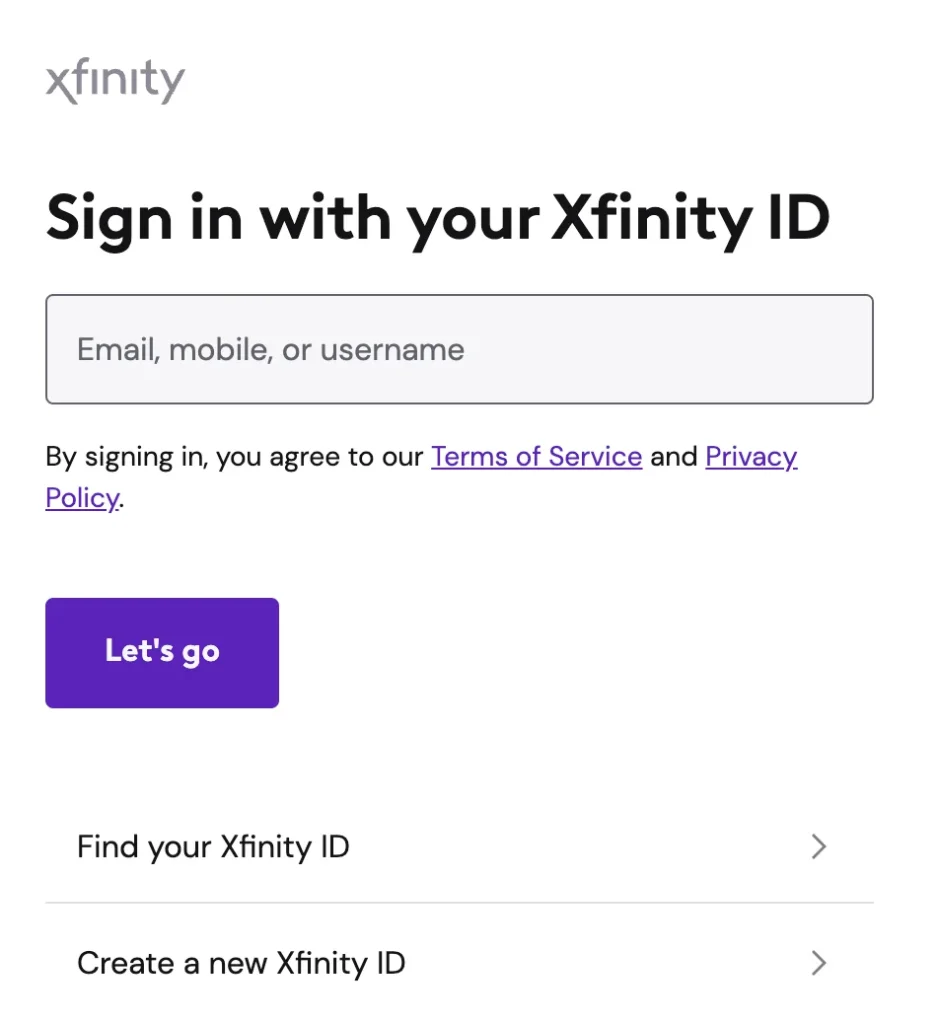
Step 2. Select Activate Peacock Premium and input your email address.
Step 3. Set up a password for your Peacock account, fill in the necessary account information, and click Activate.
Note: For those with an existing Peacock account, enter your email and password, then click Sign In & Activate.
Step 4. Begin streaming Peacock content by selecting Start Watching Peacock.
Fixed: Peacock Login Issues
Sometimes, users may experience login issues that can prevent them from accessing their accounts. If you're facing problems, here are some common solutions:
- Check your internet connection: A slow or intermittent connection can disrupt the login process.
- Reset your password: If you've forgotten your password or can't access your account, click on Forgot Password to reset it.
- Clear your cache and cookies: On computers and mobile devices, clearing your browser cache or app data may help fix login problems.
- Update the app or browser: Ensure that you have the latest version of the Peacock app or browser to avoid compatibility issues.
- Contact support: If none of the above works, reach out to Peacock's customer support for further assistance.
Can You Share Peacock Login?
Peacock allows you to create multiple profiles within your account, but it's important to note that sharing login credentials is against their terms of service. While you can use Peacock on multiple devices, the account should be used primarily by the account holder and members of their household. Sharing login information with friends or non-household members could result in account suspension.

Conclusion
Logging into Peacock on various devices like TV, computer, or phone is an easy and quick process, whether you're using a TV remote app for a smoother experience on your TV or simply entering credentials on your computer or phone. By following the simple steps outlined above, you can access your favorite shows and movies effortlessly. Always remember that account sharing is limited to your household for security reasons.
Peacock Login FAQ
Q: How do I activate Peacock TV on my TV?
To activate Peacock TV on your TV, follow these steps:
- Download the Peacock app from your TV's app store.
- Open the app, and you will see an activation code on the screen.
- On your mobile device or computer, visit www.peacocktv.com/activate.
- Enter the code provided on your TV.
- Follow the prompts to log in and complete the activation process.
Q: How do I log into my Peacock account?
To log into your Peacock account, you need your registered email address and password. You can log in via the Peacock app on your TV, mobile phone, or by visiting the Peacock website on your computer. Just click on Sign In and enter your credentials to start streaming. If you've forgotten your password, you can reset it directly on the login page.








