
Peacock is a popular streaming service offering a variety of movies, TV shows, and original content. To fully enjoy the vast library of entertainment available on Peacock, you'll need to log in to your account. Whether you want to watch on your TV, computer, or phone, logging into Peacock is straightforward. In this guide, we'll walk you through the steps for Pfau Anmeldung auf verschiedenen Geräten, sodass Sie problemlos auf Ihr Konto zugreifen können, egal wo Sie sind.
Inhaltsverzeichnis
Wie man sich bei Peacock anmeldet.
Logging into Peacock is a user-friendly process, but the steps may vary slightly depending on the device you're using. Below, we'll break down the login process for TVs, PCs, and phones to ensure you can start streaming quickly and easily.
Hinweis: Beachten Sie, dass Passwörter bei der Eingabe Ihrer registrierten E-Mail-Adresse und Ihres Passworts die Groß- und Kleinschreibung beachten.
Pfauen-Login auf dem Fernseher

To log into Peacock on your smart TV, you'll need to download and install the Peacock app, available on most modern smart TVs (like Roku, Amazon Fire Stick, or Apple TV). Once installed, follow these steps to complete the Peacock account login and activation:
Schritt 1. Starten Sie die Peacock-App auf Ihrem Smart-Fernseher.
Schritt 2. Wählen Sie die Option, um Ihr Gerät zu aktivieren.
Schritt 3. Ein Aktivierungscode erscheint auf Ihrem fernseher bildschirm.
Schritt 4. On a separate device where you're already logged into Peacock, visit peacocktv.com/tv.
Schritt 5. Geben Sie den Aktivierungscode ein, der auf dem fernseher angezeigt wird, und klicken Sie Continue.
Schritt 6. Sobald aktiviert, wird Ihr fernseher aktualisiert, und Sie können mit dem Streaming von Peacock-Inhalten beginnen.
Profi-Tipp: You can use a Fernseher-Fernbedienungs-App (auf mobilen Geräten verfügbar) um steuern Sie den fernseher mit Ihrem Telefon and input your credentials. This can be particularly useful for navigating through menus, especially if you're struggling with the on-screen keyboard. Moreover, the app's channel shortcut feature pins the Peacock app top for quick access.

Laden Sie die universelle Fernbedienung herunter
After "Peacock login TV", you'll have access to Peacock TV's content and features. You can then choose your profile and start enjoying movies and shows.
Pfau-Anmeldung auf dem PC
Logging into Peacock on your computer is straightforward and done through the web browser. Here's how:
Schritt 1. Besuchen Sie die Peacock-Website unter www.peacocktv.com.
Schritt 2. In der oberen rechten Ecke klicken Sie auf die Anmelden Schaltfläche, um sich bei Peacock anzumelden.
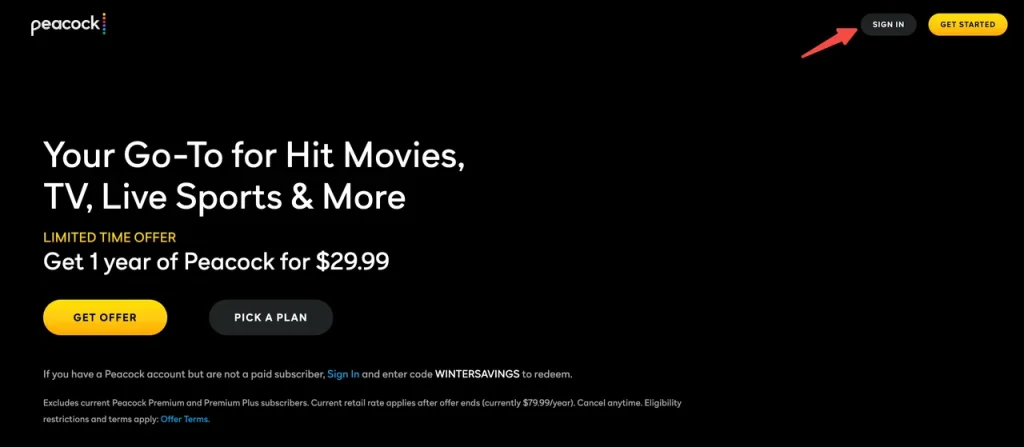
Schritt 3. Geben Sie Ihre E-Mail-Adresse und das Passwort ein, die mit Ihrem Peacock-Konto verknüpft sind.
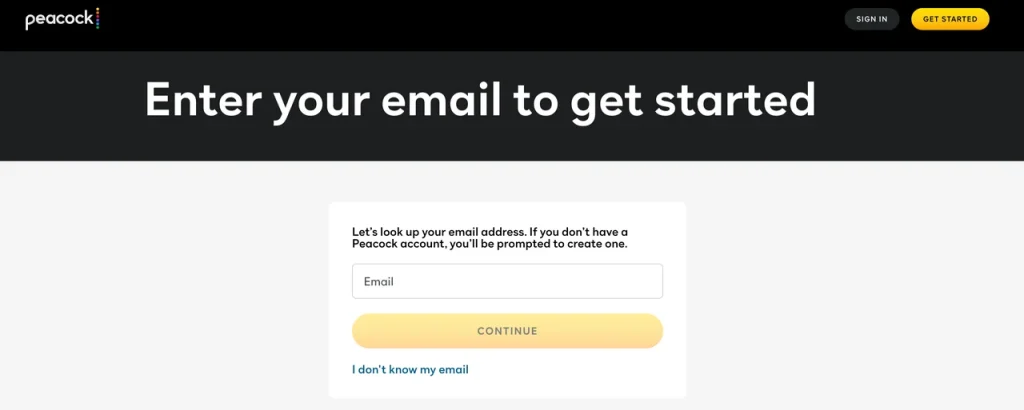
Schritt 4. Click Anmelden Um auf Ihr Konto zuzugreifen und mit dem Streaming auf Ihrem Computer zu beginnen.
Peacock-Anmeldung auf dem Telefon
Das Anmelden bei Peacock auf Ihrem Telefon ist einfach. Folgen Sie einfach diesen Schritten, um die Peacock fernseher-Anmeldung vom Telefon abzuschließen:
Schritt 1. Laden Sie die Peacock-App aus dem App Store (für iOS) oder dem Google Play Store (für Android) herunter.

Schritt 2. Öffnen Sie die App und tippen Sie auf Anmelden Knopf.
Schritt 3. Geben Sie Ihre E-Mail-Adresse und Ihr Passwort ein.
Schritt 4. Tippen Anmelden um sich anzumelden und direkt von Ihrem Telefon aus Inhalte zu durchsuchen.
Wie man sich mit Xfinity bei Peacock anmeldet
If you're an Xfinity customer, you may be eligible for free or discounted access to Peacock Premium. Here's how to login Peacock with your Xfinity credentials:
Schritt 1. Visit customer.xfinity.com/activate-peacock und melden Sie sich mit Ihrem Xfinity-Benutzernamen und Passwort an.
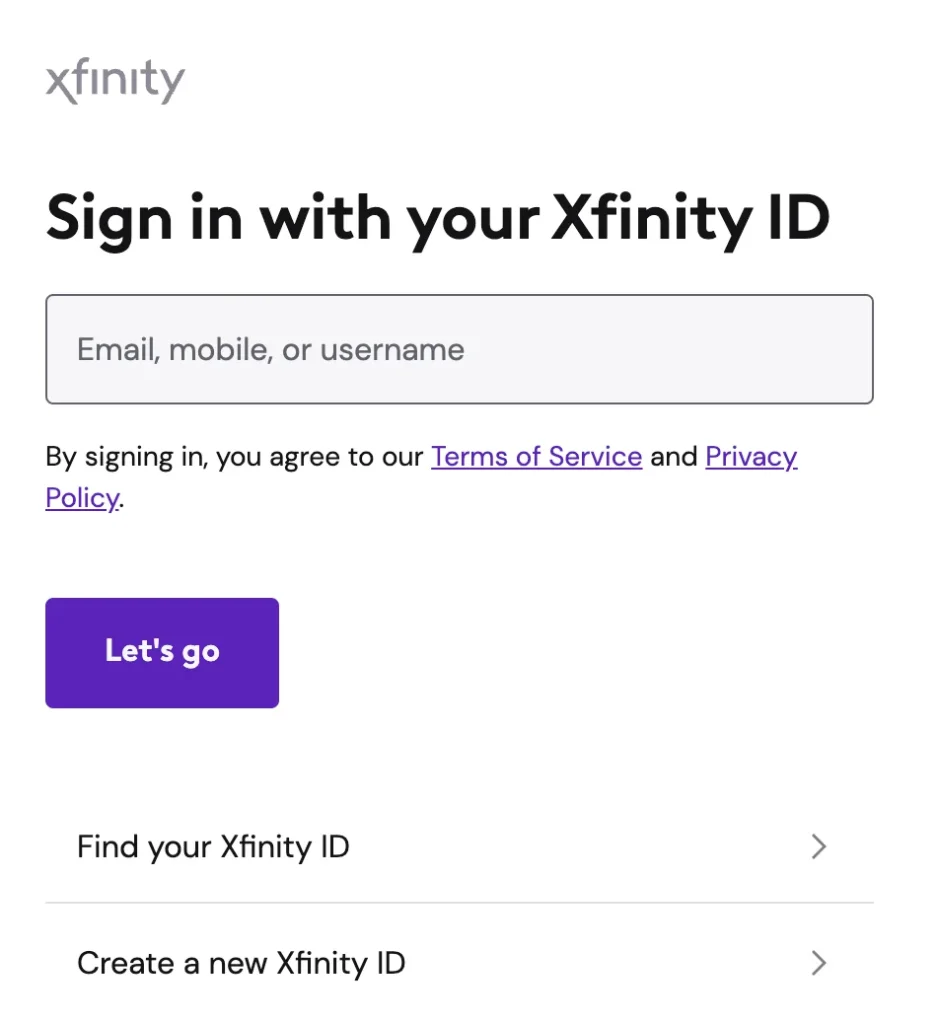
Schritt 2. Wählen Aktivieren Sie Peacock Premium und geben Sie Ihre E-Mail-Adresse ein.
Schritte 3. Richten Sie ein Passwort für Ihr Peacock-Konto ein, füllen Sie die erforderlichen Kontoinformationen aus, und klicken Sie Aktivieren.
Hinweis: Für diejenigen mit einem bestehenden Peacock-Konto, geben Sie Ihre E-Mail-Adresse und Ihr Passwort ein und klicken Sie dann Anmelden & Aktivieren.
Schritt 4. Beginnen Sie mit dem Streaming von Peacock-Inhalten, indem Sie auswählen . Beginnen Sie mit dem Ansehen von Peacock.
Behoben: Peacock-Anmeldeprobleme
Sometimes, users may experience login issues that can prevent them from accessing their accounts. If you're facing problems, here are some common solutions:
- Überprüfen Sie Ihre Internetverbindung: Eine langsame oder intermittierende Verbindung kann den Anmeldeprozess stören.
- Setzen Sie Ihr Passwort zurück.: If you've forgotten your password or can't access your account, click on Passwort vergessen um es zurückzusetzen.
- Löschen Sie Ihren Cache und Ihre Cookies.: Auf Computern und mobilen Geräten kann das Löschen des Browser-Caches oder der App-Daten helfen, Anmeldeprobleme zu lösen.
- Aktualisieren Sie die App oder den Browser.: Stellen Sie sicher, dass Sie die neueste Version der Peacock-App oder des Browsers haben, um Kompatibilitätsprobleme zu vermeiden.
- Kontaktieren Sie den Support: If none of the above works, reach out to Peacock's customer support for further assistance.
Können Sie Peacock-Login teilen?
Peacock allows you to create multiple profiles within your account, but it's important to note that Die Weitergabe von Anmeldedaten verstößt gegen ihre Nutzungsbedingungen. Während du Peacock auf mehreren Geräten verwenden kannst, sollte das Konto in erster Linie vom Kontoinhaber und den Mitgliedern seines Haushalts genutzt werden. Das Teilen von Anmeldeinformationen mit Freunden oder Nicht-Haushaltsmitgliedern könnte zur Kontosperrung führen.

Fazit
Logging into Peacock on various devices like TV, computer, or phone is an easy and quick process, whether you're using a TV remote app for a smoother experience on your TV or simply entering credentials on your computer or phone. By following the simple steps outlined above, you can access your favorite shows and movies effortlessly. Always remember that account sharing is limited to your household for security reasons.
Peacock-Anmeldung FAQ
F: Wie aktiviere ich Peacock auf meinem Fernseher?
Um Peacock fernseher auf Ihrem fernseher zu aktivieren, folgen Sie diesen Schritten:
- Download the Peacock app from your TV's app store.
- Öffnen Sie die App, und Sie sehen einen Aktivierungscode auf dem Bildschirm.
- Auf Ihrem Mobilgerät oder Computer besuchen Sie www.peacocktv.com/activate.
- Geben Sie den Code ein, der auf Ihrem fernseher angezeigt wird.
- Befolgen Sie die Anweisungen, um sich anzumelden und den Aktivierungsprozess abzuschließen.
F: Wie ich mich in mein Peacock-Konto einloggen?
To log into your Peacock account, you need your registered email address and password. You can log in via the Peacock app on your TV, mobile phone, or by visiting the Peacock website on your computer. Just click on Sign In and enter your credentials to start streaming. If you've forgotten your password, you can reset it directly on the login page.








