
Experiencing issues with your Panasonic TV remote? Whether your Panasonic Smart TV remote is not working at all or just a specific button is unresponsive, you're not alone. Remote issues are among the most common Panasonic TV complaints, and luckily, most of them can be fixed with a bit of troubleshooting. In this guide, we'll walk you through the possible causes and effective solutions to your Panasonic TV remote not working.
Table of Content
Fixed: Panasonic TV Remote Not Working
A Panasonic TV remote not working can be caused by a range of issues, including physical damage, dead or misaligned batteries, signal interference, or even internal software glitches. Sometimes, the problem is with the remote itself; other times, it's the TV that's unresponsive.
To identify the root cause and get your remote back in action, follow these step-by-step troubleshooting solutions tailored to the most common scenarios.
Note: Most Panasonic TV remotes are IR-based. Therefore, you should ensure that there is a clear line of sight between the remote and your Panasonic TV while using the remote.
Check the Batteries First
It might sound obvious, but dead or weak batteries are the most common reason for a Panasonic remote not working. So, when your Panasonic TV does not respond to your remote, check the batteries first:
Step 1. Remove the batteries and inspect for corrosion or leakage.
Step 2. Clean the battery compartment thoroughly, paying special attention to the terminals.
Step 3. Prepare a pair of fresh, high-quality batteries, preferably alkaline.

Step 4. Ensure correct polarity when inserting batteries.
If your Panasonic TV remote control works again with new batteries, then you've solved the issue. If not, continue reading.
Test the Remote with a Camera
Is your Panasonic Smart TV remote not working? Most Panasonic TV remotes use infrared (IR) to communicate with the TV. If the IR signal is not transmitting, your Panasonic remote control may not work at all. Therefore, follow us to do an IR check:
Step 1. Enable the camera functionality on your smartphone.
Step 2. Point the remote's front toward the camera.
Step 3. While pressing any button on the remote, see if there is a flashing red light on your phone screen.

If you get stuck in the dilemma, Panasonic TV not responding to remote, and no light appears during this test, the remote's IR sensor or circuit may be broken. If your remote is under warranty, you can contact the seller for repair or replacement.
Perform a Remote Reset
In many cases, performing a remote reset can resolve a wide range of issues, especially if your Panasonic TV remote power button is not working or other buttons have become unresponsive. It's a simple yet effective step that often restores normal operation.
Let's walk through how to properly reset your Panasonic TV remote control:
Step 1. Remove the batteries from the remote.
Step 2. Press every button on the remote twice to ensure no buttons are stuck or malfunctioning.
Step 3. Reinstall the batteries correctly.
Step 4. Test the remote.
Clean the Remote and TV Sensor
Why is TV remote not working Panasonic? Dust or dirt buildup can interfere with the infrared signal between your Panasonic remote control and the TV, leading to the issue. If you still can't control your Panasonic TV with your remote after replacing the batteries, it's time to clean the remote and TV sensor.

You'd better use a microfiber cloth to gently wipe your remote and the IR sensor area on your TV. For stubborn grime, lightly dampen the cloth with water; never apply alcohol or liquid directly to your devices. Once everything is clean and dry, test the remote again.
Perform a Power Reset on the TV
Sometimes, the issue Panasonic remote control not working lies with the TV, not the remote. If your Panasonic TV remote control is not working properly, a quick power cycle on the TV may help. How to perform a power reset on the TV? Take it easy; it is just a procedure of unplugging and replugging.
Step 1. Unplug your Panasonic TV from the power outlet.
Step 2. Wait for 60 seconds.
Step 3. Plug the TV back in and turn it on using the TV panel buttons or a different remote if available.
This simple process can clear any temporary software glitches that prevent the TV from accepting remote signals.
Check for Interference and Distance
Signal interference is another common reason why your Panasonic TV remote is not working. Physical obstacles, harsh lighting, and even nearby electronic devices can disrupt the infrared (IR) signal between your remote and the TV's sensor, preventing proper communication.
This kind of interference may cause delayed responses, unregistered button presses, or complete signal loss. To restore normal functionality, follow these suggestions to reduce or eliminate signal interference:
- Avoid direct sunlight or strong LED lights near the TV sensor.
- Avoid devices like soundbars blocking the IR receiver on the TV.
- Avoid using the remote too far away. The ideal distance between your remote and TV is within 10 to 15 feet.
Update the TV Firmware
Outdated firmware can cause the TV to stop responding to remote commands, including those from the Panasonic Smart TV remote. Over time, software bugs or compatibility issues may develop, especially if your TV has not been updated in a while. These glitches can interfere with how the TV processes input from the remote, making it seem like your Panasonic remote control is not working.
Regular firmware updates from Panasonic often include fixes that restore remote responsiveness, improve system stability, and enhance compatibility with newer remotes or apps. If your Panasonic TV is not responding to the remote, checking for and installing the latest firmware update is a smart next step.
Step 1. Navigate to the Settings on the TV using the physical buttons or a remote app (mentioned below).
Step 2. Go to System > Software Update.
Step 3. If an update is available, follow the on-screen instructions to install it.
Factory Reset the TV (Last Resort)
If none of the previous solutions work, performing a factory reset might resolve any deep-seated software issues that are preventing your Panasonic TV remote from working. A factory reset restores your TV to its original default settings, which can eliminate glitches, corrupted data, or firmware conflicts that interfere with remote functionality.
However, it's important to note that this process will erase all your personalized settings, saved Wi-Fi passwords, app logins, and user preferences. Because of this, a factory reset should be considered a last resort, only after you've tried all other troubleshooting steps. Make sure to back up any important information or take note of your configurations before proceeding.
To reset a Panasonic TV, you can go to Menu > Setup > System > Factory Defaults using the TV panel buttons or a remote app (mentioned below).
Fixed: Panasonic TV Remote Power Button Not Working
If your Panasonic TV remote power button is not working but other buttons work, this may indicate a specific button failure due to wear or dirt. There are a few resorts to fix the power button:
Step 1. Clean around the button with a soft brush or compressed air.
Step 2. Try long-pressing the button for a few seconds.
Step 3. Use a remote app or a universal remote to power the TV on/off.
Suggestion: Replace Your Panasonic TV Remote
Over time, internal components of a remote control, such as the circuit board, IR emitter, or keypad contacts, can wear out or become permanently damaged. In such cases, further troubleshooting may not help, and continued use of a faulty remote can become frustrating.
You can opt for an official Panasonic TV remote replacement, a third-party universal remote compatible with Panasonic TVs, or even use a remote control app for Panasonic Smart TVs as a temporary or long-term solution. Choosing the right replacement ensures you regain full control of your TV without the hassle.
BoostVision's remote app for Panasonic TV is an excellent replacement option for both older and newer TV models. It functions like a traditional Panasonic remote control by using infrared (IR) signals, while also offering smart remote capabilities via Wi-Fi.
Whether your phone has an IR blaster or you're connected to the same Wi-Fi network as your TV, the app provides flexible solutions to fit different scenarios, making it a versatile alternative when your original remote isn't working.
Furthermore, the app is easy to use, without a complex setup:
Step 1. Download and install the remote app on your phone.
Download Universal TV Remote
Step 2. Launch the remote app, choose IR TV Mode or Smart TV Mode, and follow the on-screen instructions to set up your remote.
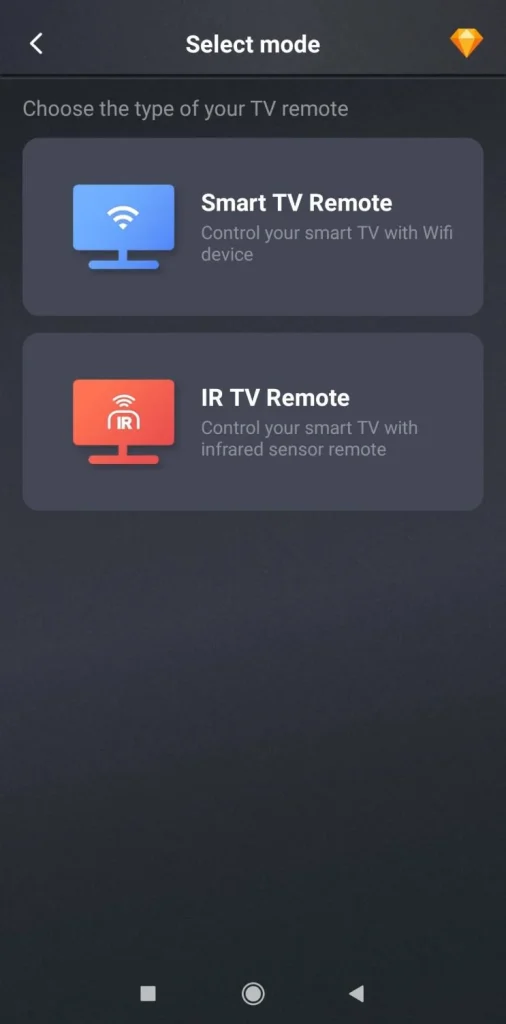
Step 3. Control your Panasonic TV through your smartphone.
Verdict
A Panasonic remote not working can be frustrating, but it doesn't always mean you need a new TV or even a new remote. With some simple tests and fixes, from changing the batteries to using your phone as a remote, you can often solve the issue in minutes.
If none of the steps resolve the issue, consider contacting Panasonic customer support or purchasing a Panasonic TV remote replacement to get back in control.
Panasonic TV Remote Not Working FAQ
Q: Why is my Panasonic TV not responding to the remote?
Your TV may not be responding due to IR sensor blockage, outdated firmware, or hardware failure in either the TV or the remote. Try the troubleshooting steps above.
Q: My Panasonic TV remote power button is not working, what should I do?
Clean the button area, try long-pressing it, or test the remote with a camera to check the IR output. Consider using a remote app or universal remote if the problem persists.
Q: What if only some buttons on my Panasonic remote control are not working?
If only specific buttons on your Panasonic remote control are unresponsive, such as the volume, input, or power button, it usually indicates an issue with the keypad itself. Over time, dust, dirt, or moisture can accumulate under the buttons, causing poor contact between the button and the internal circuit board. Frequent use can also lead to wear and tear on certain keys. Therefore, cleaning or replacing the remote is recommended.
Q: Can I use my phone as a Panasonic TV remote?
Yes. The Panasonic TV Remote App or third-party apps (such as the remote app for Panasonic TV from BoostVision) can control your TV if it supports Wi-Fi or IR.








