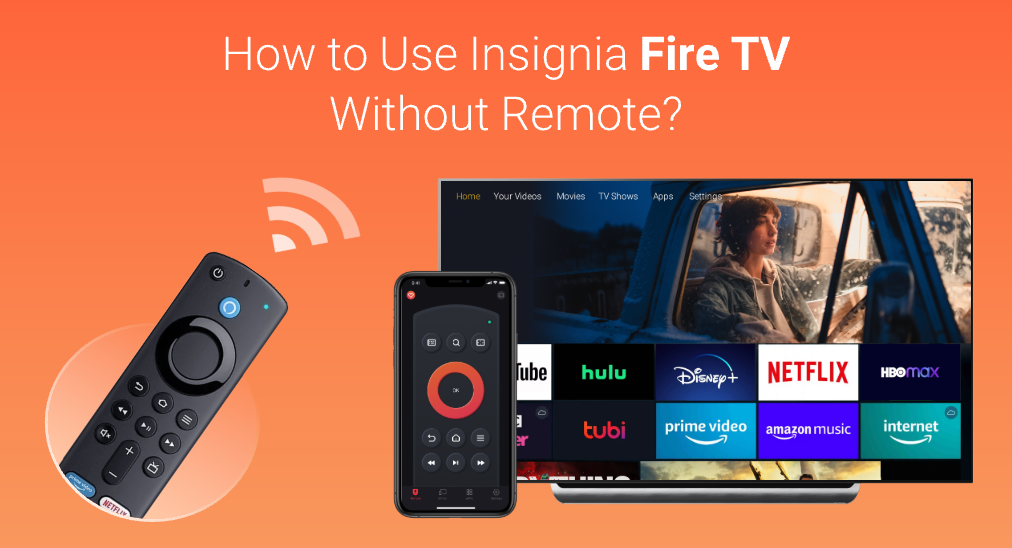
Most Insignia Fire TVs come with a remote, but if yours is lost, damaged, or suddenly stops working, you'll find it difficult to navigate the TV's features. This can be especially frustrating if watching your favorite shows is part of your daily routine. Fortunately, this guide will walk you through practical, local solutions to how to use Insignia Fire TV without remote.
Table of Contents
How to Use Insignia Fire TV Without Remote
Whether your Insignia remote is not working or just missing, there are practical ways to regain control of your TV without needing the original remote. In the steps below, we'll guide you through simple methods to get your Insignia Fire TV up and running again using tools that are easy to find or already on hand.
Solution 1. Press the Physical Buttons on TV
The TV manufacturer will always give you fallback control methods. For example, the physical button on TV. Insignia Fire TV provides a whole set of buttons, allowing you to complete basic controlling interactions such as turning the TV on and off, adjusting volume and switch channels.
The physical buttons are usually on the side or back of the TV, but the location could be different depending on models. To locate the physical buttons, you should read the manual of your Insignia Fire TV. In most cases, the physical buttons are located underneath the bottom edge of the TV, or on the back side of the TV.
All you have to do is search for physical buttons by hand, and that is how to use your Insignia Fire TV without a remote. However, this is just a fallback method, which means it is not generally acceptable, because it is the old-fashioned way to control your TV, the 1980s method, and you would never want to keep it in the 21st century.
Solution 2. Use a Universal Remote
There is one thing called, universal remote, and as its name describes, it can control every TV on this planet, almost. A lot of families choose to keep one in their house because they own not only one TV, and usually their TVs are from different brands. A universal TV remote can control more than one TV from different brands, and that becomes a solution.
To purchase a universal TV remote, you can either go to the local electronic shop such as Best Buy, or order one from an online store, for example, Amazon. If you have Amazon Prime membership, luckily, your universal remote will be delivered real quick.
Solution 3. Use a Remote App
A remote app is the best solution for using Insignia Fire TV without remote. You might not have universal remote at home, but you must have a smart phone. Just download the app and do some easy setups, then you can use your phone to control your Insignia Fire TV. Isn't that convenient?
Plan A: Remote for Fire TV & Fire Stick
Remote for Fire TV & Fire Stick is designed for Amazon Fire™ streaming devices, and it possesses the auto-connect function, this means your phone and the TV will be connected once and for all.
Download Remote for Fire TV & Fire Stick
Step 1. After downloading and installation, click the connection button.

Step 2. Select your device on the list.
Step 3. Key in the PIN code on TV and the connection will be automatically set up.

The Remote for Fire TV & Fire Stick provides auto-connect function, so you don't have to connect the smart phone to TV every time you use it.
For more detailed pairing procedure, check out this video:
There are also many more functions that Remote for Fire TV & Fire Sticks possesses, such as TV apps browsing, screen mirroring, photo and video casting and so on. It really is a handy assistant for your Insignia Fire TV.
Plan B: Universal TV Remote App
The Universal TV Remote app is the counterpart of a physical universal remote, and with much easier accessibility. You only need to download the app, install it, pair it and you are ready to use it to control your Insignia Fire TV.
Download Universal TV Remote
Step 1. After downloading and installation, click the Tap to Connect area.
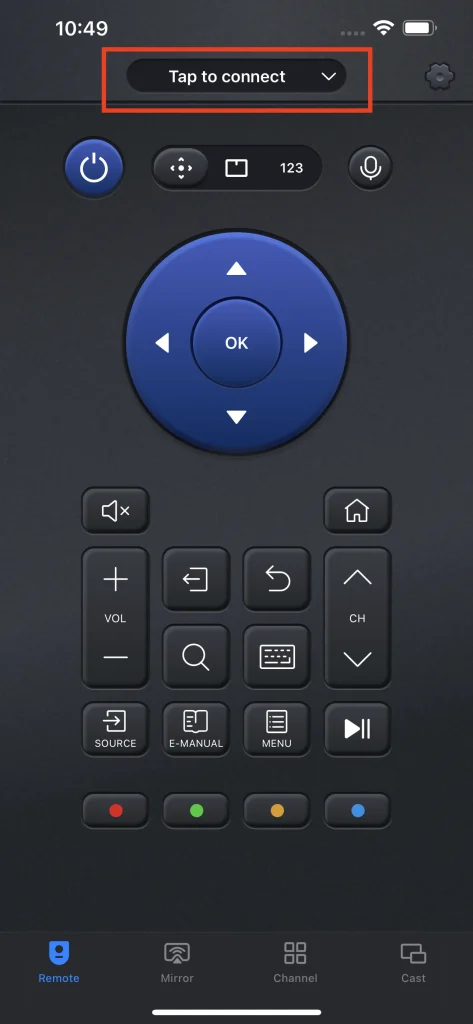
Step 2. Select your device on the list.
Step 3. The connection will be automatically set up, and the interface will be "On Fire".
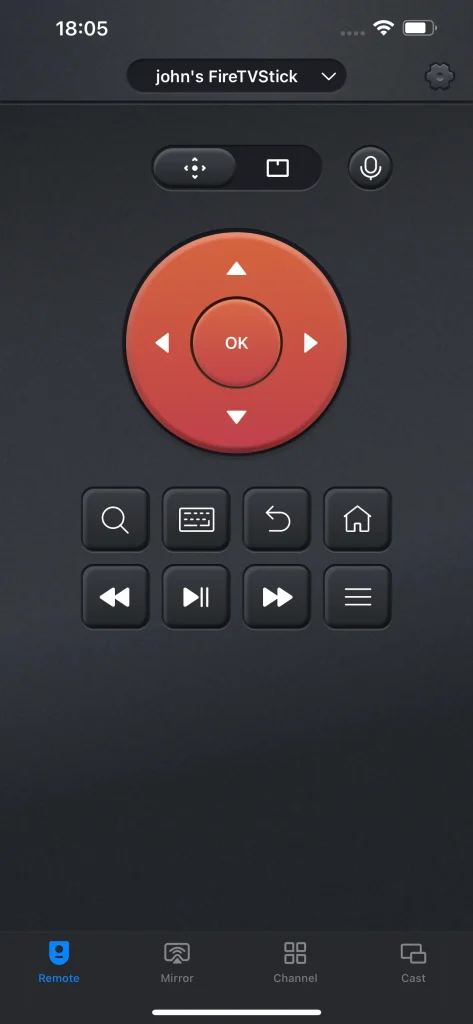
Not only remote control, the Universal TV Remote app also provides various new features, including channel browsing, screen mirroring and media casting.
Of course, there are more remote apps for you to choose from, for more information, go ahead read 6 Best Fire TV Remote Replacements in 2023.
Conclusion
Figuring out how to use your Insignia Fire TV without the remote isn't as complicated as it might seem. You just need to choose the method that works best for your setup and follow a few simple steps. Depending on what you have available, you can use the physical buttons on the TV itself, program a universal remote, or download a remote control app to your smartphone.
How to Use Insignia Fire TV without Remote FAQ
Q: Where are the buttons on an Insignia TV?
Different Insignia TVs have their physical buttons located at different positions. However, most modern smart TVs would have their buttons under the slim edge of the TV or at the back of the TV.
You can try to search for them by hand and see if you can access them properly, since a lot of people decided to hang their TV on the wall, and could hardly access the buttons on the back. This case, I recommend you to use an app to replace the physical buttons.
Q: How can I operate my TV without a remote?
Methods of operating a TV without a remote are varied:
- Use the physical button on TV: The physical button on TV is a fallback solution, and it can only achieve basic operations like volume adjustment and channel switch.
- Use a remote app to operate: A remote app can do all things that a physical remote can do, and furthermore, it can also do things that a physical remote couldn't do. For example, BoostVision's Universal TV Remote can not only control TVs, but also cast media and mirror screen, and this makes it a better solution.
Q: How do I connect my Insignia TV to Wi-Fi without a remote?
If you don't have a remote, you can connect your Insignia TV to Wi-Fi by using a USB or Bluetooth keyboard and mouse, or by connecting a wired USB remote. Once connected, you can also use the Fire TV app on your smartphone as a remote.
Q: How to skip Fire TV remote setup without remote?
To skip the Fire TV remote setup without using a remote, you can connect a USB or Bluetooth keyboard to your Insignia Fire TV. Plug the keyboard into the TV's USB port, and it should allow you to navigate through the setup screen.
Q: How do I control my Insignia Fire TV with my phone?
To control your Insignia Fire TV with your phone, download BoostVision's universal Fire TV app. Make sure your phone is connected to the same Wi-Fi network as your TV. Open the app, select your Fire TV from the list, and enter the code shown on your TV screen if prompted. Once connected, you can use your phone as a remote to navigate, type, and control playback.








