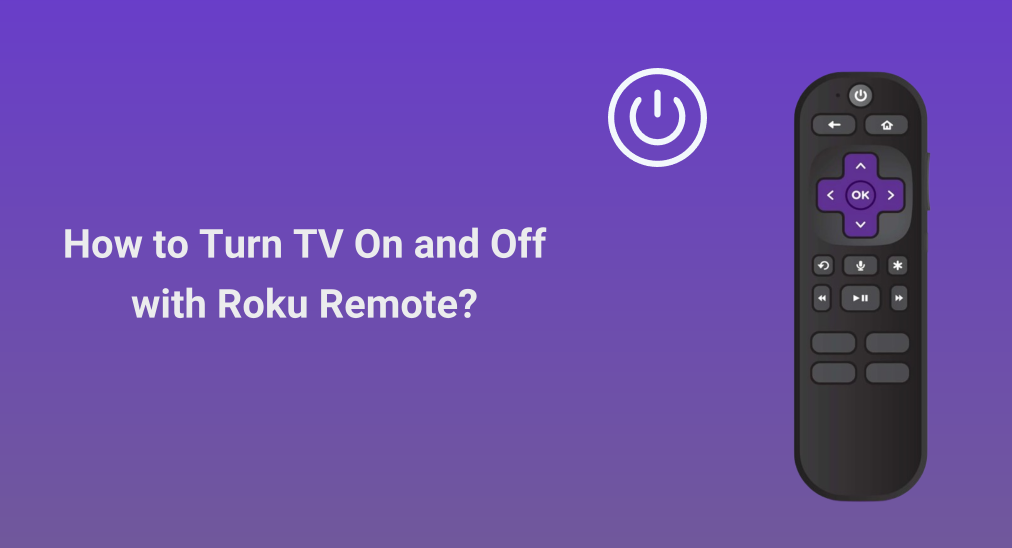
Setting up a Roku streaming player on your TV is an easy way to expand your entertainment world. However, sometimes switching between the TV remote and the Roku remote may make you busy and waste your time. Take it easy. This won't worry you anymore as this post shows you how to turn off TV with Roku remote. Besides power control, the TV volume control with the Roku remote will also be possible.
Table of Content
Can You Use Roku Remote to Control TV
Whether you can use your Roku remote to control your TV or not mostly depends on the remote you use. Not all Roku remotes can interact with non-Roku TVs.
According to Roku Support, some Roku enhanced remotes adopt both wireless and infrared technologies to seamlessly control the Roku streaming plat and aspects of another brand of TV.
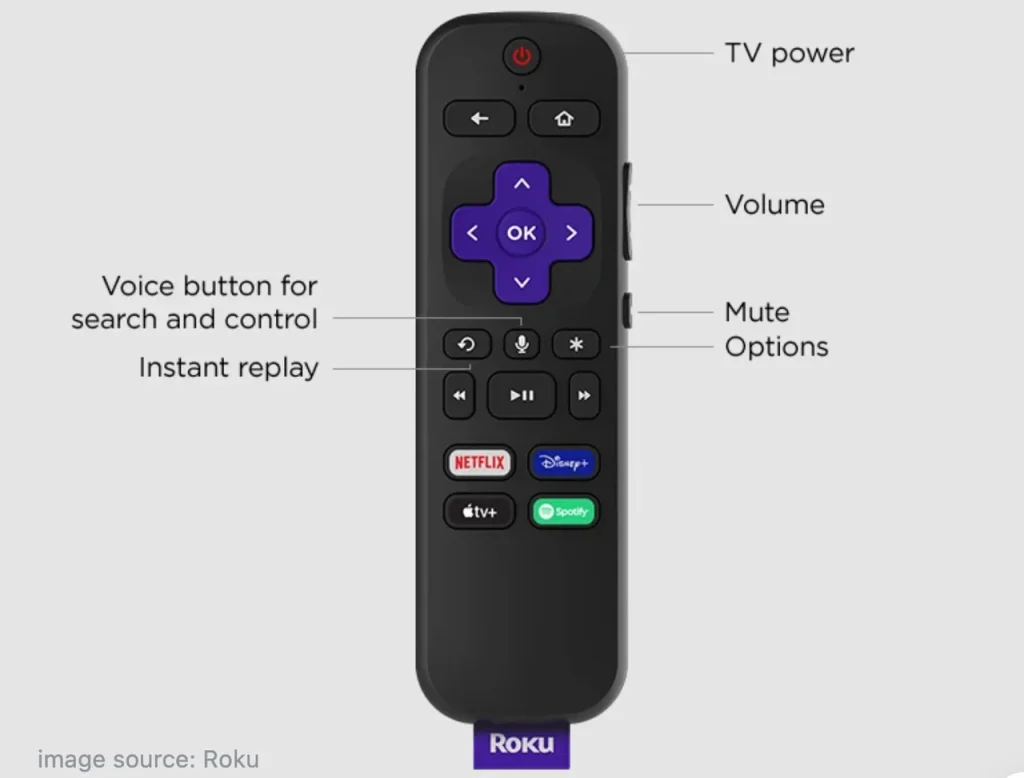
Roku enhanced remote is a more advanced version, compared to the standard remote, also known as Roku simple remote. There are many distinctions between both types of Roku remotes, and the most outstanding one, from the aspect of today's topic, is the advanced remote has TV power and volume control buttons.
The introduction of these buttons eliminates the need for a separate TV remote as the remote can be programmed to control the power and volume of TVs.
Roku Support explains that most TV brands have several remote codes, and during the remote setup, the Roku streaming player will attempt to narrow this list of possible codes on the specific TV brand and program the enhanced remote to the correct code.
However, the Roku enhanced remote may not be capable of controlling power and volume on all TV models. Moreover, on some models, only the TV volume control with the Roku remote is possible.
The Roku product comparison chart reveals which current products include an enhanced remote with TV power and volume buttons. If your Roku streaming player has such a Roku remote, move to the next part to attempt to set up your Roku remote for your TV.
How to Turn TV On and Off with Roku Remote
As mentioned above, a programming process is necessary before pressing the power volume button to turn off the TV with the Roku remote. How does the programming process go? It is different to program the Roku enhanced remote during and after the initial setup and activation. Scroll down to touch the details.
Preparations to Enabling CEC on Both Devices
What you need to do before programming your Roku remote to your TV is turn on HDMI-CEC on your TV and Roku streaming player.
With CEC (Consumer Electronics Control), you may control common functionalities of several devices with one remote control by sharing commands between them over the same HDMI connection as audio and video. To put it simply, with CEC enabled, you can use your Roku remote to turn your TV on and off without the necessity of picking up another remote.
- Turn on CEC on TV:
The steps are different for different TV brands, and you can refer to the TV manual to enable CEC.
- Turn on HDMI-CEC on Roku:
- Press the Home button on your Roku remote.
- Go to Settings > System > Control other devices (CEC).
- Enable System audio control, then 1-touch play.
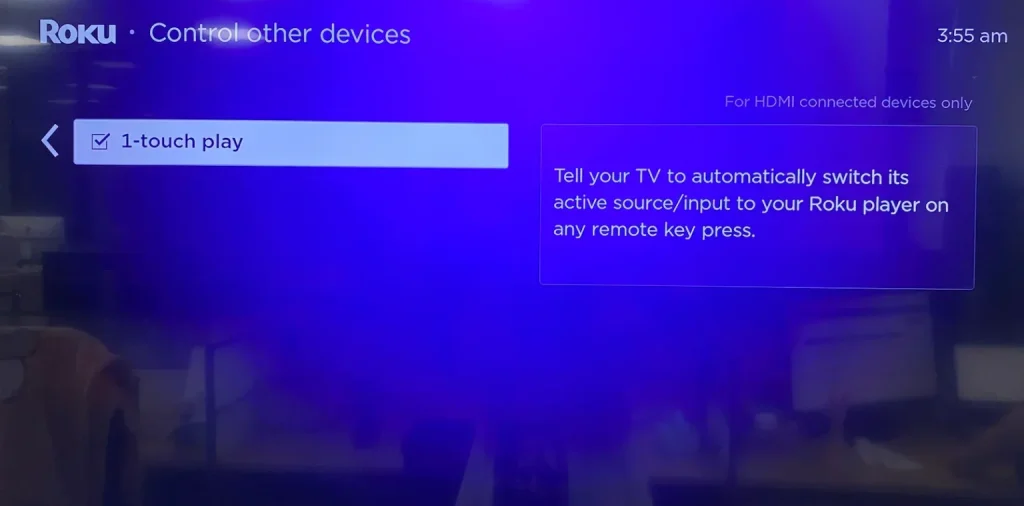
Program Roku Remote During Initial Setup and Activation
When you set up your Roku streaming player for the first time, you will see the screen to check remote settings, and this is the beginning of programming your Roku enhanced remote to control the volume and power of your TV.

As for what you need to do next, the tutorial is below, during which keep your Roku remote pointed directly at your TV. Before following the tutorial, set the volume of your TV to an audible level.
Step 1. On the pop-up window of Check remote settings, follow the instructions to have the audio test. For example, when you hear music playing, choose Yes to confirm.
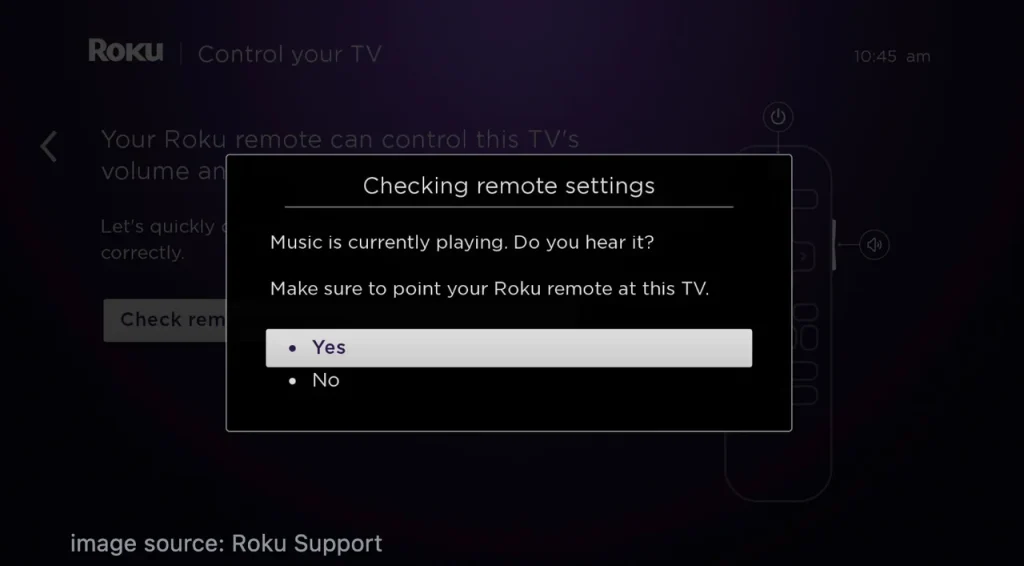
Step 2. Have the audio test in silent mode. Your Roku streaming player mutes the volume using remote codes for the detected TV brand. If the music stops, choose Yes.
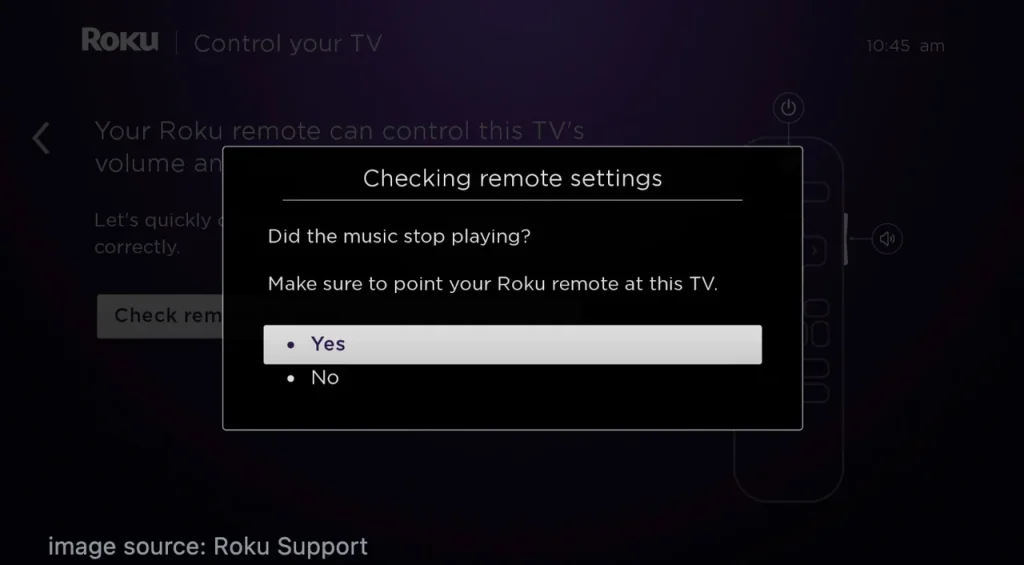
Note: If the opposite is true, choose No. This happens when the Roku device can't detect the correct information about your TV, but the Roku device provides you the Enter TV brand option to manually enter the TV brand. Then, follow the onscreen instructions to complete the tests.
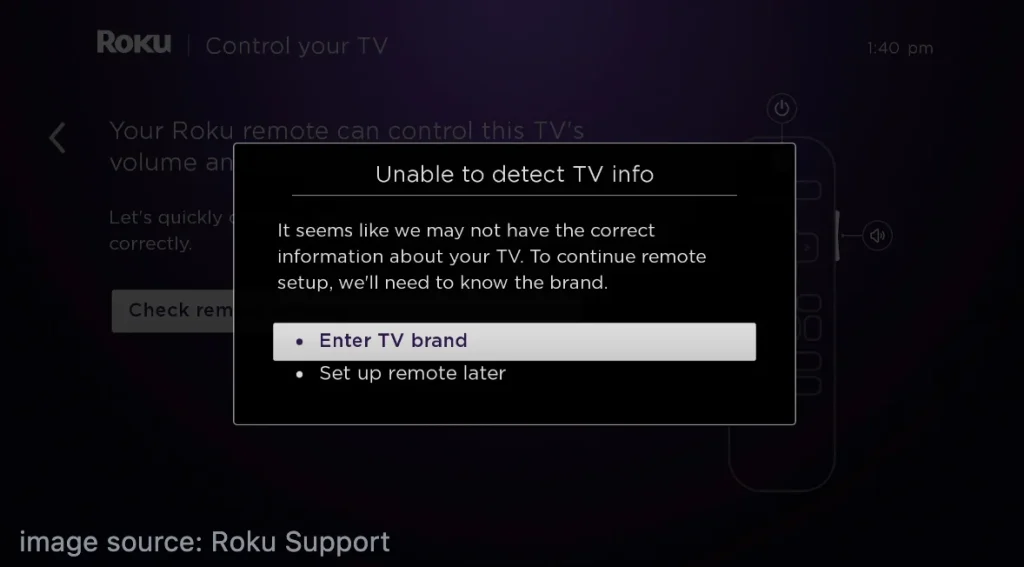
Step 3. When you see the TV screen with the information, saying your Roku remote is now set up to control this TV's power and volume, choose the OK button to continue.
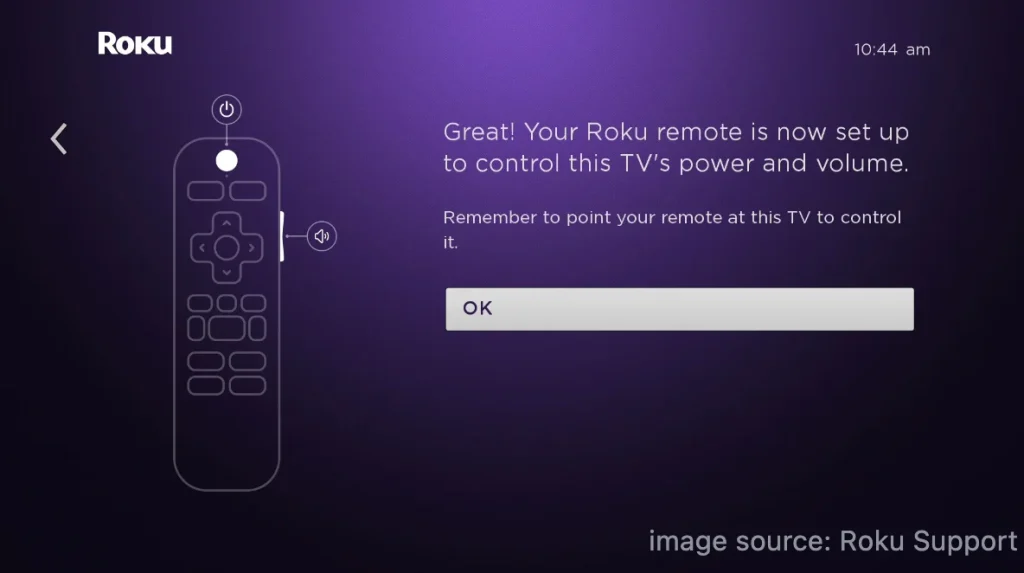
Step 4. Press the power button on the Roku remote and see if your TV will turn off. If yes, press the button again, and see if the TV turns on.
Program Roku Remote After Initial Setup and Activation
If you have already set up your Roku streaming player, you can program your Roku remote to the TV from the Settings menu. If you have connected an AVR or sound bar to the Roku device, remove it and connect it to the TV, which will help the Roku device successfully detect your TV brand.
Step 1. Press the Home button on your Roku enhanced remote.
Step 2. Press the Up button on the remote to quickly choose the Setting option and press the OK button.
Step 3. Choose Remote & devices > Remotes > Set up remote for TV control.
Step 4. Point your Roku enhanced remote to your TV and follow the on-screen prompts to complete the process. During this, if necessary, repeat the step with patience, choosing No to multiple codes until the Roku remote is programmed with the new code.
Step 5. Once completed, test if the Roku remote can manage the TV's volume and power control.
That's how to turn TV off with Roku remote. If your Roku enhanced remote can't control the volume and power on your TV after repeating the programming process several times, try the Roku solutions.
How to Turn Off TV with Roku Remote App
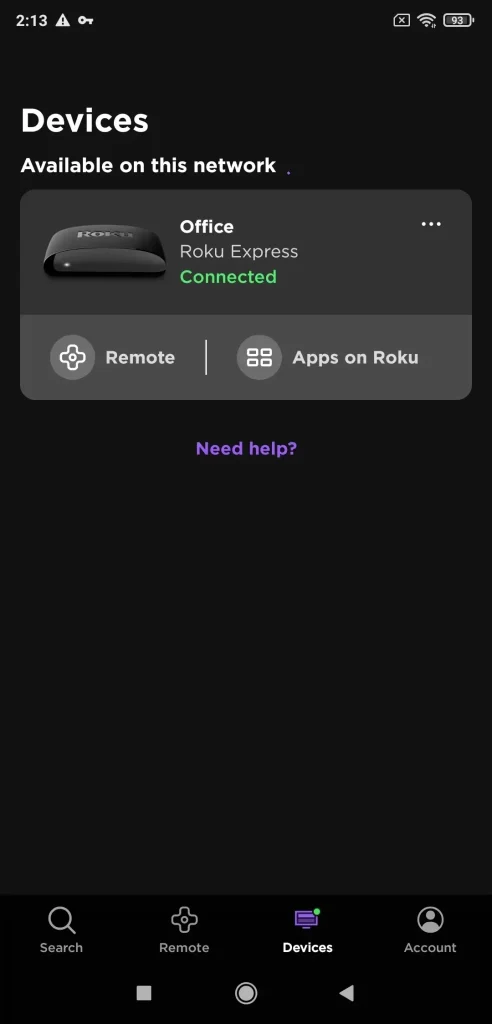
Roku also issued a remote app, allowing you to use your Roku without remote. Is it possible to turn off your TV with the Roku remote app? The answer could be Yes or No in different cases.
Nowadays, several TV brands offer models that run Roku OS, providing a built-in Roku streaming experience without the need for an external Roku device. These TVs are commonly referred to as "Roku TVs" and come from several brands, including Element, Hisense, JVC, Philips, RCA, Sharp, TCL, and Westinghouse.

The Roku remote app works with any TV that runs Roku OS, regardless of the brand. So, if you have one of these Roku TVs, you can turn off the TV with the Roku remote app after connecting the app to the TV.
The answer to No is in the case where your TV is not running Roku OS but other operating systems. In other words, you can't use the Roku remote app to control LG/Samsung/Vizio/Sony TV. Fortunately, BoostVision, a professional mobile software developer, enables you to control these TVs (Roku streaming devices included) with its Universal TV Remote app.
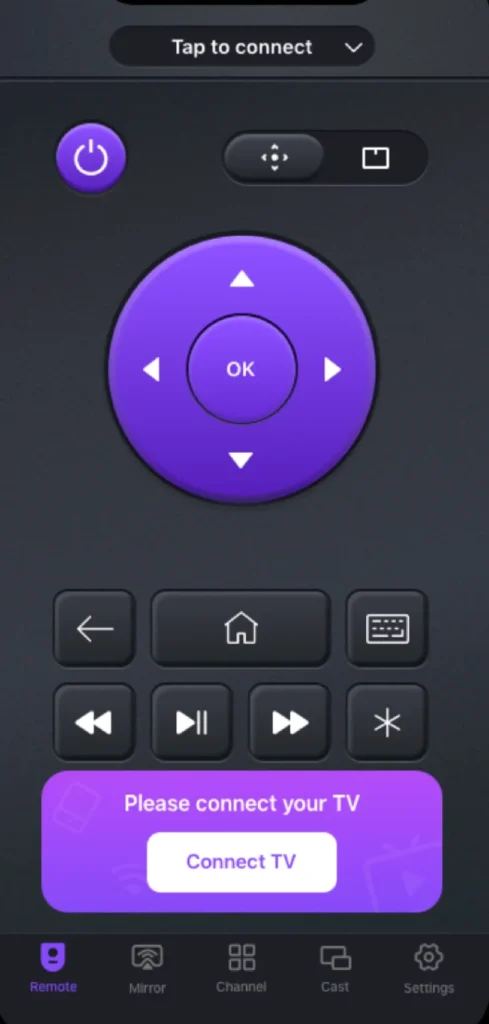
The third-party application relies on a Wi-Fi network to control your streaming device and therefore, a pairing process is also necessary. Before starting the pairing process, ensure that your smartphone and TV are connected to the same Wi-Fi network.
Download Remote for Roku TV
Step 1. Launch the app on your smartphone and tap the Connect TV button.
Step 2. Choose your TV from the list and follow the onscreen prompts to finish the pairing process.
Step 3. Once done, tap the power button on the app interface, and your TV should turn off.
If you want to control a different TV, just disconnect the app from the original TV and repeat the above steps to establish a new connection.
Conclusion
Some Roku streaming players come with a Roku remote that incorporates power, allowing you to control the TV's power without having to juggle remotes. This brings great convenience, but this comes true after a programming process. It is simple, both during the initial Roku setup and afterward. Just follow the onscreen instructions with a lot of patience.
You can use the Roku remote to turn off your non-Roku TV, but the Roku remote app doesn't accomplish that. However, if your TV and Roku remote are lost simultaneously (sadly), you can try BoostVision's Universal Remote app to control both devices' functions.
How to Turn Off TV with Roku Remote FAQ
Q: How do I get my Roku remote to turn my TV on and off?
Program the Roku remote to your TV by going to Settings > Remote & devices > Remotes > Set up remote for TV control and follow Roku's prompts. Once your Roku streaming device informs you that your Roku remote is set up to control the TV's power and volume, you can press the power button on the remote and see if your TV turns off.
Q: Where is the power off button on a Roku remote?
Generally, the power button is located on the top of a remote, and this also applies to some Roku remotes. The power button can be found on some Roku remotes, especially those that are included with Roku TV models or more expensive streaming devices. You can use the Roku remote to switch on and off the TV because it can control both the Roku device and the TV.
However, a separate power button is absent from a large number of Roku remotes, particularly those that are included with Roku streaming devices like the Roku Express. Rather, they are made only to operate the Roku device itself. Usually, you would need to use either a separate control or the TV's remote to switch it on.
That's all about how to turn on TV with Roku remote, and hope the guide covers all you want to learn about. Have a nice viewing experience with your Roku streaming player and TV.
Q: How to turn TV on with Roku app?
You can use Roku app to turn on TVs that use Roku OS:
- Keep your Roku TV and the mobile device where the app is installed on connected to the same Wi-Fi network.
- Launch the app and follow the on-screen instructions to set up a connection to your Roku TV.
- Once done, you can tap the power button on the app to turn on or off the TV.
However, if you are using a non-Roku TV, the Roku app doesn't offer you any help. Luckily, you can try the third-party Universal TV Remote app from BoostVision. The app enables you to control different TV brands with your mobile devices, including Roku, Amazon, Samsung, LG, Vizio, Sony, Apple, etc.








