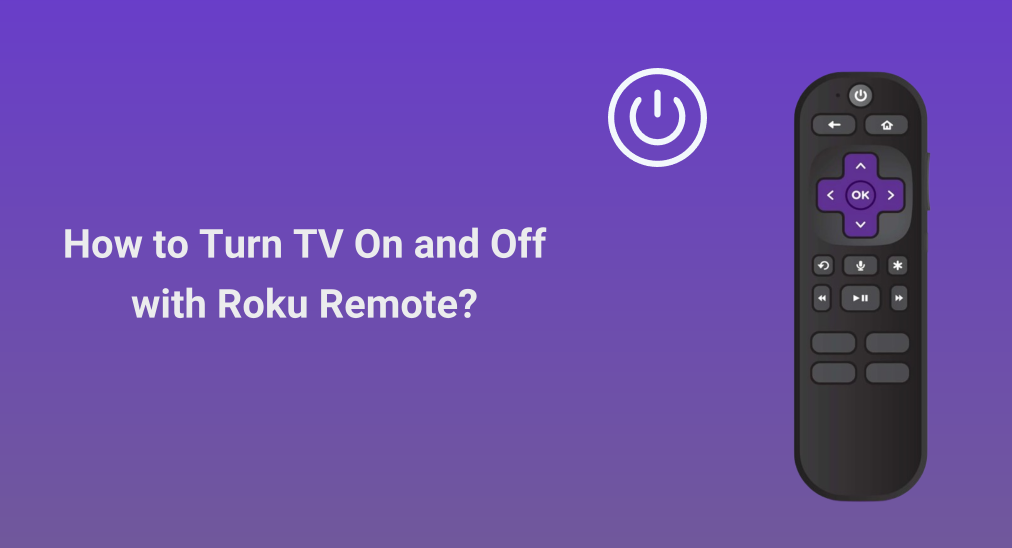
Setting up a Roku streaming player on your TV is an easy way to expand your entertainment world. However, sometimes switching between the TV remote and the Roku remote may make you busy and waste your time. Take it easy. This won't worry you anymore as this post shows you Rokuリモコンでテレビを消す方法。加えて、Rokuリモコンでテレビの音量調整も可能です。
目次
リモコンアプリでテレビを操作できますか?
使用しているリモコンによって、Rokuのリモコンでテレビを操作できるかどうかは異なります。すべてのRokuリモコンが非Rokuテレビと連携できるわけではありません。
Rokuサポートによると、一部のRoku強化リモコンは、ワイヤレス技術と赤外線技術の両方を採用して、Rokuストリーミングプラットフォームおよび他のブランドのテレビの側面をシームレスに制御します。
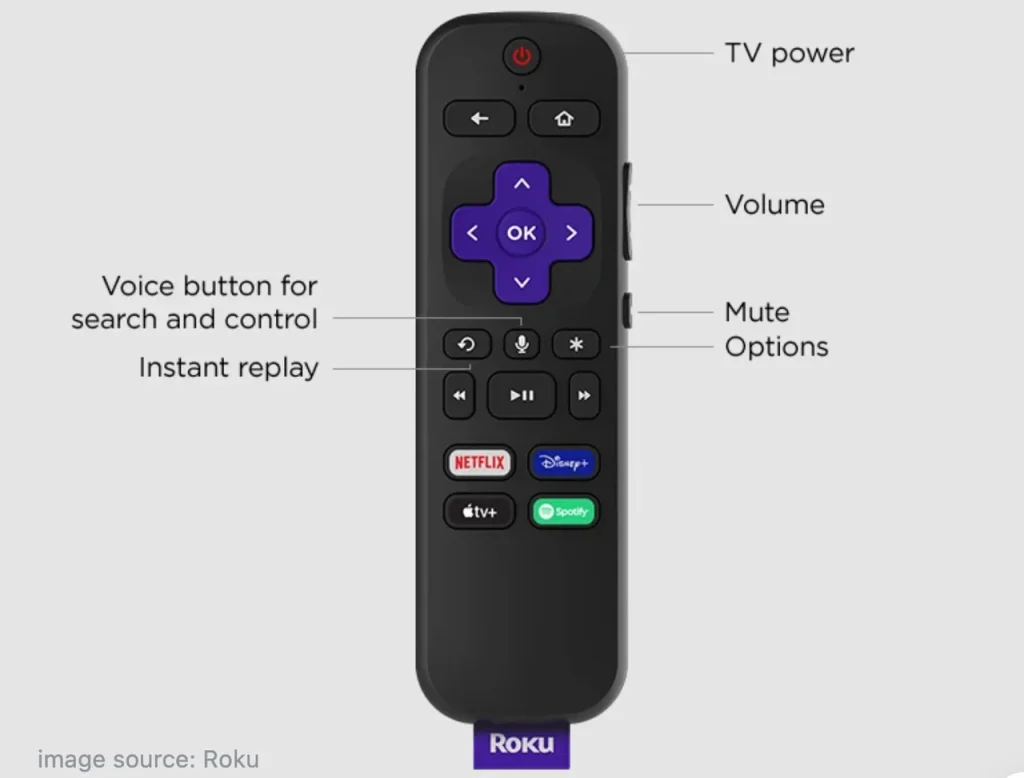
Roku Enhanced Remote is a more advanced version, compared to the standard remote, also known as Roku simple remote. There are many distinctions between both types of Roku remotes, and the most outstanding one, from the aspect of today's topic, is the advanced remote has TV power and volume control buttons.
これらのボタンの導入により、リモコンアプリを別に用意する必要がなくなります。リモコンアプリは、テレビの電源と音量を制御するように設定できます。
Rokuサポートは、ほとんどのテレビブランドがいくつかのリモコンコードを持っていると説明しており、リモコンのセットアップ中にRokuストリーミングプレーヤーが特定のテレビブランドの可能性のあるコードのリストを絞り込み、強化されたリモコンを正しいコードにプログラムしようとします。
ただし、Rokuの強化リモコンはすべてのテレビモデルの電源と音量を制御できない場合があります。さらに、一部のモデルでは、Rokuリモコンでテレビの音量制御のみが可能です。
この Roku 製品比較 チャートは、現在の製品のうち、テレビの電源と音量ボタンを備えた強化リモコンが含まれているものを示しています。もしあなたのRokuストリーミングプレーヤーにそのようなRokuリモコンが付属している場合、次の部分に進んで、リモコンアプリをテレビに設定してみてください。
Rokuリモコンでテレビをオン/オフにする方法
上記のように、リモコンアプリを使ってテレビの電源ボタンを押してテレビをオフにする前に、プログラミングプロセスが必要です。プログラミングプロセスはどう進むのでしょうか?初期設定とアクティベーションの間とその後では、Rokuの強化リモコンのプログラミングは異なります。詳細を確認するにはスクロールダウンしてください。
両方のデバイスでCECを有効にする準備
リモコンアプリをテレビにプログラムする前に必要なことは HDMI-CECをオンにする あなたのテレビとRokuストリーミングプレーヤーで。
CEC(Consumer Electronics Control)を使用すると、音声と映像と同じHDMI接続を介してコマンドを共有することで、1つのリモコンで複数のデバイスの一般的な機能を操作できます。簡単に言えば、CECを有効にすると、別のリモコンを手に取る必要なく、Rokuリモコンでテレビの電源をオンオフできます。
- テレビでCECをオンにする:
ステップは異なるテレビブランドによって異なり、CECを有効にするにはテレビのマニュアルを参照できます。
- Roku でHDMI-CEC をオンにする:
- 押してください ホーム あなたのRokuのリモコンアプリのボタン。
- メニュウの中に、 設定 > システム > 他のデバイスを制御する(CEC).
- 有効化 システムオーディオ制御、それから ワンタッチプレイ.
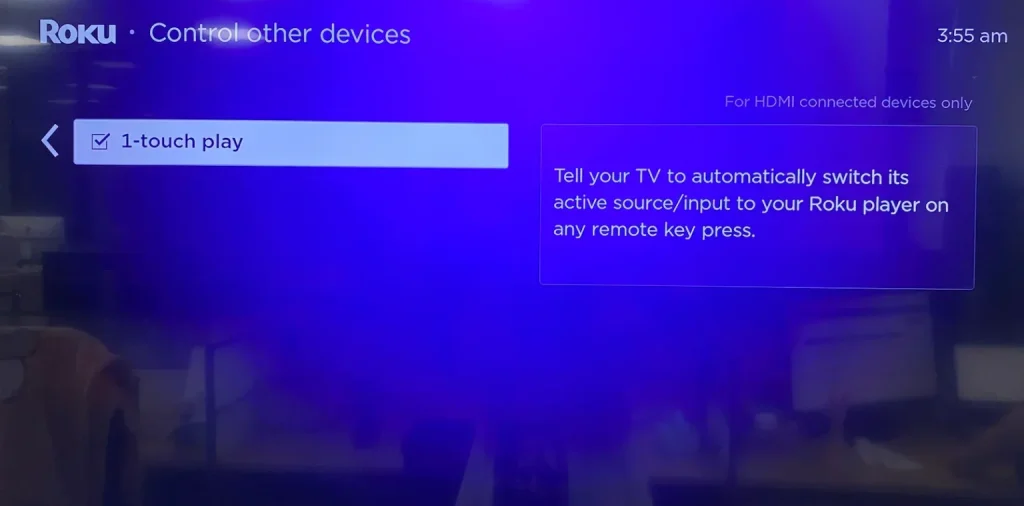
初期設定とアクティベーション中のRokuリモコンのプログラム方法
初めてRokuストリーミングプレーヤーを設定すると、リモコン設定を確認する画面が表示されます。これは、RokuエンハンストリモコンをプログラムしてTVの音量と電源を制御するための最初のステップです。

次に何をする必要があるかについては、以下のチュートリアルを参照してください。この間、リモコンアプリをテレビに直接向けてください。チュートリアルに従う前に、テレビの音量を聞こえるレベルに設定してください。
ステップ1. 設定確認のポップアップウィンドウで、指示に従ってオーディオテストを行ってください。例えば、音楽が流れているのを聞いたら、 はい 確認するために。
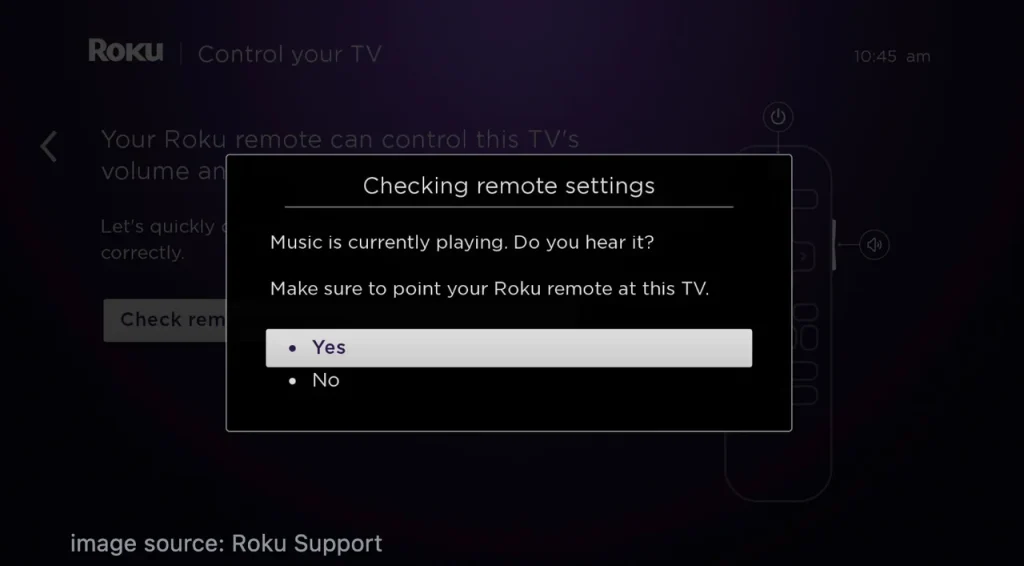
ステップ2. オーディオテストをサイレントモードで行う。Rokuストリーミングプレーヤーは、検出されたテレビブランドのリモコンコードを使用して音量をミュートします。音楽が止まったら、選択します。 はい.
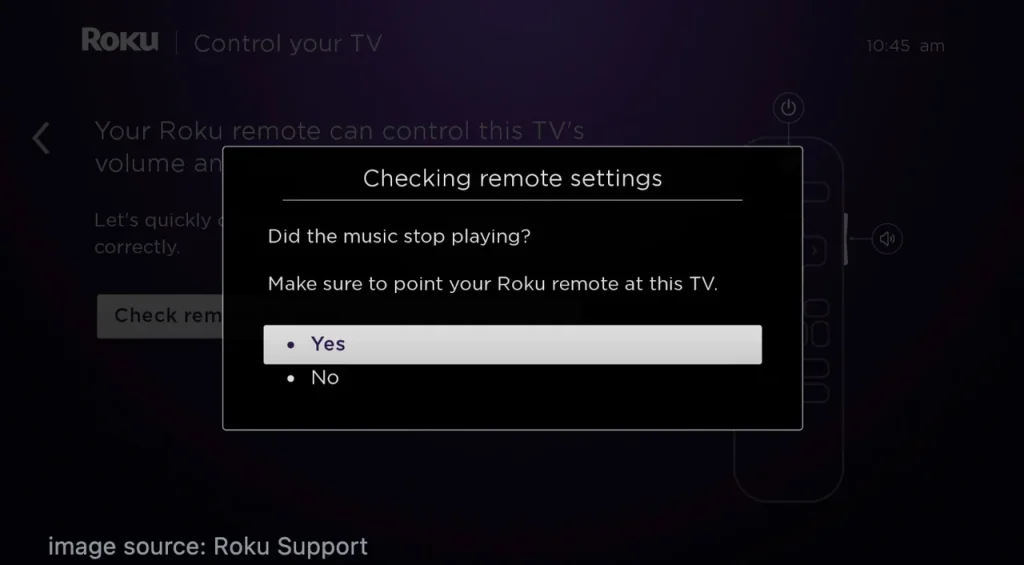
ノート: もしその反対が真実であれば、選んでください。 いいえ. This happens when the Roku device can't detect the correct information about your TV, but the Roku device provides you the Enter TV brand option to manually enter the TV brand. Then, follow the onscreen instructions to complete the tests.
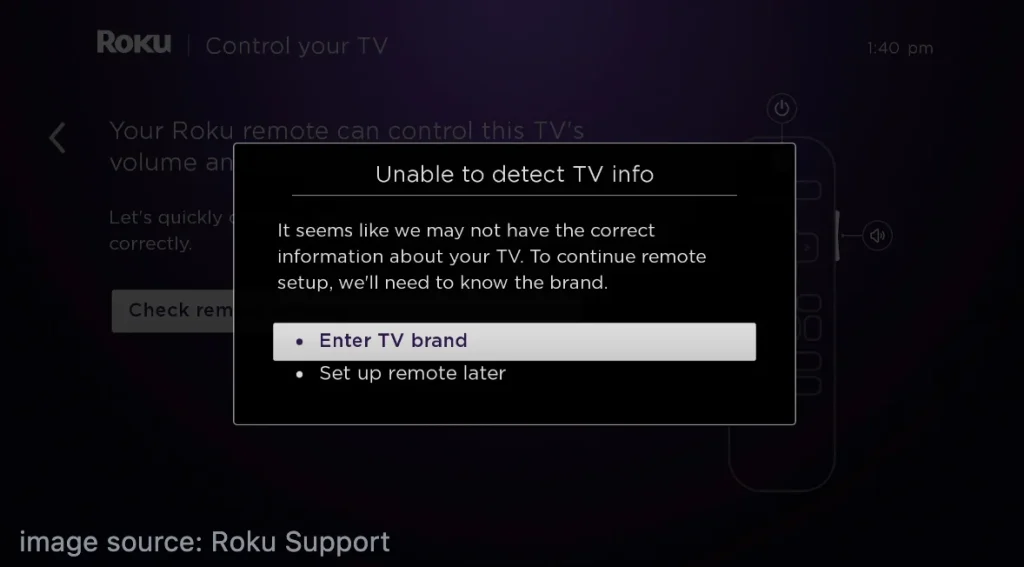
ステップ3. When you see the TV screen with the information, saying your Roku remote is now set up to control this TV's power and volume, choose the OK ボタンを押して続行します。
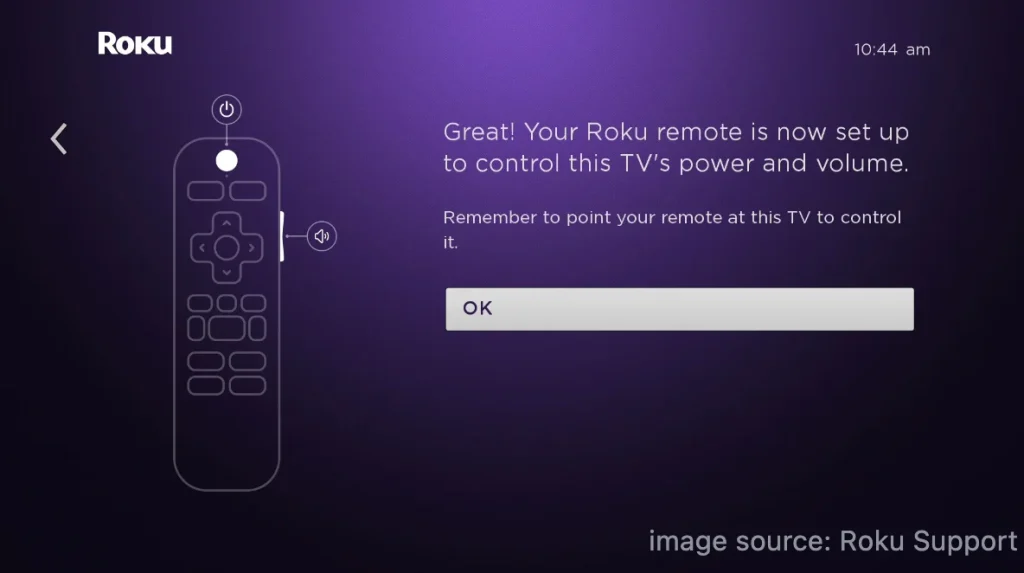
ステップ4. リモコンアプリの電源ボタンを押して、テレビがオフになるか確認してください。もしオフになったら、もう一度ボタンを押して、テレビがオンになるか確認してください。
初期設定とアクティベーション後のRokuリモコンのプログラム
Rokuストリーミングプレーヤーをすでに設定している場合は、リモコンアプリを設定メニューからリモコンアプリをプログラムできます。AVRまたはサウンドバーをRokuデバイスに接続している場合、それを取り外してテレビに接続すると、Rokuデバイスがテレビのブランドを正常に検出するのに役立ちます。
ステップ1. 押してください ホーム Roku強化リモコンのボタン。
ステップ2. 押してください Up リモコンアプリのボタンを押して、すぐに選択するための 設定 オプションを押してください。 OK ボタンを押してください。
ステップ3. 選ぶ リモコンアンプデバイス > リモコンアプリ > リモコンアプリを設定してTVを操作する.
ステップ4. リモコンアプリをテレビに向けて、画面上の指示に従ってプロセスを完了させます。この間、必要ならば、ステップを繰り返し、忍耐を持って選択してください。 いいえ 複数のコードを入力して、Rokuリモコンが新しいコードでプログラムされるまで続けます。
ステップ5. Once completed, test if the Roku remote can manage the TV's volume and power control.
That's how to turn TV off with Roku remote. If your Roku enhanced remote can't control the volume and power on your TV after repeating the programming process several times, try the Rokuの解決策.
Rokuリモコンアプリでテレビの電源を切る方法
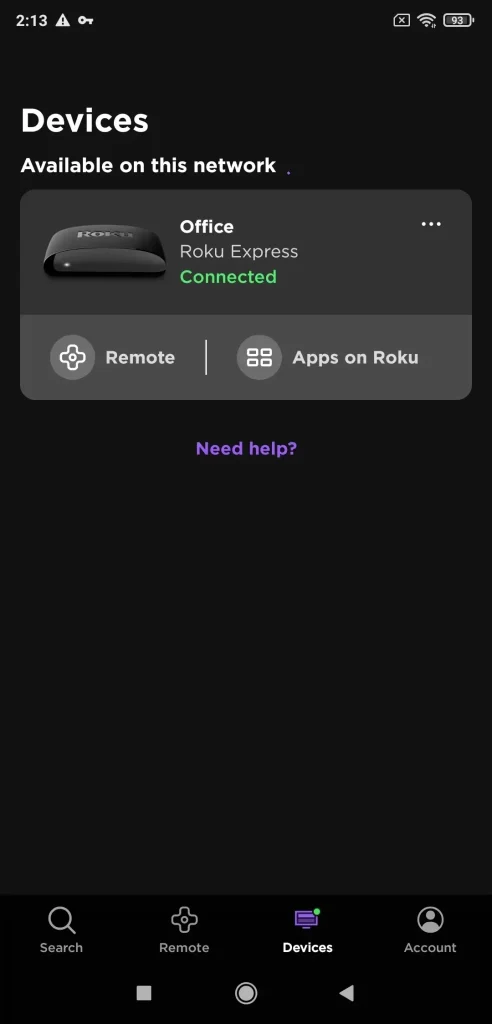
Rokuもリモコンアプリを発行しており、あなたが リモコンアプリなしでRokuを使用する。リモコンアプリでRokuのテレビをオフにすることは可能ですか?答えは場合によって「はい」または「いいえ」となることがあります。
現在、いくつかのテレビブランドは、モデルを提供しています Roku OS, providing a built-in Roku streaming experience without the need for an external Roku device. These TVs are commonly referred to as "Roku TVs" and come from several brands, including Element, Hisense, JVC, Philips, RCA, Sharp, TCL, and Westinghouse.

Rokuリモコンアプリは、ブランドに関係なくRoku OSを実行している任意のテレビで動作します。したがって、これらのRokuテレビの1つを持っている場合、Rokuリモコンアプリでテレビをオフにすることができます。 アプリのテレビへの接続.
The answer to No is in the case where your TV is not running Roku OS but other operating systems. In other words, you can't use the Roku remote app to control LG/Samsung/Vizio/Sony TV. Fortunately, BoostVision、プロのモバイルソフトウェア開発者であるBoostVisionは、これらのテレビ(Rokuストリーミングデバイスを含む)をリモコンアプリで操作できるようにします。 ユニバーサルTVリモコンアプリ.
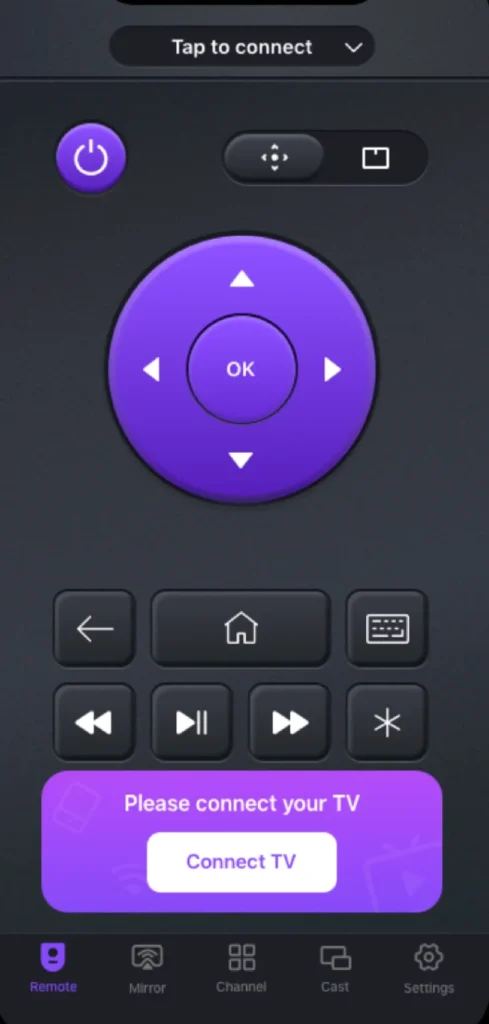
サードパーティーアプリケーションは、Wi-Fiネットワークを利用してストリーミングデバイスを制御するため、ペアリングプロセスも必要です。ペアリングプロセスを開始する前に、スマホとテレビが同じWi-Fiネットワークに接続されていることを確認してください。
リモコンアプリをダウンロードしてRoku TVを操作する
ステップ1. アプリをスマホで起動し、タップしてください。 テレビに接続 ボタンを押してください。
ステップ2. リストからテレビを選択し、画面上の指示に従ってペアリングプロセスを完了してください。
ステップ3. 完了したら、タップしてください。 電源 アプリインターフェースのボタンを押すと、テレビがオフになります。
別のテレビを操作したい場合は、元のテレビからリモコンアプリを切断し、上記のステップを繰り返して新しい接続を確立してください。
結論
Some Roku streaming players come with a Roku remote that incorporates power, allowing you to control the TV's power without having to juggle remotes. This brings great convenience, but this comes true after a programming process. It is simple, both during the initial Roku setup and afterward. Just follow the onscreen instructions with a lot of patience.
You can use the Roku remote to turn off your non-Roku TV, but the Roku remote app doesn't accomplish that. However, if your TV and Roku remote are lost simultaneously (sadly), you can try BoostVision's Universal Remote app to control both devices' functions.
Rokuリモコンでテレビをオフにする方法のFAQ
Q: リモコンアプリでテレビをオンオフするにはどうすればいいですか?
リモコンアプリをテレビにプログラムするには、次に進んでください。 設定 > リモコンアンプデバイス > リモコンアプリ > リモコンアプリを設定してTVを操作する and follow Roku's prompts. Once your Roku streaming device informs you that your Roku remote is set up to control the TV's power and volume, you can press the power button on the remote and see if your TV turns off.
Q: Rokuリモコンの電源オフボタンはどこにありますか?
一般的に、電源ボタンはリモコンの上部にあり、これはいくつかのRokuリモコンにも当てはまります。電源ボタンは、特にRoku TVモデルやより高価なストリーミングデバイスに付属するRokuリモコンに見られます。Rokuリモコンを使用して、Rokuデバイスとテレビの両方を制御できるため、テレビの電源をオンオフすることができます。
However, a separate power button is absent from a large number of Roku remotes, particularly those that are included with Roku streaming devices like the Roku Express. Rather, they are made only to operate the Roku device itself. Usually, you would need to use either a separate control or the TV's remote to switch it on.
That's all about how to turn on TV with Roku remote, and hope the guide covers all you want to learn about. Have a nice viewing experience with your Roku streaming player and TV.
Q: Rokuアプリでテレビの電源を入れる方法は?
Rokuアプリを使用して、Roku OSを使用するテレビをオンにできます。
- アプリがインストールされているスマホとRoku TVを同じWi-Fiネットワークに接続しておいてください。
- アプリを起動し、画面に表示される指示に従ってRoku TVへの接続を設定してください。
- 完了したら、アプリの電源ボタンをタップしてテレビの電源をオンまたはオフにすることができます。
However, if you are using a non-Roku TV, the Roku app doesn't offer you any help. Luckily, you can try the third-party Universal TV Remote app from BoostVision. The app enables you to control different TV brands with your mobile devices, including Roku, Amazon, Samsung, LG, Vizio, Sony, Apple, etc.








