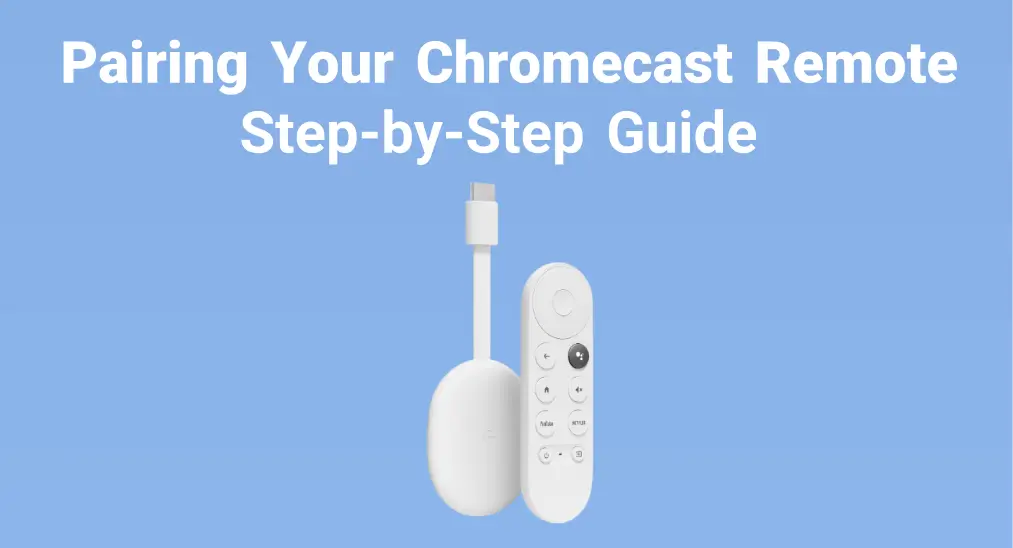
It's exciting to get Chromecast device, isn't it? Today, this post will provide a brief introduction to Chromecast and offer exhaustive steps on how to pair Chromecast remote. Let's dive into the post to make the most of your Chromecast!
Table of Content
What Is Google Chromecast
Chromecast is Google's streaming device with an abundance of apps including Netflix, Disney+, and Spotify. Characterized by inexpensive, lightweight, and user-friendly, Chromecast devices can stream movies, music, and TV shows, and display photos after connecting to your TV and internet.
Nowadays, there are two Chromecast models. They both feature the basic casting function, but the newer Chromecast with Google TV has an interface along with a remote. You just need to plug the device into the back of your television and plug it into the wall outlet, then use your smartphone and the remote to control after the Chromecast remote pairing.
How to Pair Chromecast Remote
After having a preliminary understanding of your Chromecast device, now let's check how to pair Google TV remote to control your Chromecast device. Here are the particular pairing steps:
Step 1. Turn on your TV, plug your Chromecast into an available HDMI input on your television, then change your TV to the HDMI input your Chromecast is plugged in.

Step 2. Plug one end of the power adapter cable into your Chromecast and the other end into the power outlet. Note that there's a small button on the back of your Chromecast, press it to bring up the on-screen pairing introduction.
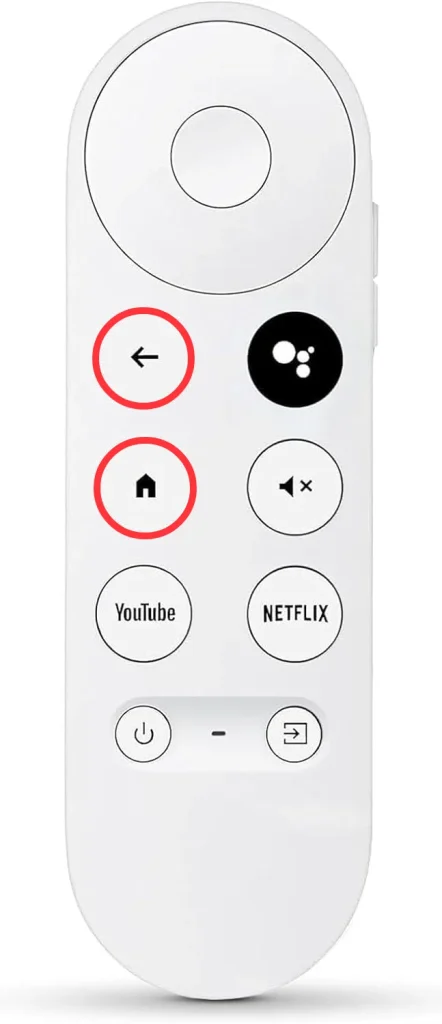
Step 3. Press and hold the Back and Home buttons on your Chromecast remote until you see a light blinking on the remote.
Step 4. Finally, you can press the buttons on the remote to confirm pairing Chromecast remote. Once paired successfully, you are allowed to control your Chromecast and enjoy the wonderful content.
Bonus: If your Chromecast remote is not working, please repeat the connection process above to Chromecast pair remote again after ensuring the batteries inside are working.
Try TV Cast for Chromecast App
This TV cast application developed by BoostVision supports all Chromecast devices and can become a mightful backup for you to cast content to the Chromecast. Here's how to use the TV Cast for Chromecast app to control your Chromecast:
Download TV Cast for Chromecast
Step 1. Ensure your mobile device and the television are covered by the same wireless network. Then download the app on your mobile device and allow its permissions.
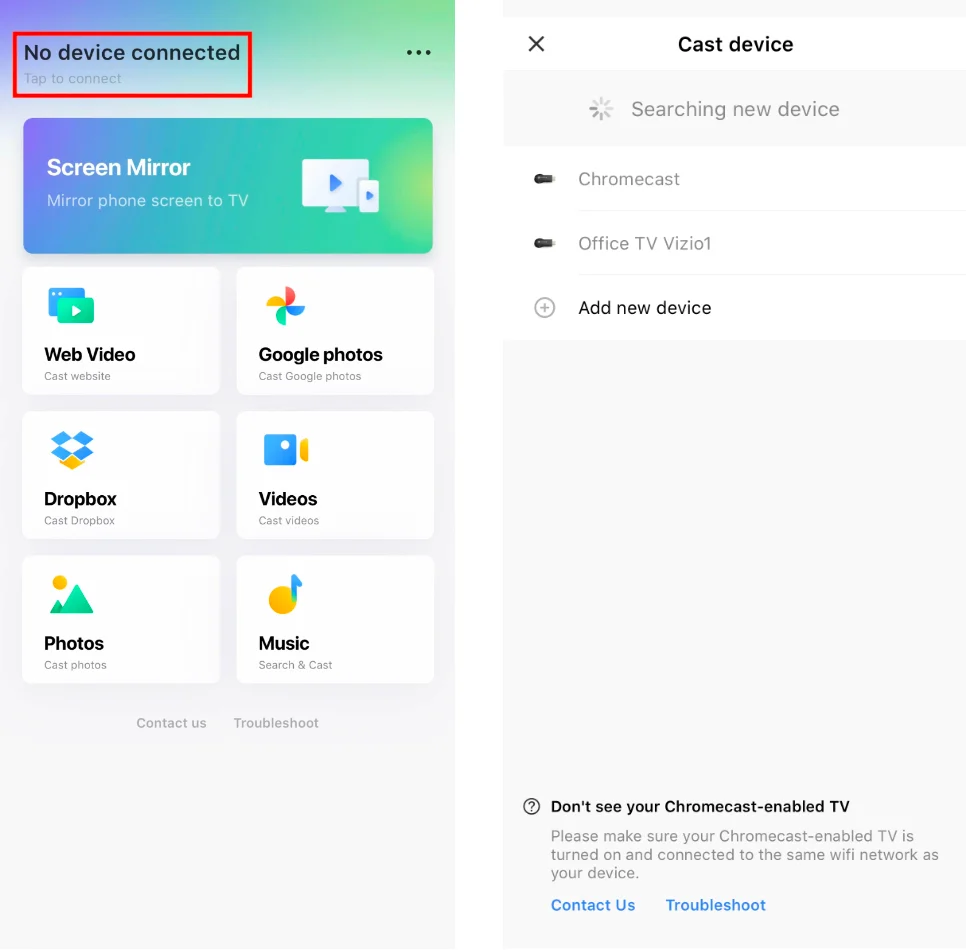
Step 2. Open the app and tap the pairing entry to choose your Chromecast device to connect.
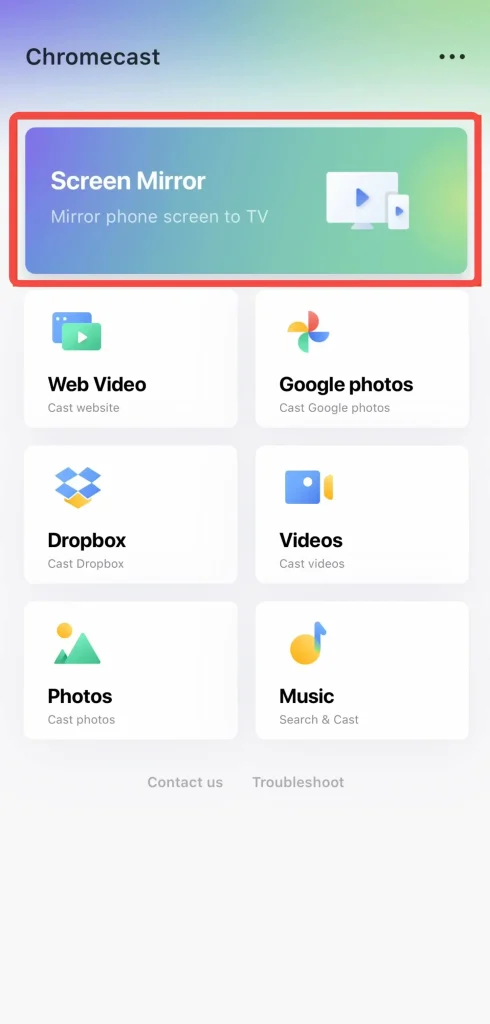
Step 3. When finish the connection process, tap the virtual Screen Mirror button to share your mobile device with your Chromecast device. Or you can cast what you want referring to other virtual remotes on the app.
Final Verdict
How to pair a Chromecast remote? After reading this post, you can not only use your Chromecast more easily, but also master another backup TV cast app for your Chromecast. In a nutshell, hoping this article can help you handle Chromecast devices with more freedom! Don't forget to share the post with your families and friends if it does you a favor!
How to Pair Chromecast Remote FAQ
Q: How to put Chromecast remote in pairing mode?
Usually, the remote pairs automatically. But if your TV screen shows "Start pairing", you need to press the Back and Home buttons on the remote until the light on your remote blinks.
Q: How to factory reset your Chromecast voice remote?
- Remove both batteries from the remote and wait a few minutes. While pressing the Home button, reinsert the batteries.
- Release the Home button when the LED light starts flashing. (The LED is unmarked and is on the front of the remote below the Power and Input buttons. It's only visible when it's showing a status light.)
- If your Chromecast remote doesn't re-pair automatically, press and hold the Home and Back buttons for three seconds.
Q: How to unpair a Chromecast Remote?
It's necessary to unpair an old Chromecast remote for the new one, and the unpair process is also vital for troubleshooting sometimes.
Choose your remote from Chromecast Voice Remote, then tap Forget and Yes to confirm the unpairing order. Finally, you can press buttons on the remote to check if the device doesn't respond.
Navigate to the top right of the main menu to click the gear icon.
Select the All settings option and scroll down to the Remote & Accessories option.








