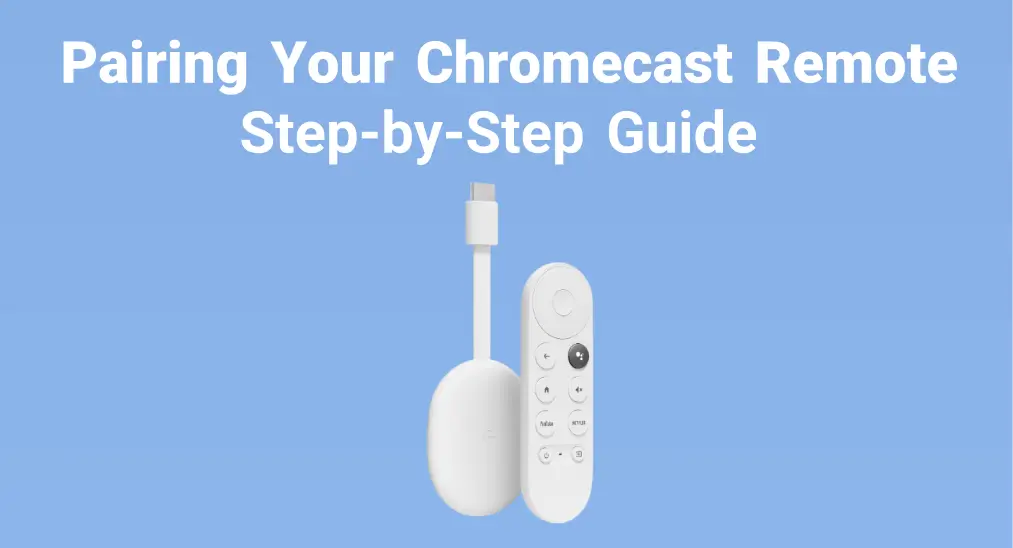
It's exciting to get Chromecast device, isn't it? Today, this post will provide a brief introduction to Chromecast and offer exhaustive steps on Chromecastリモコンのペアリング方法. Let's dive into the post to make the most of your Chromecast!
目次
Google Chromecastとは何ですか。
Chromecast is Google's streaming device with an abundance of apps including Netflix, Disney+, and Spotify. Characterized by inexpensive, lightweight, and user-friendly, Chromecast devices can stream movies, music, and TV shows, and display photos after connecting to your TV and internet.
現在、Chromecastには2つのモデルがあります。どちらも基本的なキャスティング機能を備えていますが、最新のChromecast with Google TVは、インターフェースとリモコンが付属しています。テレビの背面にデバイスを接続し、電源に差し込むだけで、Chromecastリモコンのペアリング後にスマートフォンとリモコンで操作できます。
クロームキャストのリモコンをペアリングする方法
After having a preliminary understanding of your Chromecast device, now let's check how to pair Google TV remote to control your Chromecast device. Here are the particular pairing steps:
ステップ1. テレビをつけて、Chromecastをテレビの空いているHDMI入力に差し込み、Chromecastが差し込まれているHDMI入力にテレビを切り替えてください。

ステップ2. Plug one end of the power adapter cable into your Chromecast and the other end into the power outlet. Note that there's a small button on the back of your Chromecast, press it to bring up the on-screen pairing introduction.
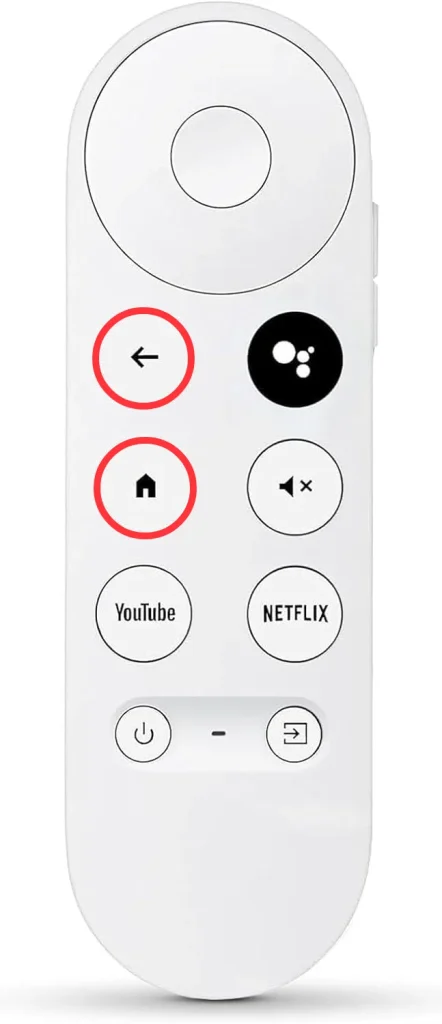
ステップ3. 押し続けて 戻る そして ホーム リモコンでボタンを押し続けると、リモコンのライトが点滅するのが見えます。
ステップ4. 最後に、リモコンのボタンを押して、Chromecastリモコンのペアリングを確認できます。ペアリングが成功すると、Chromecastを操作して素晴らしいコンテンツを楽しむことができます。
ボーナス: もしChromecastリモコンが動作しない場合は、リモコンのバッテリーが正常であることを確認した後、上記の接続プロセスを繰り返してChromecastリモコンを再度ペアリングしてください。
Chromecast アプリの キャスト を試してみてください。
この TVキャストアプリケーション 開発者 BoostVision supports all Chromecast devices and can become a mightful backup for you to cast content to the Chromecast. Here's how to use the TV Cast for Chromecast app to control your Chromecast:
Chromecastのキャスターをダウンロードします
ステップ1. スマホとテレビが同じ無線ネットワークに接続されていることを確認してください。それからスマホにアプリをダウンロードし、アプリのアクセス許可を許可します。
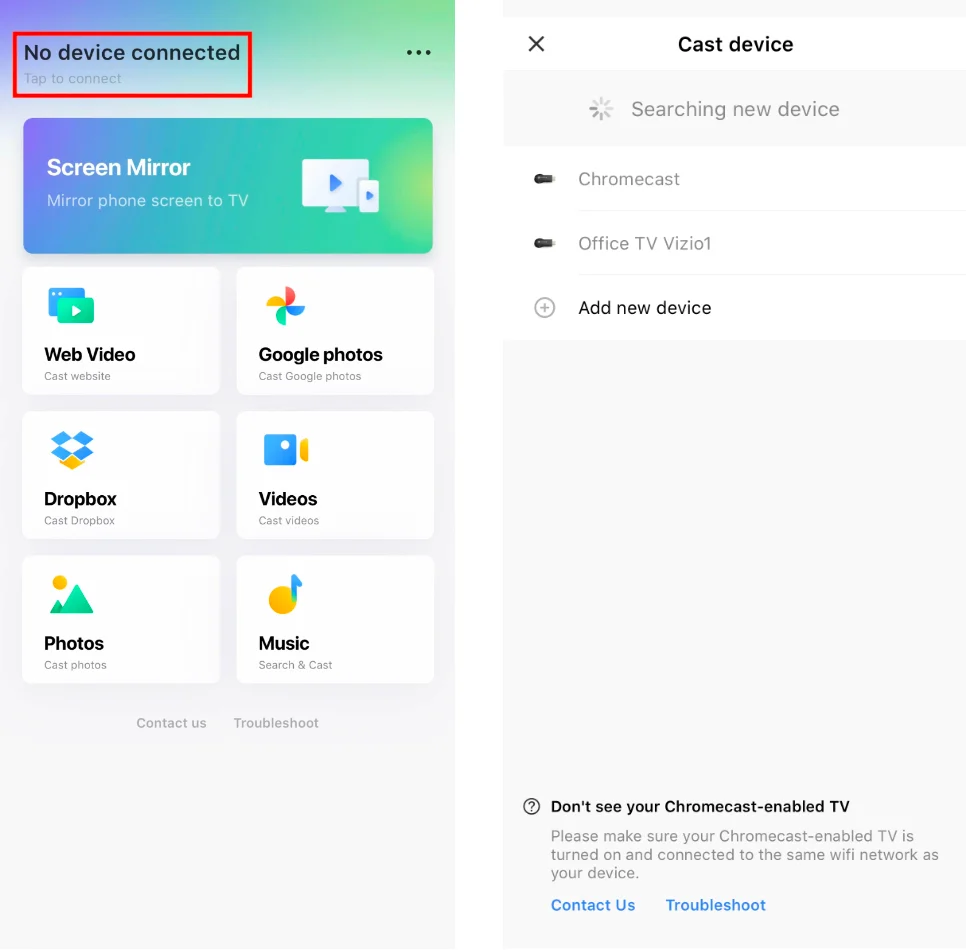
ステップ2. アプリを開き、ペアリングエントリをタップして、接続するChromecastデバイスを選択します。
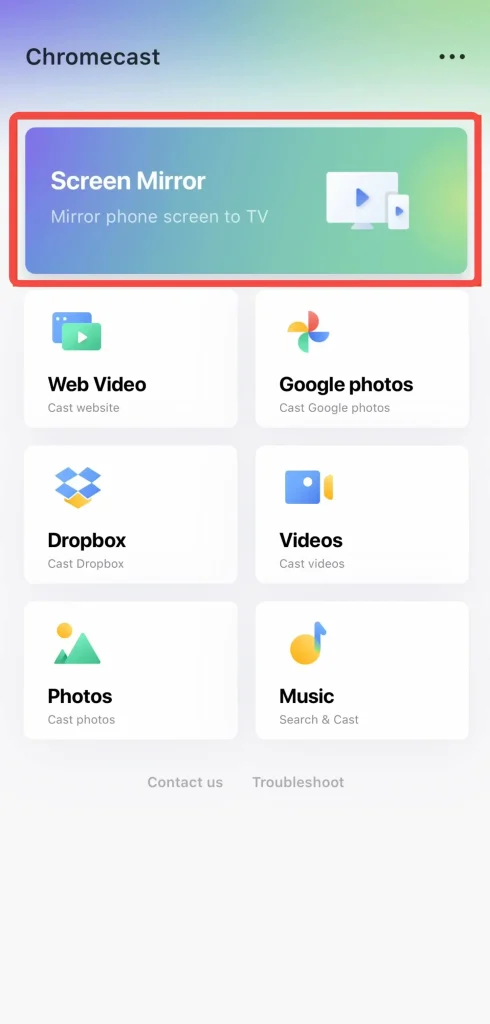
ステップ3. 接続プロセスが完了したら、バーチャルリモコンアプリをタップします。 画面ミラーリング スマホをChromecastデバイスと共有するためのボタン。または、アプリ上の他の仮想リモコンを参照してキャストすることもできます。
最終的な結論
How to pair a Chromecast remote? After reading this post, you can not only use your Chromecast more easily, but also master another backup TV cast app for your Chromecast. In a nutshell, hoping this article can help you handle Chromecast devices with more freedom! Don't forget to share the post with your families and friends if it does you a favor!
ChromecastリモコンのペアリングのFAQ
Q: Chromecastリモコンをペアリングモードにする方法は?
Usually, the remote pairs automatically. But if your TV screen shows "Start pairing", you need to press the 戻る そして ホーム リモコンのライトが点滅するまでリモコンのボタンを押します。
Q: Chromecast音声リモコンを工場出荷時設定にリセットする方法は?
- リモコンから両方の電池を取り外して、数分待ちます。ホームボタンを押しながら、電池を再挿入します。
- リリース ホーム button when the LED light starts flashing. (The LED is unmarked and is on the front of the remote below the Power and Input buttons. It's only visible when it's showing a status light.)
- If your Chromecast remote doesn't re-pair automatically, press and hold the ホーム そして 戻る ボタンを3秒間押します。
Q: Chromecastリモコンのペアリングを解除する方法は?
It's necessary to unpair an old Chromecast remote for the new one, and the unpair process is also vital for troubleshooting sometimes.
リモコンアプリの選択 クロームキャスト音声リモコン、次にタップ 忘れる そして はい to confirm the unpairing order. Finally, you can press buttons on the remote to check if the device doesn't respond.
メインメニューの右上に移動して、歯車アイコンをクリックします。
セレクト すべての設定 オプションを選択し、スクロールダウンして リモコン&アクセサリ オプションを選択する。








