
How to connect iPhone to Samsung TV? Connecting your iPhone to Samsung TV is an easy way for big-screen watching or no-remote TV control. Whether you set up the connection for screen mirroring or TV control, this post offers step-by-step guides with 5 different ways.
Table of Content
Method 1. Connect iPhone to Samsung TV via Mirroring App
How to screen mirror iPhone to Samsung TV? Use the Samsung TV Screen Mirroring app, which allows you to set up a wireless connection between an iOS or Android device and a Samsung Smart TV.
Here's how to connect iPhone to Samsung TV wirelessly:
Download Screen Mirroring: TV Cast App
Step 1. Download and install the Samsung TV screen mirroring app on your iPhone.
Step 2. Ensure your iPhone and Samsung TV are connected to the same Wi-Fi network.
Step 3. Launch the screen mirroring app on your iPhone and choose Tap to connect.

Step 4. Tap your Samsung TV name from the list and wait for the app to connect your iPhone to Samsung TV.

Step 5. Once it says connected, you can enable the Screen Mirror feature to start screen mirroring iPhone to Samsung TV.
A wireless connection deserts cables to set up a connection between two devices over Bluetooth or a Wi-Fi network. But to connect your iPhone to Samsung TV wirelessly, the optimal way you can choose is through a Wi-Fi network rather than Bluetooth.
Once your two devices are connected to the same Wi-Fi network, the connection between them can be established effortlessly in each of the following three ways.
Method 2. Connect iPhone to Samsung TV via AirPlay
Alternatively, you can connect your iPhone to your Samsung TV through AirPlay for screen mirroring. However, your Samsung TV must support AirPlay. Nowadays, many non-Apple TVs, including Samsung TVs, do support AirPlay, and you can check your TV manual to confirm AirPlay compatibility.
How to mirror iPhone to Samsung TV via AirPlay? Check the steps:
Step 1. Ensure your iPhone and Samsung TV are connected to the same Wi-Fi network.
Step 2. Swipe down or up from your iPhone screen to access the Control Center.
Step 3. Tap the Screen Mirroring icon and choose Samsung TV from the list.

Step 4. Once connected, your iPhone screen will appear on the TV instantly.
You might be interested in How to Get AirPlay on TV in 2025 [Tech Guide]
Method 3. Connect iPhone to Samsung TV via HDMI Adapter
A wired connection can also be set up between an iPhone and a Samsung TV: use an HDMI adapter and an HDMI cable. Compared with the above two wireless methods, the wired method sacrifices convenience but safeguards stability.
As long as the iPhone doesn't have an HDMI port, you need to prepare an HDMI adapter. There are two types of HDMI adapters, namely USB-C to HDMI adapter and Lightning to HDMI adapter. The former works for iPhone 15 and later; the latter works for iPhone 14 and before.

So, choose a compatible one for your iPhone, and stream iPhone to Samsung TV with high quality. Here is how to connect phone to TV with HDMI cable:
Step 1. Connect your iPhone and Samsung TV through the HDMI adapter and HDMI cable.
Step 2. Power on your Samsung TV and change the input source.
Step 3. Power on your iPhone, and what's on your iPhone screen is on the big display.
Method 4. Connect iPhone to Samsung TV via Remote App
How to connect Samsung TV to iPhone? Use SmartThings or third-party apps like Samsung Smart TV Remote app and set up a wireless connection between your iPhone and Samsung TV. This way allows you to turn on your Samsung TV without remote; moreover, other controls are also supported, such as volume adjustment, input change, and so on.
Here is how to connect my iPhone to my Samsung TV via the 3rd-party tool:
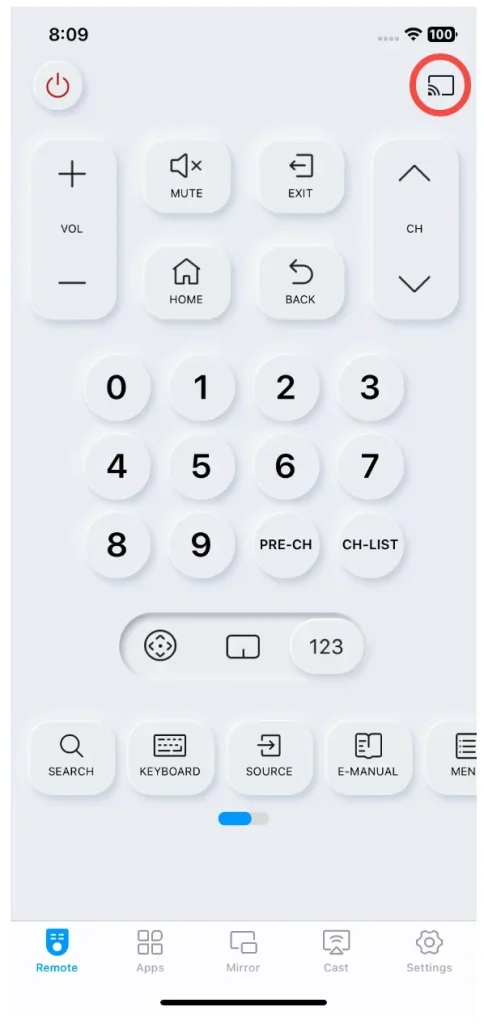
Step 1. Download and install the remote application on your iPhone and give the app access to the network.
Download Remote for Samsung TV
Step 2. Ensure my Samsung TV and iPhone are connected to the same Wi-Fi network.
Step 3. Open the remote application and tap the connect icon.
Step 4. Choose your Samsung TV from the list and wait for the connection to be finished.
Once my Samsung TV's name appears on the app interface, I know that the connection is finished, and every control goes smoothly.
Finals Thoughts
Whether you want to cast iPhone to Samsung TV or control Samsung TV from iPhone, you need to set up a connection between the two devices. The connection can be wireless or wired. If you lean towards a more convenient style, try using a screen mirroring app or AirPlay. The wired connection loses advantages in convenience, but it doesn't require any network and delivers stable and high-quality streaming.
How to Connect iPhone to Samsung TV FAQ
Q: How do I cast from iPhone to Samsung TV without AirPlay?
With AirPlay enabled on your Samsung TV, casting from your iPhone to the TV is so easy. Certainly, there are other easy methods. You can cast from iPhone to Samsung TV over Chromecast or a screen mirroring app. You can also complete that by connecting your iPhone to Samsung TV through an HDMI cable.
Q: Why can't I connect to my Samsung TV?
The connection failure might be ascribed to network issues. First, make sure the devices are connected to the same Wi-Fi network; then, ensure the Wi-Fi network is alive. If network issues are excluded, other possible reasons include outdated software and temporary glitches, and considering this, you should continue to restart the devices and update them.
Q: How to AirPlay to a Samsung TV?
To AirPlay to a Samsung TV, you need to ensure the TV supports AirPlay 2 and the TV and smartphone are connected to the same Wi-Fi network. Then, tap Screen Mirroring on the iPhone's Control Center, choose Samsung TV from the list, and wait for the connection to be established. You can AirPlay something you want on the TV. If Samsung TV AirPlay is not working, try a third-party app like the Samsung TV Screen Mirroring app.








