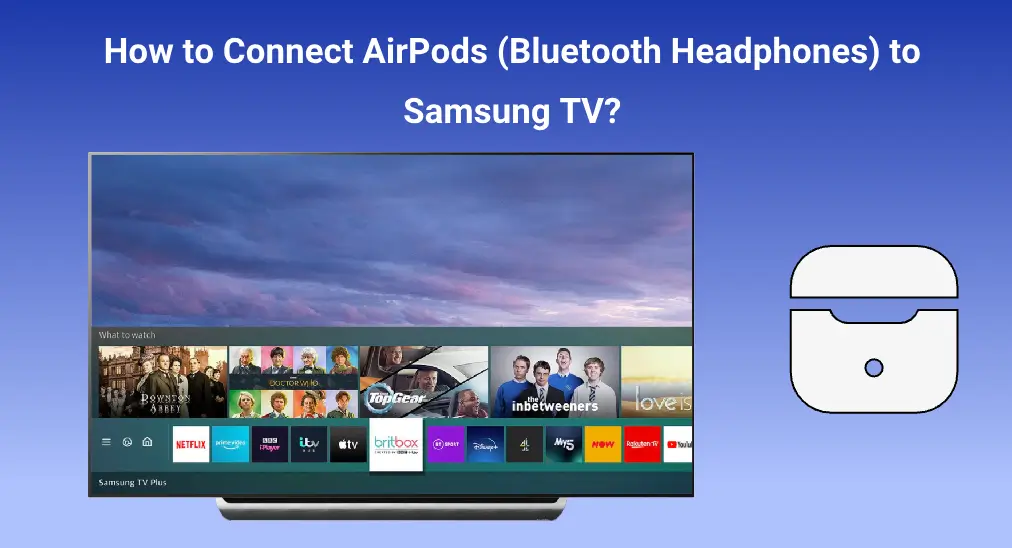
Connecting Bluetooth headphones to your TV is a straightforward process that enhances your viewing experience by delivering high-quality audio directly to your ears. Whether you're watching your favorite shows or movies, this guide will walk you through the simple steps to pair your AirPods with your Samsung TV, ensuring you can enjoy an immersive audio experience without disturbing others around you. Let's explore how to connect AirPods to Samsung TV.
Table of Content
Can You Connect AirPods to Samsung TV?
AirPods use Bluetooth to connect to other devices; however, not all Samsung TVs support Bluetooth connections. Which Samsung TV is Bluetooth-support?
If a Samsung TV comes with a Smart Remote, then the TV does allow Bluetooth connections. This is a straightforward way to tell whether your Samsung TV supports Bluetooth connection.

There is a different way to check if your Samsung TV has Bluetooth compatibility: go to Settings > Sound > Sound Output and look for the option Bluetooth Speaker List. If the option lists, then your TV support Bluetooth.

How to Connect AirPods to Samsung TV?
Before diving into the procedure of connecting AirPods to Samsung TV, please make sure that your AirPids have adequate battery. Everything is prepared, follow the tutorial below.
Tip: AirPods won't be paired to Samsung TV automatically and some changes need to be done with a TV remote. If your Samsung TV remote isn't available, use a phone where a remote app like Samsung TV Remote app from BoostVision has been set up to control the TV.
Download Remote for Samsung TV

Step 1. Turn on Samsung TV if you haven't.
Step 2. Use the arrow buttons on the TV remote to locate the Settings option on the screen and select it.
Step 3. Choose the Sound option from the Settings menu.
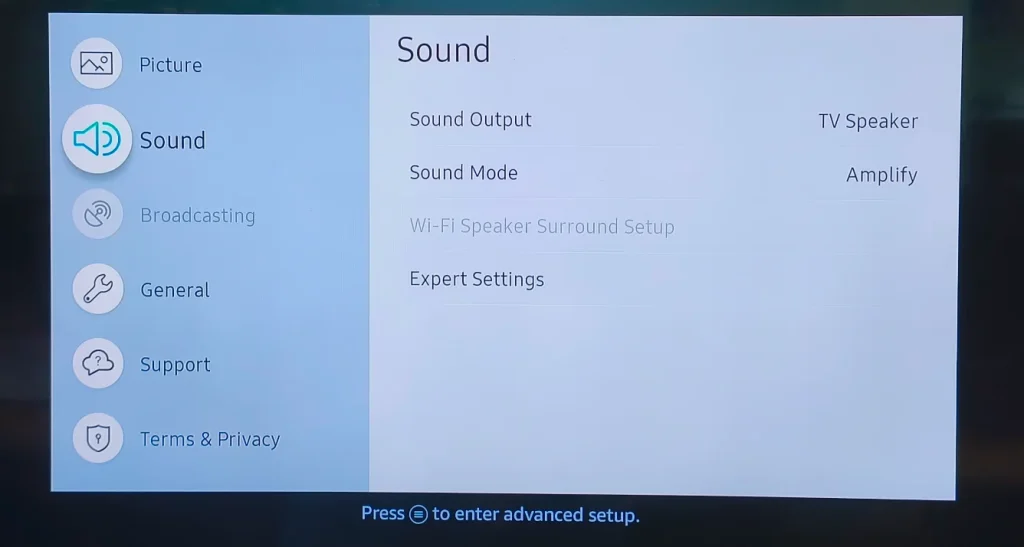
Step 4. Choose the Sound Output option. If it's set to TV Speaker, switch it to Bluetooth Speaker List. Your Samsung TV should begin detecting nearby Bluetooth devices automatically.
Step 5. Grab your AirPods, open their lids, and move them closer to your Samsung TV. See if they will automatically pop up on the list.
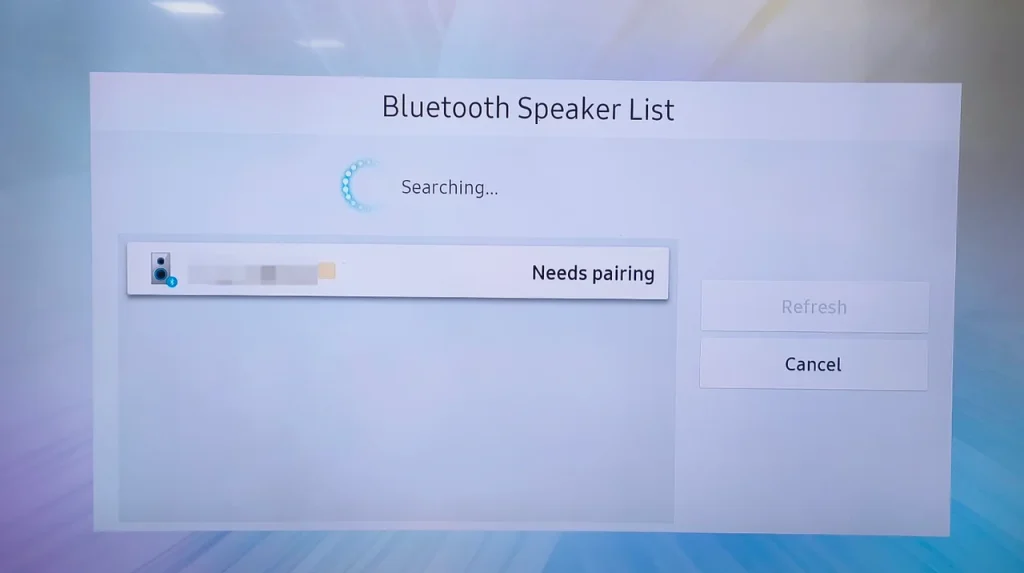
Step 6. (Optional) If your AirPods don't appear, try a manual connection by pressing and holding the pair button (a small circle) on the charging case of the AirPods until a white blinking light appears.
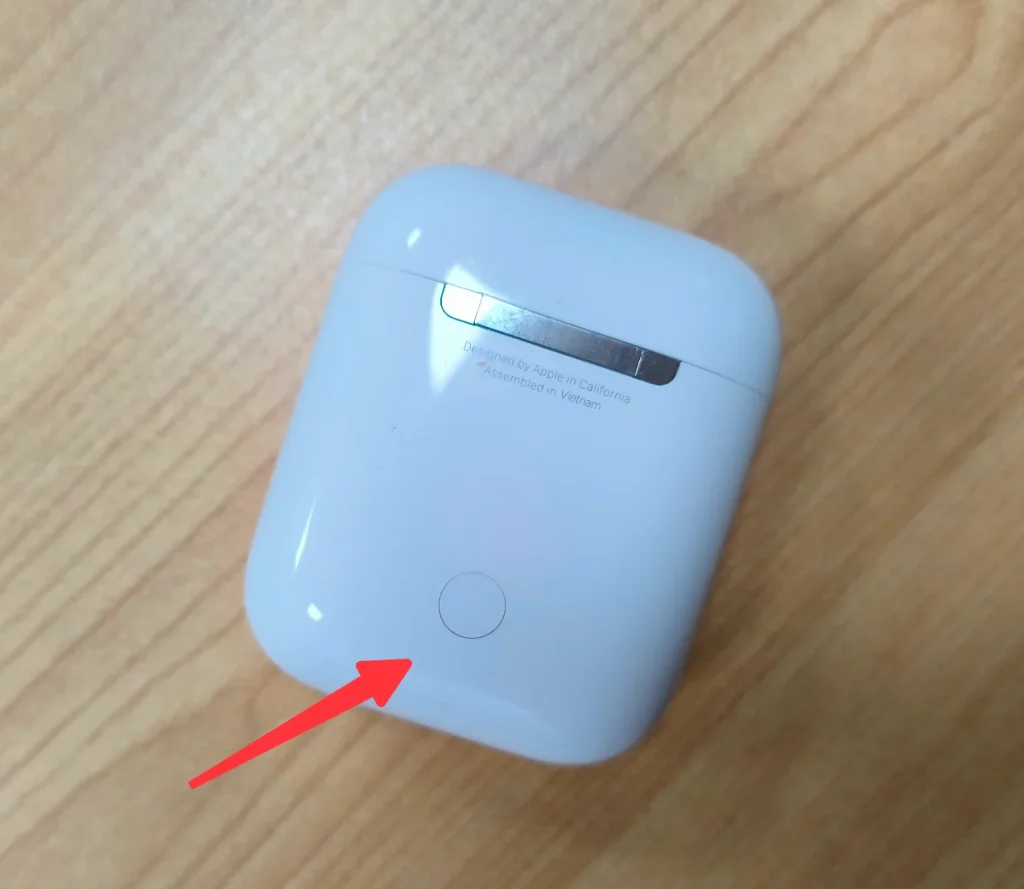
Step 7. On your Samsung TV screen, choose the AirPods, select the Pair and Connect option, and wait for the connection to be done. Once it finishes, choose the OK option.
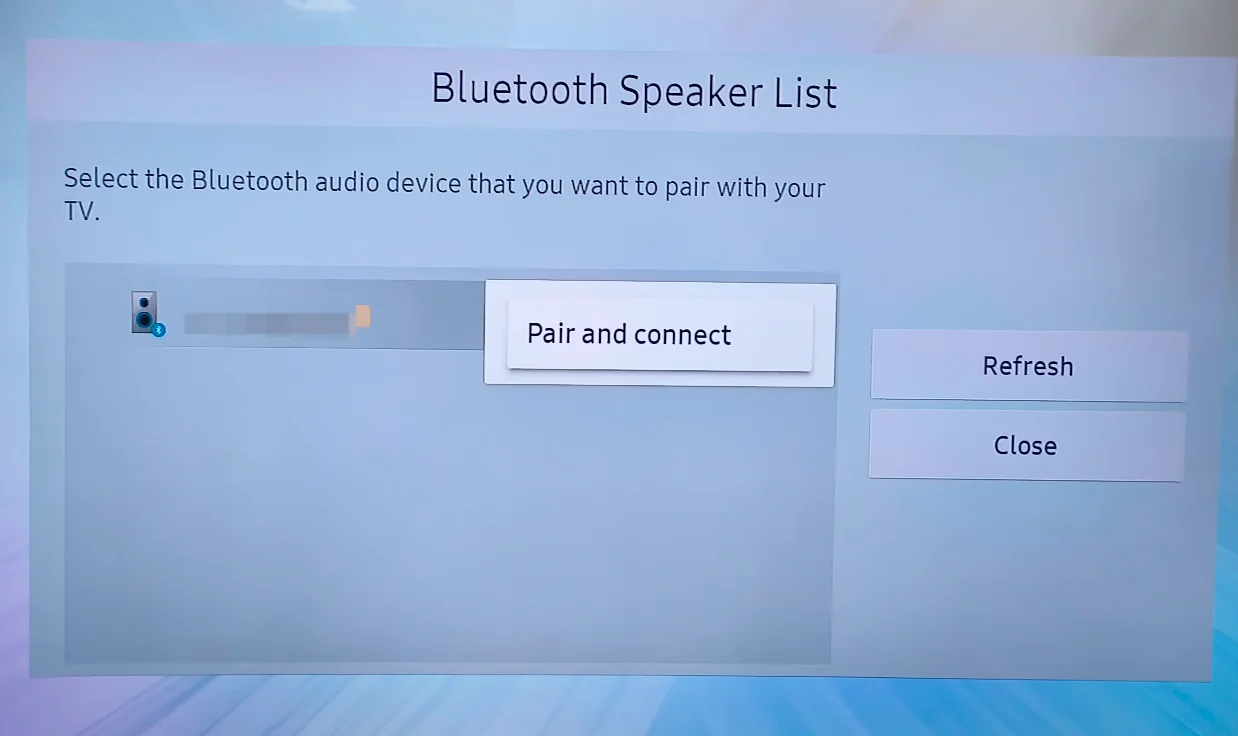
Now you can put on your AirPods and enjoy a video on your Samsung TV without disturbing those around you. If there is no sound from AirPods, make sure the TV is not muted and the sound output is set to the AirPods. If the volume is too low or high, grab the remote or your phone to change the TV volume.
How to Connect Second Bluetooth Headphones to Samsung TVs?
That's how to pair AirPods to Samsung TV, easily and simply. You can pair one pair of Bluetooth headphones to Samsung TV (manufactured from 2022) if needed, because two Bluetooth devices can be connected to Samsung TVs at the same time.
As for how to connect Bluetooth headphones to Samsung TV, take advantage of the Dual Audio function on the TV. Here's how-to:
Step 1. Choose Settings on Samsung TV and go to Sound > Sound Output > Bluetooth Speaker List.
Step 2. Put the Bluetooth headphones on pairing mode.
Step 3. When the TV detects the audio device, choose it and select the Multi Connect option.
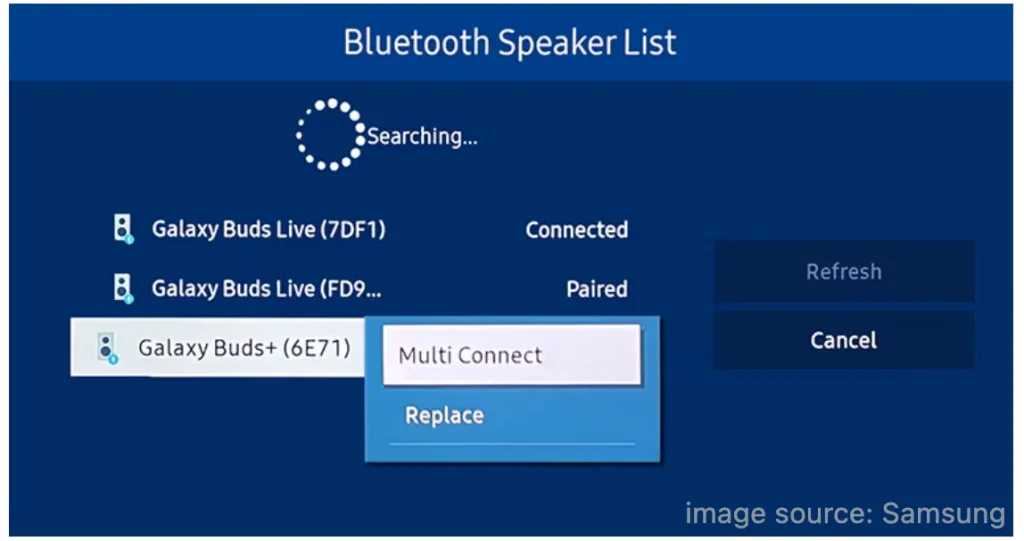
Now you and your friend can put on the paired two headphones and enjoy the movie on the TV immersively.
AirPods (Bluetooth Headphones) Not Connecting to Samsung TV
Although the connecting process is simple, not everyone hits success, and some people reported connectivity issues:
- Apple AirPods won’t connect to Samsung Smart TV from Apple Community
- Samsung TV can’t detect my Bluetooth headphone from JustAnswer
For Bluetooth headphone connectivity issues on Samsung TV, there are several possibilities:
First, Bluetooth headphones specially designed for mobile devices cannot connect to Samsung Smart TV. So, check if your Bluetooth devices are compatible with mobile devices as well as Smart TVs.
Second, Bluetooth headphones are connected to one device and cannot be connected to a second one at the same time. So, check if the audio device is being used by a device.
Third, the maximum range of Bluetooth is approximately 30 feet or 10 meters. Owing to this, when connecting your Bluetooth headphones to TV, move both closer.
Last, many objects can block Bluetooth devices, including walls, corners, or furniture, leading to poor compatibility. Therefore, when trying connecting your Bluetooth headphones to Samsung TV, clear the way between the two devices.
If your situation is not any of the above, please see if there are any software updates available on your Samsung TV. Go to Settings > Support > Software Update > Update Now. If a new update is available, install it on the TV. After the update, try connecting Bluetooth headphones to the TV again.
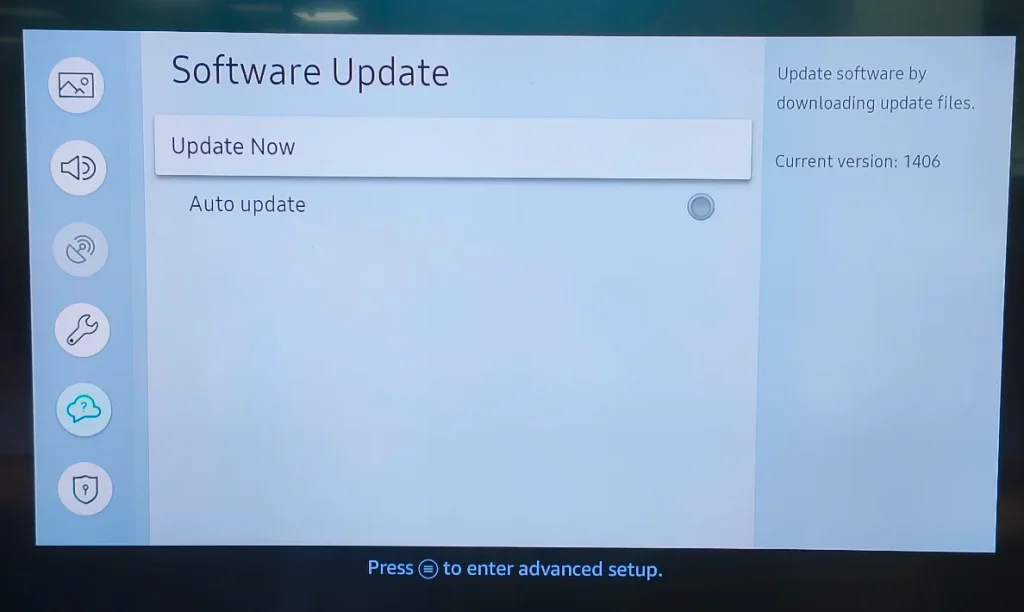
If every attempt fails, please contact the headphone manufacturer or TV manufacturer for further help.
Conclusion
Whether you're indulging in a late-night movie marathon or catching up on your favorite series, the seamless wireless connection between AirPods (Bluetooth headphones) and Samsung TV ensures you experience crystal-clear sound without any interruptions. It is easy to set up the connection: go to Settings > Sound > Sound Output > Bluetooth Speaklist and follow the on-screen instructions.
Enjoy the freedom and convenience of high-quality audio, making your entertainment moments even more immersive and personal. Happy viewing!
How to Connect AirPods to Samsung TV FAQ
Q: Can you connect AirPods to Samsung Smart TV?
Yes, as long as the Samsung Smart TV does support Bluetooth technology. Typically, the TV that comes with a Smart Remote can be connected to Bluetooth devices, including AirPods.
Q: How do I put AirPods in pairing mode?
- Put AirPods in the charging case and open the lid.
- Press and hold the setup button on the back of the case.
- Release the button until the light on the front of the case flashes white.
Q: Why is my Samsung not picking up Bluetooth devices?
Common reasons include interference (like walls, furniture, etc.), long distance (over 10 meters), device compatibility, outdated software, and hardware problems.








