
A valid email address is crucial for managing your Roku account and subscriptions. If you've lost access to your previous email or forgotten the password, you may wonder how to change email on Roku TV. This guide will walk you through the steps to make the change and get you back on track.
Table of Content
How to Change My Email on My Roku TV
There are two methods available for updating your email on Roku: you can either use a web browser or reset your Roku device to factory settings. Below are the detailed steps for each method to help you change your Roku account email.
Change Email on Roku TV via Web Browser
How to change Roku account email on TV? The first method is to use your smartphone or PC and simply open a web browser, then follow the steps below to update your email address.
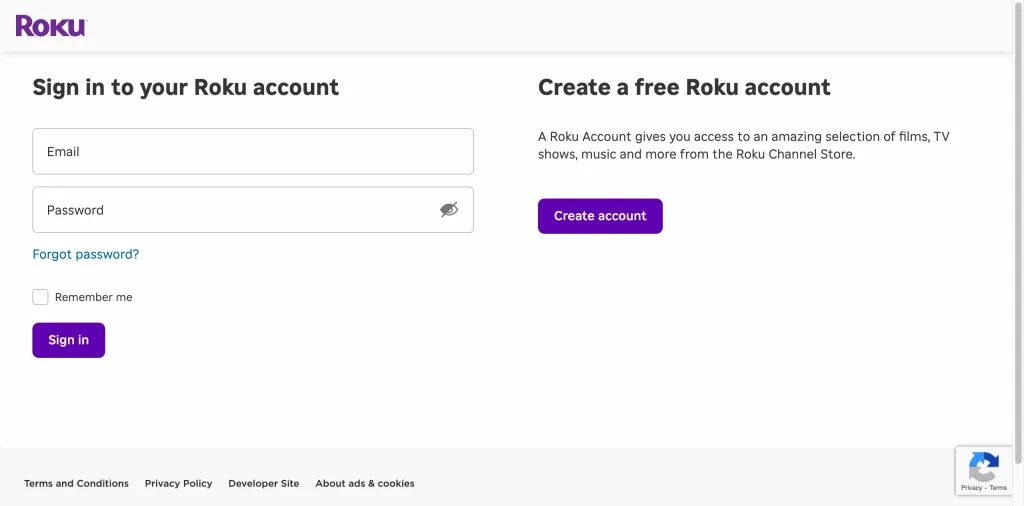
Step 1. Go to Roku's official website, fill in your old Email and Password in the given blank, then clickthe Sign in option to log into your Roku account.
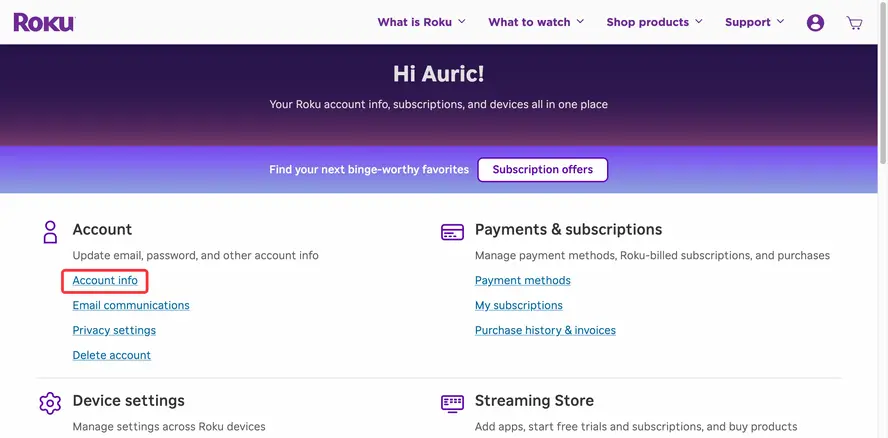
Step 2. Choose the Account info section, enter your new email or password, and confirm the new password.
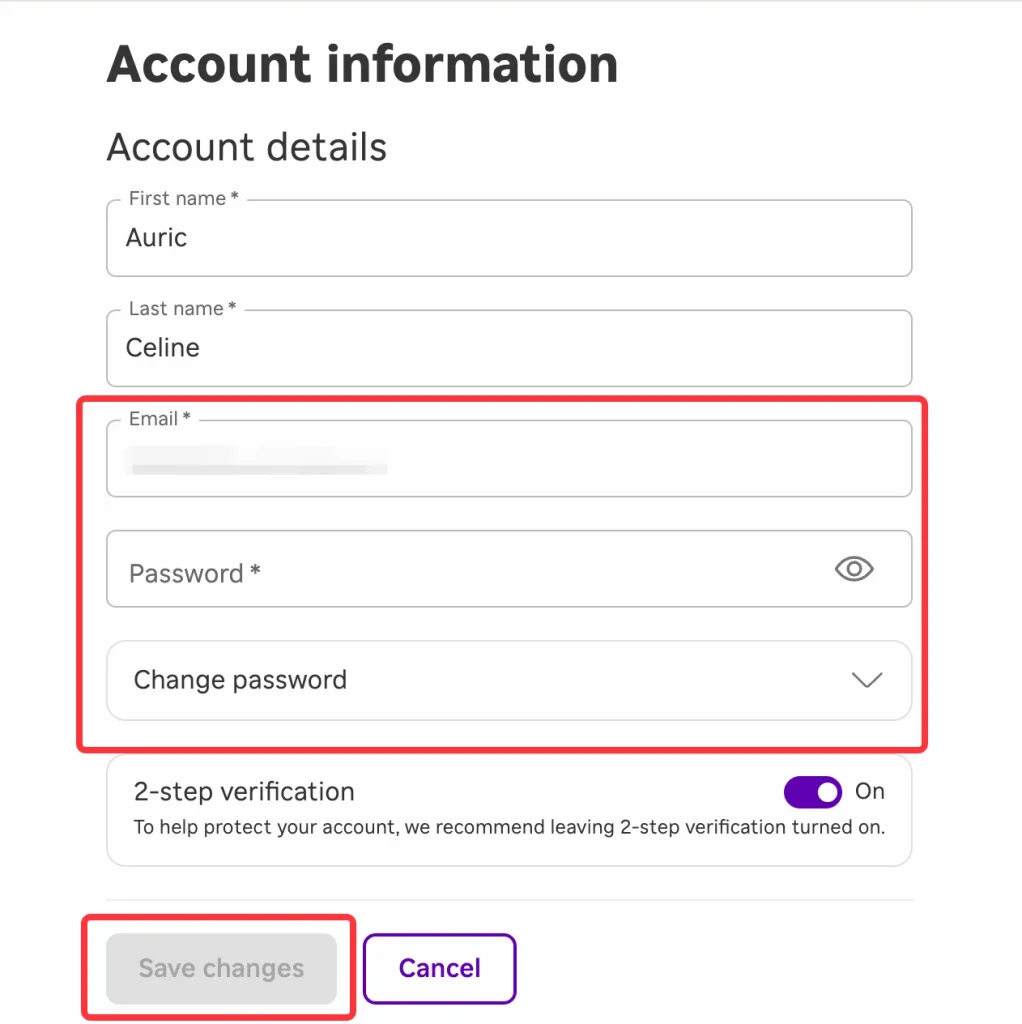
Step 3. Choose the Save changes option to update Roku account email, then your email address will be altered successfully in the process.

Step 4. Once the change is successful, you will receive a notification in your email to confirm the update and ensure the security of your account.
Note: If you've forgotten your password, you can request a password reset email from the Account Information page in your Roku account. To check which email you used to set up your Roku account.
Change Email on Roku TV by Factory Reset
Another method of how to change email address on Roku TV is to factory reset your Roku TV, which will remove all the stored data and transform your TV to the default mode. Now follow the detailed instructions to hard reset your Roku device.

Step 1. Navigate to Roku's Home screen and click the Settings option > System > Advanced system settings > Factory reset option.
Step 2. Enter the onscreen PIN code to confirm your action, then press OK and the Start Factory Reset option again to reset your Roku. During this process, your Roku will delete the current account and you can create a new Roku account with your desired email address.
Bonus: If your Roku remote refuses to work, then you are allowed to adopt a virtual Roku TV remote for help. After downloading the remote app on your mobile device, ensure your smartphone or tablet connects to the same wireless network and then you can use the virtual remote as a physical Roku remote.

Download Remote for Roku TV
Use the Guest Mode on Roku TV
How to change your email on Roku TV? Alternatively, you can choose not to change the email but use Roku guest mode to log in to a different email address without interrupting your existing Roku account.
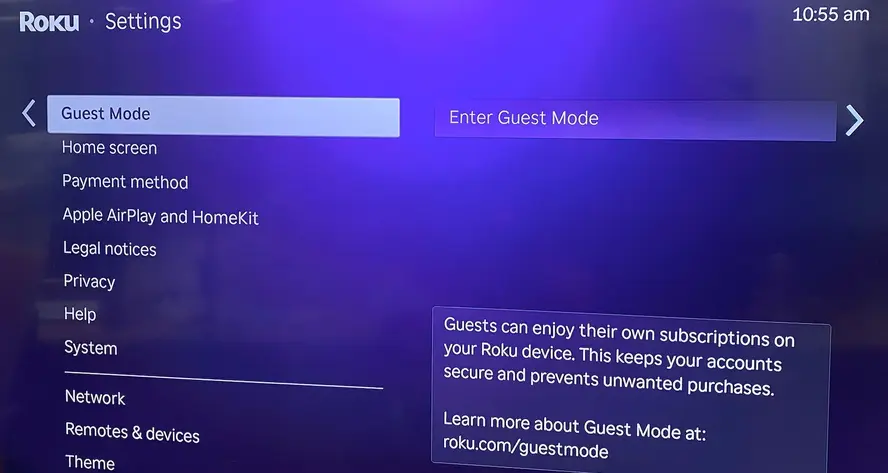
Step 1. Open the Settings menu, then select Guest Mode > Enter Guest Mode option on your Roku.
Step 2. Enter your RokuPIN to enter Guest Mode. Press the OK button and select the Get started option to create a new Roku account by entering another email address.
If you're unable to change your email address on your own or if your device is not allowing you to do so, you can contact Roku support for professional assistance.
Closing Words
How to change the email on my Roku TV? You can change your Roku email address via the Roku official website or just reset the device to create a new Roku account. Moreover, you can use guest mode to access Roku without affecting your existing account.
How to Change Email on Roku TV FAQ
Q: How do I change the email address on my Roku TV?
- Go to Roku's official website, fill in your old Email and Password in the given blank, then click the Sign in option to log into your Roku account.
- Choose the Account info section, enter your new email or password and confirm the new password.
- Choose the Save changes option to update the new email address, then your email address will be altered successfully in the process.
Q: How do I reset my Roku TV to a new account?
- Navigate to Roku's Home screen and click the Settings option > System > Advanced system settings > Factory reset option.
- Enter the onscreen PIN code to confirm your action, then press OK and the Start Factory Reset option again to reset your Roku.








