
You might want to cancel your Roku account if you've switched to a different streaming device, even though Roku remains a popular option. No matter your reason, this guide will help you with how to cancel Roku account step by step. Keep reading to see how you can do it easily.
Table of Content
Can I Delete Roku Account
The answer is Yes. However, if you're intending to deactivate Roku account, there's one important thing to keep in mind: once it's deleted, it can't be restored. All your subscriptions, purchases, and account history will be permanently removed.
If you want to use Roku again in the future, you'll need to create a new Roku account from scratch. Or if you're unsure about canceling, another option is to simply sign out Roku account and let a family member or friend use your account instead.
How to Close Roku Account
The process is simple but needs to be done in the right order. First, cancel any active subscriptions linked to your account. Roku won't let you close the account if there are ongoing charges or active services. After that, you can close your Roku account entirely.
Cancel Your Roku Subscriptions First
There're two methods that you can adopt to cancel your Roku subscriptions, including cancelling the subscriptions on your Roku, or on Roku Web Browser. Just choose the option that’s easiest and most convenient for you.
- Cancel Subscriptions On Your Roku
Tips: If your Roku remote is lost or gets something wrong, then you are able to use a free Roku remote app instead from BoostVision. This virtual Roku remote is compatible with both iOS and Android operating systems. You can use it to cancel subscriptions as a physical remote after the simple pairing process.

Step 1. Press the Home button to reach the Roku Home screen. Find the channel that you want to unsubscribe from and click on it.
Step 2. Press the * button on your Roku remote and choose Manage subscription from the optional menu, then select Cancel subscription.

Tips: If your Roku remote is lost or gets something wrong, then you are able to use a Roku remote app instead. BoostVision developed a Remote Control App for Roku TV that is compatible with both iOS and Android operating systems. You can use this virtual remote to cancel subscriptions as a physical remote.
Download Remote for Roku TV
For subscriptions not directly purchased through Roku, for example, if you want to cancel Hulu Subscription on Roku, you have to manage those subscriptions through their respective websites or apps.
- Cancel Subscriptions On Web Browser
Alternatively, you can also cancel all your subscriptions from Roku's official website. You need to sign in to your current Roku account this way. If you forget your password, you can tap the blue words Forget password to reset your account password.
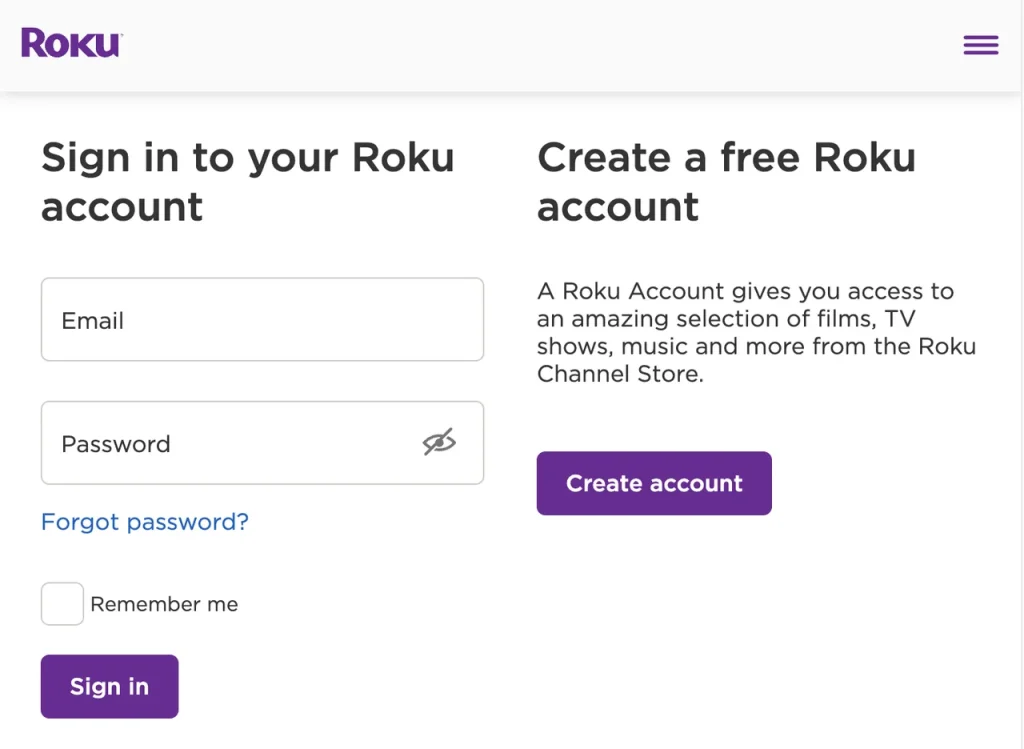
Step 1. Sign into your Roku account from the Roku account sign-in website on your smartphone or computer, then click Manage your subscriptions.
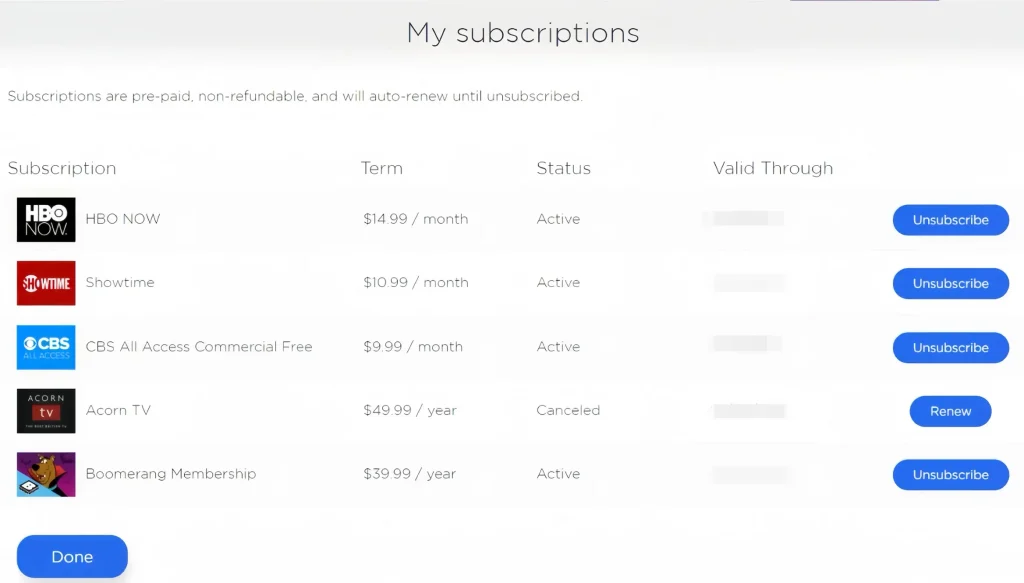
Step 2. Select Unsubscription to cancel all your subscriptions, then tap Done to return to the My account page.
Close Your Roku Account
After canceling all your subscriptions on Roku, then let's take the last step to address how to cancel a Roku account. Don't leave the Roku website because you need to close your account here.

Step 1. Go to the My account page on the Roku website.
Step 2. Click the Deactivate account option in the bottom left corner of the page.
Step 3. Finish the feedback form and select Continue to get confirmation of your account's closure.
Bottom Line
How to cancel my Roku account? You will be logged out since the account no longer exists, so you need to notice the time when you should cancel your Roku account. To do this, you should cancel all your subscriptions on Roku first. Then go to the Roku official website to close your account by clicking the Deactivate account option.
How to Cancel Roku Account FAQ
Q: How to Cancel Roku Account?
Step 1. Cancel All Subscription.
You can cancel Subscriptions on your Roku via a remote. Press the Home button >click the channel that you want to unsubscribe > press the * button > Manage subscription > Cancel subscription.
Or go to the Roku account sign-in website on your smartphone or computer > Manage your subscriptions > Unsubscription > Done to return to the My account page.
Step 2. Cancel YourRoku Account.
Go to the My account page on the Roku website > Deactivate account option in the bottom left corner of the page > Continue.
Q: How to Change Roku Account?
The only way to change the Roku account is to factory reset.
Method 1. Using Settings on Roku
Press the Home button on your remote> go to Settings page > System > Advanced system settings > Factory Reset > Factory Reset Everything.
Method 2. Using the Reset Button on the Roku Streaming Device
Find and press the Reset button on your Roku streaming device, and there is an indicator light that starts to blink rapidly when your Roku has been reset to factory settings.
Or press the Mute and Power buttons on the Roku device. At the same time, unplug the device's power cord and plug it back. Then release the buttons when the TV’s startup screen comes back.








