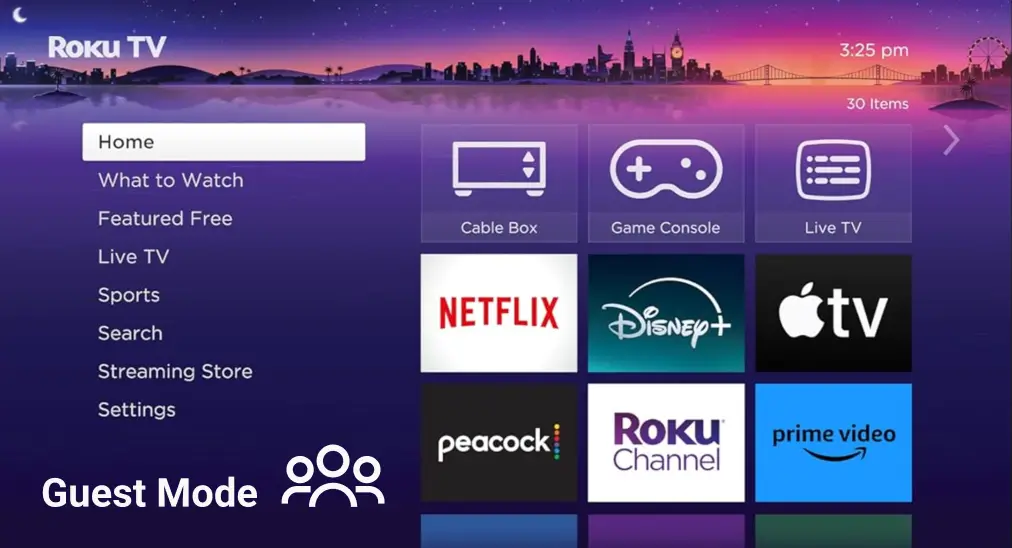
The Roku Guest Mode feature makes it easy to manage guest access on your Roku device. This article will guide you on all the things that you should know about Guest Mode on Roku streaming devices, including how to set up Guest Mode on Roku and how to exit Guest Mode on Roku.
Table of Content
About Roku Guest Mode

What is Guest Mode on Roku? The mode is for temporary users in the US, Canada, UK, Latin America, Mexico, and other countries (except Germany or Australia). It may be called Auto Sign Out on Roku streaming devices with certain Roku OS versions.
This feature allows your guests to watch their favorite shows and movies on your Roku streaming device from their own accounts, not yours. This keeps your content safe and makes streaming easy for visitors.
Even with it, you may still have privacy considerations. Well, setting it up right is key to avoiding data leaks. Make sure to delete guest accounts after use. Knowing these privacy tips helps you enjoy Guest Mode on Roku without worries.
Tip: You're able to manage Guest Mode on your Roku streaming device or do something else without a remote. The Roku Streaming Device Remote Control from BoostVision is a mobile application that works over Wi-Fi, allowing you to control your device from your phone when the two devices share the same Wi-Fi connection.

Download Remote for Roku TV
How to Enable Roku Guest Mode
Activating Guest Mode on Roku makes your guests' viewing experience better. In this handy guide, we will explain how you can enable the Roku's Guest Mode as well as how to begin using it.
Activate Guest Mode on the Roku Website
Firstly, go to my.Roku.com, and sign in with your Roku account. Verify your sign-in through your email to ensure access. Navigate to the My Account section.
Note: You need to create a PIN, which is required to enable Guest Mode. On the Roku account page, choose PIN/Parental controls > Create a PIN.

Then you can follow the steps below to turn on Guest Mode on Roku on my.Roku.com.
Step 1. Sign in to your Roku account at https://my.Roku.com/account.
Step 2. Scroll down to the Devices settings section.

Step 3. Locate your Roku device, and select Enable Guest Mode.
Step 4. Then, enter your Roku PIN to confirm.
Activate Guest Mode on Roku Device
First of all, open the Settings menu in your Roku. Now look for Guest Mode. Here are some steps:
Step 1. Click on Enter Guest Mode.
Step 2. Enter your Roku PIN
Step 3. Choose how long you want guests to have access.
Step 4. Confirm your choices to turn on Guest Mode.
Set Up a Password for Guest Access
Adding a Guest Mode password makes it safer. Here is how you can do this:
Step 1. In the Guest Mode setting, click Add Password.
Step 2. Type in a password unique for your guests.
Step 3. Save to enable the password.
Adjust the Roku TV Guest Mode Settings
You can control what your guests can see and do, such as the following:
- Allow/block particular channels.
- Choose the apps your guest can open with Guest Mode.
- Hide your watching history.
How to Sign Out of Guest Mode on Roku
If you want to return your Roku device to your primary, personal account, you can sign out Guest Mode. You can do this at any time. After signing out, all your account information and details will be deleted. Follow the steps below to learn how to sign out:
Step 1. Press the Home button on the Roku remote.
Step 2. Scroll and select Guest Mode Options.
Step 3. Select Sign out and clear info, then confirm.
How to Disable or Turn off Roku Guest Mode
Disabling Guest Mode lets you control your streaming device again. Well, how to get out of Guest Mode on Roku? It's easy to turn off this feature, whether you've had guests or want to use your Roku alone. Follow these steps to make your Roku private again.
Note: How to get Roku TV out of guest mode without PIN? Don't worry, if you lose your PIN, you can reset Roku PIN by creating a new one. Go to your Roku account webpage, choose PIN/Parental Controls > Change PIN.

Disable Guest Mode on the Roku Website
If you don't have your Roku device with you, you can choose to disable guest mode from the Roku website:
Step 1. Visit my.Roku.com on your computer or mobile device
Step 2. Scroll down to the My streaming devices & TVs section
Step 3. Locate your Roku device and select Disable Guest Mode.
Step 4. Enter your Roku PIN and select Disable Guest Mode.
Disable Guest Mode on Roku Device
Here is how to turn off Guest Mode on Roku without accessing the webpage:
Step 1. Press the Home button on the remote and select Settings.
Step 2. Select Guest Options.
Step 3. Select Sign out and clear info.
Step 4. Enter your Roku PIN and select OK to turn off Roku Guest Mode.
Remove Guest Mode Password
To retain privacy, you could take the option of deleting your Guest Mode password. Here is how:
Step 1. Return to the main menu and go to Settings.
Step 2. Pick Privacy and then Guest Mode.
Step 3. Find the option to modify the password.
Step 4. Remove the password for guest access.
How to Use Guest Mode (Practical Tips)
Your guests can easily find channels and features with Roku TV Guest Mode. It lets them have their own viewing experience without touching your settings. Here's how it works:
- Guests can connect their devices to the network.
- Access channels that have been enabled for guest use.
- Utilize the search feature for content discovery.
Your guests will not have to worry about seeing or changing your content. This helps in keeping your stuff private and secure.
Your Preferred Default Guest Mode Settings Can Be Saved.
With Guest Mode Roku, you can save guest settings. This makes future visits easier. Here's how:
Step 1. Set up channels and preferences you would like the guests to have.
Step 2. Save these settings to Roku TV Guest Mode settings.
Step 3. The next time a guest logs in, they will get your custom setup.
The saving of guest settings takes away the trouble of setting them up from time to time. This allows guests to stay with minimum hassle, enjoying their stay.
Conclusion
Using Roku TV Guest Mode fully lets users get the most out of their devices. It ensures everyone has a good time watching without any worries. So, check out the settings to enable Guest Mode on your Roku device and see how it can improve your Roku experience.
Roku Guest Mode FAQ
Q: What is Roku Guest Mode?
Roku Guest Mode allows guests to use a Roku streaming device to a restricted extent. It is useful when you have guests, such as friends and family, over at the place to maintain your privacy.
Q: How to enable Roku Guest Mode?
To enable Guest Mode on Roku device, start by signing in to your Roku account at my.Roku.com. If you haven’t already, create a PIN under PIN/Parental controls. Next, scroll down to the Device settings section, select your Roku device, and choose Enable Guest Mode. You’ll then be prompted to enter your Roku PIN to confirm the changes.
On your Roku device, go to the Settings menu and select Turn on Guest Mode. Enter your PIN and choose how long you want guests to have access. Finally, confirm your settings to activate Guest Mode.
Q: What is the default PIN for Roku guest mode?
Roku does not have a default PIN for Guest Mode. When setting up Guest Mode, you must create your own PIN during the setup process through your Roku account on the website. This PIN is required to enable and manage Guest Mode on your device.
Q: Does Roku TV have a guest mode?
Roku TV does have a Guest Mode, but it needs to be enabled through your Roku account or on the device itself. Guest Mode allows your visitors to use your Roku TV without accessing your personal information, apps, or settings.








