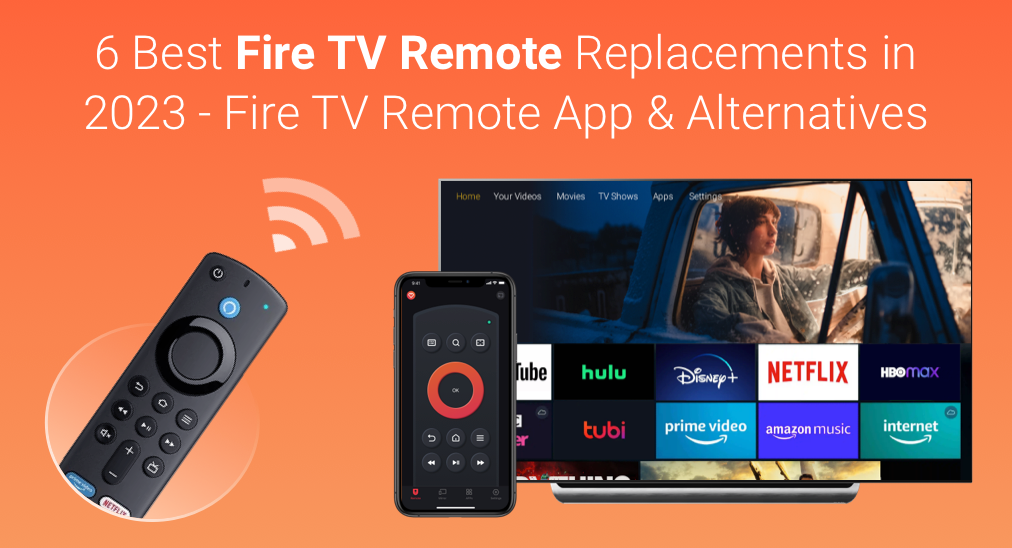
When your Fire TV remote suddenly doesn't work or gets lost or broken, it can be frustrating and inconvenient. What to do if your remote refuses to work? The first thing you may consider is fixing the fire stick remote not working issue. However, a quick and simple solution is to find a Fire TV remote replacement.
Table of Contents
What's the Best Fire TV Remote Replacement
Actually, there are plenty of Fire TV remote replacements, including Fire TV and Firestick remote apps (IR & Wi-Fi remote), universal TV remote apps (IR & Wi-Fi remote), official Amazon Fire TV remotes (physical), and third-party universal remotes for Fire TV and Firestick (physical).
In this post, I have tested, and researched about 15+ remote products and summarised the top 6 popular TV remote apps and physical fire TV replacement remotes. If your Fire TV remote doesn't work, you can choose a Fire TV remote replacement that suits your needs and enhances your Fire TV experience.
Fire TV Remote Apps
The first Fire TV replacement choice I would recommend is choosing a Fire TV remote app, as it takes less time and effort to set up and it can help you quickly regain control of your Fire TV within minutes. I have tried a Fire TV remote app from BoostVision and it worked perfectly, and it is very popular, with an install scale of 3 million plus on AppStore and Google Play store.
I wouldn't be able to watch my Fire TV at all if it wasn't for this app coming to the rescue. If you are looking for a Fire TV remote replacement app, check out this one, and there are also other options to consider according to your specific preferences and needs.
1. Remote for Fire TV & Firestick - BoostVision
Remote for Fire TV & Firestick app is one of the most popular Fire TV remote replacement apps. Developed by BoostVision, a professional TV remote and screen mirroring apps developer team, this app is an all-in-one Fire TV remote app, and it is highly acclaimed and recommended by Fire TV users.
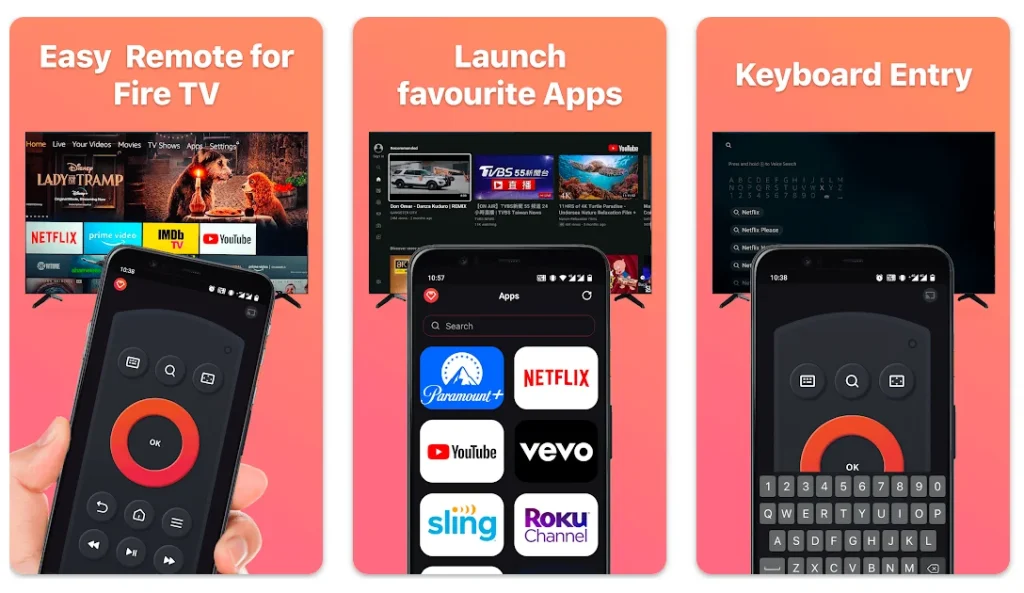
The Fire TV remote replacement app is available for both iOS and Android devices. To learn more information about the Fire TV replacement app, please keep reading the following contents:
Functionality & Compatibility
Functionality:
- Remote control: fully functional remote control TV as a real Fire TV Remote.
- Touchpad: enhance your navigation with gesture control.
- Auto-connect: the auto-connect button enables you to connect to Fire TV and Firestick once and for all.
- Keyboard: the keyboard feature makes typing on TV a lot easier.
- Channel shortcut: quick access to your favorite channels and apps.
- Screen Mirroring: mirror phone screen to Fire TV in low latency.
- Cast to TV: cast local photos and videos from phone to Fire TV.
Compatibility:
- Work with all Fire TVs and firesticks.
- Support almost all Fire TVs: Insignia, Toshiba, JVC, Hisense, and Element Fire TV.
- Support almost all Firesticks: Amazon Fire TV Cube, Amazon Fire TV Stick 4K, Amazon Fire TV Stick Lite.
Pros and Cons
Pros:
- Compared with other remote control apps, it boasts a high-responsive remote control with no lag, which is user-friendly.
- It supports screen mirroring and TV casting features including web videos and local media files, powerful and convenient.
- With the auto-connect button enabled, users don't have to do the same reconnect sequence every single time, which is time-saving.
- Stable, less connectivity issues. It finds fire devices and connects quickly without any hassle.
- Cost-saving, and they provide free and premium versions.
- All Fire devices are compatible.
Cons:
- The free version has ads.
- Like most Fire TV remote apps, this app doesn't support power on/off TV, but the developer team is considering the power on/off feature and maybe updating it to new versions in the near future.
Get it on AppStore or Google Play Now:
Download Remote for Fire TV & Fire Stick
How to Use the Fire TV Remote App
It is very simple to set up the Fire TV remote app. Only three steps, first make sure your Fire TV is connected to the internet, next put in a code that pops up on your TV, and finally hook up to the Fire stick that you are using.
If you have never used any TV remote control apps, you can follow the steps below to connect your phone to TV and replace Fire TV remote with this app.
Step 1. Download and install the Fire TV remote app on your iOS or Android phone or tablet.
Download Remote for Fire TV & Fire Stick
Step 2. Make sure the mobile device and the Fire TV or Firestick are connected to the same Wi-Fi network.
Step 3. Tap the connection button on the upper right corner to connect it to the Fire TV.

Step 4. Choose your Fire device from the device list to connect and toggle on the Auto-connect button at the same time, so next time you don't need to manually reconnect again.

Step 5. Enter the PIN code displayed on the TV screen to pair your phone with the TV. Then click OK to confirm.

After successfully connecting the TV, you can use the Fire TV remote replacement app to control the TV now. You can use the touchpad, channel shortcuts, or keyboard to access TV apps and channels in an efficient way.
To learn more details on how to use the Fire TV remote app, please check out this post: How to Use Remote for Fire TV & Fire Stick
The Fire TV remote replacement app boasts good sensitivity, quick responses, and one-touch performance. With this handy Fire TV replacement remote, you won't need to search for a physical remote since your phone is always available.
Whether you need a Toshiba Fire TV remote replacement or Insignia Fire TV remote replacement, or other brands that are associated with Fire TV or Fire Sticks, you can try this universal Fire TV remote app without hesitation.
2. Amazon Fire TV - Amazon Mobile LLC
The Amazon Fire TV app is developed by Amazon, and it is a great alternative to a physical Fire TV remote. It allows you to control your Fire TV device using your smartphone or tablet. And it provides additional features compared with the physical remote.
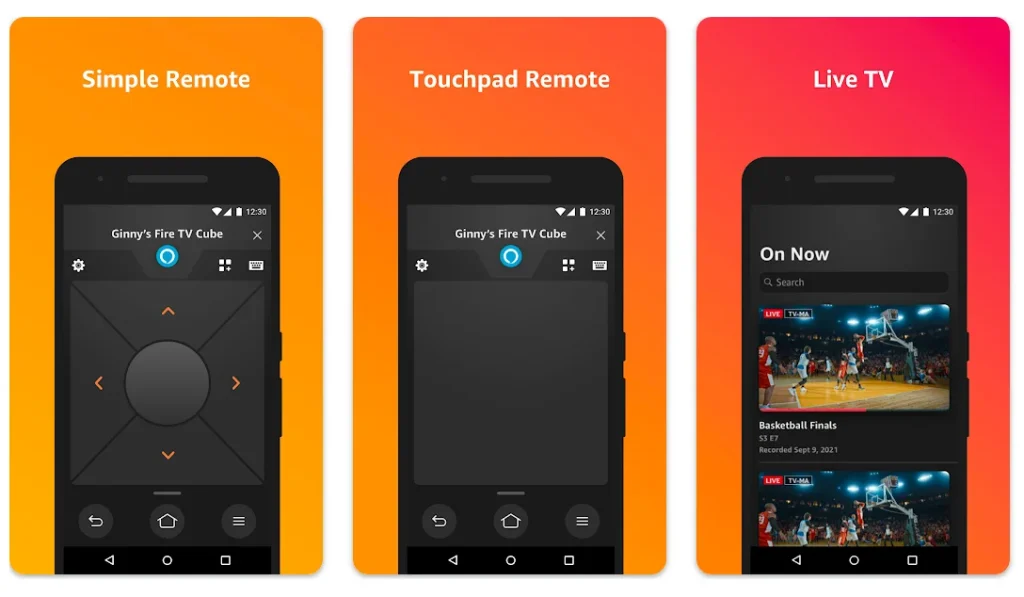
Functionality & Compatibility
Functionality
- Voice search: perform voice searches using the built-in microphone on the mobile device. (not available in all countries)
- Simple navigation: use touchpad or directory buttons to browse contents on TV.
- Playback controls: play, pause, rewind, fast forward, and stop media content on your Fire TV device
- Keyboard: use built-in keyboard feature to type and search on TV.
- Channel shortcut: quick access to your apps and games.
- Fire TV Recast support: it allows you to watch live TV on your Fire TV or mobile device.
Compatibility:
- The Amazon Fire TV app is compatible with Fire TV Sticks, Fire TV Cube, and Fire TV Edition Smart TVs.
Pros and Cons
Pros:
- The voice search feature is very convenient.
- Compared with a physical Fire TV remote, it has additional features like touchpad, keyboard and Apps.
- The app is totally free.
Cons:
- Unable to power on/off TV.
- This app randomly disconnects or won't find the firestick at all.
- Some users comment that the app is constantly unresponsive, and lags badly.
How to Use the Fire TV Remote
Step 1. Download and install the Amazon Fire TV app from AppStore or Google Play.
Step 2. Make sure your phone and TV are connected to the same Wi-Fi network. Then launch the app to select a device to connect with.
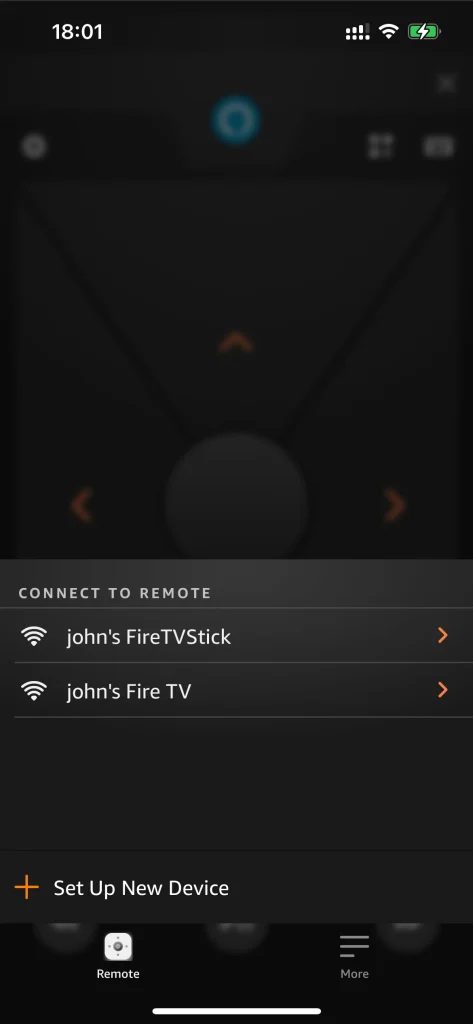
Step 3. Input the PIN code to make the connection, then you can start controlling Fire TV with the app.
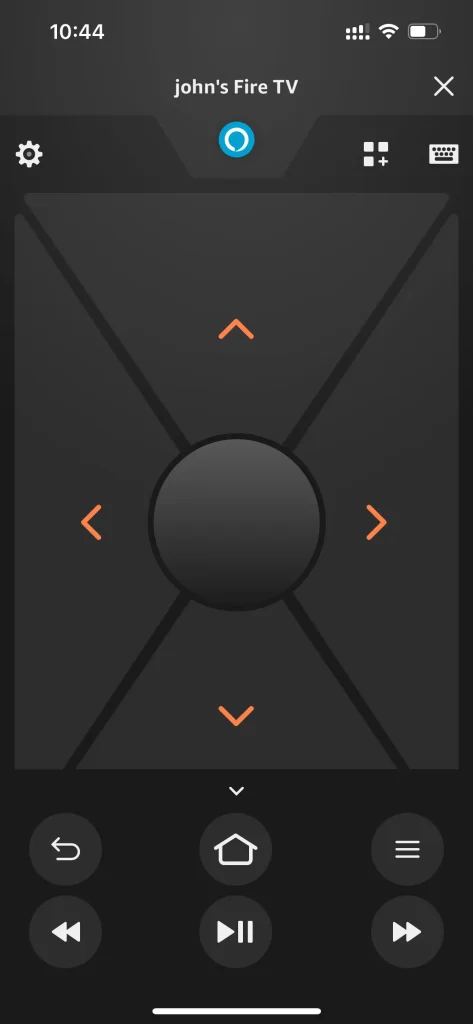
Overall, Fire TV apps are a convenient remote control solution for Fire TV devices. If you don't mind the power function that the Fire TV app lacks, you can have a try and you will like it. If you still prefer a physical Amazon Fire Stick TV remote replacement, there are some popular official Fire TV remotes and universal TV remotes from third parties, which are powerful and easy to use.
Official Fire TV Remote Replacements
There are a few different official remote options available. If you just want to replace your old or broken remote with another original Fire TV remote, you can check the following official Fire TV remote. Physical remotes are a little bit expensive. If you don't mind the price, just try one.
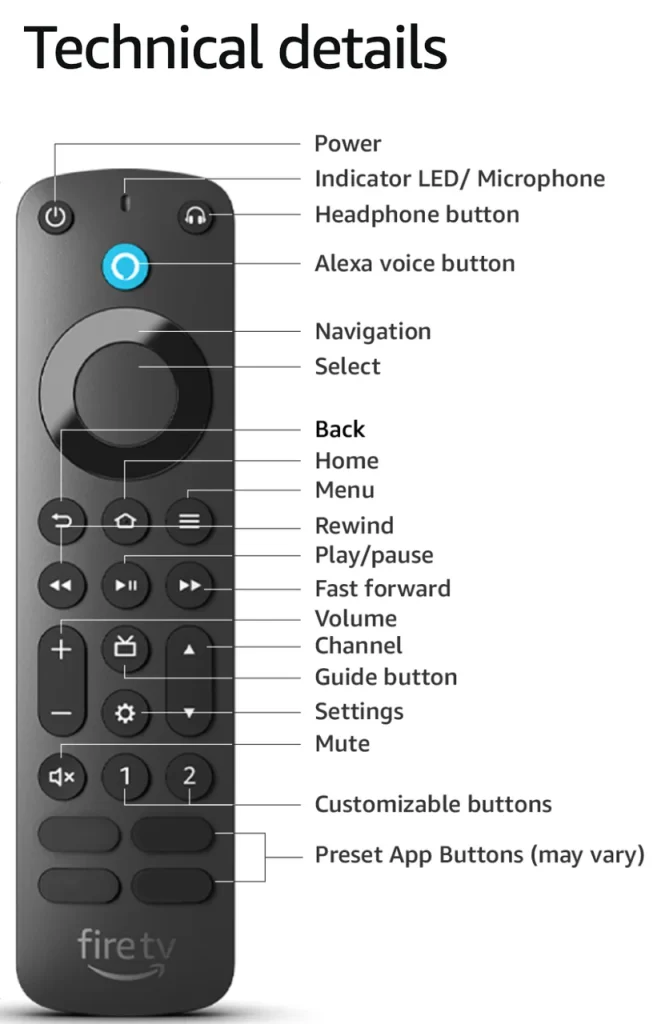
Alexa Voice Remote Pro
The Alexa Voice Remote Pro is an advanced Amazon fire stick TV remote replacement. It is designed to enhance the controlling experience with Amazon Fire TV and Fire TV Stick devices. The Fire TV replacement remote works for various Fire TV models, including Fire TV Stick, Fire TV Stick 4K, and Fire TV Cube.
Here is the key information of the Alexa Voice Remote Pro:
Functionality & Compatibility
Functionality:
- Basic remote control functions including power on/off TV and volume control.
- Voice remote: use hands-free voice commands to control Fire devices.
- Backlit buttons: backlit makes it convenient to control Fire devices in the dark.
- Remote finder: use the remote finder feature to quickly find lost remote.
- Customizable button: two customizable buttons for channel shortcut.
- Preprogrammed App buttons: four preprogrammed app buttons.
- Headphone button for shortcut to Bluetooth pairing.
Compatibility:
- Compatible with most Fire TV streaming media players, Amazon Fire TV smart TVs, and smart TVs with Fire TV built-in. Check this article to see full compatibility: Amazon Fire TV and Alexa Devices Compatible with Fire TV Remotes
- Not compatible with Fire TV (1st and 2nd Gen), Fire TV Stick (1st Gen), Element Fire TV Edition, Insignia HD/Insignia FHD, Hisense U6HF 4K ULED Fire TV Series, or Echo show 15.
Pros and Cons
Pros:
- Compatible with a wide range of Fire TV devices.
- Equipped with the Remote finder feature for locating misplaced remotes.
- Backlighting buttons for easier navigation in the dark
- Support power on/off TV
- Support customizable buttons
Cons:
- The Alexa Voice is a little bit expensive while most Fire TV remote apps provide the free version.
- Lack of touchpad, keyboard, and TV Apps shortcut compared with a Fire TV remote app.
- Programmable buttons are limited, and some users complained about this.
- Some remotes have preprogrammed buttons that people don't use, like Directtv and Peacock, which are different from their original remote that contains Prime Video, Disney+, Hulu, and Netflix.
- Batteries are not rechargeable and die in about 1.5 months according to the user feedback.
- The Remote Finder feature has some limitations and many users consider it useless:
- Many users complain that the sound on the remote locator is very soft, and they can't even hear it sometimes.
- the range of the remote locator is limited to 30 feet, which means it cannot control your entire home theater.
- When the remote goes intopower saving mode, it will fail to start up the remote finder feature.
How to Use Alexa Voice Remote Pro
Here's detailed steps for setting up a Fire TV replacement remote:
Step 1. Insert batteries to power up your Alexa Voice Remote Pro.
Step 2. Pair your remote with your Fire TV device. Check out this post if you don't know how to pair a Fire Stick remote: How to Pair a New Fire Stick Remote Without the Old One
Step 3. Follow the on-screen instructions to program the customizable buttons and start controlling your TV.
In a nutshell, the Alexa Voice Remote Pro aims to provide a convenient and user-friendly way to control your Fire TV device. If you don't mind the minor drawbacks of this remote, you can buy one from Amazon and have a try.
Other Third-Party Universal Remotes
There are plenty of third-party remotes on the market. These remotes are compatible with various TV brands and may offer some unique features and functionality compared with the official remotes. The following are the most popular ones:
| Product Name | Features | Compatibility | Pros | Cons | Price | Get it on |
| Logitech Harmony Elite Remote | Customizable shortcuts on the touchscreen display for swipe and tapOffers one-touch activities shortcut50 programmable favorite channelsSupport controlling devices up to 15 Home entertainment and connected home devicesSupport Amazon Alexa and Google Home smart speakerBacklit buttonsOne-touch activities makes it possible to perform multiple commands in one tap.Haptic feedback | Works with over 270,000 devices: control your smart and non-smart TV, satellite or cable box, Apple TV, Roku, TiVo, Blu-ray player, game console and connected lights, locks, thermostats, sensors, and more smart devices. | The remote control has a charging baseWorks with Bluetooth, IR, and WiFi devices making it very powerfulBacklit buttons are user-friendly in the darkWorks with all gaming consolesCan control up to 15 devicesThat touch screen is useful for custom automationsThe Activities function is like a game changer | Quite priceySetting up the device is a little complicatedThe smartphone app is very slow and clunky.Adding a device requires a model number, which can be a bit tricky.The equipped app's entire UI experience is a bit muddled. | $729.99(A renewed one would be cheaper with a price at & 354.95) | Amazon |
| SofaBaton U1 Universal Remote | Multiple Commands by One Macro ButtonWorks with Amazon Fire TVRechargeable batteriesComes with QWERTY keyboard layoutScroll wheel for simple menu navigation.The OLED display can indicate the current device and its status.Support app one-touch set up (iOS, Android)Support Bluetooth as well as Infrared connectivity option | Support 500,000+ devices from 6000+ brandsSupport most IR & Bluetooth devices.Support all Fire Family Remote except (Fire Stick 1st Gen model W87CUN)NOT support Wireless devices, such as Roku Streaming Stick, Sonos. | You can control up to 15 devices simultaneously.The remote comes with a mobile application to control devices.The OLED screen directly displays the current status and convenient for switching different devices.12 months warranty for exchange or refund service. Inexpensive | Tricky setupBuild quality is not as good as Logitech | $49.99 | Amazon |
| iPazzPort Mini Bluetooth Wireless Keyboard Remote | Bluetooth Mini QWERTY Keyboard, supports Bluetooth 4.0Multimedia Buttons and Keyboard lockWith Silicone Sleeve for Voice RemotePortable Backlit KeyboardRechargable li-ion battery | Television, Home Theater, Google TV, Playstation PS4, VR GlassesKeyboard Cover NOT Compatible with TV Omni Series or TV 4 Series Smart TVs / All Insignia TVs and Toshiba TVs | LED backlit buttonsRechargeable Li-ion batteriesThe unique QWERTY keyboard Inexpensive | The internal rechargeable battery has NO battery life. Charging is very slow, taking at least an hour to fully charge before you can turn on the remote.No sleep mode to save battery life. You must power off the remote to save battery life. The IR feature was removed from the current version. | $24.99 | Amazon |
If you're comfortable with a physical remote, you can choose a physical Fire TV remote or a third-party universal remote that fits your needs from the options above. And you can also download a Fire TV remote app as a backup. Hope you can quickly find an Amazon Fire TV remote replacement for your device.
Wrapping Up
After learning these different types of Fire TV remote replacements, you should have a basic knowledge about Fire TV apps, Fire TV remotes, and universal remote for Fire TV. Whenever choosing a fire tv remote replacement, remember to consider factors such as functionality, compatibility and the pros and cons of the product.
From my perspective, the most convenient Fire TV remote replacement is using the Fire TV Remote apps. If you're having trouble using your Fire TV remote, you can try the apps recommended in this article.
Fire TV Remote Replacement FAQ
Q: Can Fire TV remote be replaced?
Your fire tv remote can be replaced by Fire TV remote apps like Remote for Fire TV & Firestick, universal tv remote apps that support Fire devices, officially released Fire TV remotes like Alexa Voice Remote Pro, and some third-party universal remotes that have powerful features and compatibilities.
Q: Is there a universal remote that works with Fire TV?
There are universal remotes that work with Fire TV and Firesticks, such as Logitech Harmony Elite Remote, SofaBaton U1 Universal Remote and iPazzPort Mini Bluetooth Wireless Keyboard Remote. However, these physical universal remotes are usually pricey. If you want to find a convenient, effective and cost-saving one, you can try universal TV remote apps, which perform the same function as the physical one.
Q: Can I use my smartphone as a Fire TV remote?
Step 1. Download a Fire TV remote app from App Store or Google Play Store.
Step 2. Make sure your smartphone and the Fire TV are connected to the same WiFi network.
Step 3. Launch the app and tap to connect. Input the PIN code displayed on the TV to make the device connection.
Step 4. After successfully connected, you can smartphone as a Fire TV remote.
Q: How do I find my Fire TV remote?
If your remote is equipped with the Remote Finder feature, you can use it to locate the physical remote. If your remote doesn't have the function, you may need to manually check every corner in your living room and bedroom, and where you might have placed it. Alternatively, you can download a Fire TV remote app from App Store or Google Play as a temporary solution.









