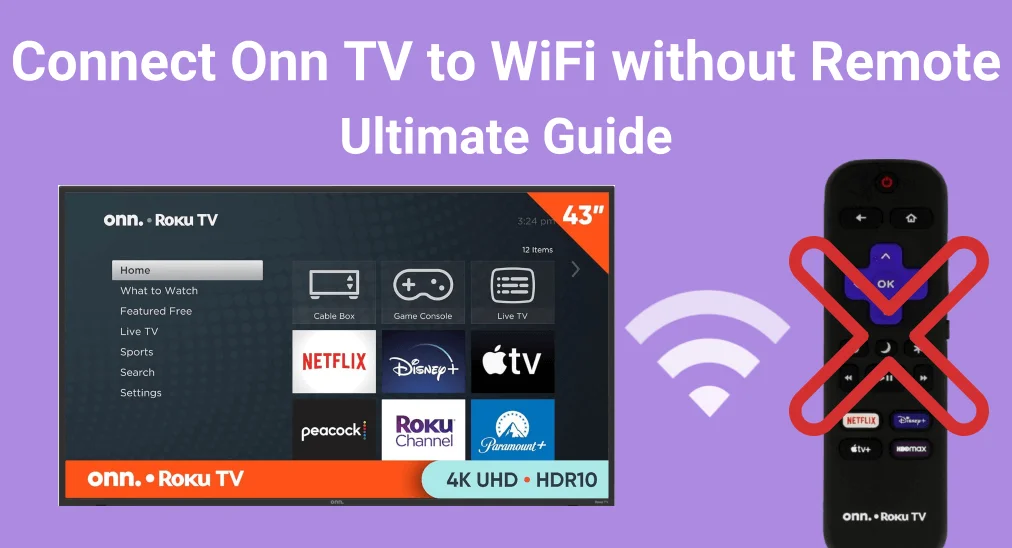
How to connect Onn TV to WiFi without remote? Losing or breaking your Onn TV remote can be a hassle, especially when trying to connect to WiFi for streaming. Luckily, there are easy solutions. With a smartphone, USB keyboard, or Ethernet cable, you can still get your TV online. Here's a quick guide to help you reconnect without the remote.
Table of Content
How to Connect Onn Roku TV to WiFi Without Remote
Connecting your Onn Roku TV to WiFi is usually straightforward—as long as you have the remote. But if the Onn Roku TV remote is not working, it can feel a bit tricky. Luckily, there are six easy solutions for connecting Onn TV to WiFi without remote.
You can use the built-in TV buttons, a virtual remote on your phone, a USB keyboard or mouse, the Rokomu browser extension, a universal remote, or even an Ethernet cable for a temporary wired connection. Let's walk through each option to help you choose the one that's easiest to set up with what you have in hand.
Solution 1. Use Onn TV Buttons
If your Onn Roku TV lost remote no WiFi, the easiest method is to use the physical buttons on the TV itself. These buttons are typically located along the bottom edge, on the back, or on the side of the TV.
Step 1. Press the Power button on the TV to turn it on, then press the Menu button to openthe Settings menu.
Step 2. Use Channel + and Channel - navigate to the Network option. Select your Wi-Fi network and enter the password to connect to the network.
Solution 2. Use an IR Remote App
How to connect my Onn TV to WiFi without remote? One option is to install an IR universal TV remote app on your mobile device.
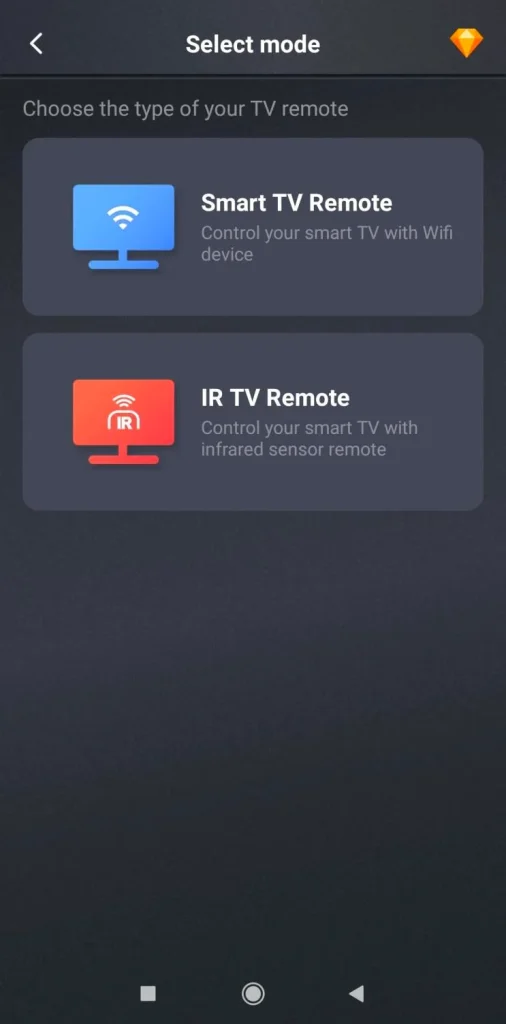
BoostVision's IR remote app can easily detect and connect your phone to the Onn Roku TV, as long as you point your phone toward the TV's IR receiver. This app acts as a virtual universal remote, allowing you to control not just your Onn Roku TV but also a variety of other popular brands, including Samsung, LG, Sony, Vizio, and Apple TV.
Download Universal TV Remote
Step 1. Install the remote app on your smartphone and allow all its permissions.
Step 2. Launch the app, move closer to your TV and point your smartphone towards your TV's IR receiver.
Step 3. Tap the onscreen virtual buttons on the remote to access the Settings > Network menu to choose your Wi-Fi network and enter the password to finish the connection.
Solution 3. Use a USB Keyboard or Mouse
A USB keyboard or mouse is also a handy tool that you can use to connect your ONN TV to a wireless network.

Step 1. Simply plug the keyboard or mouse into one of the USB ports at the side or back of your TV.
Step 2. Once connected, you can use the keyboard or mouse to the Settings menu and access the Network section. Then connect to your Wi-Fi network with the right password.
Solution 4. Use Universal Remote
Have you ever heard of the universal remote? If you have many smart TVs or streaming devices, a universal remote will be the most convenient tool for you.

You can find a variety of universal remotes at local stores or online. Once you have one, follow the instructions in the user manual to pair it with your Onn TV via the corresponding Onn TV remote codes. After the connection is established, simply press the buttons to navigate to the Settings menu, then select Network to choose your Wi-Fi network and connect.
Solution 5. Use an Ethernet Cable
How to connect my Onn Roku TV to WiFi without remote? You can consider using an Ethernet connection instead. An Ethernet connection is often more reliable since it's less susceptible to interference from other devices and isn't affected by physical barriers.

Plug one end of the Ethernet cable into your TV and the other into your router for a stable internet connection. This will automatically connect your TV to the internet.
Solution 6. Use Roku Extension - Remoku
How to connect a Onn Roku TV to WiFi without remote? Additionally, there is a reliable remote replacement option available, but it only works if your Onn TV is already connected to WiFi.
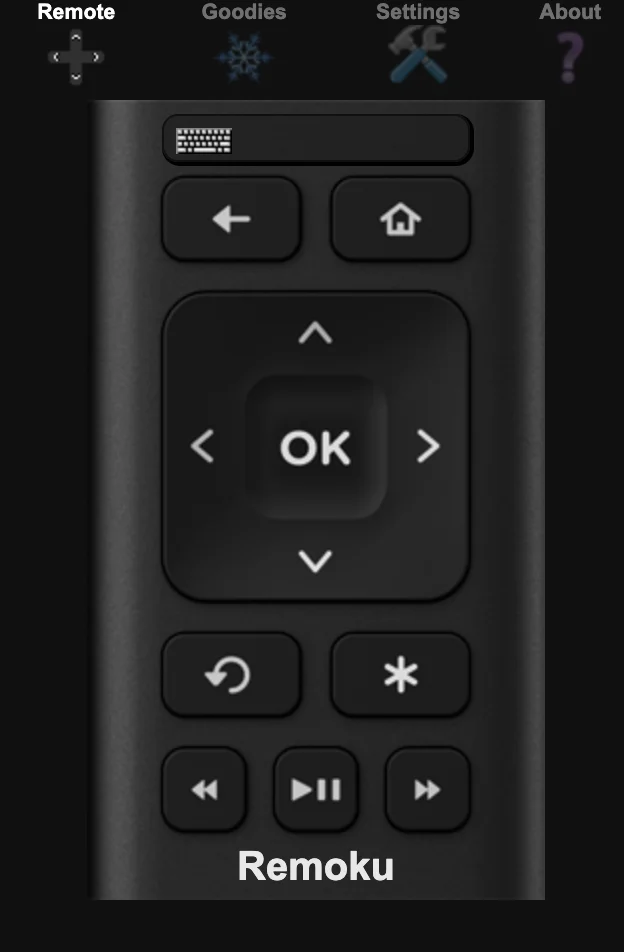
Remoku is a web app that allows you to control your Roku TV remotely from your laptop or desktop. You can easily access it online, providing a convenient way to navigate your TV without needing a physical remote.
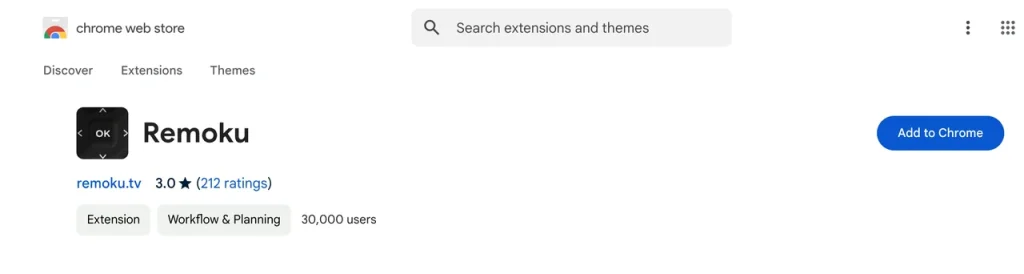
Step 1. Install the Remoku extension from Google Chrome or Microsoft Edge browser on your laptop or desktop.
Step 2. Ensure your computer and Onn TV are connected to the same Wi-Fi network.
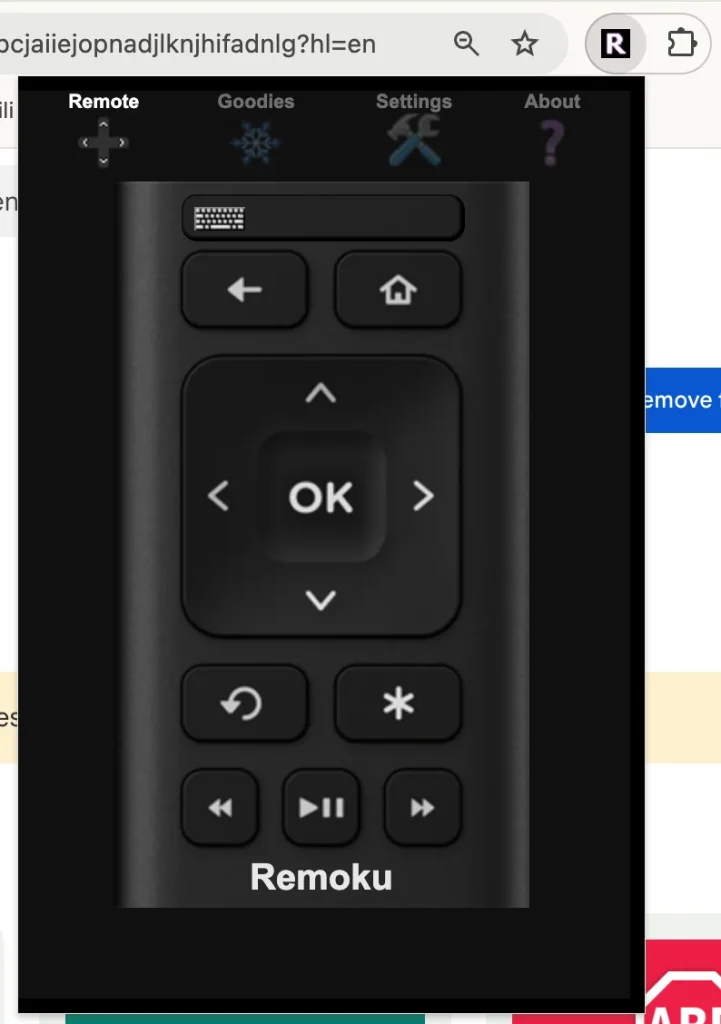
Step 3. Open the web browser on the computer, and choose the Remoku icon from the extension area. Then you can see a virtual remote on your computer screen.
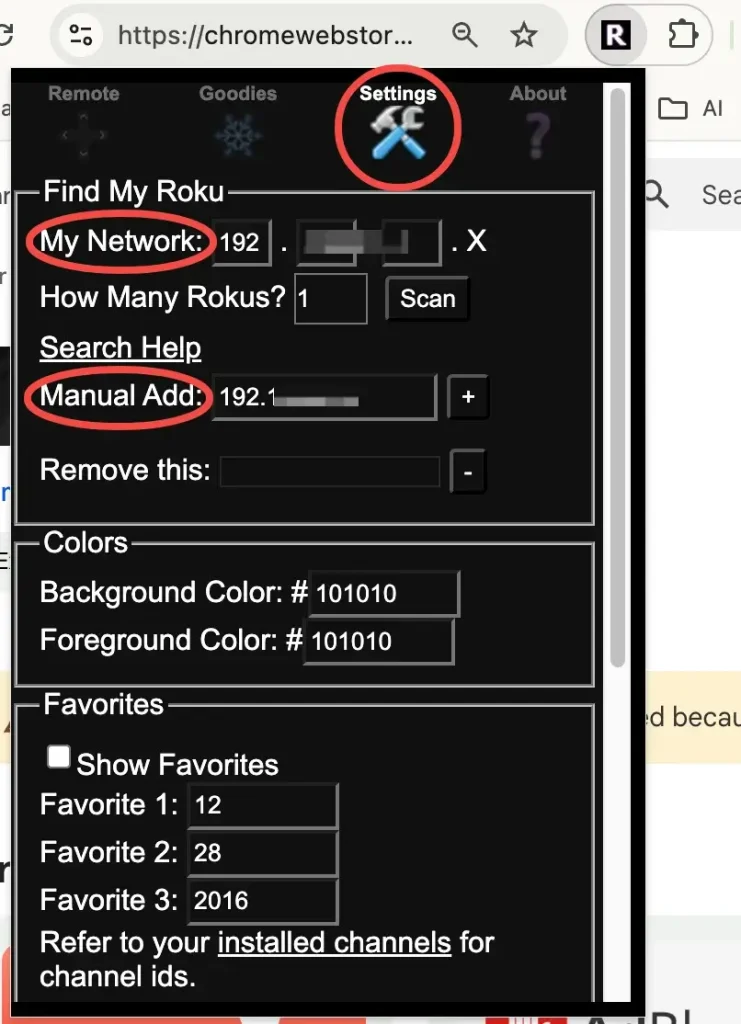
Step 4. Click Settings on the on-screen remote, type in the IP address of your Roku device (found from Roku's Settings > System > About) to the Manual Add box, and press the + button.
Step 5. Remoku will then connect to your Onn Roku device. You can use the virtual remote to navigate the Settings > Network to set the Internet connection.
Solution 7. Buy a New Onn TV Remote
Alternatively, you may consider purchasing a new original Onn TV remote control, as it is more familiar to use.
Onn Roku TV Not Connecting to WiFi
Connecting your Onn TV to the internet without a remote isn't too complicated. However, if the TV continues to disconnect from Wi-Fi, you'll need to try a few troubleshooting steps.
- Fix 1. Restart the Wireless Router
Just unplug the router from the power source and plug it back in after waiting a few minutes. Please ensure the cable connections are tight and correctly in place.
- Fix 2. Restart Your Onn TV
You can also remove the power cable from the device and then plug it in after a few minutes. Or you are allowed to find the Restart option from Onn TV's Settings > System section.
- Fix 3. Remove Obstacles Between the TV and theRouter
Any obstacles between the TV and the router may weaken the wireless signal, so it's best to keep a clear path between them.
- Fix 4. Re-connect the Wi-Fi Network
A bug or misconfiguration might cause the network to drop. Try disconnecting and reconnecting to the wireless network to see if that resolves the issue.
- Fix 5. Move Closer Your TV to the Router
Distance can be a factor if your Onn Roku TV isn't connecting to WiFi, so try moving the TV closer to the wireless router.
- Fix 6. Try Different Wi-Fi Networks
If you're having issues with your current network, try connecting your Onn TV to a different Wi-Fi network that's working.
- Fix 7. Update Your Onn TV
Older systems may also affect network connectivity, so you can check if your TV needs an upgrade. To do this, just access Settings > System > Software Update > Check now.
- Fix 8. Clear Cache
Clearing the cache can help fix certain issues, such as the internet problem. Go to Settings > Apps (or Application Manager), and choose the apps you want to clear the cache. Find the Clear Cache option and select it.
- Fix 9. Reset the Wireless Router
You can also reset the wireless router to restore it to factory settings. Look for a Reset button on the router, or check the user manual for instructions on how to do it.
- Fix 10. Reset the Onn TV
Moreover, you can reset your Onn TV to address some bugs to fix the network connection problems. From Settings > System > Advanced system settings > Factory reset to reset the TV.
To Sum Up
How to connect Onn Roku TV to WiFi without remote? You are empowered to use Onn TV buttons, an IR remote app, USB Keyboard or mouse, universal remote, and an Ethernet cable.
Plus, it's worth noting that the above steps are general suggestions, and the specific process may vary depending on your Onn TV model and its built-in system.
How to Connect Onn TV to WiFi Without Remote FAQ
Q: How do I connect my TV to Wi-Fi without a remote?
You can leverage the TV buttons, an IR remote app, a USB Keyboard or a mouse, a universal remote, and an Ethernet cable to connect your TV to Wi-Fi without a remote.
Q: How to connect Roku TV to Wi-Fi?
Press the Home button to navigate to Settings > Network > Set up connection > Wireless. Select and enter the password when you find the Wi-Fi connection name in the list.
Q: How do I get to the menu on my Onn TV without the remote?
You can use the TV buttons, virtual buttons, an IR remote app, a USB keyboard or a mouse, a universal remote and the Roku Extension to arrive at the menu on your Onn TV.








