
Wondering why the Apple TV remote not working on iPhone? In most cases, the problem comes down to a Wi-Fi connection issue or an outdated iOS or tvOS version. Fortunately, this guide walks you through 4 practical solutions you can try right at home using your iPhone.
Table of Content
How to Fix Apple TV Remote App Not Working on iPhone
If your iPhone Apple remote can't control your Apple TV, check that both devices are on the same Wi-Fi network, running the latest software, and properly paired. To help with this, the guide walks you through simple steps to fix the issue at home.
Fix 1. Check the Same Wi-Fi
Although you follow the pairing steps, the Apple TV Remote on your iPhone still doesn't pair your Apple TV successfully. Then the first thing you need to do is to check whether your devices are under the same wireless network. This is a point that many people tend to ignore, even though it is the premise of the connection.
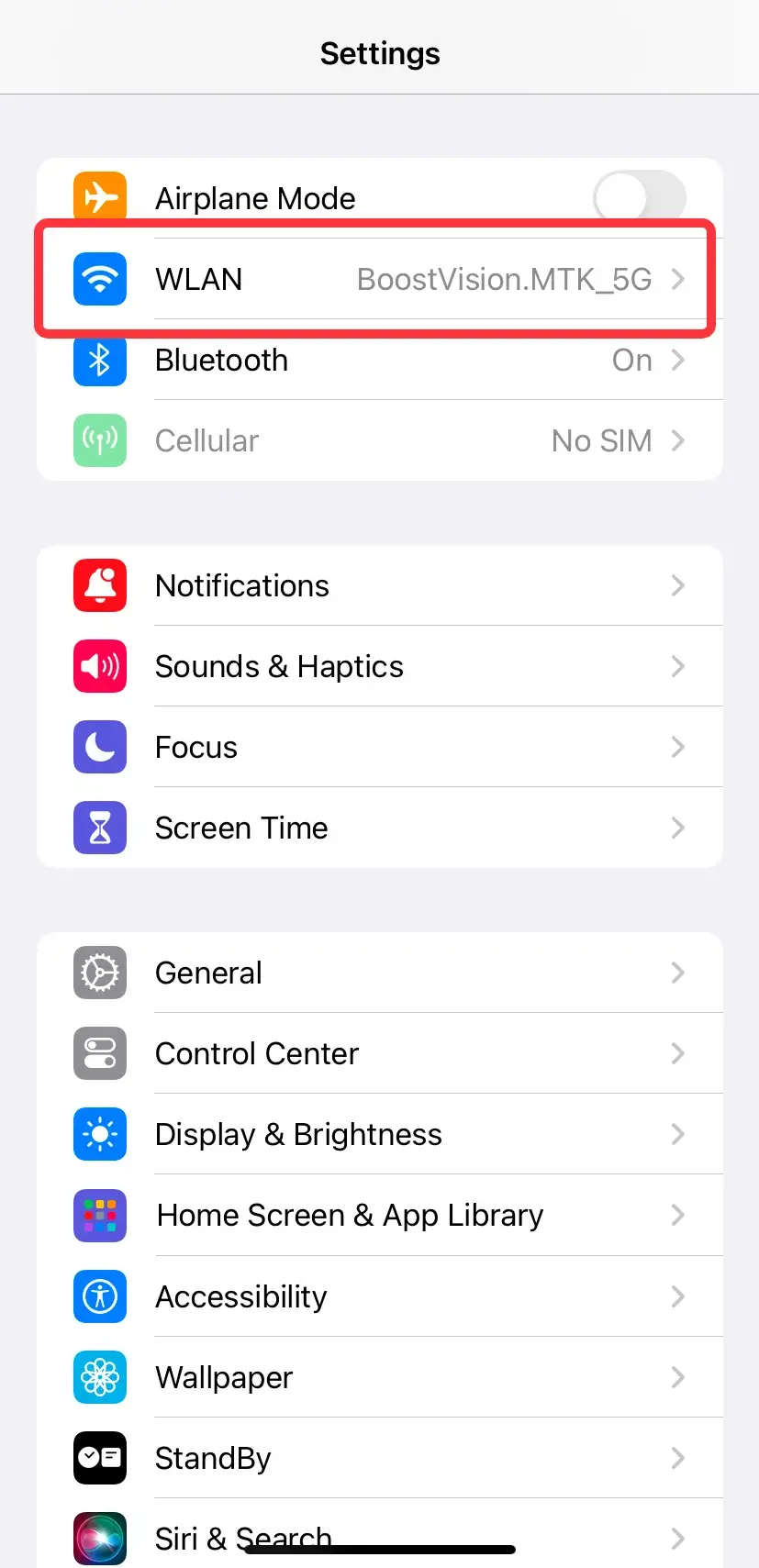
On your iPhone, go to Settings > WLAN to check which Wi-Fi your iPhone is connected to, or change to the same Wi-Fi that connects your Apple TV.

On your Apple TV, go to Settings > General > About to check the connected Wi-Fi, or go to Network to change the wireless network.
Fix 2. Check the Latest Version
If your Apple TV iPhone remote not working yet. Then you are supposed to check the version of your iPhone or Apple TV and then update them to the latest version of iOS or tvOS.

For iPhone or iPad, you can check its version from Settings > General > About > iOS Version. Tap here to ensure your mobile device is the latest version that has no update option for you. If not, tap the LearnMore button to update your iOS version.

To update Apple TV, you are supposed to go to Settings > System > Software Updates > Update Software. Once an update is available, a message will appear. Then select Download and Install to start.
Additionally, you can set Apple TV to update automatically from Settings > System > Software Updates > Automatically Update.
During the update process, you aren't allowed to disconnect your iPhone or Apple TV from the wireless network. At the same time, the status light on your Apple TV may flash slowly. Please try to pair the Apple TV Remote feature with the Apple TV after you ensure your devices are both in the latest version.
Fix 3. Restart Your iPhone and Apple TV
In addition to the methods listed below, you can also try restarting both your iPhone and Apple TV. A simple restart often clears temporary glitches and can help restore the connection between the Apple TV Remote feature and your devices.

To restart your iPhone, press and hold either volume button and the side button at the same time until the power-off slider appears. Slide the power icon to turn it off. Then press and hold the side button (not the volume buttons) until you see the Apple logo.

To restart your Apple TV, you can just disconnect it from the power outlet and wait a few seconds to reconnect it. Or open Settings on Apple TV > System > Restart.
When you try all the ways above but your Apple TV remote not working on iPhone yet, then you need to contact Apple Support to ask for help.
Fix 4. Try a Free Universal Apple TV Remote App
If all the restorations can't solve your problem, it's time to attempt a free universal Apple TV remote app instead. This virtual universal remote app running on both Android and Apple devices, works seamly with different Apple TV models, like Apple TV HD and Apple TV 4K (1st/2nd/3rd Gen).

Download Universal TV Remote
Step 1. Download and install this app with developer BoostVision from Google Play on your Android mobile device.
Step 2. Allow all permissions of this remote app. Then ensure your Android device is covered by the same Wi-Fi as your Apple TV.

Step 3. Open the app and tap the top to find your Apple TV from the device list, then click your Apple TV to finish the pairing via a PIN code.
Once you complete the pairing process, you can adopt it to control your Apple TV through these buttons with clear operation icons.
Bottom Line
Why is the Apple TV remote not working on iPhone? Besides the common reasons surrounding the Wi-Fi issues and version issues, there is also the stuck problem that you can restart your devices to fix. Plus, you can also try a free universal Apple TV remote app as an alternative.
Apple TV Remote Not Working on iPhone FAQ
Q: Why is the Apple TV remote on iPhone not working?
- Wi-Fi issue
- Version issue
- Stuck devices
Q: How to pull up the Apple TV remote on the iPhone?
On your iOS or iPadOS device, swipe to open Control Center, then tap the Apple TV Remote icon.
If you don't see the Apple TV Remote icon in Control Center on your iOS or iPadOS device, you can add it manually. Go to Settings > Control Center > tap the green + button next to the Apple TV Remote icon in the More Controls list to add it to Control Center.








