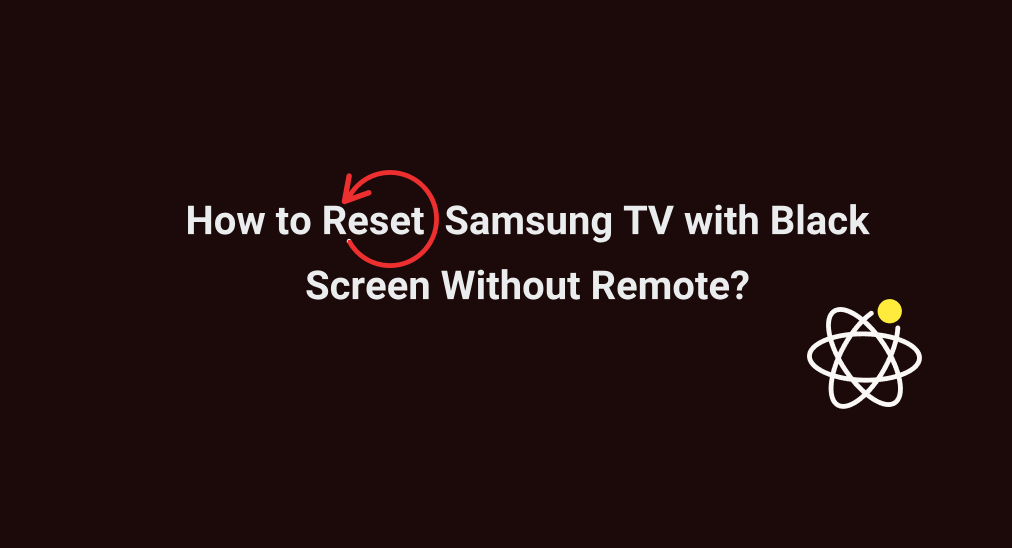
How to reset Samsung TV with black screen without remote? Samsung TV with black screen but without remote? This sounds very frustrating, but don't worry. This post shows you how to start the resetting process.
Table of Content
Samsung TV Hard Reset Without Screen and Remote
A hard reset is an efficient solution to various issues with an electronic device, including Samsung TV with no picture. However, it is typically used as the last resort because it returns the device to startup status. Therefore, try other solutions before performing a hard reset, including soft reset, and TV software update.
How to reset Samsung TV? You can perform a reset through the TV settings (Samsung TVs generally do not include a dedicated physical reset button on most models, especially the newer ones). But the headache fact is that the TV shows a black screen and there is no remote, making it super difficult to navigate to the settings menu. Well, how to reset Samsung TV with black screen without remote?
Solve No Samsung TV Remote
Is it possible to complete Samsung TV factory reset without remote? Yes, it is easy to get out of the dilemma where you can't access your Samsung TV remote by using a remote app like the Samsung TV Remote app designed by BoostVision. The third-party application allows you to navigate through your TV screen with a smartphone when the TV and phone are connected to the same Wi-Fi network.

Download Remote for Samsung TV
After you get the remote app on your smartphone, launch the remote app and connect it to your Samsung TV. Once the connection is established, no Samsung TV remote don't worry.
If your Samsung TV has buttons (power, volume, and channel buttons), you can utilize them to navigate through your TV screen. Alternatively, you can connect a USB keyboard to your Samsung TV and navigate through the TV screen.
Solve Samsung TV Black Screen Through Reset
Here is how to complete Samsung Smart TV black screen reset if the menu displays completely:
Step 1. Press the Settings button on the remote app to access the settings menu. If you use a USB keyboard as a remote control, access the Settings menu by pressing the ESC or F2 key.
Step 2. Navigate to Settings > All Settings > General & Privacy > Reset or Settings > Support > Self Diagnosis > Reset.

Step 3. Enter your PIN code or the default PIN code (0000).
Step 4. Confirm to reset your Samsung TV and the TV will initiate resetting.
Step 5. Once the reset is done, turn on the TV again and complete the settings.
However, if the menu doesn't show up eventually or is cut off by the black part of the screen, contact the Samsung manufacturer for help.
More Ideas on Fixing Samsung TV Black Screen
Hard reset is the last resort for fixing the Samsung TV black screen. Many causes may be responsible for the issue, including power supply issues, loose or faulty cables, incorrect input source, improper settings, firmware glitches, external device conflicts, and backlight failure.
So, there are many other solutions to troubleshoot the black screen on Samsung TV, and you can try them individually until your Samsung TV shows colorful pictures.
Fix 1. Power Cycle Samsung TV
When your Samsung TV happens to have a black screen, you can power cycle it, which can often troubleshoot minor issues:
Step 1. Power off the TV by pressing the power button on the remote app or the TV.
Step 2. Unplug the TV from the outlet and wait about 60 seconds.
Step 3. Press and hold the power button on Samsung TV for another 30 seconds.
Step 4. Plug the TV back into the outlet and power it on.
Fix 2. Check Power Supply
If your Samsung TV persists on the black screen, there may be an issue with the power supply. First, check if the power cable is intact to transfer energy. Then, inspect your outlet. If the outlet is not supplying consistent power, causing the TV to malfunction. Here's how to test this:
Step 1. Unplug your Samsung TV from the current power outlet.
Step 2. Plug the TV into a different outlet that is working properly.
Step 3. Turn on the TV and see if the screen lights up.
If your Samsung TV works with a different outlet, the problem may lie with the original outlet, and you might need an electrician to inspect it.
Fix 3. Check the Input Source
An incorrect input source turns the TV screen black; hence, check if your Samsung TV is set to the correct input source for the device that you are trying to display. Here's how to change the input source on Samsung TV:
Step 1. Ensure the device that you are trying to display is securely connected to both your Samsung TV and power socket.
Step 2. Tap the SOURCE button on the remote app interface.

Step 3. Use the directional pad to navigate to the correct input source.
Fix 4. Disconnect External Devices
If you have more than one device connected to your Samsung TV (e.g. Gaming consoles, DVD players, and soundbars), one of them might be causing a conflict that triggers a black screen. Considering the possibility, you may need to perform the following steps:
Step 1. Disconnect all external devices from your Samsung TV.
Step 2. Power on your Samsung TV to see if the black screen disappears.
Step 3. Reconnect each device one at a time and power on the TV after each connection. If the black screen reappears after connecting a particular device, that device may cause conflict.
Step 4. Connect the device to a different HDMI port or TV and see if the TV screen will be black.
Fix 5. Check Picture Settings
Your Samsung TV's brightness or contrast settings may have been accidentally adjusted to low levels, making the screen appear darker than usual, which seems that the TV gets stuck on the black screen.
Change your Samsung TV picture settings with the following steps:
Step 1. Go to Settings > Picture > Expert Settings using the remote app.
Step 2. Try changing the settings, like Backlight, Brightness, Contrast, etc.

Fix 6. Disable Sleep Timers
With the Sleep Timers setting enabled, Samsung TV automatically goes black after a certain time. So, confirm if this is the case for you by navigating to SettingsSystem Manager > Time > Sleep Timer. If the setting is enabled, you may consider disabling the settings for binge-watching.

Fix 7. Update Samsung TV
Bugs or incompatibilities in outdated software might result in display troubles. In other words, new software updates for Samsung TVs can sometimes fix black screen issues. Here's how to update the software on your Samsung TV:
Step 1. Launch the remote app on your mobile device and go to Settings > All Settings > Support > Software Update.

Step 2. Select Update Now and wait for the TV to check for available updates.
Step 3. If an update is available, follow the on-screen instructions to download and install it.
Step 4. Once the update is complete, your Samsung TV will restart. Check if the black screen is resolved.
Fix 8. Check the Backlight
If your TV is black but you can still hear the sound, the issue is possibly within the backlight. The backlight works to illuminate the screen, and if it's malfunctioning, the TV screen will remain dark.
See if your TV backlight works properly by holding a flashlight close to the TV screen when the TV is powered on. If you can see faint images or menus, the backlight might be faulty and may need to be repaired or replaced. If nothing is on the TV screen, the backlight is not the issue, consider other hardware issues that might require professional repair.
If all the above fixes are not helpful, you can perform a hard reset by following the above instructions.
Verdict
A black screen on your Samsung TV without a remote can be a frustrating issue, but with these methods, you have several options to try before considering performing a hard reset or professional help.
Start with the simplest solutions like power cycling and checking cables, then move on to more advanced fixes like updating the software or inspecting the power board. Remember, a hard reset or factory reset should be your last resort, as it will erase all settings and return your TV to its factory state. If the problem persists, it might be time to contact Samsung customer support for further assistance.
How to Reset Samsung TV with Black Screen Without Remote FAQ
Q: How do you reset a Samsung TV without the remote?
You can use a remote app to navigate to the reset option on your Samsung TV. But it is worth noting that hard reset ruins all data and settings on the TV; and thus, hard reset is always the last resort.
- Launch the remote app and connect it to your Samsung TV.
- Tap the Settings button on the app interface.
- Go to Settings > All Settings > General & Privacy > Reset or Settings > Support > Self Diagnosis > Reset.
- Enter the PIN code or the default PIN code (0000).
- Confirm to reset your Samsung TV and the TV will initiate resetting.
- Once the reset is done, turn on the TV again and complete the settings.
Q: How to reset Samsung TV without display?
In this case, you can try a soft reset:
- Unplug the power cord from the wall outlet.
- Wait 30 seconds and then plug the power cord back into the wall outlet.
- Turn on your TV again using your TV remote.
Q: How to fix your TV when the screen is black?
- Power cycle the TV
- Check power supply
- Check the input source
- Disconnect external devices
- Disable power-saving setting
- Update TV firmware
- Check the backlight
Q: Why is my TV dark all of a sudden?
Your TV screen may suddenly become dark due to a variety of factors, including issues with the backlight, incorrect picture settings, power-saving modes, or even external conditions like changes in room lighting. By checking and adjusting these settings, or addressing potential hardware issues, you may be able to restore the screen to its normal brightness. If the problem persists, it might be necessary to consult with a professional technician.








