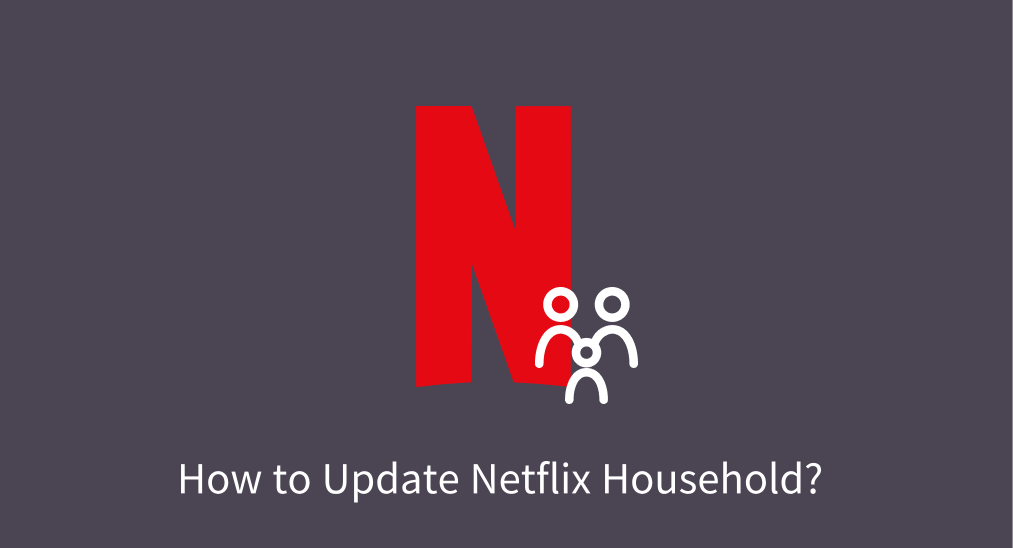
Many Netflix users have received frequent notifications, asking them to update their household, and a common question comes out: what does Netflix Household update mean? If you are also using the Netflix streaming service on your TV and get trapped about this question, this post will help you make things clear.
Table of Content
What Is Netflix Household?
The official said, "A Netflix Household is a collection of devices connected to the internet at the main place you watch Netflix. A Netflix Household can be set up using a TV device. All other devices that use your Netflix account on the same internet connection as this TV will automatically be part of your Netflix Household."
In short, Netflix Household refers to people living in the same physical location and using the same internet connection. Account sharing with individuals outside the household asks for an additional fee.
What Happens When You Update Netflix Household?
Updating your Netflix Household essentially ensures that only devices within your main household (connected to the same Wi-Fi network) can use your Netflix account without verification. This update aims to prevent account sharing across multiple households and helps Netflix control who has access to content.
How to Update Netflix Household?
Your living situation could change over time, such as buying a new TV, switching to a different Wi-Fi network, or a family member joining and leaving, performing the Netflix Household update is necessary. Well, how to update household on Netflix?
It is easy to update your Netflix Household on your TV with a remote. If your remote is unavailable, you can try the Universal Remote app for Smart TVs from BoostVision, which allows you to control televisions of common brands from your mobile device. Similar to the Netflix Household working principle, the remote app requires the same network connection as your TV.

Download Universal TV Remote
Now go through the process of the Netflix Household update:
Step 1. Launch the Netflix app on your TV.
Step 2. Press the left arrow on the remote control to open the app menu.
Step 3. Navigate to the Get Help option on the menu using the down arrow.
Step 4. Inside the Get Help menu, choose the Manage Netflix Household option.
Step 5. Choose the on-screen Update Netflix Household button. Some devices may not support updating household settings. If you can't find the option, try using a different TV or streaming device that should be connected to the internet at your main viewing location.
Step 6. Choose the Send Email button to let the app send update instructions to the account owner's email.
Step 7. Check the email on your phone or PC and choose Confirm Update to update your Netflix Household. This must be completed within 15 minutes otherwise the verification link will expire.
Note: Provided you receive error messages or can't update your Netflix Household, contact the Netflix Help Center for assistance.
How to Manage Netflix Household?
After your Netflix Household update, you can check and manage which devices are linked to your account:
- Open the Netflix app on your phone and tap the My Netflix tab.
- Tap the hamburger menu on the top right and choose Account.
- Choose Manage access and devices under Security & Privacy.
- Browse the list of devices signed in to your Netflix account.
- Tap on the Sign Out button under the device you want to unlink to your account.
How to Travel with Netflix?
Travelers away from their home addresses may get the "Your TV isn't part of the Netflix Household for this account" error. To bypass the error during your travel, you can choose the I'm traveling option, and then you'll receive a code for you to use your Netflix account beyond your primary household location. However, each trip is limited to 15 days.
The End
That's about the Netflix Household update. Have you updated your Netflix Household on your TV or streaming device? Updating your Netflix Household is quite easy. If you have issues while updating, try using a different TV or streaming device or directly Netflix Help Center for professional advice. Lastly, hope you and your household have a wonderful viewing experience on Netflix.
Netflix Household Update FAQ
Q: Why does Netflix keep asking me to update my household?
Netflix keeps asking you to update your household for a few reasons, mostly related to their efforts to limit account sharing and ensure that your account is being used under their new household policies.
Q: How will Netflix know who is in your household?
Netflix uses information such as IP addresses, device IDs, and account activity to determine whether a device signed into your account is part of your Netflix Household.
Q: Can I use my Netflix account at my vacation home?
You can use your Netflix account at your vacation home, but it should be within the same household as per Netflix's sharing policies. You can access it while traveling for up to 15 consecutive days, provided you reconnect to your home Wi-Fi at least once every 30 days. Ensure you have a reliable internet connection and log out of shared devices after use for security.
Q: What is the new Netflix rule for household members?
- Netflix now limits account sharing outside of this household.
- To set up or update your household, you must use your primary TV to designate the household.
- If you're traveling or accessing Netflix from a new location, you may need to verify your identity.
- If someone outside your household wants to use your account, they will need to create their own account or pay for an additional membership.








