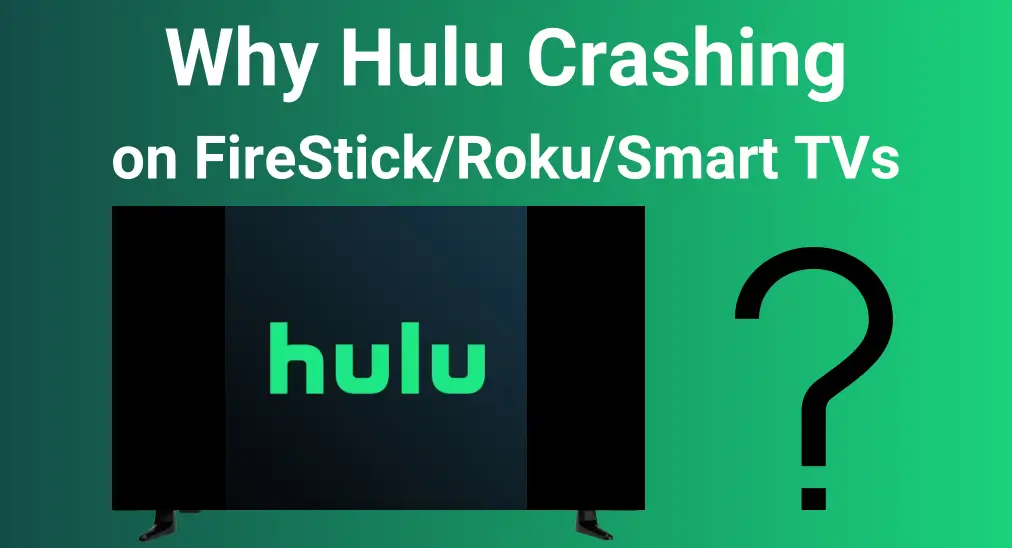
Hulu is a popular streaming TV service that offers profuse streaming content, from hit TV shows to local news and more. However, "Hulu keeps crashing" is one of the most discussed topics among the viewers as well as the streaming market players. Fortunately, this piece will discuss why Hulu buffering and possible solutions.
Table of Content
Why Hulu Keeps Crashing
Hulu keeps buffering on your smart television may be caused by some common reasons, including issues with the network, cache, an outdated application, an old operating system, or Hulu Server Problems. Luckily, all these problems can be quickly resolved with the corresponding methods. Now let's dive in!
Top 12 Solutions to the Hulu App Keeps Crashing
No matter whether Hulu keeps crashing on FireStick, Roku, Samsung, or any other TV, there are several troubleshooting steps you can take to resolve the issue and restore smooth streaming.
Tip: During the restoration process, if your TV remote is not working, you're allowed to attempt a free universal remote app from BoostVision. The setup procedure is simple to conduct, and you just need to ensure the app connects to the same wireless network as your smart TV.

Download Universal TV Remote
Fix 1. Check Internet Connection
Before exploring more advanced solutions, let's begin with the basics. Slow download speeds or an unstable wireless connection are often the primary reasons Hulu keeps crashing on smart TVs.
To improve your Hulu streaming experience, try moving your modem and router closer to your device. Then, restart them by unplugging the power cables, waiting a few seconds, and plugging them back in to refresh the WiFi signal. Plus, you can use an ethernet cable to strengthen the network signal.

For a smooth and uninterrupted viewing experience, ensure your internet connection meets these minimum sustained download speeds:
- 3 Mbps for Hulu's streaming library
- 8 Mbps for live TV streaming
- 16 Mbps for 4K content
Fix 2. Check Hulu's Server Status
When your Hulu keeps crashing on TV, it may be experiencing technical issues on its end. Many websites can track the server status of various online services, such as Downdectector.com or lsitdownrightnow.com to check to see whether your Hulu is currently facing any outages or technical issues. Just enter Hulu in the search bar and check if there are any reported troubles.
Fix 3. Fully Close the Hulu App
Certain glitches are one of the potential scourges for Hulu keeps crashing on Fire TV, and you can easily fix it by force closing the app on your television. Here's the detailed step to force stop apps on Fire TV or FireStick:
Step 1. Navigate to Settings > Applications > Managed Installed Applications.
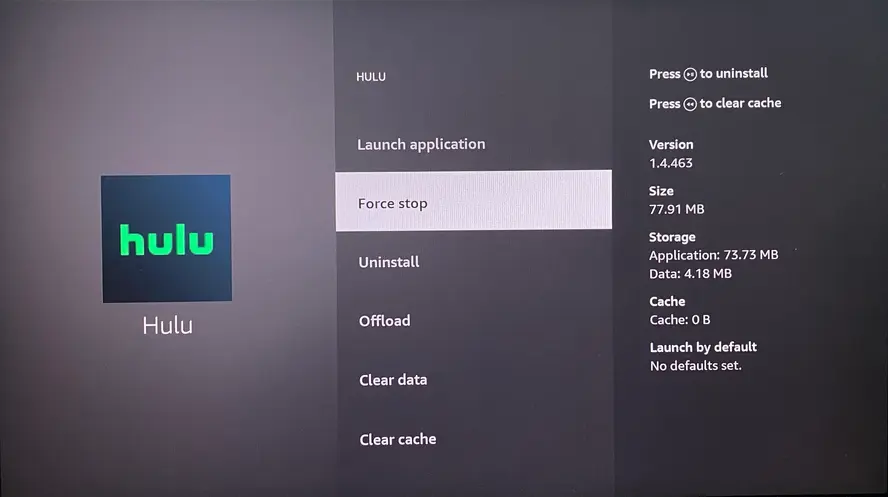
Step 2. Select Hulu and choose the Force Stop option.
For other devices, you just make sure the Hulu app is fully closed and then launch it again.
Fix 4. Power Cycle Your TV
Additionally, restarting is another quick and effective settlement to solve Hulu buffering issues. The process will refresh the application and your device.
Step 1. Unplug your device from the power outlet, and wait 30 seconds for all the power to drain.
Step 2. Plug your TV back into the power source and turn it on. Next, verify whether the Hulu app is functioning correctly on your device. If not, proceed with the following troubleshooting steps to resolve the issue efficiently.
Fix 5. Log Out of Other Devices Signed on Hulu
Hulu keeps crashing on Roku or other devices, which may result in account issues. You can sign up Hulu on all the supported platforms, however, Hulu only allows you to stream on two different devices at one time.
If you attempt to stream from an additional device, you may see an error message on that screen. Having more than two devices connected can interrupt your video streaming, causing it to crash. For Hulu to work, you must log out of other devices.
If you want to use more than 2 devices, you can always get the "Hulu Unlimited Screen Add-on" for $9.99/month.
Fix 6. Update the Hulu App and System
Updating the Hulu app or your TV's built-in system to the latest version can resolve many issues, including instances where the Hulu app keeps crashing on FireStick.
Turn on your TV and press the Home button to access the Apps (or Applications) > Settings option and enablethe Update or Auto-update feature.
Fix 7. Clear Hulu Cache on TV
Cached data can accumulate on your device over time, and it may cause Hulu to slow down or even crash. Therefore, you're able to remove outdated or corrupted files and free up space, improving the overall functionality of Hulu and other apps.

For example, you can clear the cache on FireStick or TV as follows:
Step 1. Launch the Settings menu, and choose Applications > Manage Installed Applications> Hulu.
Step 2. Then select the Clear Cacheoption to clear the Hulu app cache.
Fix 8. Reinstall the Hulu App
Another practical measure to solve Hulu keeps crashing on Samsung TV is to reinstall the app. Uninstalling and then reinstalling Hulu not only clears the app's cache but also ensures you're using the most up-to-date version. This can help resolve performance issues and improve overall stability.
- Reinstall Hulu on Roku
Step 1. Press the Home button on your Roku remote, look for the channel you want to remove on Roku, and highlight it.

Step 2. Press the * button (star icon) button on your remote to open the options menu. Then choose the Remove option from the options menu and confirm when prompted.
Step 3. Find and reinstall the Hulu app on your Roku device.
- Reinstall Hulu on FireStick or Fire TV
Step 1. Navigate to Settings > Applications > Manage Installed Applications.
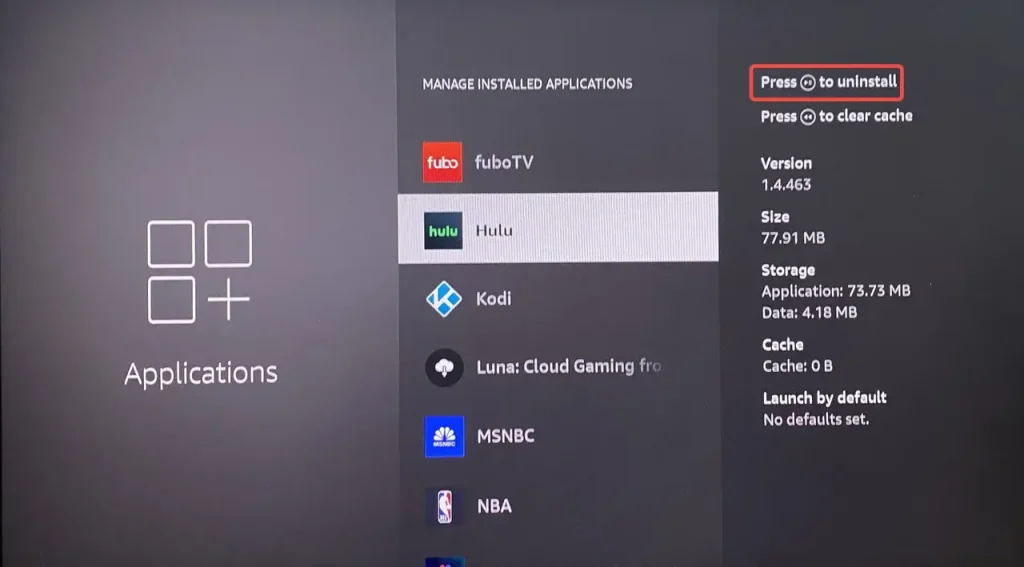
Step 2. Highlight Hulu and choose the Uninstall option on your FireStick, then wait for a few minutes to install the app.
- Reinstall Hulu on Samsung TV

Step 1. Highlight the app, press the Down button on the remote control, and choose the Remove (or Delete) option to delete the app on your Samsung TV.
Step 2. Search Hulu and install it on your device to check whether the buffering issue persists.
Fix 9. Turn Off Your VPN
Hulu is restricted to the US and its territories. If you're using a VPN, it may cause geo-restriction issues by making Hulu believe you're accessing the service from outside the US. Additionally, a VPN can slow down your internet connection. To fix this, disable your VPN and try streaming Hulu again.
Fix 10. Change the Resolution
If Hulu not working appears while you're watching a long movie or TV show, it could be due to the stream running at a higher resolution than your TV can handle. In this case, try lowering the resolution to see if that resolves the issue and improves stability.
Step 1. Open Hulu and go to Profile, and click Settings > Cellular Data Usage > Save Date.
Step 2. Exit Settings and play other shows to test whether the Hulu app remains crashing over again.
Fix 11. Factory Reset Your TV
If none of the above fixes work, a factory reset can help by removing any settings or configurations that may be causing issues with the Hulu app. However, keep in mind that a factory reset will restore your device to its original settings, so be sure to consider this option carefully before proceeding.
- How to Factory Reset a Roku TV
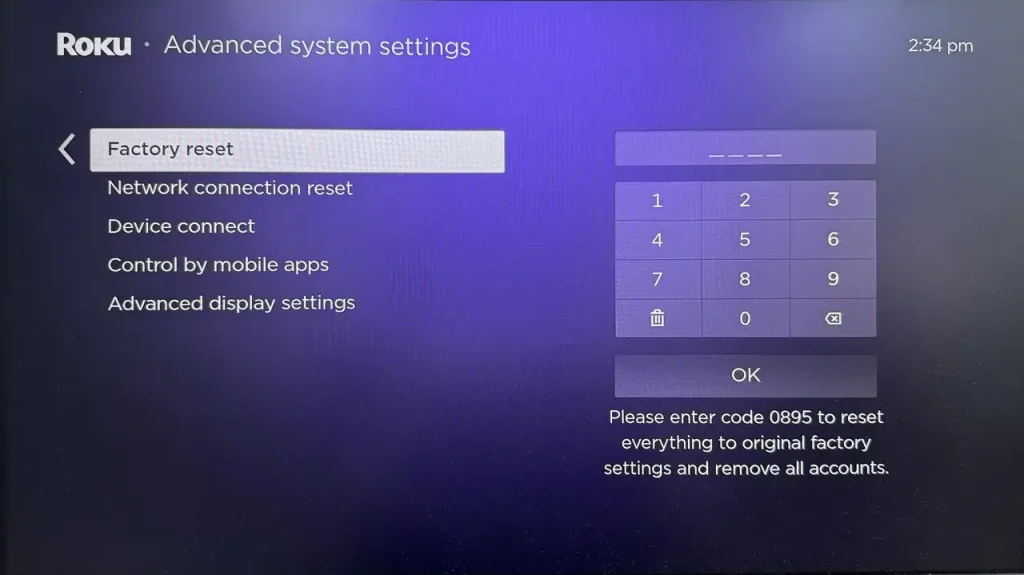
Step 1. Open on your Roku TV, navigate to Settings > System > Advanced system settings > Factory reset.
Step 2. Follow the onscreen prompts to complete the reset action.
- How to Factory Reset a FireStick or Fire TV
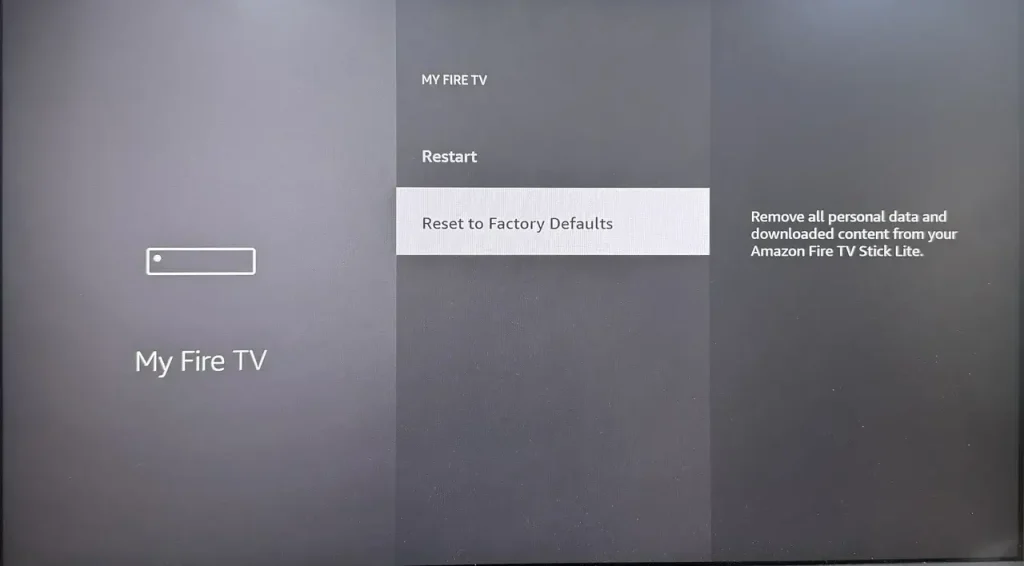
Launch Settings > My Fire TV > Reset to Factory Defaults > Reset to restore Hulu on FireStick keeps crashing.
- How to Factory Reset a Samsung TV
Before resetting, make sure the TV source is set to TV by going to Menu > Connected Devices > TV.
Step 1. Open Menu > Settings > All Settings > General & Privacy > Reset.
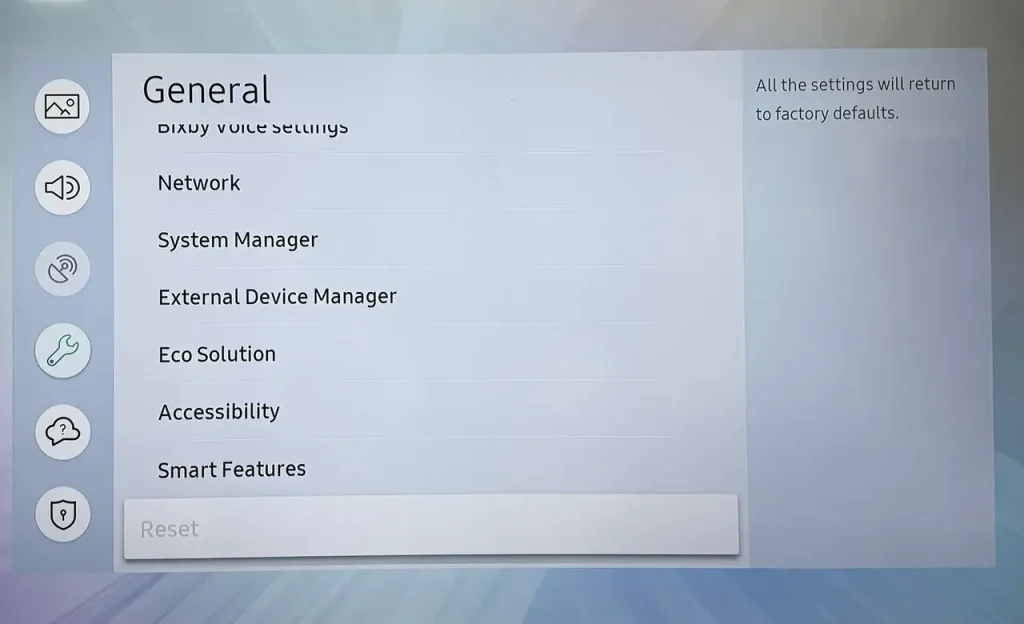
Step 2. Enter the pin code 0000, then click the Reset option.
Fix 12. Stream Hulu from Another Device
Once FireStick Hulu keeps crashing after the hard resetting mentioned before, please stream the app from other devices like your phone, computer, or other televisions. If you want, you can also cast Hulu from your mobile device to the larger screen TV.
Closing Words
Hulu Live keeps crashing can usually be fixed by addressing issues like slow internet speeds, outdated apps, or a full cache. Try addressing the issues, clearing the cache, updating the app or device, and checking for service outages. If the problem persists, reinstalling the app or performing a factory reset may help.
Allshare Cast FAQ
Q: What is AllShare Cast?
AllShare Cast is a Samsung technology that allows users to wirelessly mirror their device's screen to a TV or other compatible displays. It uses a dongle to establish a connection between your mobile device and the TV.
Q: Can I cast to my Samsung TV?
Yes, you can cast to your Samsung TV in a few different ways depending on the device you're using. For Android devices, you can use the Smart View feature to mirror your screen to the TV, and for iPhones or iPads, you can use AirPlay to wirelessly share content. Additionally, you can choose an HDMI adapter, AllShare Cast, or a TV cast app.








