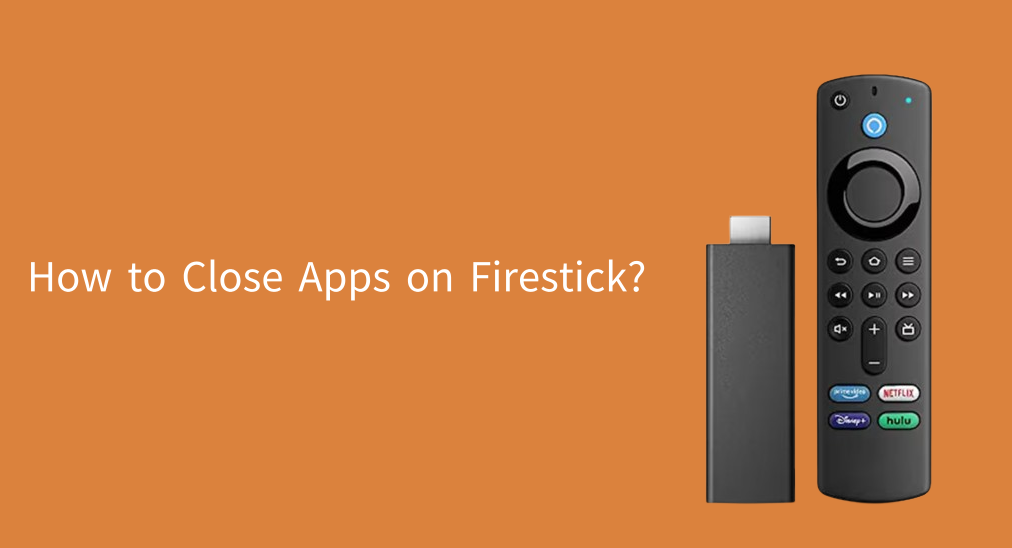
Closing apps on Firestick can be beneficial, which not only solves app crashes and glitches but also frees up memory and improves performance. How to close apps on Firestick? Several different ways are listed below.
Table of Content
How to Close Apps on Firestick
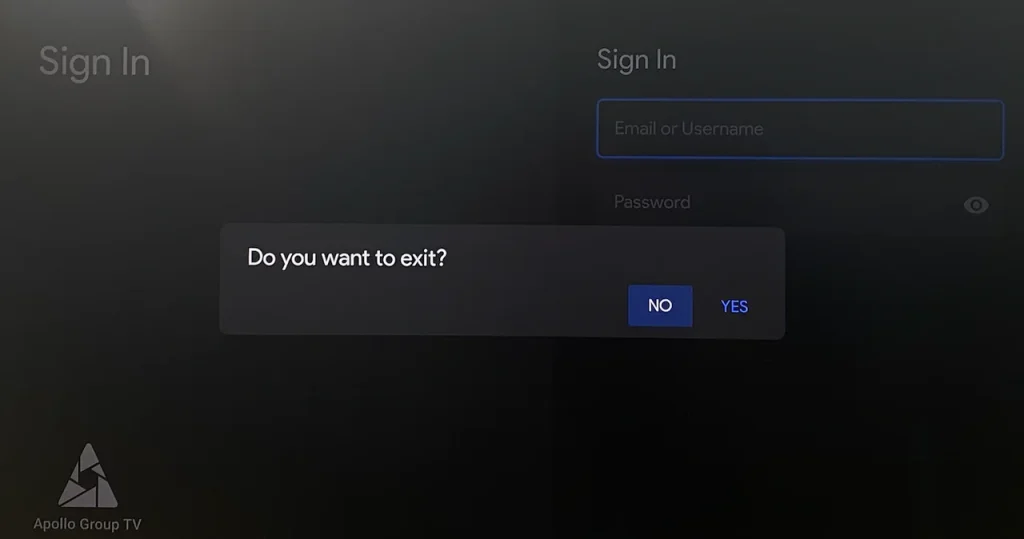
Exiting an app is not the same as closing an app. When you exit an app, such as pressing the Back button or selecting an exit option within the app, it only minimizes the app and simply takes you back to the previous screen. The app itself continues to run in the background, consuming resources. In contrast, closing an app means forcing it to stop running in the background entirely.
How to force close an app on Firestick? Four different ways are shared below.
Enable Force Stop
What does force stop mean on Firestick? Force Stop is an option on Firestick. When you enable the option, it terminates the app, clearing temporary data and freeing up system resources.
How to enable Force Stop on Firestick? A few steps are required.
Tip: You can also perform these steps with a Fire TV Stick Remote app if your Firestick remote also behaves unexpectedly. The remote app is effortless to use: launch the app on your mobile device, connect it to your Firestick, and you can operate the streaming device by tapping the buttons on the app interface.
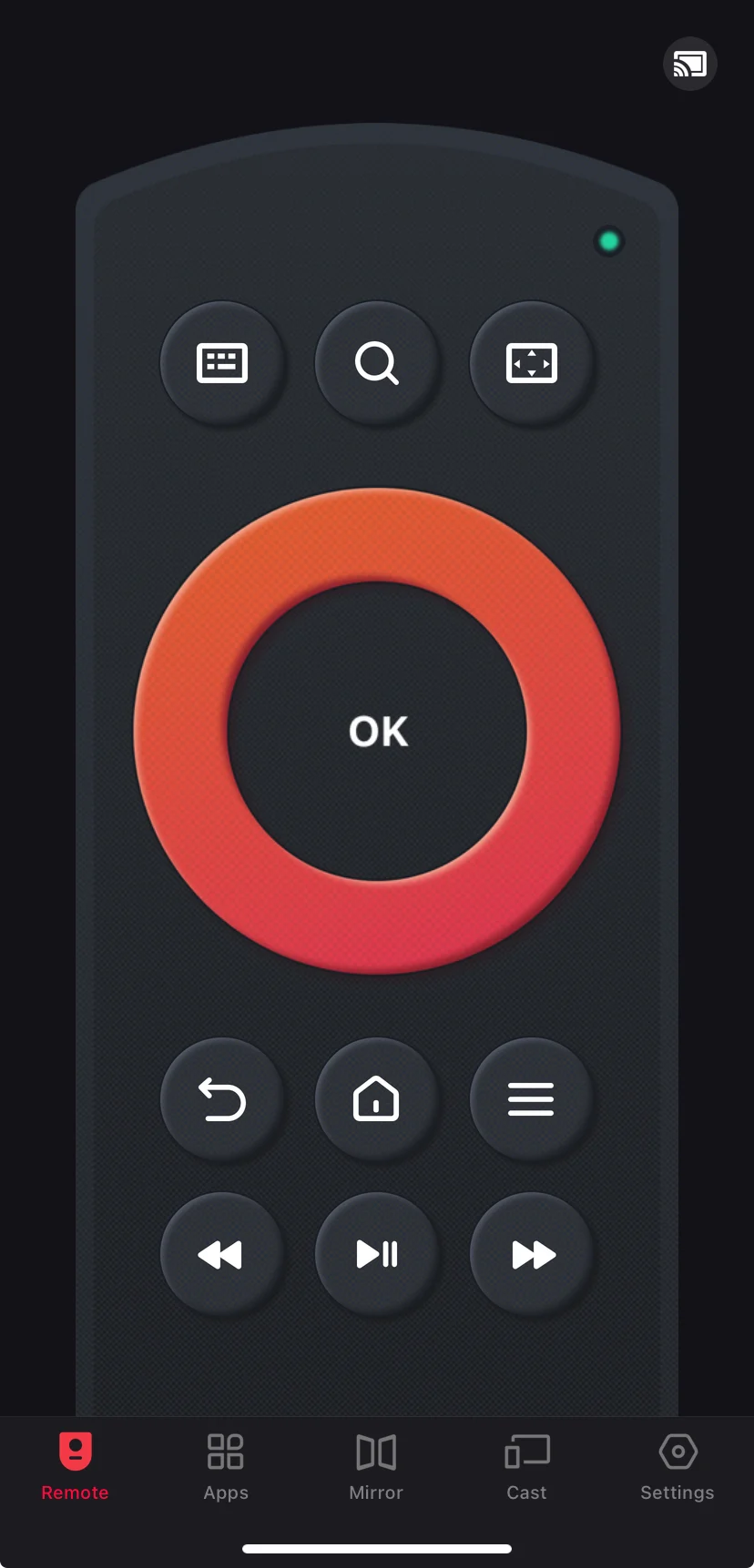
Download Remote for Fire TV & Fire Stick
Step 1. Press the Home button on the Firestick remote to access the home page.
Step 2. Navigate to the gear icon on the far right side of the home screen to open the Settings menu.
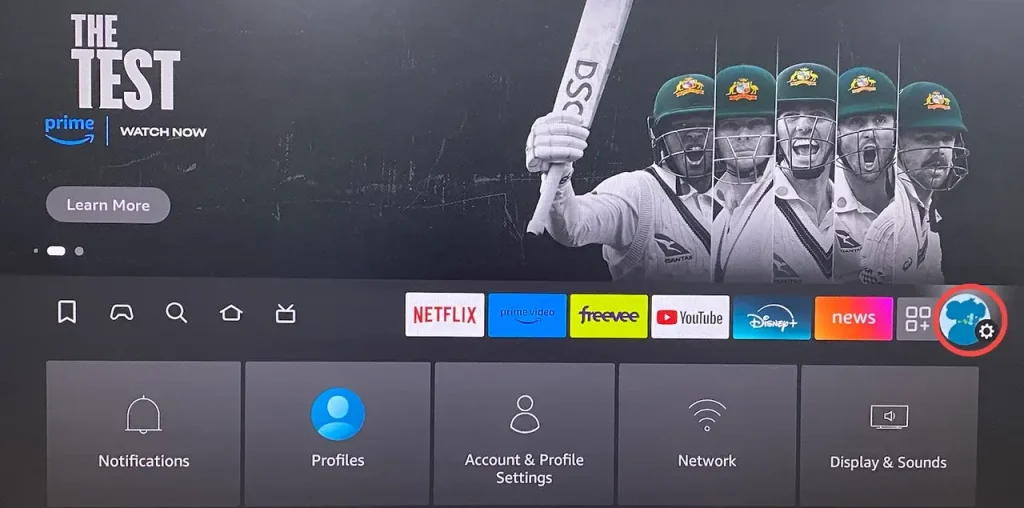
Step 3. Choose the Applications from the Settings menu.
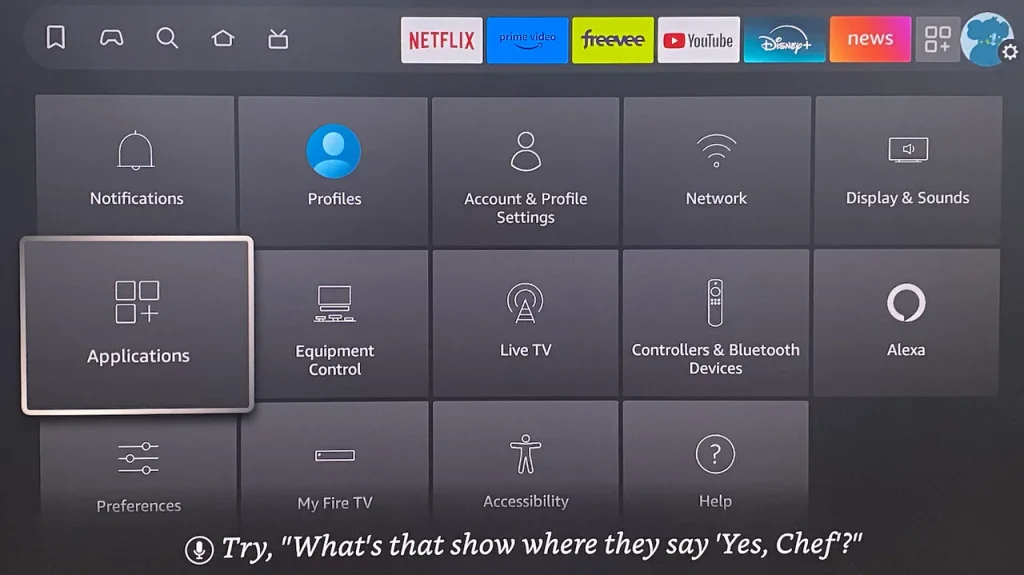
Step 4. Choose the Manage Installed Applications option.
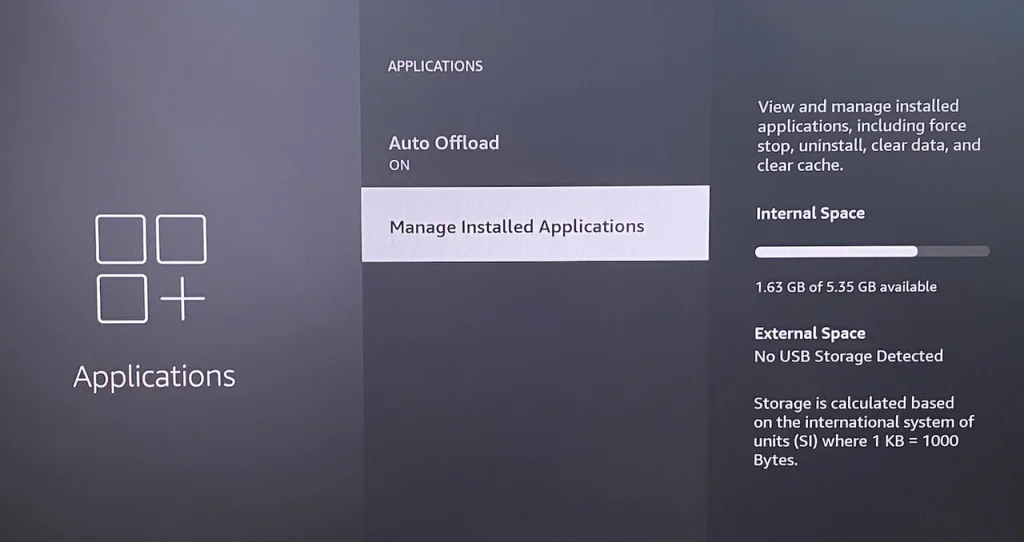
Step 5. Find the app you want to close from the app list, then choose it.
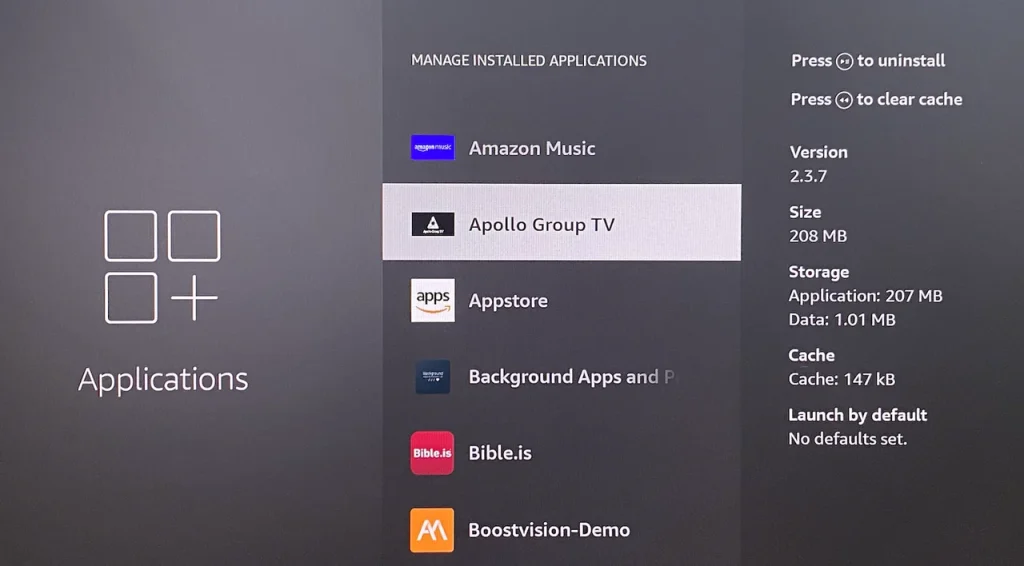
Step 6. Choose the Force stop option from the menu. This action ensures that the app is no longer active and frees up system resources.
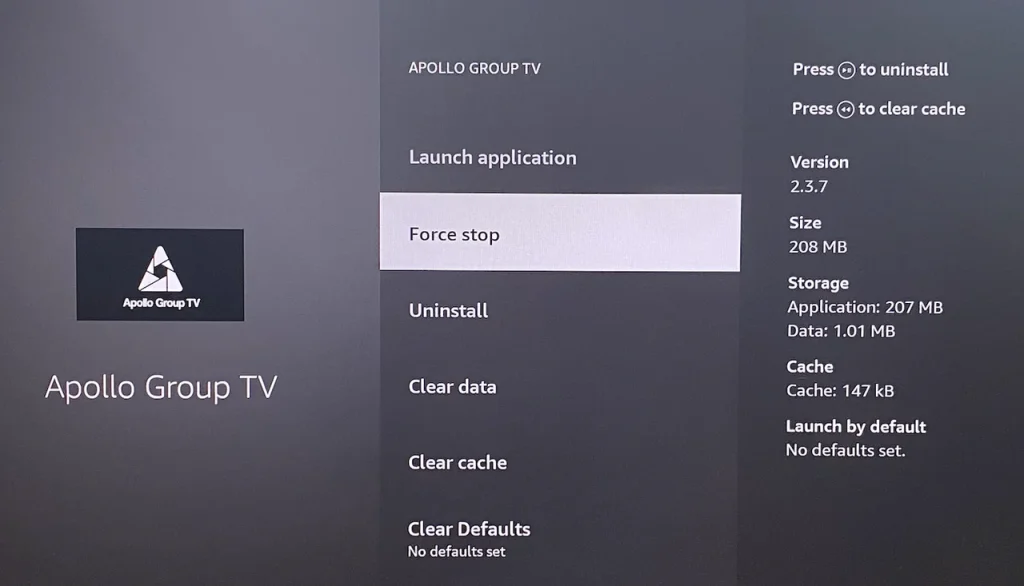
Use Background Apps & Process List App
Background Apps & Process List is an app that shows all apps currently running in the background of your Firestick and lets you easily and quickly stop them.
Here is how to close apps on Fire TV with the app:
Step 1. Press the Home button on the remote and choose the Find option (represented by a magnifier).
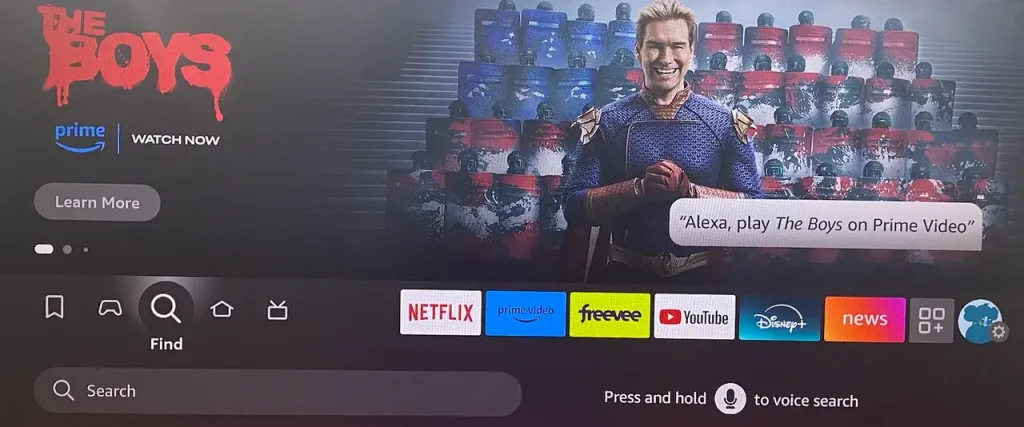
Step 2. Input Background App & Process List from the Amazon App Store and download the app.

Step 3. When Firestick says the app is ready to launch, open the app by pressing the Menu button.
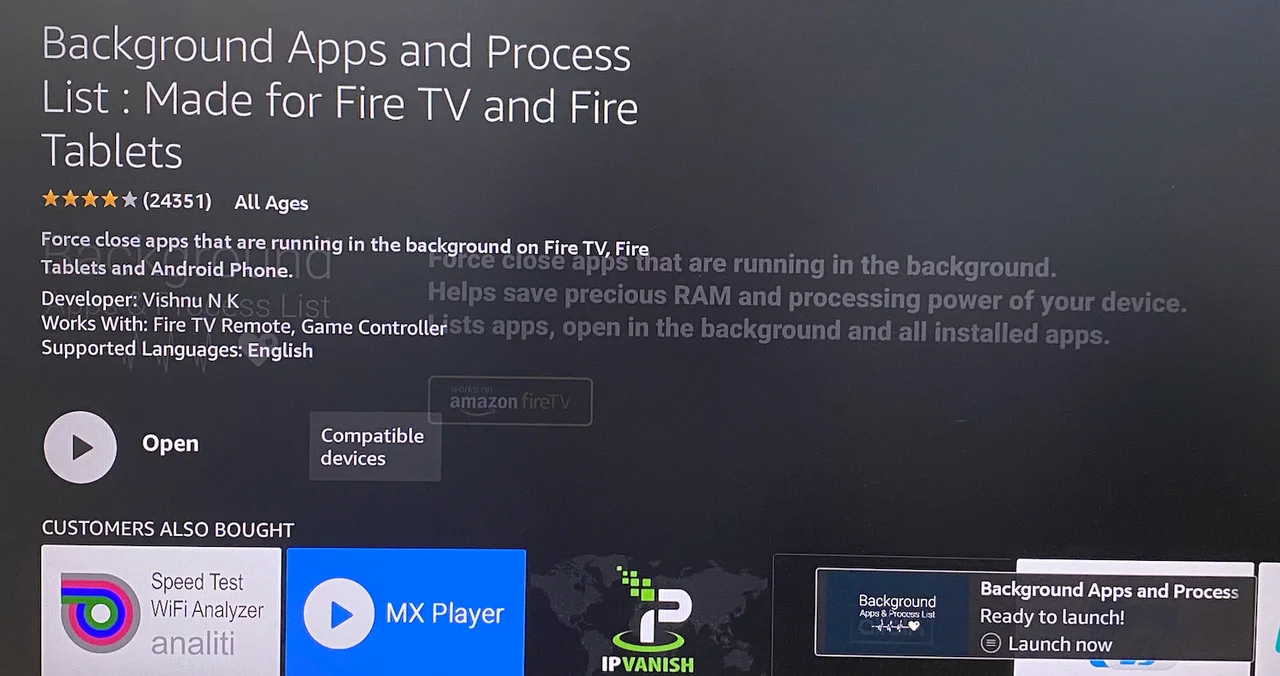
Step 4. Once the app opens, read the onscreen information and choose GOT IT at the bottom.
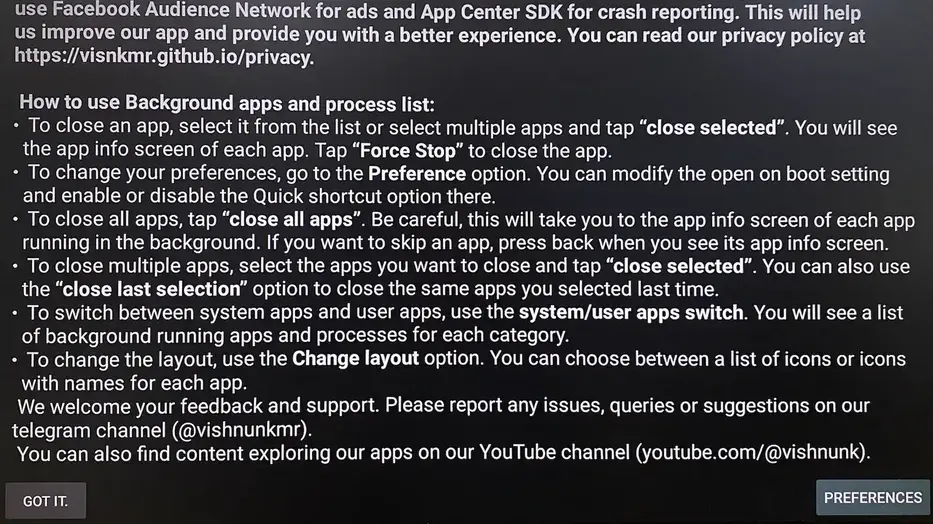
Step 5. The app displays how many apps are running in the background. Choose CLOSE MULTIPLE or CLOSE ALL APPS based on your needs.
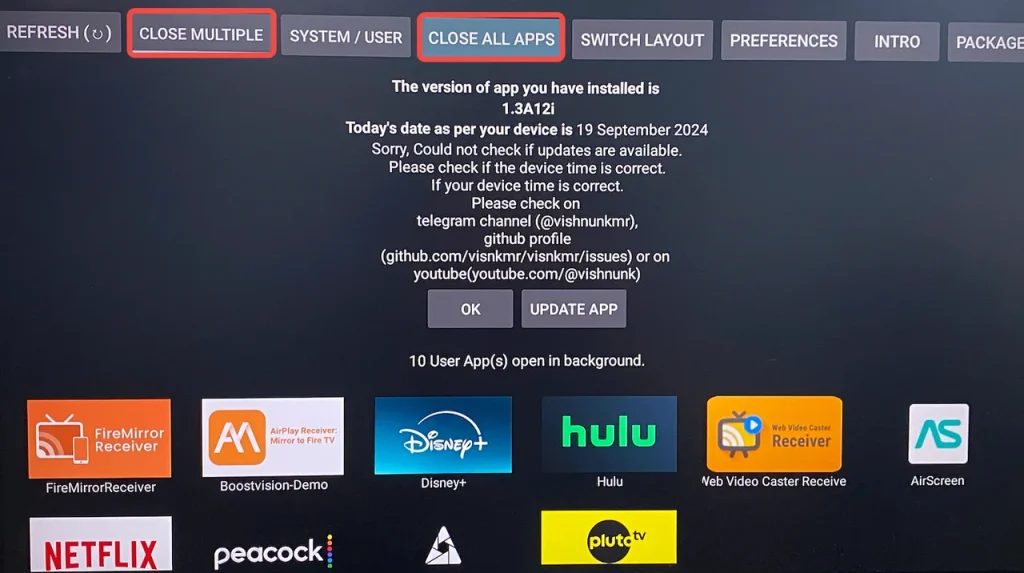
Note: If you choose to close multiple apps, choose which apps you want to close from the list, then choose CLOSE SELECTED APPS at the top.

Step 6. The app doesn't actually close the apps. It directly takes you to the Force stop option for apps running in the background. After you choose Force stop and press the Back button on the remote, the Force stop option for the next app appears.

Perform Power Cycle
How to force close all apps on Firestick at once? Power cycle the streaming device. Power cycling completely shuts down the Firestick, which means all running apps are closed.
How to close apps on Firestick through the power cycle? You need to:
Step 1. Disconnect the power adapter from the wall outlet or unplug it from the USB power cable from the device.
Step 2. Leave it unplugged for about 30 seconds to drain residual power.
Step 3. Reconnect the power adapter or cable.
Step 4. Switch to the correct HDMI input for your Firestick.
Use Fast Task Killer
Fast Task Killer is a third-party app that closes unwanted background apps on Firestick to clear up RAM and improve the device's performance. Surprisingly, the app enables you to kill all background processes with a signal click.
The app is unavailable on the Amazon App Store, but it can be installed on a jailbroken Firestick by inputting firesticktricks.com/task (hosted by and distributed via MediaFire).

How to force close apps on Firestick with the app? Just launch the app from the app list, and the app will start clearing all unnecessary background processes and free up memory and bandwidth. Once finished, the app provides an info box where all the processes that have been killed and freed up memory are listed.
Conclusion
If an app starts behaving unexpectedly, freezing or loading properly, closing and reopening the app can refresh it, often resolving these issues. This also applies to a Firestick that has performance issues.
There are four different ways to force close apps on Firestick, like enabling the Force Stop option. Try the one you prefer.
How to Close Apps on Firestick FAQ
Q: How do I force quit an app on Amazon Fire?
Navigate to Settings > Applications > Manage Installed Applications, select the app, and choose the Force stop option.
Q: How do I see what apps are running in the background on my Firestick?
You can view all background apps on your Firestick via the Background Apps & Process List app. Download the app from the Amazon App Store and launch it, and all background apps are displayed on the screen.








