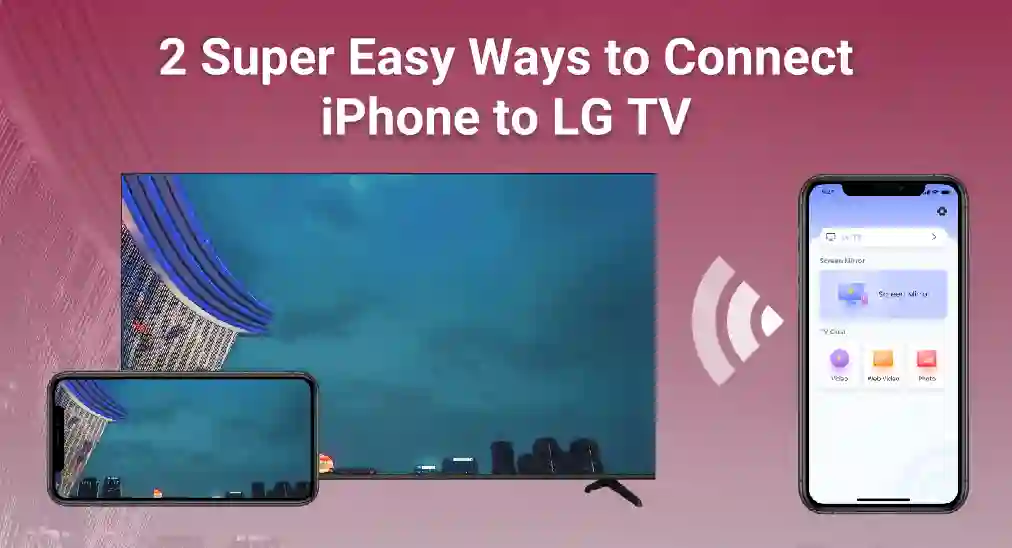
Connecting your iPhone to an LG TV can enhance your viewing experience by displaying your iPhone's content on a larger screen. In this guide, we will explore two simple and effective methods of how to connect iPhone to LG TV, without the need for any additional hardware.
Table of Contents
Method 1: Connect with AirPlay Protocol
AirPlay is a wireless streaming technology developed by Apple, which allows you to seamlessly stream videos, music, photos, and more from your Apple devices to AirPlay-compatible devices like your LG TV. Here's how you can connect your iPhone to your LG TV using AirPlay.
Ensure Compatibility
In order to Airplay LG TV, make sure that your LG TV supports AirPlay 2. This feature is available on most LG TVs manufactured from 2018 onwards. For more information about Airplay-supported TV, check out the list of Airplay-enabled TV.
Connect to the Same Wi-Fi Network
Both your iPhone and your LG TV must be connected to the same Wi-Fi network, because Wi-Fi network is the medium for transmitting video signals.
Follow the steps below to check Wi-Fi settings on LG TV.
Step 1. Open Quick Setting Menu by clicking the Setting button on LG remote.
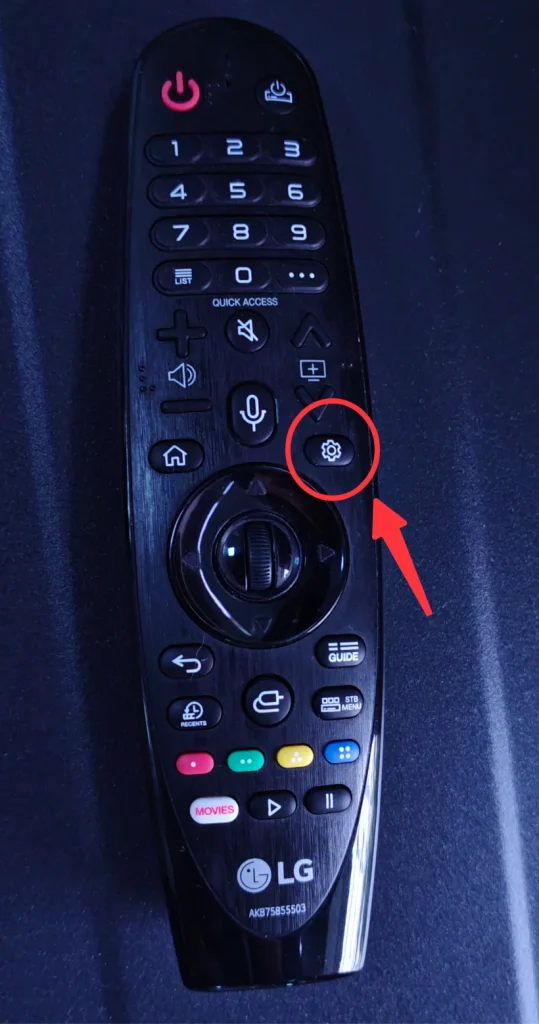
Step 2. Choose Network from the side panel.
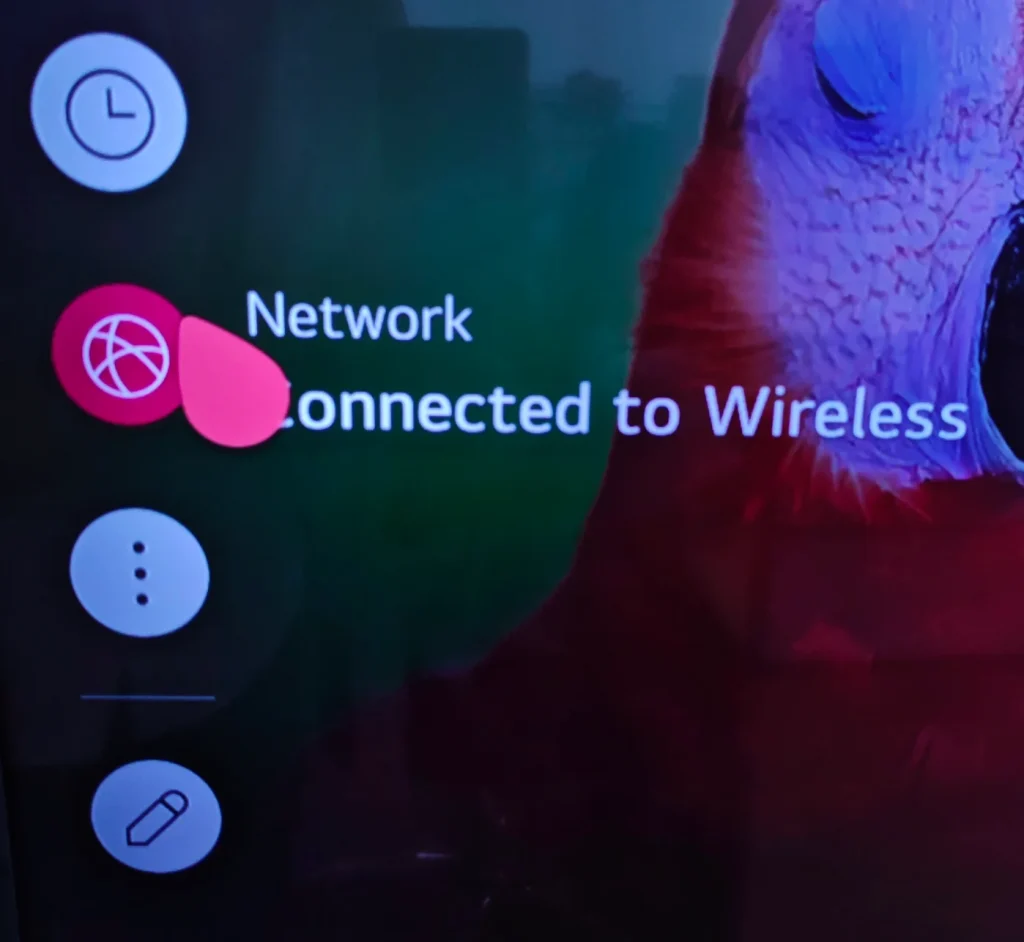
Step 3. Select Wi-Fi Connection Settings.
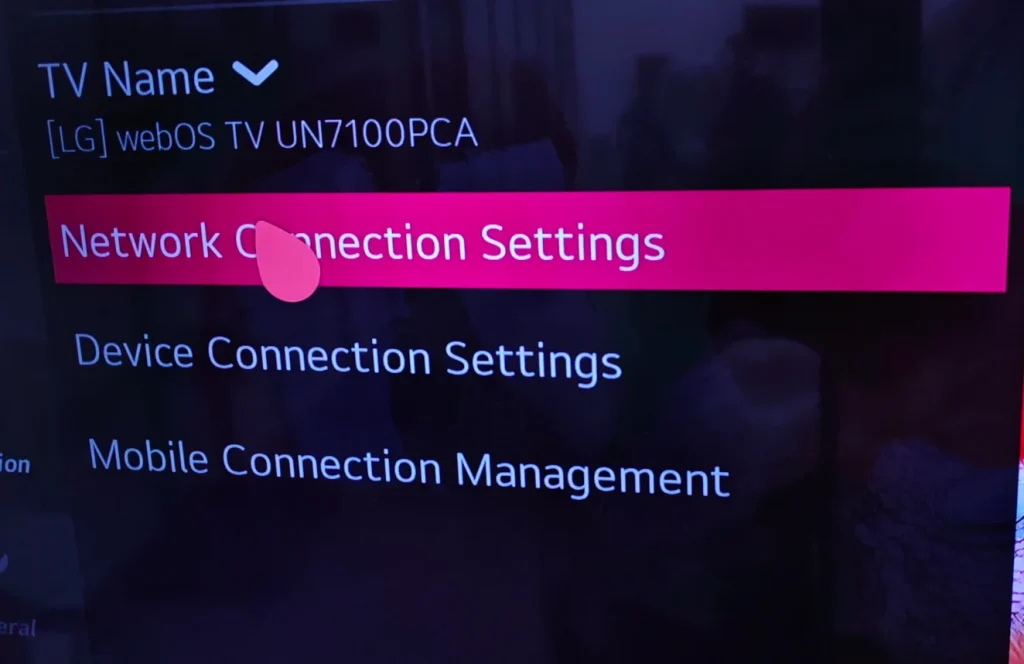
Step 4. You will see the specific information about the Wi-Fi your LG TV is connecting to.
Then, follow the steps below to check Wi-Fi settings on iPhone.
Step 1. Open Settings interface.
Step 2. Click Wi-Fi settings.
Step 3. Choose the Wi-Fi network that your LG TV is connected to and make sure your iPhone is also connected to it.
Stream Your Content
Now it is time to finish the final step, on your iPhone.
Step 1. Swipe up or down depending on models, and call out the control center.
Step 2. Tap the Screen Mirroring button and select your LG TV from the list of available devices.
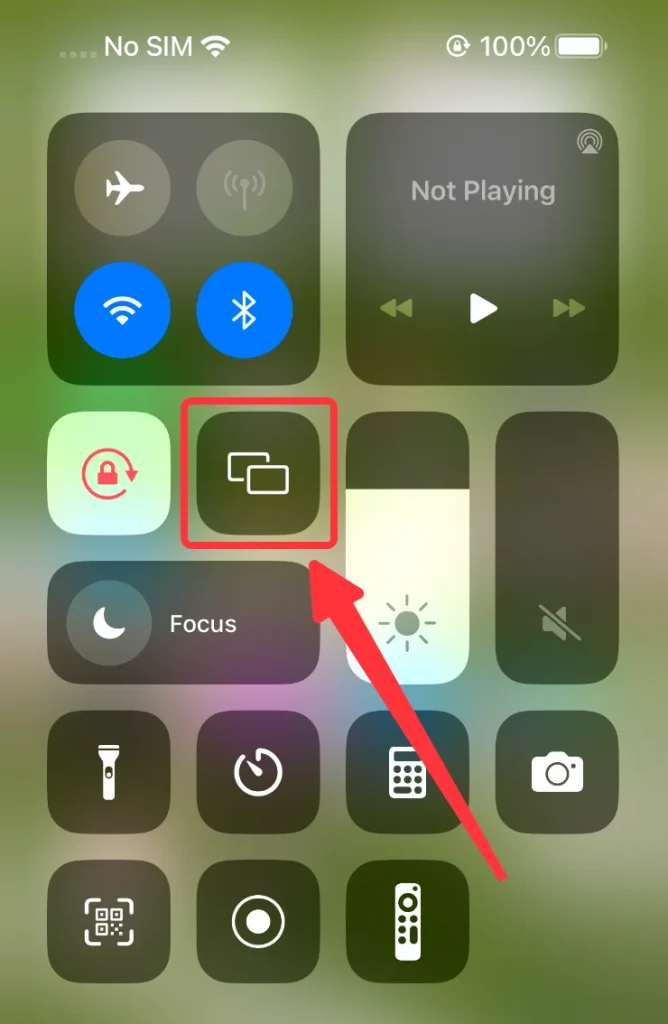
Step 3. Input the PIN code that appears on your LG TV if it shows up, and then you are ready to mirror the screen of iPhone to your LG TV.
Method 2: Connect with Screen Mirroring App
If your LG TV does not support AirPlay or if you prefer an alternative method, you can use a third-party application like Screen Mirroring App by BoostVision, to connect your iPhone to your LG TV. Here’s how to set it up:
Step 1. Download and Install the app from the shortcut below.
Download Screen Mirroring: TV Cast App
Step 2. Ensure that your TV and iPhone are connected to the same Wi-Fi network.
Step 3. Launch the app and click the Tap to Connect area.
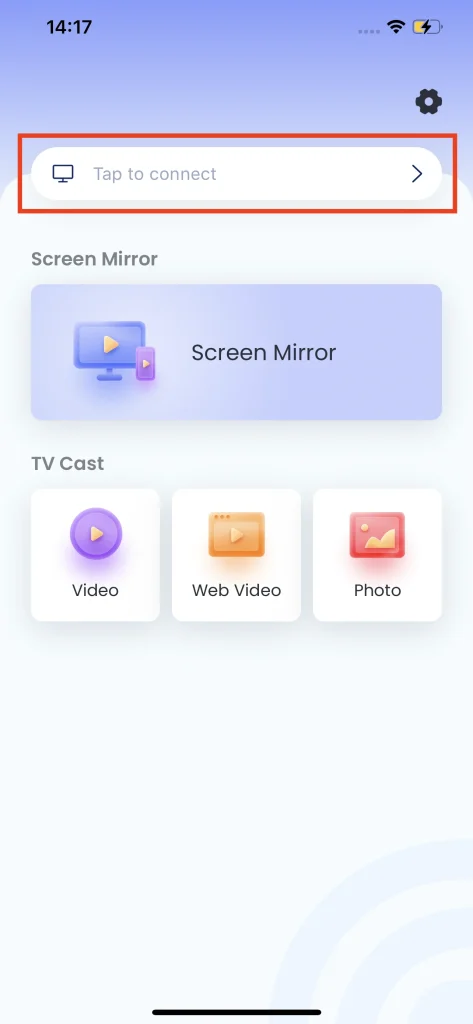
Step 4. Choose the LG TV you want to connect to.
Step 5. Click the Connect button and then your LG TV will be automatically connected to your iPhone.
Step 6. Click the Screen Mirroring button on the home page.
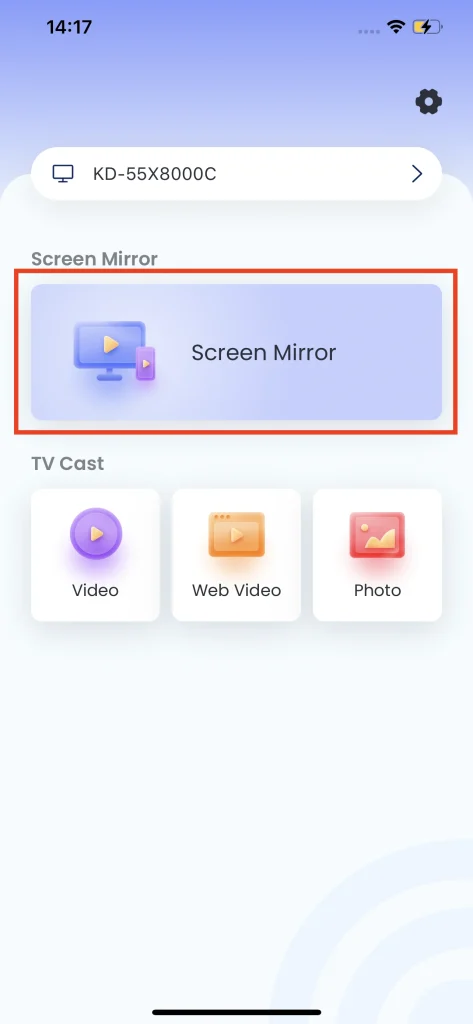
Step 7. Choose the preset you demand and click the Start Mirroring button. After a countdown, the screen mirroring will start automatically.
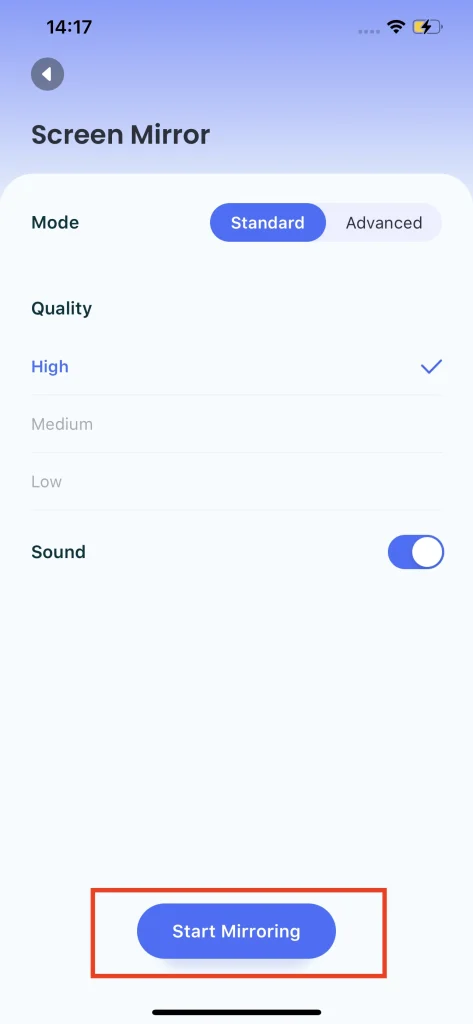
Conclusion
Methods for connecting your iPhone to an LG TV are straightforward, whether you choose to use AirPlay for its native integration or a third-party app for additional flexibility, both methods provide robust solutions for mirroring your iPhone to an LG TV. Personally, I don't recommend any additional hardware because it takes budget and time, but if you wish to extend your living room entertainment, it will be acceptable.
How to Connect iPhone to LG TV FAQs
Q: How to Screen Mirror on an LG TV?
Depending on what device you are using, you can choose from methods below:
- For iPhone and iPad, you can mirror with Airplay protocol. LG TVs after 2019 support Airplay protocol.
- For Android devices, you can mirror with Google Chromecast protocol. LG TVs after 2024 support Chromecast protocol.
- For older LG TVs, you can mirror screen using third-party apps such as BoostVision's Screen Mirroring App.
Q: How to Mirror iPhone to LG TV Without Apple TV?
You do not need Apple TV to mirror content from your iPhone to your LG TV. You can use the built-in AirPlay protocol to mirror your iPhone, if your LG TV supports it. Most LG Smart TVs after 2018 support Airplay. Also, you can use BoostVision's Screen Mirroring App to mirror your iPhone to LG TV.








