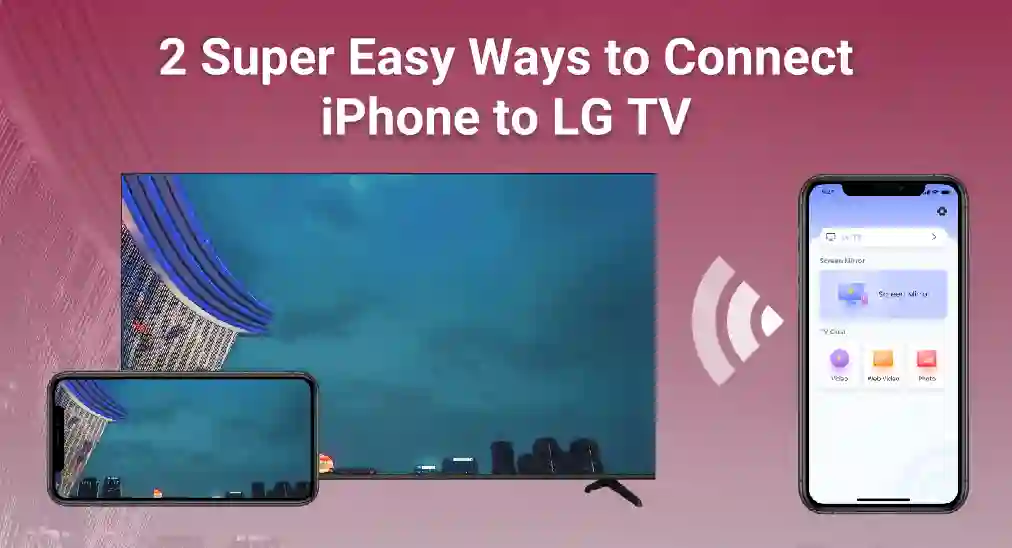
Connecting your iPhone to an LG TV can enhance your viewing experience by displaying your iPhone's content on a larger screen. In this guide, we will explore two simple and effective methods of how to connect iPhone to LG TV, without the need for any additional hardware.
目次
方法1: AirPlayプロトコルで接続
AirPlay is a wireless streaming technology developed by Apple, which allows you to seamlessly stream videos, music, photos, and more from your Apple devices to AirPlay-compatible devices like your LG TV. Here's how you can connect your iPhone to your LG TV using AirPlay.
互換性を確保する
ために エアプレイLGテレビ、LGテレビがAirPlay 2をサポートしていることを確認してください。この機能は2018年以降に製造されたほとんどのLGテレビで利用可能です。AirPlayをサポートしているテレビの詳細については、確認してください。 Airplay対応のテレビのリスト.
同じWi-Fiネットワークに接続する
あなたのiPhoneとLGテレビの両方が同じWi-Fiネットワークに接続されている必要があります。Wi-Fiネットワークは動画信号を送信するための媒体だからです。
以下の手順に従って、LGテレビのWi-Fi設定を確認してください。
ステップ1. オープン クイック設定メニュー クリックすることによって 設定 LGリモコンのボタン。
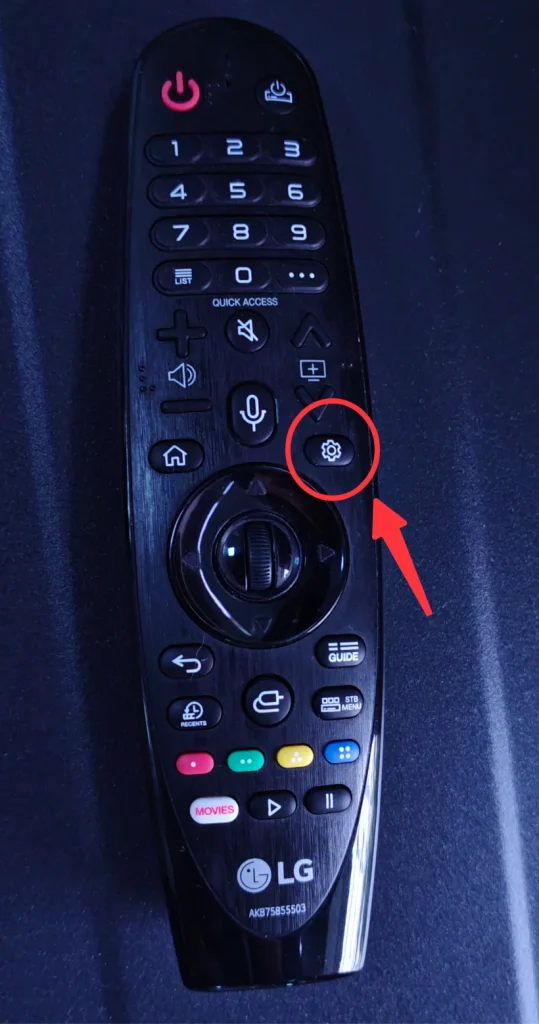
ステップ2. 選ぶ ネットワーク サイドパネルから。
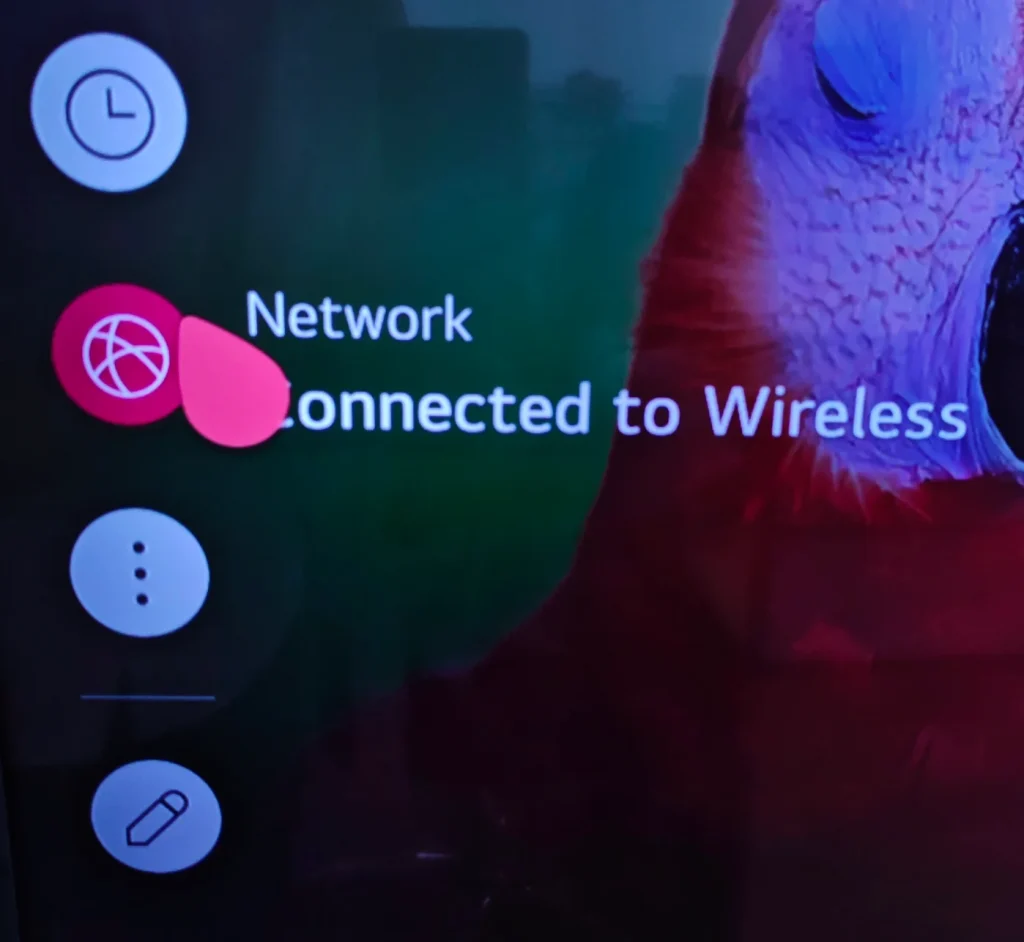
ステップ3. 選択 Wi-Fi接続設定.
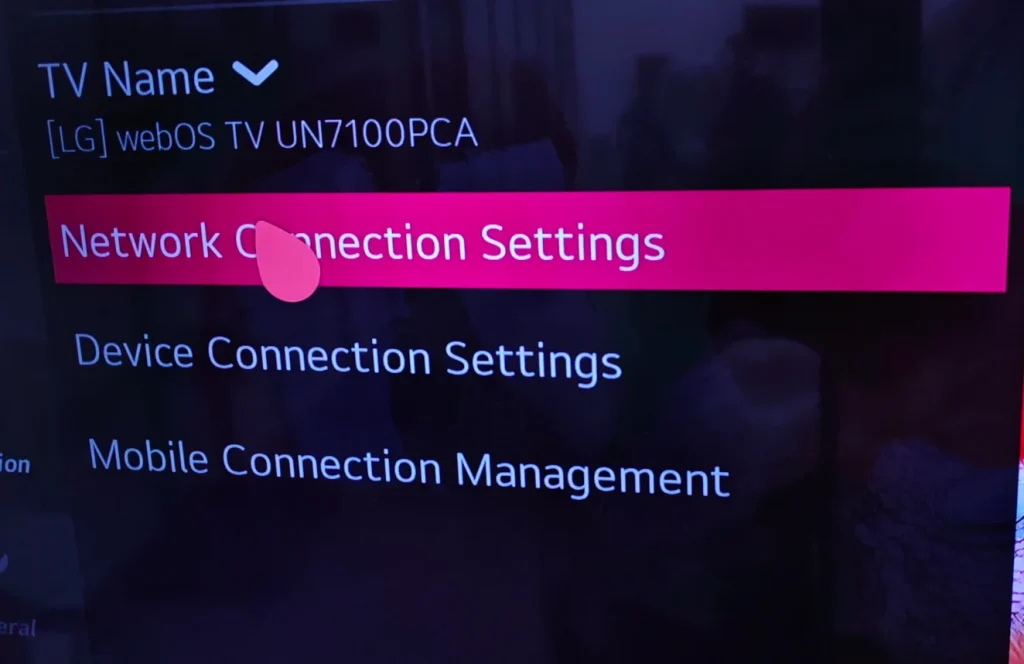
ステップ4. お使いのLGテレビが接続しているWi-Fiの具体的な情報が表示されます。
それでは、以下のステップに従ってiPhoneのWi-Fi設定を確認してください。
ステップ1. オープン 設定 インターフェース。
ステップ2. クリック Wi-Fi設定.
ステップ3. お使いのLGテレビが接続されているWi-Fiネットワークを選択し、iPhoneも同じネットワークに接続されていることを確認してください。
コンテンツをストリーミングする
さて、最後のステップを完了する時がきました、あなたのiPhoneで。
ステップ1. モデルに応じて上または下にスワイプし、コントロールセンターを呼び出します。
ステップ2. タップしてください。 画面ミラーリング ボタンを押して、利用可能なデバイス一覧からLGテレビを選択します。
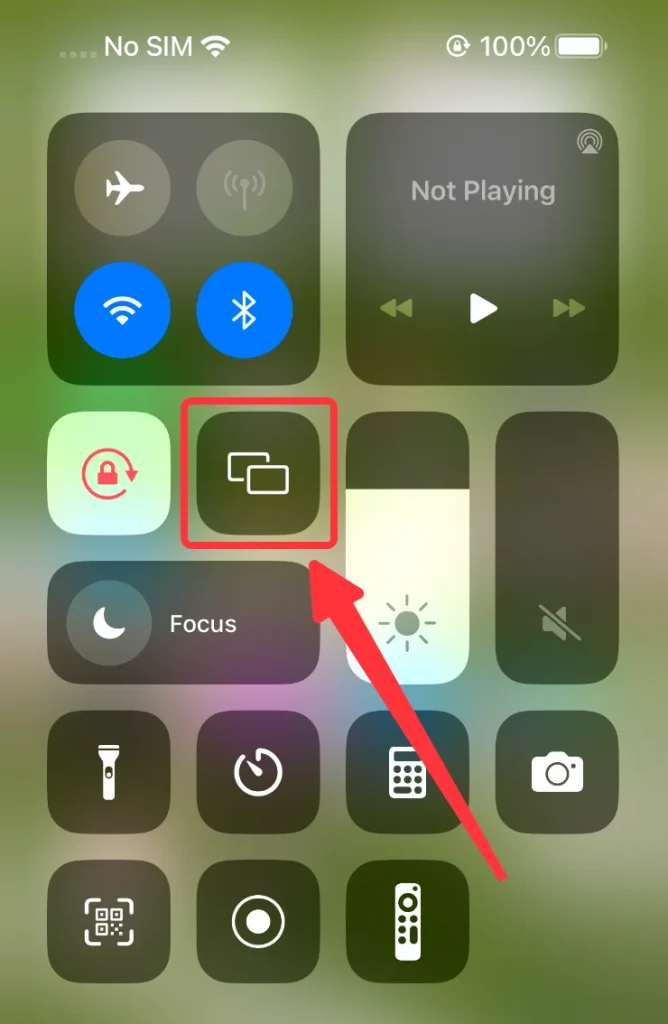
ステップ3. 入力してください。 PINコード それがLGテレビに表示されたら、iPhoneの画面をLGテレビに画面ミラーリングする準備ができました。
方法2: 画面ミラーリングアプリで接続
もしLGテレビがAirPlayをサポートしていない場合、または別の方法を好む場合、BoostVisionのようなサードパーティアプリを使用できます。 画面ミラーリングアプリ によって BoostVision, to connect your iPhone to your LG TV. Here’s how to set it up:
ステップ1. 以下のショートカットからアプリをダウンロードしてインストールしてください。
画面ミラーリングアプリをダウンロードします
ステップ2. テレビとiPhoneが同じWi-Fiネットワークに接続されていることを確認してください。
ステップ3. アプリを起動して Tap to Connect エリア。
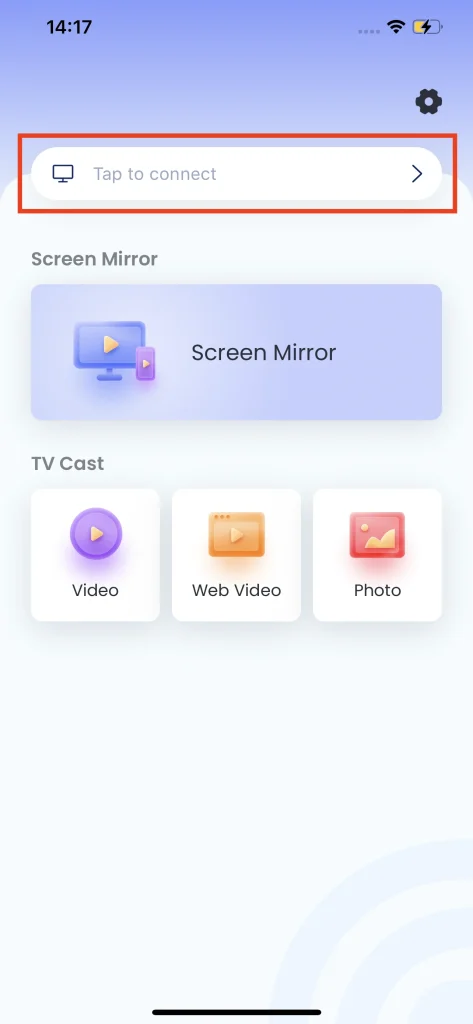
ステップ4. 接続したいLGテレビを選択してください。
ステップ5. クリック 接続する ボタンを押すと、LGテレビは自動的にあなたのiPhoneに接続されます。
ステップ6. クリック 画面ミラーリング ホームページのボタン。
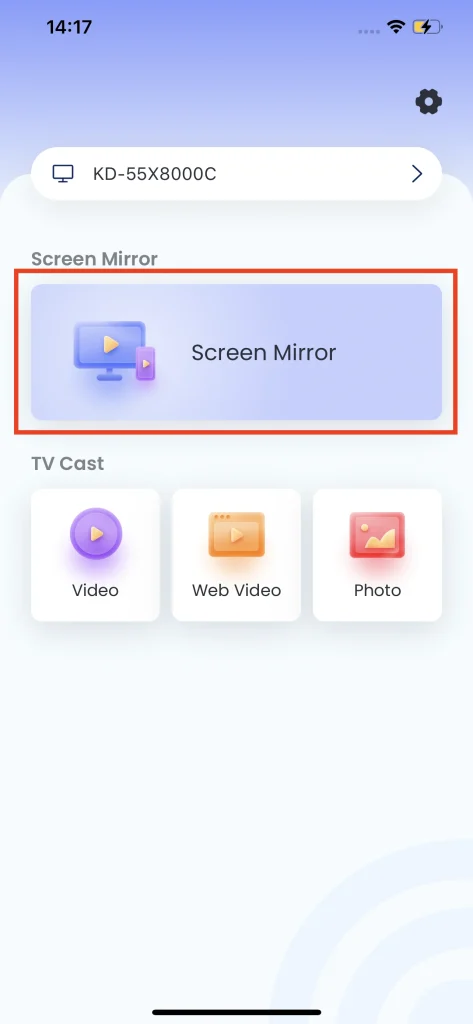
ステップ7. 希望するプリセットを選択して、クリックしてください。 ミラーリングを開始 ボタン。 カウントダウンの後、画面ミラーリングが自動的に開始されます。
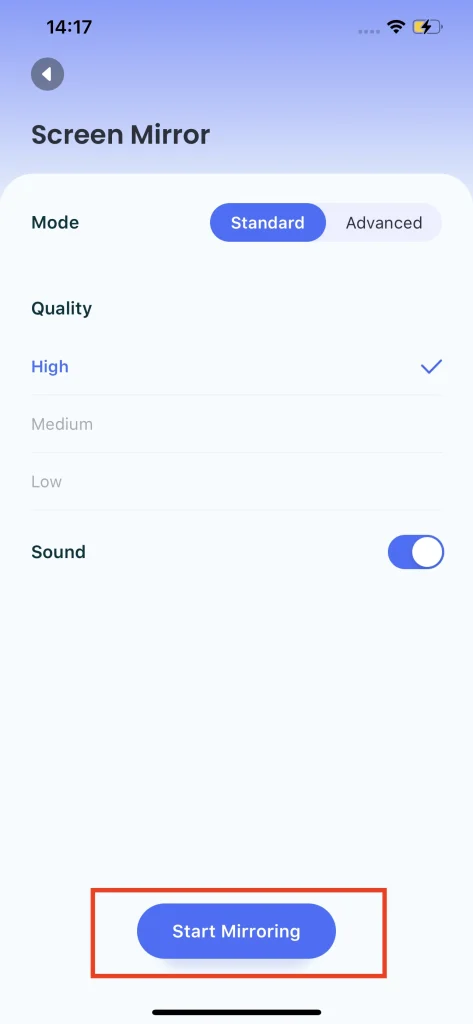
結論
Methods for connecting your iPhone to an LG TV are straightforward, whether you choose to use AirPlay for its native integration or a third-party app for additional flexibility, both methods provide robust solutions for mirroring your iPhone to an LG TV. Personally, I don't recommend any additional hardware because it takes budget and time, but if you wish to extend your living room entertainment, it will be acceptable.
iPhoneをLGテレビに接続する方法のFAQ
Q: LGのテレビで画面ミラーリングする方法は?
使用しているデバイスに応じて、以下の方法から選択できます:
- iPhoneとiPadの場合、Airplayプロトコルで画面ミラーリングができます。2019年以降のLGテレビは、Airplayプロトコルをサポートしています。
- Androidデバイスの場合、Google Chromecastプロトコルで画面ミラーリングができます。2024年以降のLGテレビはChromecastプロトコルに対応しています。
- For older LG TVs, you can mirror screen using third-party apps such as BoostVision's Screen Mirroring App.
Q: Apple TVなしでiPhoneをLG TVに画面ミラーリングする方法は?
You do not need Apple TV to mirror content from your iPhone to your LG TV. You can use the built-in AirPlay protocol to mirror your iPhone, if your LG TV supports it. Most LG Smart TVs after 2018 support Airplay. Also, you can use BoostVision's Screen Mirroring App to mirror your iPhone to LG TV.








