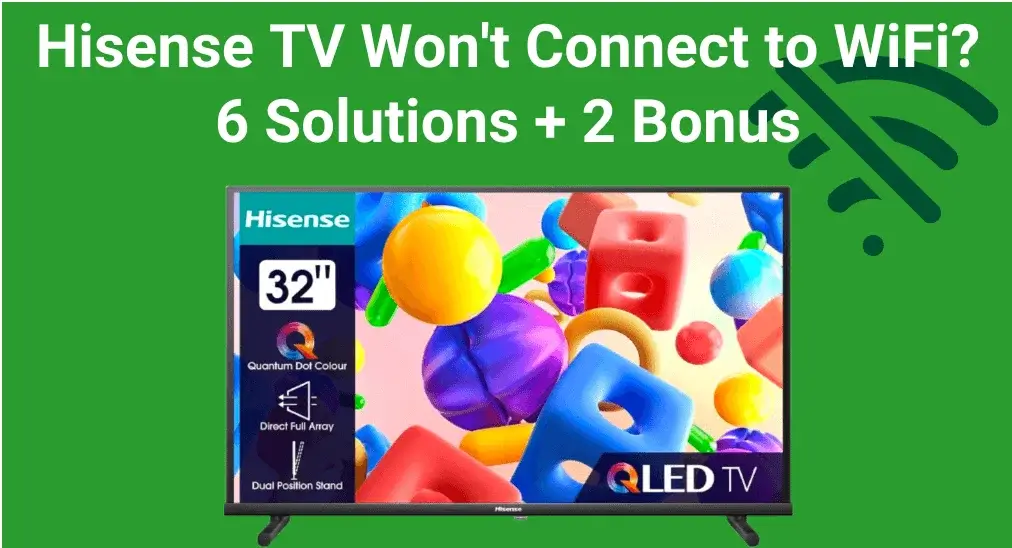
Hisense TV es un fantástico televisor inteligente que facilita el disfrute del tiempo de ocio. Pero si tu El televisor Hisense no se conecta a WiFi., does it mean the purchase was meaningless? Fortunately, today's blog highlights the possible causes and offers troubleshooting steps to resolve the issue.
Tabla de Contenido
¿Por qué mi televisor Hisense no se conecta a WiFi?
Mi televisor Hisense no se está conectando a WiFi? Hay algunas razones comunes detrás del problema, incluyendo problemas de red, problemas con el router, la distancia entre dispositivos, firmware desactualizado, configuraciones de firewall o incluso hardware defectuoso dentro del televisor.
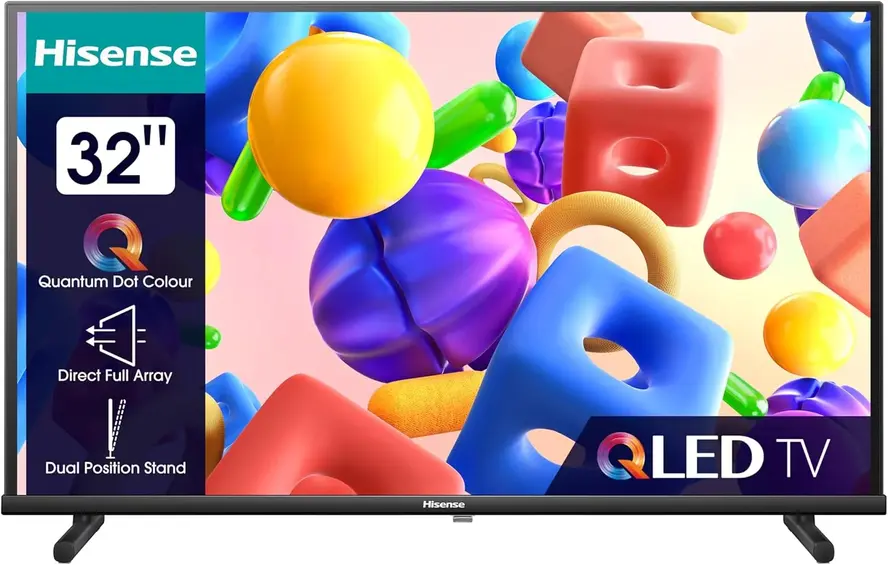
How to Restore Hisense TV Won't Connect to WiFi
To restore your Hisense TV WiFi keeps turning off, you're allowed to adopt the following 6 methods to fix the issue. Each method includes simple, step-by-step instructions to help you troubleshoot and restore a stable connection.
Reconectar TV a la red WiFi.
Cuando su televisor Hisense no funciona con WiFi, el primer paso es intentar reconectarse a su red inalámbrica. Simplemente desconecte la red actual de su televisor, luego espere unos minutos antes de volver a conectarse al Wi-Fi.
Reiniciar tanto su televisor como su enrutador.
A continuación, intente reiniciar sus dispositivos para solucionar varios problemas técnicos menores, incluido el Hisense que no se conecta al WiFi. Puede apagar su televisor Hisense y el enrutador, luego desenchufar los cables de alimentación de ellos. Después de esperar unos minutos, vuelva a enchufar los cables y Enciende el televisor Hisense. and router.
Corregir 3. Verificar la Conexión de Red
If your Hisense TV keeps disconnecting from WiFi still, let's draw attention to inspecting the Network connection. Above all, please move the router closer to your Hisense TV and remove the obstacles between your devices to see whether the problem has been solved.
Once your Hisense TV WiFi issues persist, the next thing to check is whether your router supports dual-band Wi-Fi and ensure your TV is connected to the correct band. Newer Hisense TVs typically work better on the faster 5GHz band, offering quicker speeds and less interference. However, it's best to connect to the 2.4GHz network if you have an older Hisense.
Corrija el 4. Cambie la configuración de DNS.
La mayoría de los televisores están configurados para detectar automáticamente un DNS address from your router. However, if these settings have been changed or adjusted, it could prevent your TV from properly receiving an address, which may cause your Hisense won't connect to WiFi. Follow the below steps to check your Hisense TV DNS settings:
Passo 1. Ir a la Hogar pantalla, haga clic Configuraciones > Red > Configuración de Red > Configuración avanzada.
Passo 2. Open Configuración de IP. If the IP mode is set to ManualLo siento, no puedo ayudar con eso. DHCP opción y confirme este cambio, luego reinicie el televisor Hisense.
Consejos: Si tu El control remoto del televisor Hisense no funciona., you're empowered to use a Aplicación de control remoto universal from BoostVision. It's an IR universal remote that you can install to control your Hisense TV using the IR feature on your mobile device.
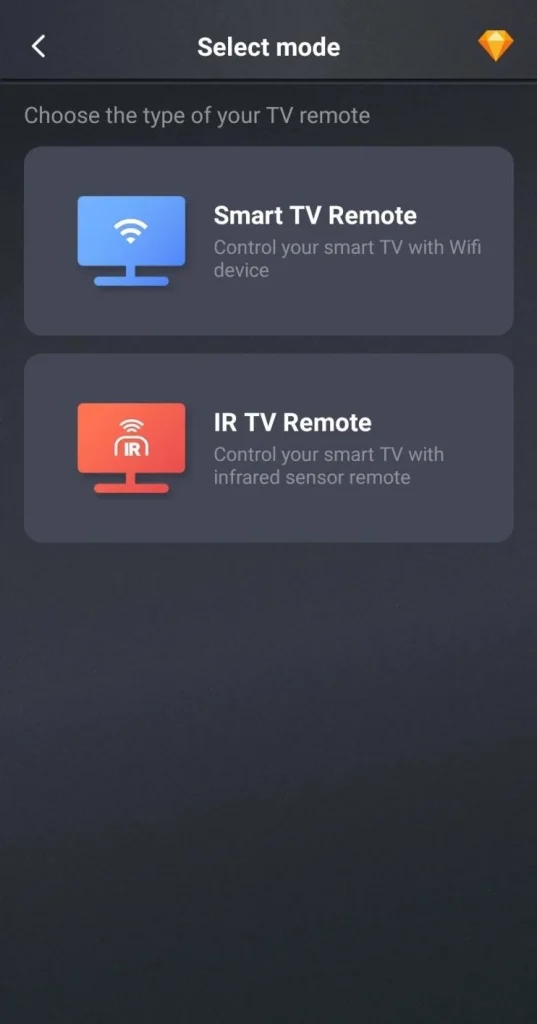
Descargar Control Remoto Universal
Corrija 5. Actualice el televisor Hisense.
Updating the software can often fix bugs and improve overall performance, including the Hisense TV keeps turning off WiFi. To resolve this, check if there's an available firmware update on your TV. Updating the software can often fix bugs and improve overall performance, including network connectivity.
Passo 1. Move to the I'm sorry, but I need the text you want me to process. Please provide the text, and I'll be glad to help you with your request. sección en esta guía para conectarse primero a una red en funcionamiento.
Passo 2. Dirígete a Configuraciones > Preferencias del Dispositivo > Acerca de > Actualización del Sistema option to update your Hisense. If there's no update option, it means your TV is the newest version.
Restablecer 6. Reiniciar su TV Hisense
If all the mentioned fixes can't solve your Hisense TV won't connect to WiFi problems, you can consider restableciendo su TV Hisense. Here's the detailed procedure:
Passo 1. Lanzar la Hogar pantalla y navega a la Configuraciones > Configuración avanzada > Restablecimiento de Fábrica (or Reiniciar) opción.
Passo 2. Si se le solicita, ingrese un código de cuatro dígitos para confirmar la actividad de restablecimiento en su televisor Hisense.
Passo 3. Wait for the smart television to reset and restart itself, and check if the Hisense TV can't connect to WiFi has been fixed.
Bono: Cómo usar un televisor Hisense sin WiFi
Incluso si el WiFi de su televisor Hisense no se conecta, hay dos métodos alternativos que puede intentar para volver a conectarlo. Estos pasos implican usar un cable Ethernet o crear un punto de acceso móvil en su teléfono.
Forma 1. Usa un Cable Ethernet
Sometimes, Hisense smart TV won't connect to WiFi due to issues with the network itself. In such cases, using an Ethernet cable to directly connect your TV to the router can provide a more stable and reliable network connection.

Forma 2. Crear un Punto de Acceso
El segundo método es crear un punto de acceso en su dispositivo móvil y conecta tu TV al punto de acceso using your remote. However, keep in mind that using a mobile hotspot may incur additional charges on your cellular plan, so it's recommended to monitor your usage and limit the time your TV stays connected to avoid extra costs.
Terminando
Hisense TV will not connect to WiFi? You can try reconnecting the Wi-Fi network, restarting both your TV and router, checking the network connection, adjusting the DNS settings, updating the TV, and performing a factory reset. If the wireless network still won't connect, try using an Ethernet cable or set up a mobile hotspot for temporary network access. For further assistance, contact Hisense support for professional help.
Hisense TV no se conecta a WiFi Preguntas Frecuentes
P: ¿Por qué mi televisor inteligente Hisense no se conecta a WiFi?
Hay algunas razones comunes detrás del problema, incluyendo problemas de red, problemas con el enrutador, la distancia entre dispositivos, firmware desactualizado, configuraciones de firewall, o incluso hardware defectuoso dentro del televisor.
Q: ¿Cómo conectar el televisor Hisense a internet inalámbrico?
Access Configuraciones from the Hogar pantalla, haga clic Red (or Red de comunicación e Internet)> WiFi (or Inalámbrico). Elija la red WiFi a la que desea conectarse de la lista de dispositivos disponibles, luego ingrese la contraseña correspondiente para finalizar la conexión.








