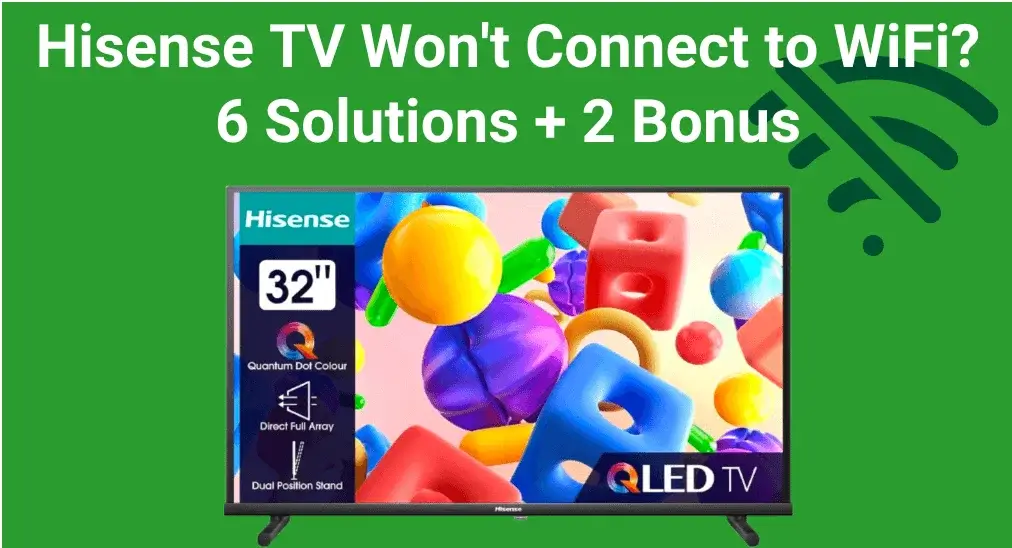
ハイセンステレビは素晴らしいスマートテレビで、余暇を楽しむのが簡単です。しかし、あなたの ハイセンステレビがWiFiに接続されない, does it mean the purchase was meaningless? Fortunately, today's blog highlights the possible causes and offers troubleshooting steps to resolve the issue.
目次
なぜ私のハイセンステレビはWiFiに接続しないのか
私のHisenseテレビがWiFiに接続できないのですか?この問題の背後にはいくつかの一般的な理由があり、ネットワークの問題、ルーターの問題、デバイス間の距離、古いファームウェア、ファイアウォール設定、またはテレビ自体のハードウェアの故障などがあります。
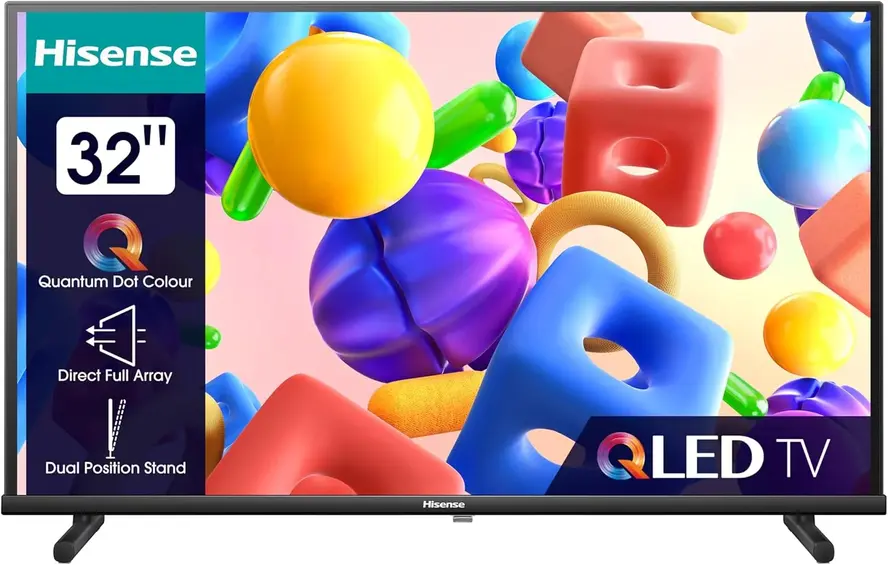
How to Restore Hisense TV Won't Connect to WiFi
To restore your Hisense TV WiFi keeps turning off, you're allowed to adopt the following 6 methods to fix the issue. Each method includes simple, step-by-step instructions to help you troubleshoot and restore a stable connection.
解決策1. テレビをWiFiネットワークに再接続する
お使いのHisenseテレビのWiFiが機能しない場合、最初のステップはワイヤレスネットワークに再接続を試みることです。現在のネットワークをテレビから切断し、数分待ってからWi-Fiに再接続してください。
解決策2. テレビとルーターの両方を再起動します。
次に、電源を入れ直して、ハイセンスがWiFiに接続できないなどのいくつかの軽微な技術的問題を解決することを試みてください。ハイセンステレビとルーターをオフにしてから、電源ケーブルを抜きます。数分待ってから、ケーブルを再接続し、 Hisenseテレビをオンにする とルーター。
解決策3. ネットワーク接続を確認する
If your Hisense TV keeps disconnecting from WiFi still, let's draw attention to inspecting the Network connection. Above all, please move the router closer to your Hisense TV and remove the obstacles between your devices to see whether the problem has been solved.
Once your Hisense TV WiFi issues persist, the next thing to check is whether your router supports dual-band Wi-Fi and ensure your TV is connected to the correct band. Newer Hisense TVs typically work better on the faster 5GHz band, offering quicker speeds and less interference. However, it's best to connect to the 2.4GHz network if you have an older Hisense.
解決策4. DNS設定を変更する。
テレビのほとんどは、自動的に信号を受信するように設定されています。 DNS address from your router. However, if these settings have been changed or adjusted, it could prevent your TV from properly receiving an address, which may cause your Hisense won't connect to WiFi. Follow the below steps to check your Hisense TV DNS settings:
ステップ1. 行ってください ホーム 画面、クリック 設定 > ネットワーク > ネットワーク設定 > 高度な設定.
ステップ2. オープン IP設定。IPモードが設定されている場合 説明書、これをに変更してください。 DHCP オプションを選択してこの変更を確認し、Hisense TVを再起動します。
ヒント: もしあなたの Hisenseリモコンアプリが動作しない, you're empowered to use a ユニバーサルリモコンアプリ from BoostVision. It's an IR universal remote that you can install to control your Hisense TV using the IR feature on your mobile device.
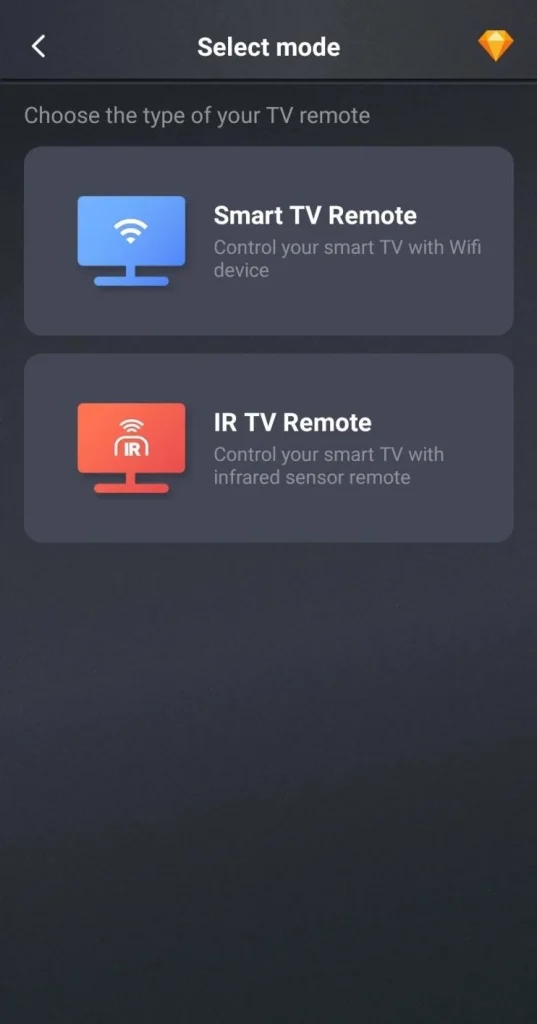
万能リモコンアプリをダウンロードします
解決策5. Hisense TVを更新する
Updating the software can often fix bugs and improve overall performance, including the Hisense TV keeps turning off WiFi. To resolve this, check if there's an available firmware update on your TV. Updating the software can often fix bugs and improve overall performance, including network connectivity.
ステップ1. 空白 ボーナス このガイドのセクションで、最初に動作するネットワークに接続してください。
ステップ2. 向かう 設定 > デバイスの設定 > About > システム更新 option to update your Hisense. If there's no update option, it means your TV is the newest version.
解決策6. ハイセンスTVをリセットする
If all the mentioned fixes can't solve your Hisense TV won't connect to WiFi problems, you can consider ヒセンステレビをリセットする方法. Here's the detailed procedure:
ステップ1. 起動します。 ホーム 画面を移動して、 設定 > 高度な設定 > 工場出荷時のデータ初期化を選択します (または リセット) オプション。
ステップ2. Hisense TVのリセット活動を確認するために、4桁のコードを求められた場合は、入力してください。
ステップ3. Wait for the smart television to reset and restart itself, and check if the Hisense TV can't connect to WiFi has been fixed.
ボーナス:WiFiなしでハイセンステレビを使う方法
たとえあなたのHisenseテレビがWiFiに接続できなくても、オンラインに戻すために試せる2つの代替方法があります。これらのステップは、イーサネットケーブルを使用するか、スマホでモバイルホットスポットを作成することを含みます。
方法1. イーサネットケーブルを使う
Sometimes, Hisense smart TV won't connect to WiFi due to issues with the network itself. In such cases, using an Ethernet cable to directly connect your TV to the router can provide a more stable and reliable network connection.

方法2. ホットスポットを作成する
2番目の方法は、スマホでホットスポットを作成して テレビをホットスポットに接続する using your remote. However, keep in mind that using a mobile hotspot may incur additional charges on your cellular plan, so it's recommended to monitor your usage and limit the time your TV stays connected to avoid extra costs.
終了
Hisense TV will not connect to WiFi? You can try reconnecting the Wi-Fi network, restarting both your TV and router, checking the network connection, adjusting the DNS settings, updating the TV, and performing a factory reset. If the wireless network still won't connect, try using an Ethernet cable or set up a mobile hotspot for temporary network access. For further assistance, contact Hisense support for professional help.
ハイセンステレビがWiFiに接続できないFAQ
Q: 私のHisenseスマートテレビがWiFiに接続しないのはなぜですか?
ネットワークの問題、ルーターの問題、デバイス間の距離、古いファームウェア、ファイアウォールの設定、またはテレビ自体のハードウェアの故障などが、この問題の背後にある一般的な理由です。
Q: ハイセンステレビをワイヤレスインターネットに接続する方法は?
アクセス 設定 from the ホーム 画面、クリック ネットワーク (または ネットワーク&インターネット)> WiFi (または 無線). 利用可能なデバイス一覧から接続したいWiFiネットワークを選択し、対応するパスワードを入力して接続を完了します。








