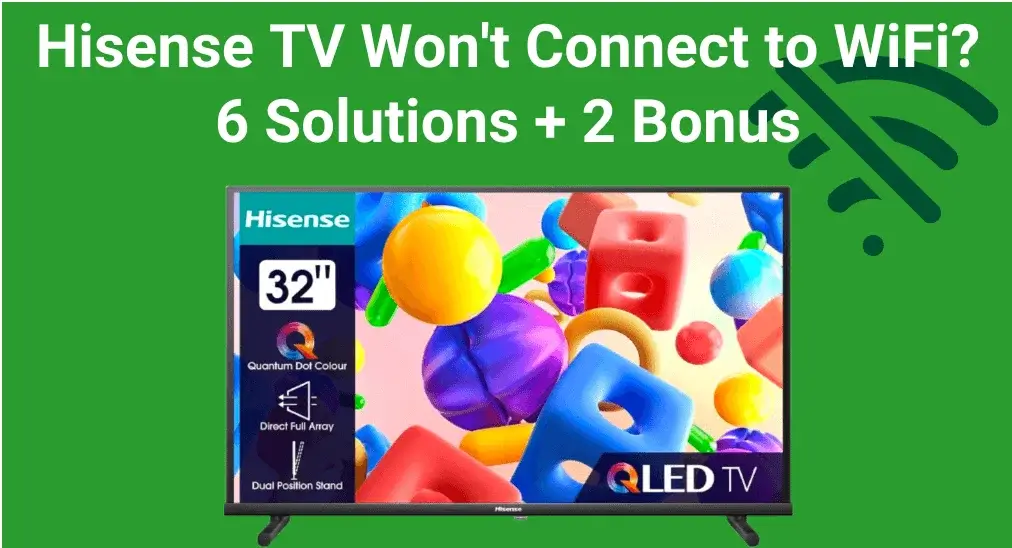
A TV Hisense é uma TV inteligente fantástica que facilita o aproveitamento do tempo de lazer. Mas se o seu A TV Hisense não está se conectando ao WiFi, does it mean the purchase was meaningless? Fortunately, today's blog highlights the possible causes and offers troubleshooting steps to resolve the issue.
Índice
Por que a minha TV Hisense não está se conectando ao WiFi?
Minha TV Hisense não está conectando ao WiFi? Existem algumas razões comuns para o problema, incluindo problemas de rede, problemas com o roteador, a distância entre os dispositivos, firmware desatualizado, configurações de firewall ou até mesmo hardware defeituoso na própria TV.
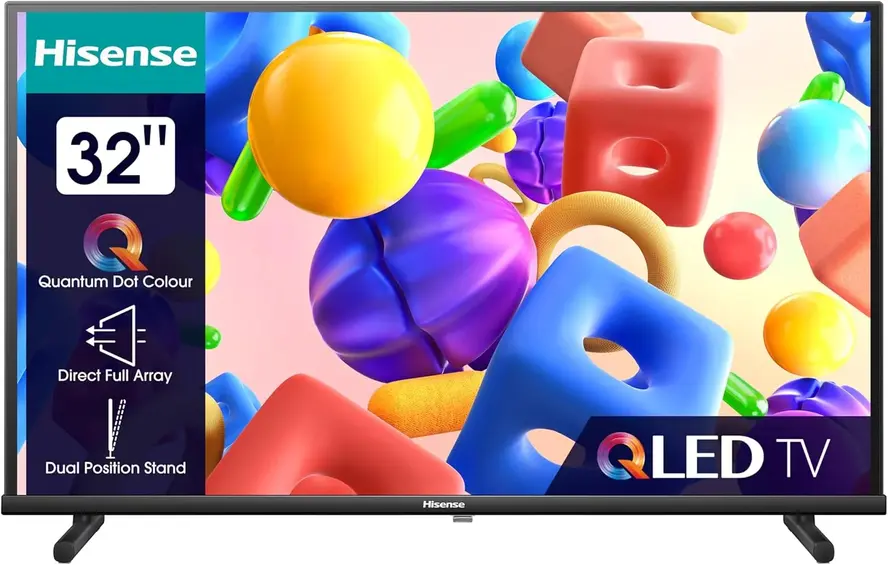
How to Restore Hisense TV Won't Connect to WiFi
To restore your Hisense TV WiFi keeps turning off, you're allowed to adopt the following 6 methods to fix the issue. Each method includes simple, step-by-step instructions to help you troubleshoot and restore a stable connection.
Corrigir 1. Reconectar a TV à Rede WiFi
Quando o WiFi da sua TV Hisense não estiver funcionando, o primeiro passo é tentar reconectar à sua rede sem fio. Basta desconectar a rede atual da sua TV, depois aguarde alguns minutos antes de reconectar ao Wi-Fi.
Corrigir 2. Reinicie tanto a sua TV quanto o roteador.
Em seguida, tente reiniciar seus dispositivos para corrigir vários pequenos problemas técnicos, incluindo o Hisense não se conectar ao WiFi. Você pode desligar sua TV Hisense e o roteador, depois desconectar os cabos de energia deles. Após aguardar alguns minutos, reconecte os cabos e Ligar a TV Hisense e roteador.
Corrigir 3. Verifique a Conexão de Rede
If your Hisense TV keeps disconnecting from WiFi still, let's draw attention to inspecting the Network connection. Above all, please move the router closer to your Hisense TV and remove the obstacles between your devices to see whether the problem has been solved.
Once your Hisense TV WiFi issues persist, the next thing to check is whether your router supports dual-band Wi-Fi and ensure your TV is connected to the correct band. Newer Hisense TVs typically work better on the faster 5GHz band, offering quicker speeds and less interference. However, it's best to connect to the 2.4GHz network if you have an older Hisense.
Corrigir 4. Alterar as configurações de DNS
A maioria das TVs está configurada para selecionar automaticamente um DNS address from your router. However, if these settings have been changed or adjusted, it could prevent your TV from properly receiving an address, which may cause your Hisense won't connect to WiFi. Follow the below steps to check your Hisense TV DNS settings:
Paso 1. Vá para o casa Tela, clique Configurações > Rede > Configuração de Rede > Configurações Avançadas.
Paso 2. Open Configurações de IP. Se o modo IP estiver definido para Manual, change it to the DHCP opção e confirme esta alteração, depois reinicie a TV Hisense.
Dica: Se você O controle remoto da TV Hisense não está funcionando., you're empowered to use a aplicativo de controle remoto universal from BoostVision. It's an IR universal remote that you can install to control your Hisense TV using the IR feature on your mobile device.
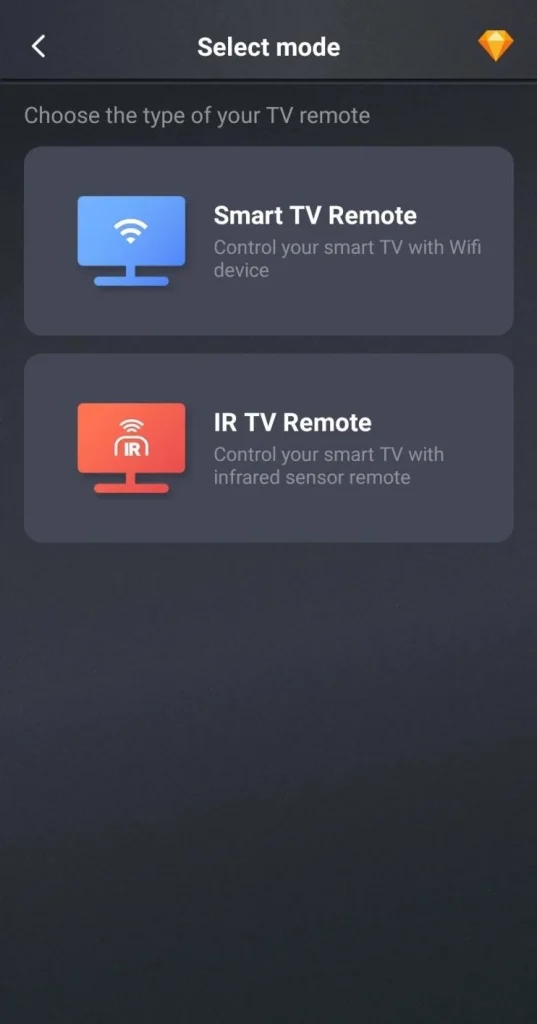
Baixe o Controle Remoto Universal
Atualizar a TV Hisense.
Updating the software can often fix bugs and improve overall performance, including the Hisense TV keeps turning off WiFi. To resolve this, check if there's an available firmware update on your TV. Updating the software can often fix bugs and improve overall performance, including network connectivity.
Paso 1. Move to the I'm sorry, but I need the text "$text" to proceed with the task. seção neste guia para se conectar primeiro a uma rede funcional.
Paso 2. Head to Configurações > Preferências do Dispositivo > Sobre > Atualização do Sistema option to update your Hisense. If there's no update option, it means your TV is the newest version.
Corrigir 6. Redefinir sua TV Hisense
If all the mentioned fixes can't solve your Hisense TV won't connect to WiFi problems, you can consider resetando sua TV Hisense. Here's the detailed procedure:
Paso 1. Lançar o casa screen and navigate to the Configurações > Configurações Avançadas > Redefinição de Dados de Fábrica (ou Reiniciar( opção.
Paso 2. Se solicitado, insira um código de quatro dígitos para confirmar a atividade de redefinição na sua TV Hisense.
Paso 3. Wait for the smart television to reset and restart itself, and check if the Hisense TV can't connect to WiFi has been fixed.
Bônus: Como Usar a TV Hisense Sem WiFi
Mesmo que o WiFi da sua TV Hisense não esteja conectando, existem dois métodos alternativos que você pode tentar para colocá-la de volta online. Essas etapas envolvem o uso de um cabo Ethernet ou a criação de um ponto de acesso móvel no seu telefone.
Caminho 1. Use um Cabo Ethernet
Sometimes, Hisense smart TV won't connect to WiFi due to issues with the network itself. In such cases, using an Ethernet cable to directly connect your TV to the router can provide a more stable and reliable network connection.

Caminho 2. Criar um Hotspot
O segundo método é criar um hotspot no seu dispositivo móvel e Conecte sua TV ao ponto de acesso. using your remote. However, keep in mind that using a mobile hotspot may incur additional charges on your cellular plan, so it's recommended to monitor your usage and limit the time your TV stays connected to avoid extra costs.
Encerrando
Hisense TV will not connect to WiFi? You can try reconnecting the Wi-Fi network, restarting both your TV and router, checking the network connection, adjusting the DNS settings, updating the TV, and performing a factory reset. If the wireless network still won't connect, try using an Ethernet cable or set up a mobile hotspot for temporary network access. For further assistance, contact Hisense support for professional help.
Hisense TV não está conectando ao WiFi FAQ
Por que minha smart TV Hisense não está conectando ao WiFi?
Existem algumas razões comuns por trás do problema, incluindo problemas de rede, problemas de roteador, a distância entre dispositivos, firmware desatualizado, configurações de firewall ou até mesmo hardware defeituoso na própria TV.
Q: Como conectar a TV Hisense à internet sem fio?
Access Configurações from the casa Tela, clique Rede (ou Rede & Internet)> Wi-Fi (ou Sem fio). Escolha a rede Wi-Fi à qual você deseja se conectar na lista de dispositivos disponíveis, em seguida, insira a senha correspondente para finalizar a conexão.








