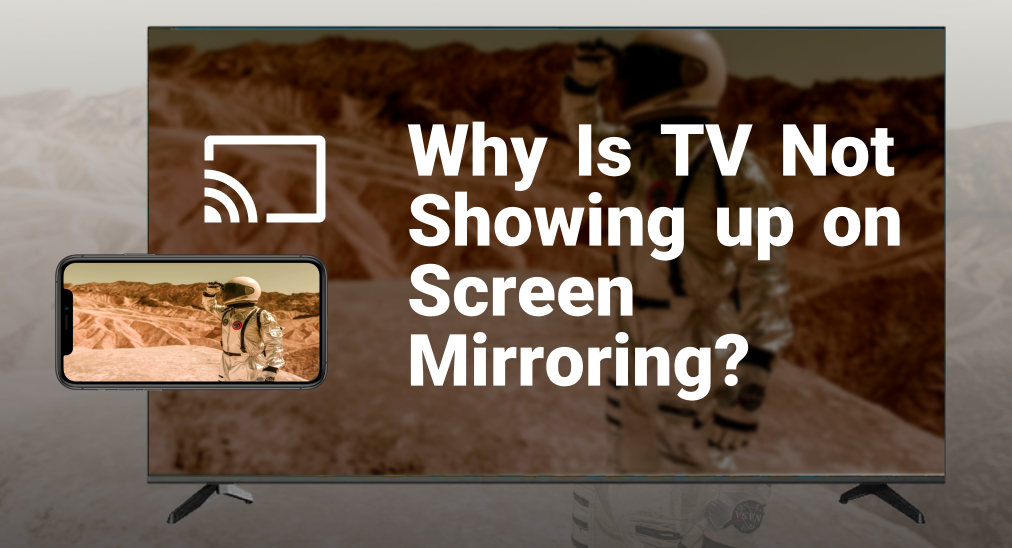
Screen mirroring your iPhone to your TV can be a convenient way to share content, but sometimes you might encounter TV not showing up on screen mirroring. This issue can be frustrating, especially when you're trying to share a video or a presentation. In this article, we will explore why your TV might not be showing up on screen mirroring the iPhone and how to resolve this issue. We will specifically look into problems with Samsung and LG TVs and provide solutions and alternative methods for successful screen mirroring.
Table of Contents
The Reason Why Samsung TV Not Showing Up On Screen Mirroring
Samsung TVs are popular for their high-quality displays and smart features. However, users often face issues with screen mirroring, and ask "why is my TV not showing up on screen mirroring iphone?" There are several reasons why your Samsung TV screen mirroring not working.
1. Wi-Fi Connectivity Issues: Both your iPhone and Samsung TV need to be connected to the same Wi-Fi network. If they are on different networks, screen mirroring will not work.
2. Outdated Software: If your Samsung TV's firmware or your iPhone's iOS is outdated, they may not be compatible with each other.
3. Disabled Screen Mirroring Feature: Ensure that the screen mirroring feature is enabled on your Samsung TV. Sometimes, it might be turned off by default or accidentally.
4. Interference from Other Devices: Other electronic devices or Wi-Fi networks can interfere with the connection between your iPhone and Samsung TV.
These problems are suitable for most brands of TVs, so they also answer questions like "why is my LG TV not showing up on screen mirroring iphone".
Solutions to TV Not Showing Up On Screen Mirroring
The same problem might happen to your LG TV as well. To answer the question, why is my LG TV not showing up on screen mirroring iPhone, are listed below:
1. Check Wi-Fi Connection: Ensure that both your iPhone and TV are connected to the same Wi-Fi network.
2. Restart Devices: Restart both your iPhone and your TV. Sometimes, a simple restart can fix connectivity issues.
3. Update Software: Make sure that both your iPhone and TV have the latest software updates installed. Go to your iPhone's settings to update iOS and check for firmware updates on your TV.
4. Enable Screen Mirroring: On your TV, navigate to the settings menu and enable the screen mirroring feature. On Samsung TVs, this might be called "Screen Mirroring" or "Smart View". On LG TVs, it might be "Screen Share" or "AirPlay".
5. Reduce Interference: Move any devices that might be causing interference away from your TV and router. This includes microwaves, cordless phones, and other Wi-Fi networks.
Alternative Method: Use Smart TV Cast App
If the built-in screen mirroring feature is not working, you can use a third-party app like the Smart TV Cast app by BoostVision Technology. This app provides a reliable way to mirror your iPhone screen to your TV.
Download Smart TV Cast
Step 1. Make sure your iPhone and TV are connected to the same Wi-Fi.
Step 2. Open the app and tap the Connection button.

Step 3. Choose the TV from the detected devices list, enter the PIN code if necessary.
Step 4. After connection, click the Screen Mirror button on the home screen.
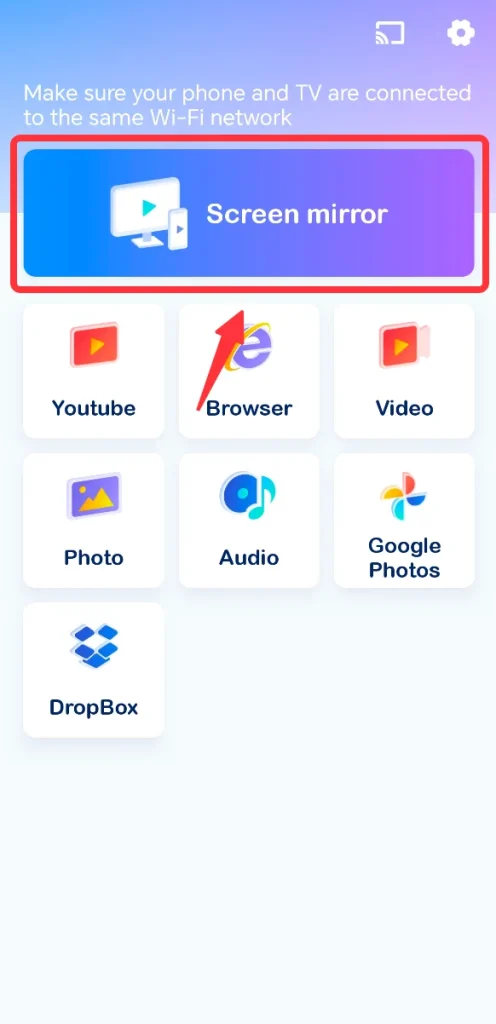
Step 5. Tap the Start Mirroring button.
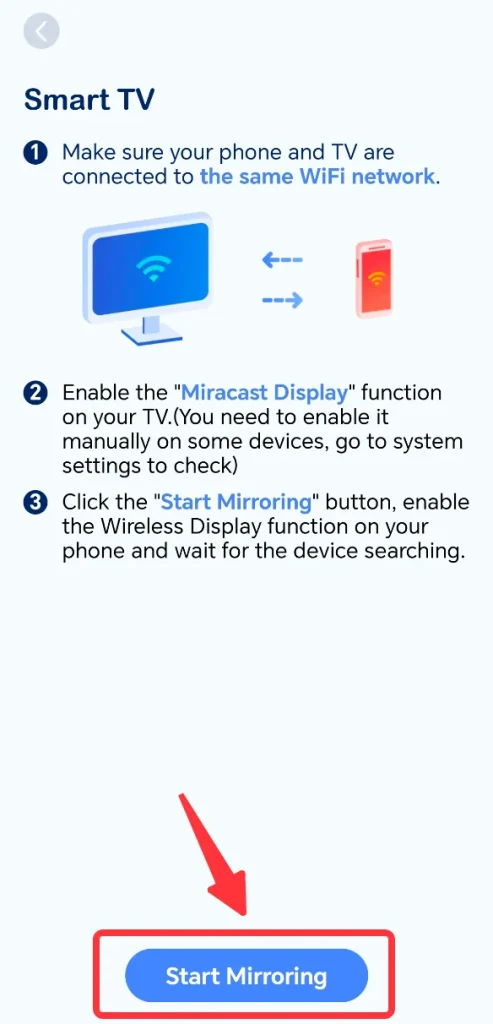
Conclusion
Screen mirroring your iPhone to your TV can enhance your viewing experience, but connectivity issues can sometimes arise. By ensuring both devices are on the same Wi-Fi network, keeping software updated, and enabling the appropriate settings, you can often resolve these issues. If built-in options fail, using a third-party app like the Screen Mirroring App by BoostVision Technology offers a robust alternative.
TV Not Showing Up on Screen Mirroring FAQ
Q: Why won't my iPhone find my TV for screen mirroring?
Ensure that both your iPhone and TV are connected to the same Wi-Fi network, check that the screen mirroring feature is enabled on your TV, and make sure both devices have the latest software updates.
Q: How do I add a TV to screen mirroring on iPhone?
To add a TV for screen mirroring on your iPhone, swipe down from the top-right corner of the screen to open Control Center, tap on Screen Mirroring, and select your TV from the list of available devices. Make sure your TV is turned on and connected to the same Wi-Fi network as your iPhone.








