
No matter whether your Onn TV remote isn't working or you can't find the remote, it's inconvenient to control your TV and enjoy the fantastic channels without the TV remote. Fortunately, you've come to the right place. Today's guide will introduce how to turn on Onn TV without remote in 6 ways. Ready to get started? Let's dive in!
Table of Content
How to Turn On an Onn TV Without Remote
Here are a few simple ways to get your Onn TV up and running, even if your Onn remote is not working or lost. Follow the steps below to find the method that works best for you.
Method 1. Use the TV Buttons
How to turn on my Onn TV without remote? The simplest measure is to press the Power button on the TV panel. You can find some physical buttons on all standard and Roku Onn TVs, but the location of the Onn TV Power button varies according to the TV model.
Check the Power button on the front, back, left, or right sides of the Onn TV. Once you locate the button, press it to turn on your Onn TV, and you can turn the TV off by pressing the button for 3 seconds.
Method 2. Use the IR Blaster on Android Device
How to turn Onn TV on without remote? If you have an Android phone with an IR blaster, you can use it to control your Onn TV, including turning it on. The IR blaster works like a remote, letting you control devices like your TV directly from your phone.
Step 1. Search whether there is a built-in remote control/IR blaster app on your Android device. If you don't see one, install a universal remote app on your Android phone.
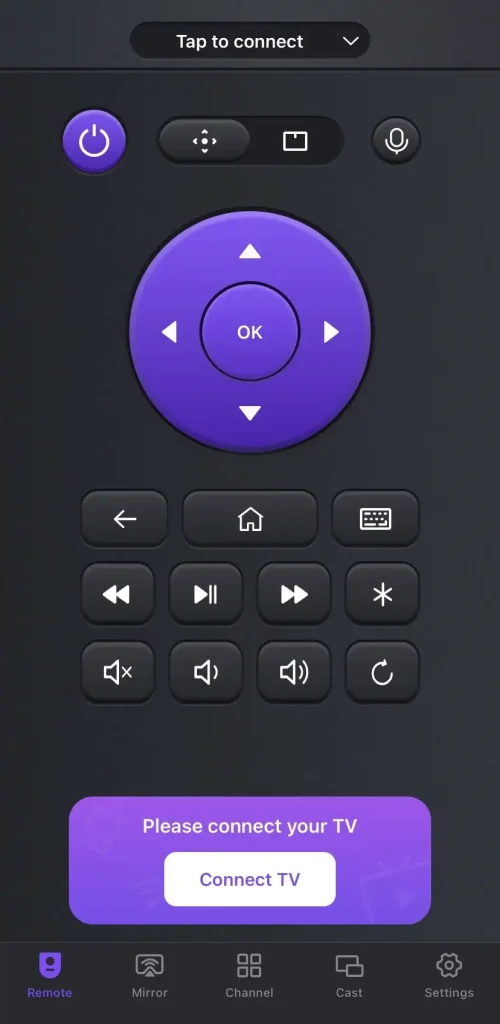
Download Universal TV Remote
Method 3. Use the Roku TV Remote App
How to turn on Onn Roku TV without remote? If you have an Onn Roku TV, you can use the virtual Roku remote from BoostVision to control your TV. After pairing successfully, you can use the virtual Roku remote as the physical TV remote. Let's check how to do that:
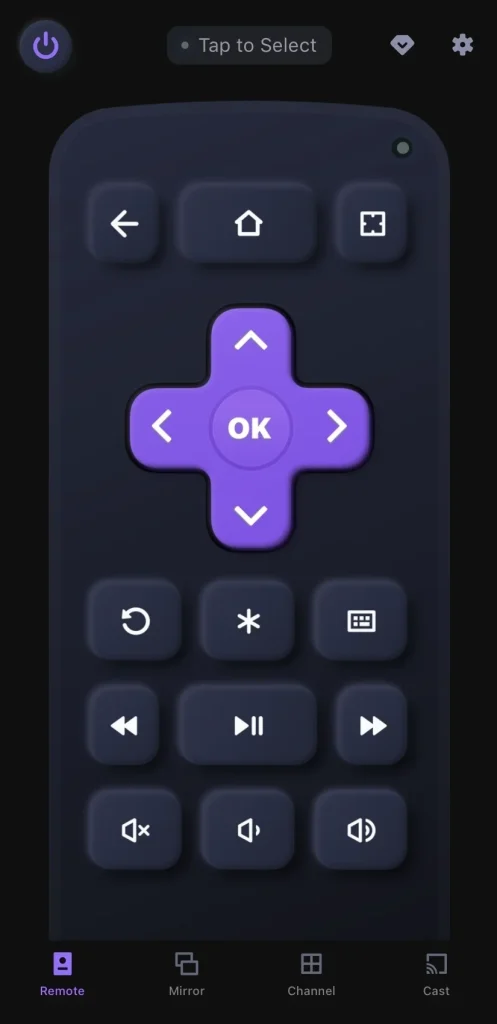
Download Remote for Roku TV
Step 2. Launch the app on your smartphone or tablet to tap the pairing entry "Tap to Select", and choose your TV from the device list to connect to.
Step 3. When you finish the pairing process, you can press the Power button on the virtual Roku remote. You are also allowed to press the onscreen buttons to control your Onn Roku TV as a physical remote.
Method 4. Use a Universal Remote
Additionally, purchasing a universal remote is a great option for controlling your Onn TV if you don't have the original remote. You may need a pairing code to complete the setup, and the exact code can typically be found in the user manual.

Method 5. Use Nintendo Switch
How to turn on Roku Onn TV without remote? You are empowered to use the Nintendo Switch to do this. Here's the specific process:

Step 1. Turn on your Nintendo Switch and press the button to open the Home menu.
Step 2. Select System Preferences > TV Settings > Negotiate Power State (or Match TV Power State).
Step 3. Once the settings are enabled, your Onn TV will automatically turn on whenever you power up your Nintendo Switch. As long as the Switch is docked and connected to the TV's HDMI input port, the TV will switch on by itself.
Note: This method only works with the Nintendo Switch and Nintendo Switch OLED versions. Unfortunately, the Switch Lite does not support this feature.
Method 6. Use PlayStation 4
How to turn Onn Roku TV on without remote? There is another gaming console PlayStation 4 that you can leverage to power on your Onn TV. After connecting your PS4 to the TV using an HDMI cable, follow these steps to turn on the TV:

Step 1. Navigate to the main menu of your PlayStation 4, and select Settings > System.
Step 2. Check the box next to the option Enable HDMI Device Linking. Now, whenever you power on your PlayStation 4 and it's connected to your Onn TV via the HDMI cable, the TV will automatically turn on as well.
Wrapping Up
How to turn on an Onn Roku TV without remote? You are allowed to try the TV buttons, the IR Blaster on an Android device, the Roku TV remote app, a universal remote, Nintendo Switch, and Play Station 4. Hopefully, this blog has given you the information you need to choose the method that works best for turning on your Onn TV.
How to Turn on Onn TV Without Remote FAQ
Q: Can I use my Onn TV without a remote?
Yes, you can. If you have no remote, you can handle the TV buttons, the IR Blaster on an Android device, the Roku TV remote app, a universal remote, Nintendo Switch, and Play Station 4.
Q: How do I manually turn on my Onn TV?
You can press the Power button on the remote or TV. If you can't find the remote, try to use the IR Blaster on an Android device, the Roku TV remote app, a universal remote, Nintendo Switch, and Play Station 4.








