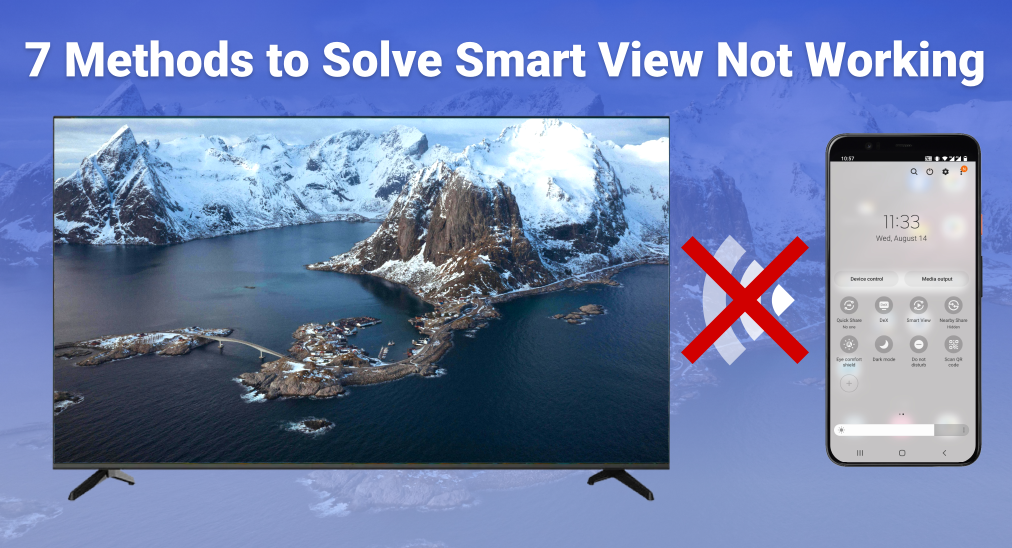
As the default screen mirroring feature for Samsung smart phones, Smart View is a popular method for Android to project content to TVs. Therefore, encountering Smart View not working problem is a real pain when you're trying to show stuff on TV, and this guide is meant to help you to solve this problem.
Table of Content
The answer to the question, why is my smart view not working, is varied. The content below will bring out all possible causes and how to troubleshoot them.
Fix Wi-Fi Network Connection
Remember that all wireless screen mirroring methods use Wi-Fi networks as the medium of data transmission; therefore, a stable Wi-Fi network is significant, or you'll encounter Smart View not finding TV problems. There are several things you should make sure of:
- Your smart phone and your TV are connecting to the same Wi-Fi network.
- If you have an advanced router, there might be two Wi-Fi networks under the same name, one with 5GHz and one with 2.4GHz (or no suffix), so make sure you connect both devices to the exact same one.
- If the connection can't be built, you can restart the router and try it again.
Check Compatibility
Smart View uses Miracast as its transmission protocol, so you need to make sure that both your smart phone and your TV support Miracast.
All Android smart phones with Android 4.2 or higher versions support Miracast feature, so if you are using a newer Samsung smart phone, it must support Miracast feature.
Most mainstream brands of smart TVs support Miracast, including Samsung, LG, Fire TV, Insignia, TCL, Hisense, SONY. Newer smart TVs after 2021 have multiple transmission protocols built-in, so they will support Miracast. If you're not sure about if your TV supports Miracast, you need to read its manual.
Turn On Permission
One of the most related reasons why Smart View not working is that your TV doesn't allow screen mirroring with its factory default. Therefore, you need to turn it on before you use Smart View to mirror your screen. Here we use Samsung smart TVs as an example.
Step 1. Go to the Settings menu of your TV, and here is how you can access the settings menu on Samsung TV.
Step 2. Select General.
Step 3. Select External Connection Manager.

Step 4. Select Device Connection Manager.

Step 5. Select Device list.
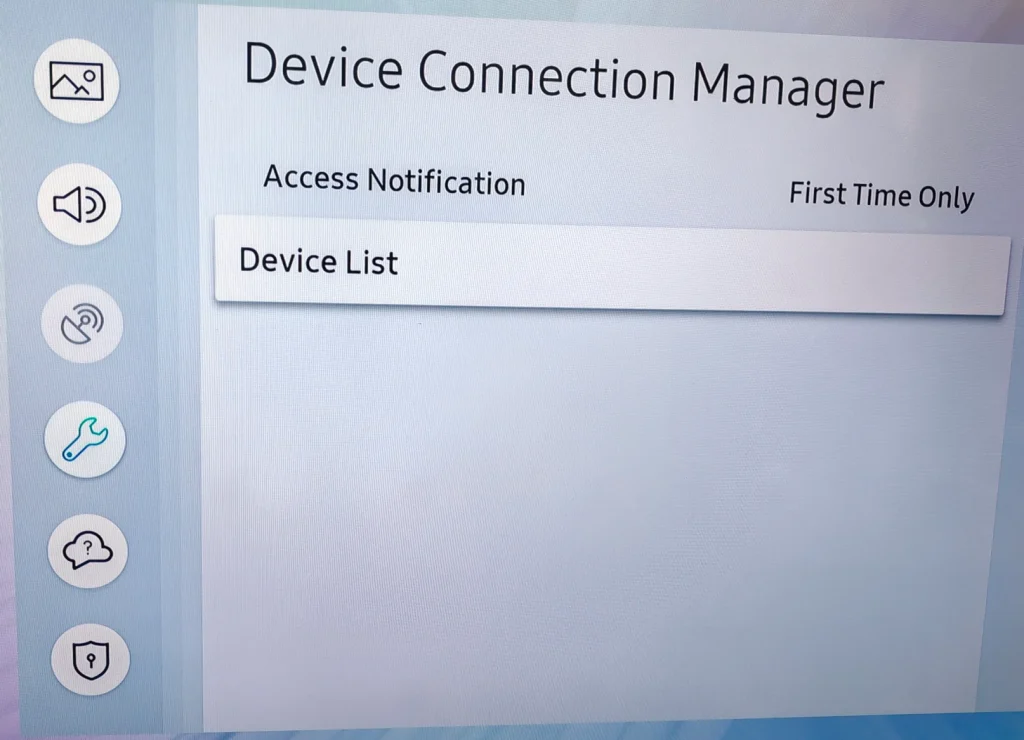
Step 6. Click the smart phone that appears on the list, and select Allow.
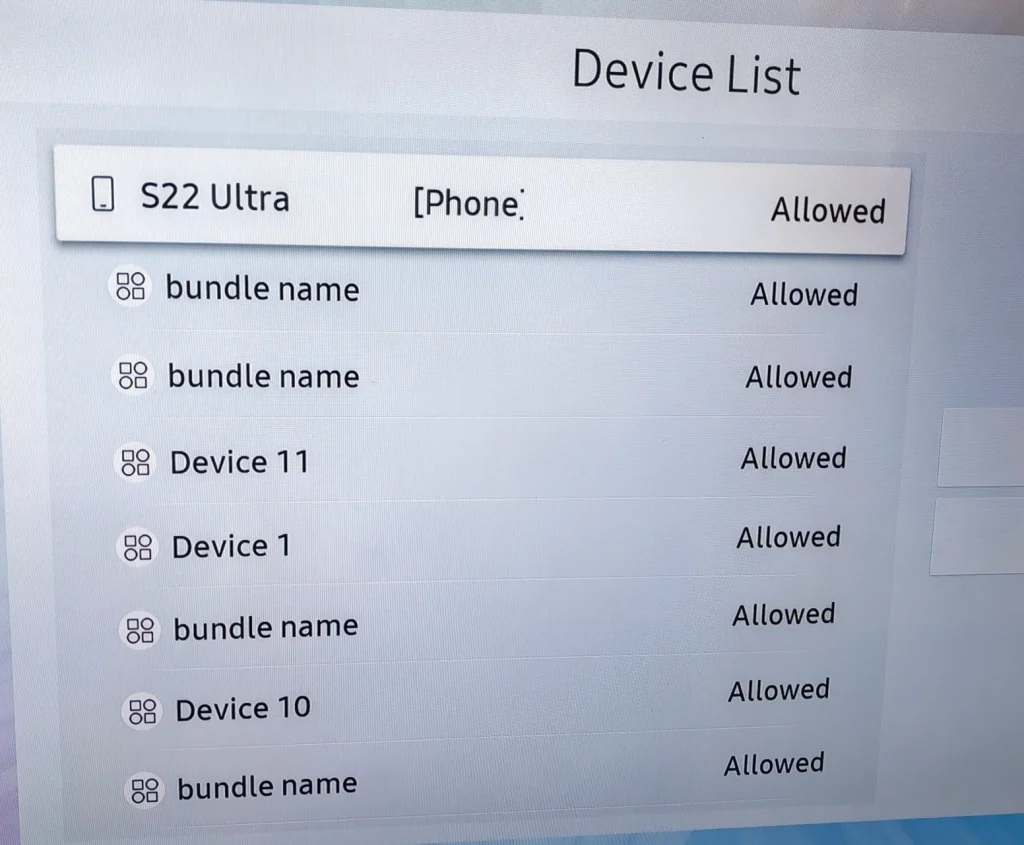
For other brands of smart TVs, you need to read its manual to turn on its screen mirroring function.
Update Software
Outdated software can also cause problems with Smart View. Here we also use Samsung smart TVs as an example. Follow the next steps to update your Samsung TV to the newest system.
Step 1. Go to the Settings menu of your TV.
Step 2. Select Support.
Step 3. Select Software Update.
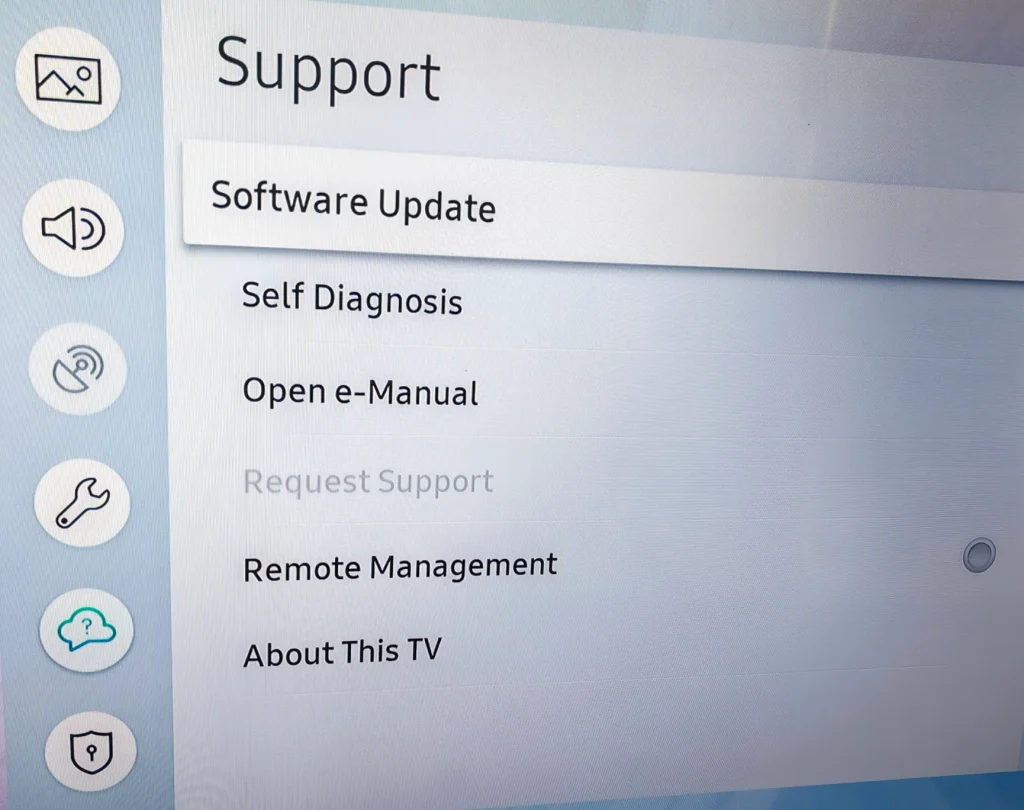
Step 4. Select Update Now, and your TV will start to download new patches automatically.
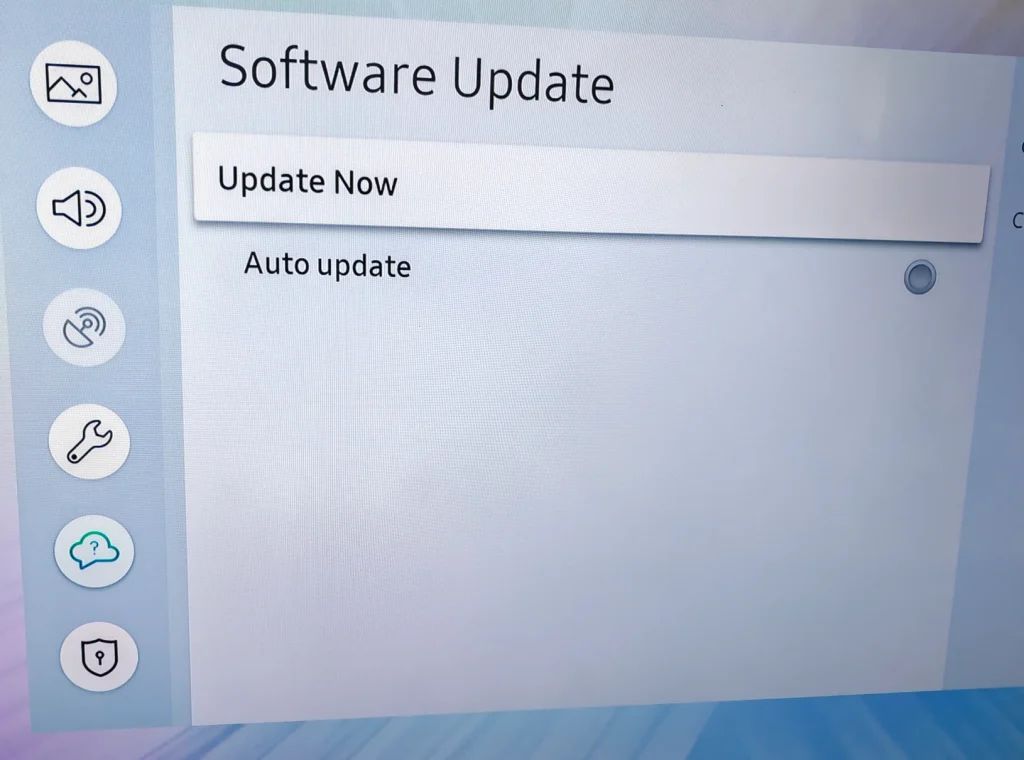
Step 5. After the new patches have finished installing, click the OK button.
Change Aspect Ratio on Phone
Wrong aspect ratio is another minor problem you might encounter during screen mirroring. Aspect ratio means the ratio between the width and length of the screen, and when it is set wrong, the system will stop you from screen mirroring. Here is a detailed instruction of how to adjust screen size on your Samsung TV.
Power Cycle Device
Corrupted cached data can sometimes make Smart View fail to work, and in this case, you need to power cycle your devices. A power cycle means fully turning off the device and cutting off the power supply, then rebooting the system. Follow the steps below to make your device power cycle.
Step 1. Turn off your TV by pressing the power button on the remote.
Step 2. Unplug the power cord of the TV.
Step 3. Wait for 60 seconds.
Step 4. Plug the power cord of the TV.
Step 5. Turn on your TV.
Use Advanced Screen Mirroring Apps
What if your Samsung Smart View not working after update and power cycle? Instead of Smart View, you can also use an advanced screen mirroring app to project your content to your TV. For example, the Smart TV Cast app developed by BoostVision technology, is an app that integrates screen mirroring and media casting, and is compatible with most brands of TVs.
Download Smart TV Cast
After you have downloaded and installed the app, follow the instructions below to set it up.
Step 1. Make sure your iPhone and TV are connected to the same Wi-Fi network.
Step 2. Open the app and click the Connection icon.

Step 3. Select the TV from the list.
Step 4. Enter the PIN code that appears on the TV.
Step 5. Click the Screen Mirror button.
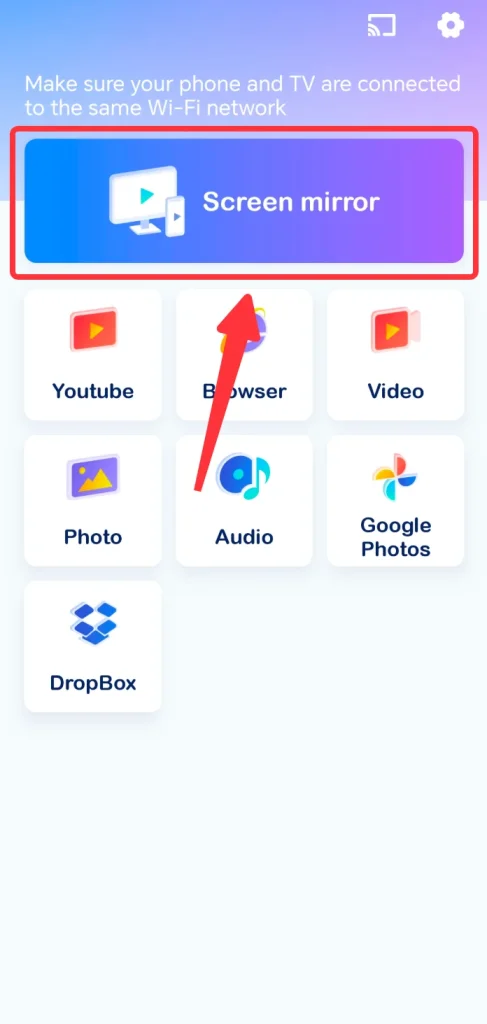
Step 6. Click the Start Mirroring button.

Conclusion
With troubleshooting methods mentioned above, you will be able to solve the problem of why is smart view not working. There are several things you need to check upon, including Wi-Fi networks, device compatibility, permission, software update, aspect ratio, and when necessary, power cycle the whole system. Also, you can try an advanced app like the Screen Mirroring app, as it can profoundly level up your living-room entertainment quality.
Smart View Not Working FAQ
Q: How do I get Smartview to work?
You need to make sure of a few things:
- Your smart phone is connected to the same Wi-Fi network as your TV.
- Your TV supports Miracast.
- Your TV is running the newest system software.
- You have turned on permission for screen mirroring.
Q: Why is Smart View not working?
You need to proceed with some troubleshooting:
- Check your Wi-Fi network, make sure both your phone and your TV are connected to the same one, and also it should be stable enough.
- Check the settings on your TV, make sure screen mirroring permission is turned on.
- Make sure your TV is running the most recent software updates.
- Make sure you are mirroring with the right aspect ratio.








