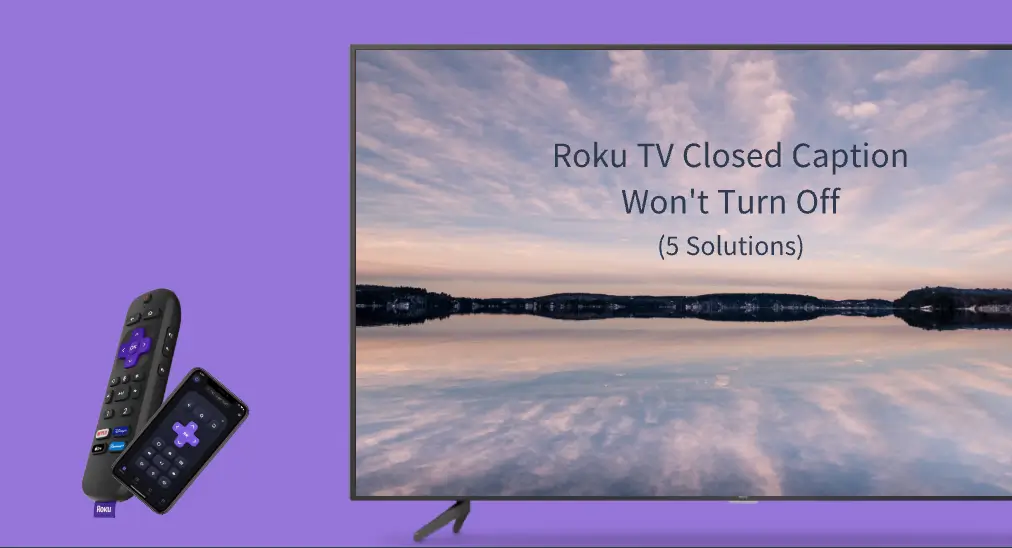
With Closed Captioning enabled on Roku TV, you can easily understand the audio, especially in a noisy environment. However, for listening practice, you may want to disable the feature. Here comes an issue: Roku TV closed caption won't turn off. If you have the same issue, this post might be what you need.
The post shows you how to turn off closed captioning on Roku in different ways and shares with you ideas for fixing "Roku closed caption keeping turning on". Start reading.
Table of Contents
How to Turn Off Closed Captioning on Roku?
The closed captioning feature (also known as CC) can display a video's spoken elements, background noises, and sound effects as text on a Roku TV screen. With it enabled, people can easily understand the complex dialogue in the video or movie.
But for some purposes, you may not expect the subtitles to appear and want to deactivate the feature. Luckily, there are several ways to turn off closed captioning on your Roku device.
Way 1. Turn Off Closed Captioning from the Settings Menu
You can turn off closed captioning from the Roku's Settings menu. To do so, you need to:
Step 1. Press the Home button on your Roku remote control.
Step 2. Go to Settings > Accessibility > Captions mode.
Note: If the Accessibility feature is not available, look for the Captions option.
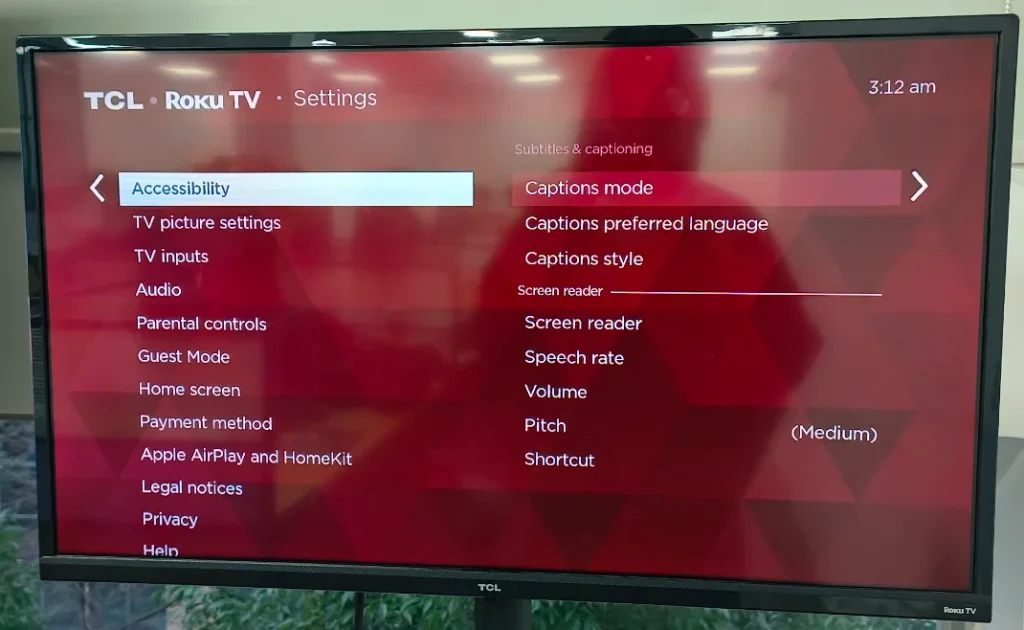
Step 3. There are three caption modes: Off, On always, and On replay, and you should choose Off.
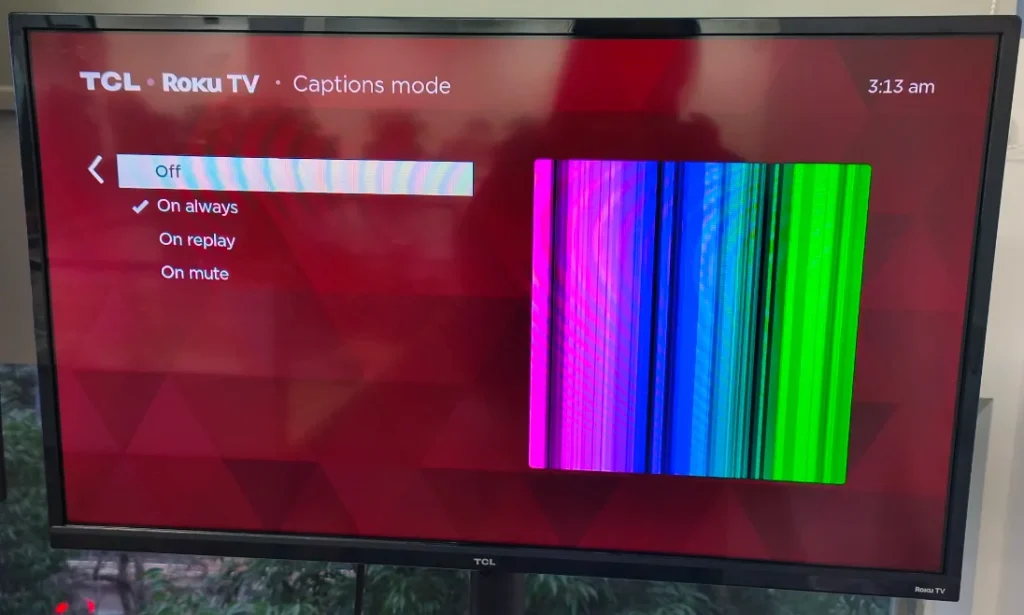
Way 2. Turn Off Closed Captioning from the Playback Screen
If you are watching a movie, you can turn off closed captioning in the following steps.
Step 1. Press the * button on your Roku remote control.
Step 2. Switch the captions mode to Off in the pop-up window.
Note: If there is no captions option, choose the gear icon to access the Settings menu, on which you may find the captions option.
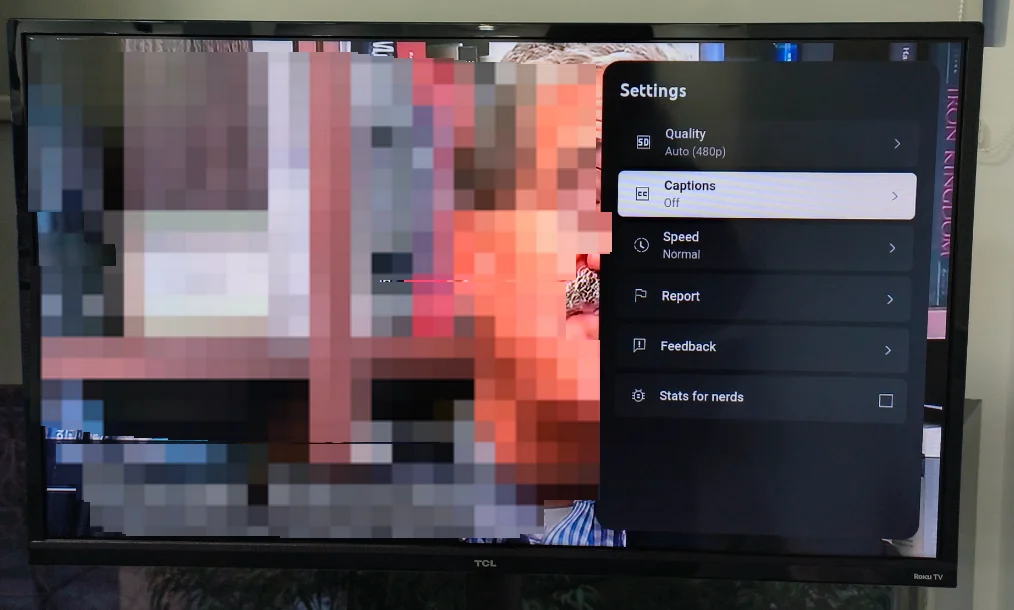
What to Do If Roku TV Closed Caption Won't Turn Off?
It is easy to turn off closed captioning on Roku TV. However, lots of people find that TCL Roku TV closed caption won't turn off or Roku closed caption keeps turning on. If this also happens to you, you can try the following workaround to get rid of the dilemma.
#1. Check If the Roku Remote Works
There is a possibility that there is an issue with the Roku remote control, like Roku remote not working so that TCL Roku closed caption won't turn off. So, first, make sure that the communication between the Roku remote control and the Roku TV goes smoothly.
You can also use a Roku remote app, such as the Roku TV Remote app from BoostVision, in replace of the Roku remote control. With the app, you can control on your Roku TV using your iOS or Android device.
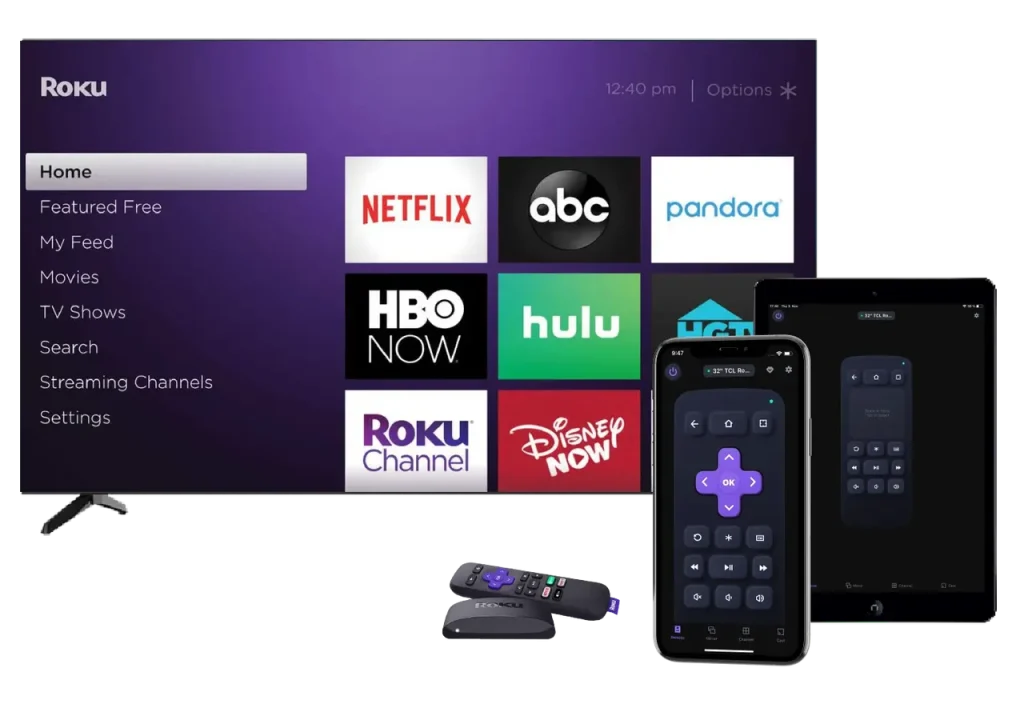
Download the app and allow it to be installed on your smartphone, then set up the connection between your Roku TV through a wireless network, and tap the * button or the Home button to turn off closed captioning on your Roku.
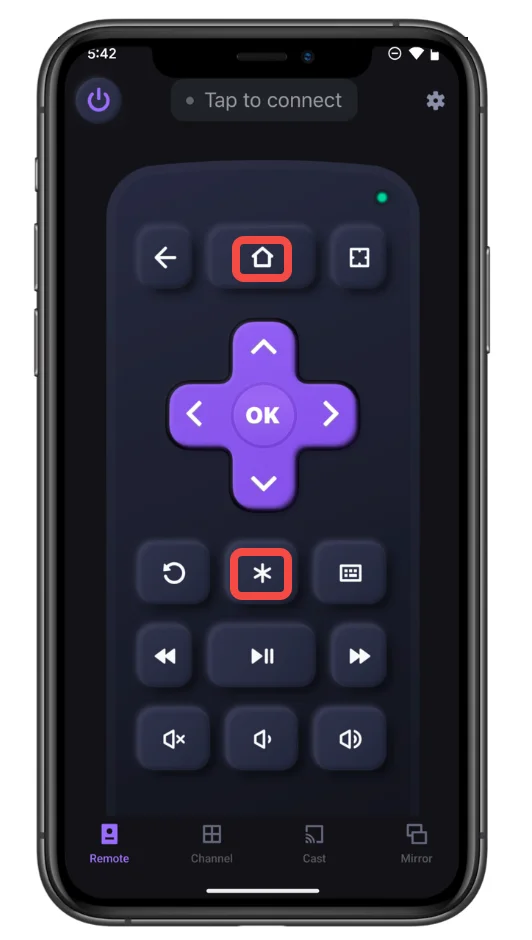
#2. Adjust Roku's Display Settings
You can also try a screen mirroring app to mirror your iPhone screen to your Roku with ease. The Screen Mirroring app designed and developed by BoostVision is highly recommended.
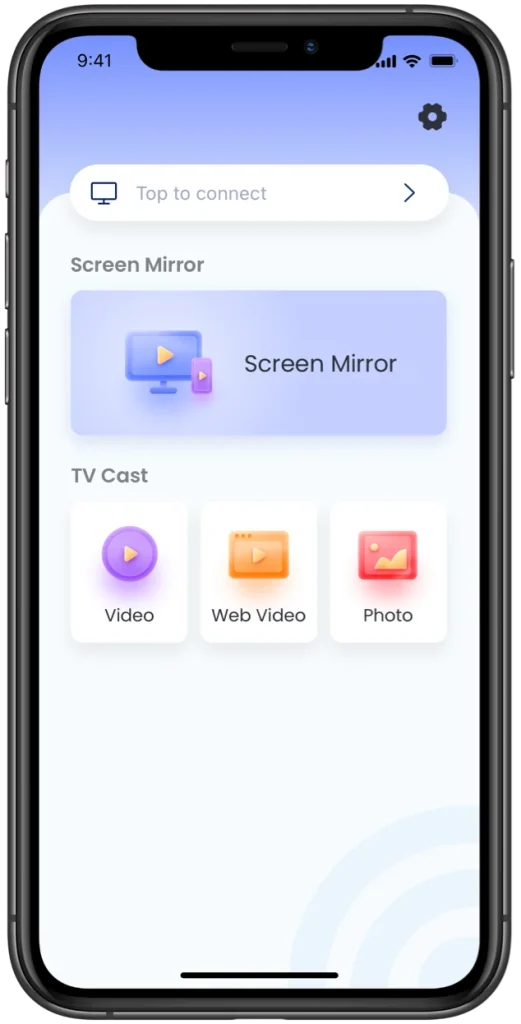
The app supports multiple brands of TVs, including Roku TV and it is compatible with iOS as well as Android. Furthermore, the app integrates the screen mirroring and casting features, making it easy to share audio, or videos, and photos from the local or online.
Mismatched display settings can cause issues with closed captioning on Roku devices. Hence, if you find that Roku closed caption keeps turning on, make some adjustments.
Step 1. Press the Home button on your Roku remote control.
Step 2. Go to Settings > Display type (or Display settings).
Step 3. Choose the Auto-detect display type option if you have no idea. This option lets your Roku device automatically detect the optimal settings.
#3. Restart Roku Device
Restarting your Roku device might be useful as during restarting, the temporary glitches that caused issues with the device can be removed. If you haven't restarted your Roku TV, you can press the Home button on your Roku remote control and go to Settings > System > Power > System restart. Once the device reboots, try turning off CC again.
#4. Update the Roku OS
Updating the Roku OS is one of the common solutions to issues with a Roku device. As we know, the bugs in the previous OS versions are not in the new versions, and new OS versions always have new functions.
To complete an OS update on your Roku device, you need to access the Home menu again, head to Settings > System > System update > Check now, and wait for your Roku device to download and install the available update. When the update is finished, your Roku TV will reboot.
#5. Factory Reset Roku TV
A factory reset is always the last solution to issues with Roku TV, and the issue of subtitles not turning off on Roku is also included. So, perform a factory reset on your Roku TV from the Settings menu.
Note: There are two types of reset: soft reset and hard reset (also known as factory reset). A soft reset does not cause data loss, but a hard reset does, and thus back up your important data on your Roku TV.
Here are the steps to factory reset a Roku TV:
Step 1. Press the Home button on your Roku remote control.
Step 2. Choose Settings > System > Advanced system settings > Factory reset > Factory reset everything.
Step 3. Follow the on-screen instructions.
Verdict
It is easy to turn off closed captioning from the playback screen or the Settings menu on a Roku device. If you are unable to turn off subtitles on your Roku device, please first identify if the Roku remote is alive, then try adjusting the display settings, restarting the Roku device, updating your Roku OS, and resetting the device.
Roku TV Closed Caption Won't Turn Off FAQ
Q: How do I get rid of closed caption on my Roku TV?
- Press the Home button on your Roku remote control.
- Go to Settings > Accessibility > Captions mode.
- Switch the captions mode to Off.
Q: Is there a closed caption button on a Roku remote?
It is a pity that a Roku remote doesn't have a closed caption button, but it has a star button (*). Once you tap the * button during the playback, you can turn on or off the closed caption on the pop-up window.








