
Are you experiencing Roku TV antenna channels missing? You're not alone. Fortunately, this step-by-step guide will show you how to troubleshoot these common antenna issues, including poor antenna placement, signal interference, and TV settings to restore your lost channels.
Table of Content
Why Roku TV Not Find Antenna Channels
There are various reasons behind your TV antenna stopped working suddenly and you are allowed to refer to these potential issues to repair Roku TV keeps losing Antenna channels problem.
- Weak or no antenna signal
- Wrong antenna connection
- Outdated TV firmware
- Improper TV antenna settings
- TV hardware failure
How to Solve Roku TV Antenna Channels Missing
How to watch antenna TV on Roku? You are allowed to connect an antenna to the back of the TV and navigate to the correct input from Settings > TV inputs > Antenna TV > Set up input. Now your Roku TV will scan for the available channels.

However, if Roku TV not finding cable channels appears, read on to find the corresponding measures and you can also check whether the culprit is bad weather or regional restriction to exclude force majeure factors.
Fix 1.Power Cycle Roku
How resolve Roku local channels missing? Restarting is the most common way to solve electronic trouble, and the operating procedures are also simple to implement. To soft reset your Roku, there are two methods you can follow:
Step 1. Press the Power button on the Roku remote to turn down your TV.
Step 2. Remove its power cord and wait for a few minutes to plug it back in. Then turn on your Roku TV to make it stay undisturbed for about 60 seconds and scan for the available channels.
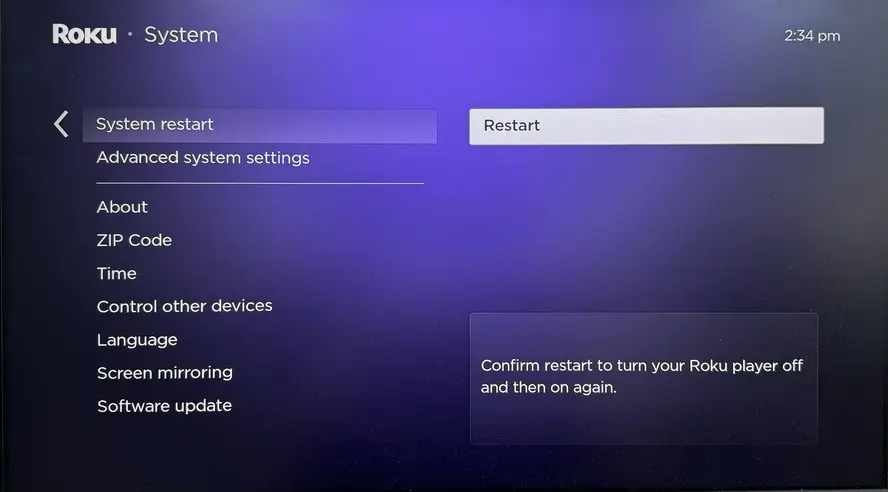
Plus, you can reach Settings > System > Power > System restart to power cycle the Roku TV.
Bonus: Once the Roku remote stops working, you are empowered to adopt a free universal Roku TV remote app by installing it on the mobile device and ensuring the virtual remote connects to the same wireless network as your Roku TV.
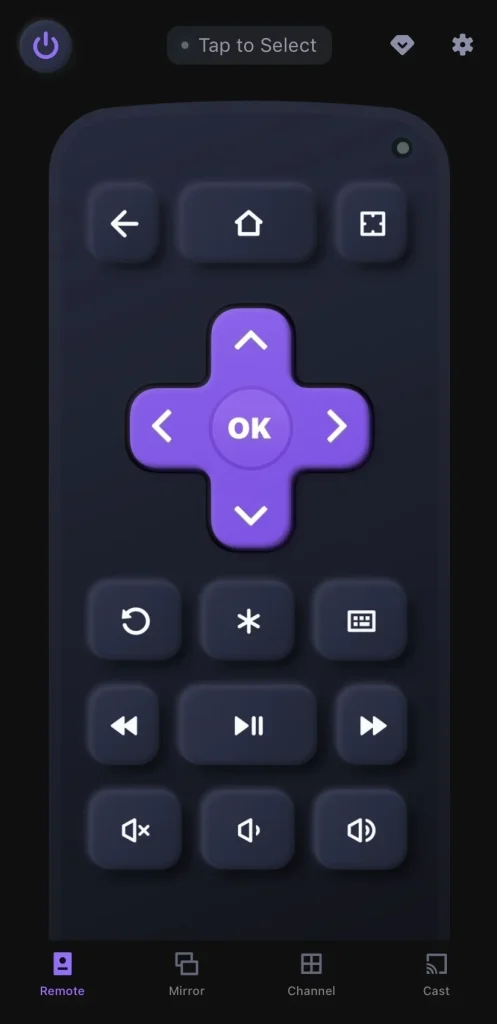
Download Remote for Roku TV
Fix 2. Check the TV Subscription and Antenna's Connection
If your Roku TV channels not working appears, you should check whether your TV subscription has expired or if your service provider has removed any channels from your package. It's also a good idea to review your account or contact customer support to confirm any changes to your service.

A simple solution is to check the connection between your Roku TV and the antenna. Make sure the connection cables are plugged in securely and properly. Also, inspect the cables for any damage or interference with the signal. If you notice any issues, replace the cable and reconnect it to ensure a stable connection.
Fix 3. Adjust the Antenna Orientation and Settings
When Roku TV antenna not working, then should check your Roku TV antenna is positioned correctly for the best signal reception. If it's not aligned properly, you might not get a signal, even after scanning. Ideally, the antenna should be pointed directly towards the nearest broadcast tower.
Luckily, adjusting a digital antenna is easy because most models come with a signal strength indicator, so you don't have to guess where the tower is. However, if you're setting up the antenna manually, there are a few extra steps to follow:
Step 1. Scan your location for the nearest broadcast tower using Google or another search engine.
Step 2. Identify the direction of the broadcast tower or coordinates, then set up the antenna facing this direction and scan for the available channels.
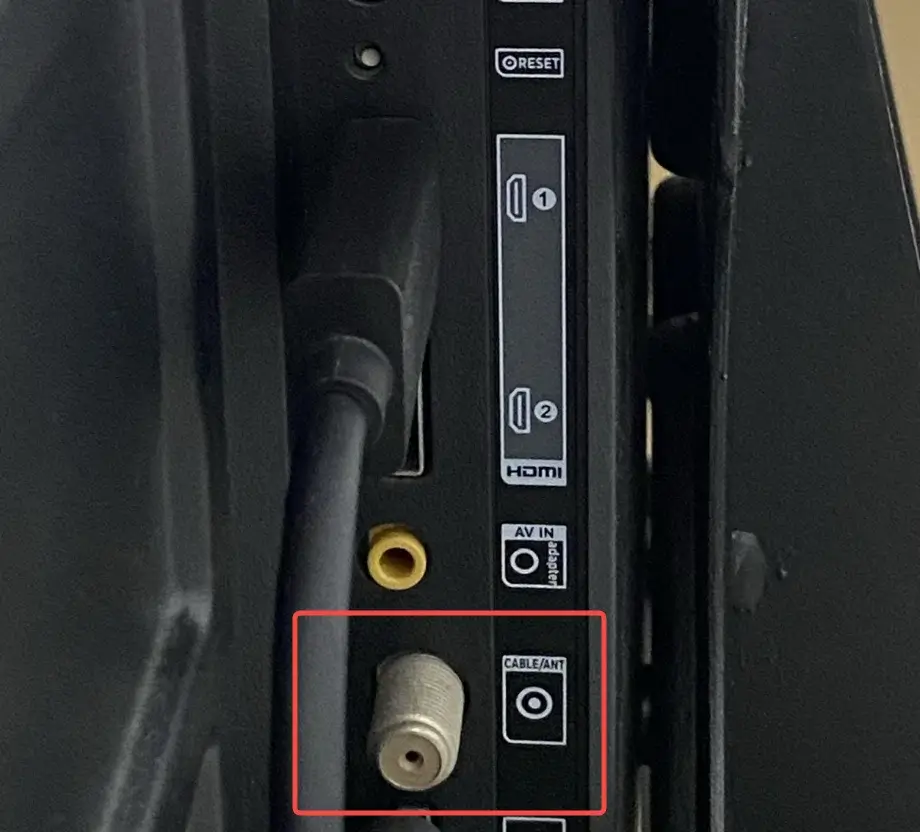
After connecting the coaxial cable from your HDTV antenna to the Ant/Cable In connector on the back of your Roku TV, press the Home button on your remote to choose the Live TV option and follow the instructions to complete the setup.
Note: If Live TV is missing, you can add it as an input by accessing Settings > TV inputs > Live TV > Set up input.
Fix 4. Update Roku
How to solve Roku TV channels disappeared? Sometimes, the Roku TV antenna icon missing is due to outdated firmware. You can check for any available updates on your Roku and install them if needed.

Step 1. Ensure your Roku connects to a working wireless network, then reach Settings > System > System update > Check for updates.
Step 2. If there are available updates, the TV will start updating and you need to wait for a few minutes for its update process.
Step 3. After finishing updating, please try to watch Roku Live TV local channels with an antenna.
Fix 5. Factory Reset Roku
If your Roku Live TV not working persists, the final option is to perform a hard reset to restore your Roku and fix the missing antenna channels. To do this, press and hold the Home button, then go to Settings > System > Advanced system settings > Factory Reset. This will reset your Roku to its original settings and may resolve any ongoing issues. After that, you should check whether your Roku TV local channels disappeared has been addressed. If the problem persists, don't hesitate to reach out to Roku support for further help.

Final Verdict
It can be frustrating that your Roku TV won't show antenna channels, but luckily, there are 5 simple fixes you can try. Hopefully, one of these steps will help resolve the issue and get your channels back up and running.
Roku TV Antenna Channels Missing FAQ
Q: Why is my Roku TV not showing antenna channels?
Your Roku TV isn't showing antenna channels maybe because of the weak or no antenna signal, wrong antenna connection, outdated TV firmware, improper TV antenna settings, or the Roku TV hardware failure.
Q: How to get antenna TV on Roku?
You need to connect the coaxial cable from your HDTV antenna to the Ant/Cable In connector on the back of your Roku TV, press the Home button on your remote to choose the Live TV option, and follow the instructions to complete the setup. If the Live TV optionis missing, you can add it as an input by accessing Settings > TV inputs > Live TV > Set up input.








