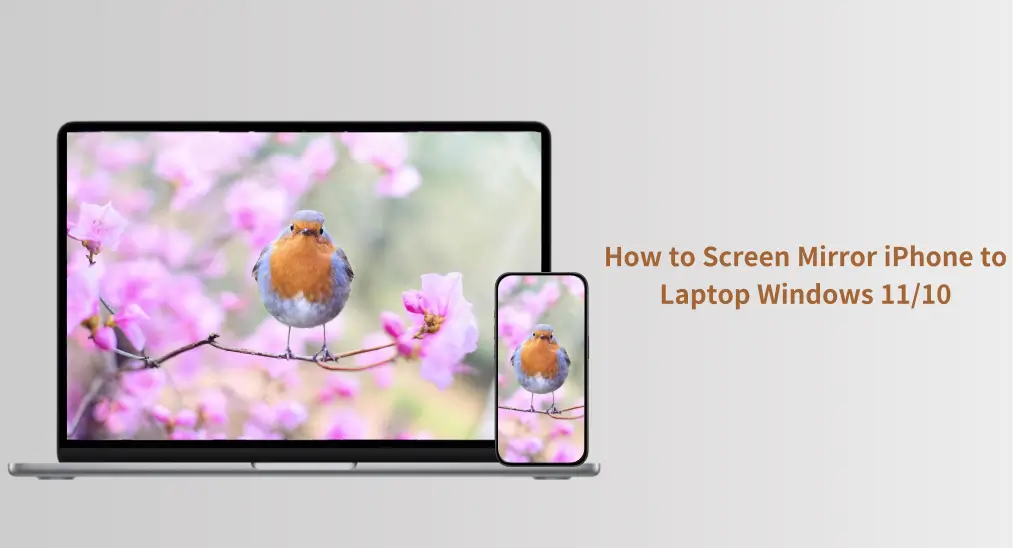
O espelhamento de tela do iPhone para Macbook ou Apple TV é bastante fácil, pois todos eles suportam AirPlay. No entanto, o Windows 11 ou 10 não tem suporte para AirPlay, e é possível espelhar a tela do iPhone nele? Sim, você também pode espelhar seu iPhone em um computador Windows e fazer isso de uma maneira super fácil. Sem mais delongas, confira Como espelhar a tela do iPhone para um laptop com Windows 11.
Índice
Você pode espelhar um iPhone para um PC com Windows 11 ou 10?
A Apple tem um ecossistema fechado que nos permite transmitir conteúdo perfeitamente entre seus dispositivos (embora Espelhamento de iPhone para iPad isn't allowed). With the launch of AirPlay 2, this ecosystem grew: it's now easy to mirror an iPhone to non-Apple devices, like a Samsung TV. However, Windows computers, including the latest Windows 11, still don't support this technology.
Regardless of the lack of AirPlay support, you're able to share your iPhone screen on Windows 11 or 10. An AirPlay receiver contributes to this. It is a device or software that allows you to receive and display content streamed via AirPlay.
Como espelhar o iPhone no PC Windows 11?
O espelhamento de tela do iPhone para o Windows pode ser concluído com algumas etapas. Primeiro, você precisa tornar seu PC Windows compatível com AirPlay instalando um aplicativo receptor AirPlay. Em seguida, ative o AirPlay no seu iPhone. Confira o tutorial abaixo para obter os detalhes.
Instalar um aplicativo receptor AirPlay
Você pode optar por instalar um aplicativo receptor de AirPlay ou configurar um dispositivo receptor de AirPlay para espelhamento de tela do iPhone no Windows 11, mas em relação à conveniência e preço, usar um aplicativo receptor de AirPlay é a escolha ideal.

BoostVision oferece um aplicativo confiável e poderoso de receptor AirPlay: Receiver de Espelho Inteligente. Além disso, o aplicativo integra outros protocolos de espelhamento de tela populares, como Google Cast, Miracast, e DLNA, e, portanto, com o aplicativo, você pode facilmente realizar espelhamento de tela no seu computador Windows a partir de diferentes dispositivos.
Paso 1. Obtenha o aplicativo na Microsoft Store e instale-o em seu computador Windows.
Paso 2. Inicie o aplicativo no seu computador Windows e anote o nome do computador que o aplicativo exibe.
Habilitar o AirPlay no iPhone
Como espelhar o iPhone para o PC Windows 10 ou 11 via AirPlay? Continue a habilitar o AirPlay no seu iPhone:
Paso 1. Certifique-se de que seu iPhone e Windows 11 ou 10 estejam na mesma rede Wi-Fi.
Paso 2. Ative o AirPlay no seu iPhone.
- Como espelhar a tela do iPhone para o Windows 11: abra o Centro de Controle e toque no Espelhamento ícone.
- Como transmitir o iPhone para laptop Windows 11: Inicie o Fotos aplicativo, escolha a foto que você deseja transmitir, toque no Compartilhar botão, e escolha AirPlay.

Paso 3. Escolha seu computador Windows na lista de dispositivos e o espelhamento ou a transmissão começa.
AirPlay to Windows can be easily achieved as long as you use the right tool, such as the Screen Mirror Receiver app. With just a few simple steps—installing the app, enabling AirPlay on your iPhone, and selecting your PC as the destination—you can start sharing your screen or casting media in no time.
O Fim
Screen mirroring from an iPhone to a Windows computer may not be as straightforward as with Apple devices, but with the right tools, it's definitely possible. By installing an AirPlay receiver app on your Windows PC, like the Smart Mirror Receiver app from BoostVision, you can easily mirror or cast your iPhone screen to your laptop or desktop.
Como Espelhar a Tela do iPhone para um Laptop com Windows 11 FAQ
P: Como conecto meu iPhone ao meu laptop HP Windows 11?
To connect your iPhone to your HP laptop running Windows 11, you'll need to install an AirPlay receiver app on your laptop. A reliable option is the Smart Mirror Receiver app, available on the Microsoft Store. After installing the app, launch it on your laptop, and make sure your iPhone and Windows laptop are connected to the same Wi-Fi network. Then, enable AirPlay on your iPhone by opening the Control Center and selecting Screen Mirroring. Choose your laptop from the list of available devices, and the connection will be established.
P: Posso conectar meu iPhone ao meu laptop Windows sem fio?
Yes, you can connect your iPhone to your Windows laptop wirelessly by using an AirPlay receiver app. By installing an app like Smart Mirror Receiver on your laptop, you can mirror your iPhone's screen or cast media wirelessly over the same Wi-Fi network. Simply enable AirPlay on your iPhone, select your Windows laptop as the destination, and start streaming or mirroring your content.








