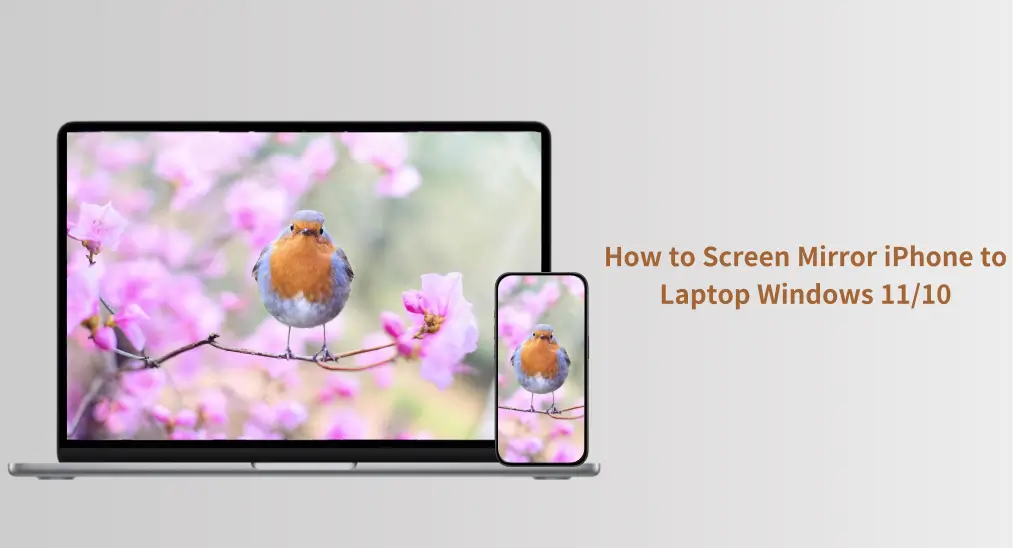
La duplication d'écran de l'iPhone vers le Macbook ou le TV Apple est assez facile car ils prennent tous en charge AirPlay. Cependant, Windows 11 ou 10 ne sont pas compatibles avec AirPlay, et est-il possible de dupliquer l'écran de l'iPhone sur ceux-ci ? Oui, vous pouvez également dupliquer l'écran de votre iPhone sur un ordinateur Windows et terminer cela de manière très simple. Sans plus tarder, vérifiez comment dupliquer l'écran iPhone sur un ordinateur portable Windows 11.
Table des matières
Pouvez-vous dupliquer l'écran de l'iPhone sur un PC Windows 11 ou 10 ?
Apple a un écosystème fermé qui permet de diffuser du contenu de manière transparente entre ses appareils (bien que Duplication d'écran de l'iPhone vers l'iPad isn't allowed). With the launch of AirPlay 2, this ecosystem grew: it's now easy to mirror an iPhone to non-Apple devices, like a Samsung TV. However, Windows computers, including the latest Windows 11, still don't support this technology.
Regardless of the lack of AirPlay support, you're able to share your iPhone screen on Windows 11 or 10. An AirPlay receiver contributes to this. It is a device or software that allows you to receive and display content streamed via AirPlay.
Comment dupliquer l'écran de l'iPhone sur un PC Windows 11 ?
La duplication d'écran de l'iPhone vers Windows peut être terminée en quelques étapes. Tout d'abord, vous devez rendre votre PC Windows compatible AirPlay en installant une application réceptrice AirPlay. Ensuite, activez AirPlay sur votre iPhone. Consultez le tutoriel ci-dessous pour obtenir les détails.
Installer une application récepteur AirPlay
Vous pouvez choisir d'installer une application de récepteur AirPlay ou de configurer un appareil récepteur AirPlay pour dupliquer l'écran de l'iPhone sur Windows 11, mais en ce qui concerne la commodité et le prix, l'utilisation d'une application de récepteur AirPlay est le choix optimal.

BoostVision offre une application récepteur AirPlay fiable et puissante : Récepteur de miroir intelligent. De plus, l'application intègre d'autres protocoles de duplication d'écran grand public, tels que Google Diffuser, Miracast et DLNA, et donc, avec l'application, vous pouvez facilement dupliquer l'écran sur votre ordinateur Windows à partir de différents appareils.
Étape 1. Obtenez l'application depuis le Microsoft Store et installez-la sur votre ordinateur Windows.
Étape 2. Lancez l'application sur votre ordinateur Windows et notez le nom de l'ordinateur que l'application présente.
Activer AirPlay sur iPhone
Comment dupliquer l'écran d'un iPhone sur un PC Windows 10 ou 11 via AirPlay? Continuez à activer AirPlay sur votre iPhone:
Étape 1. Assurez-vous que votre iPhone et Windows 11 ou 10 sont sur le même réseau Wi-Fi.
Étape 2. Activez AirPlay sur votre iPhone.
- Comment dupliquer l'écran d'un iPhone sur Windows 11 : ouvrez le Centre de contrôle et appuyez sur le Duplication d'écran icône.
- Comment diffuser un iPhone sur un ordinateur portable Windows 11 : Lancez le Photos application, choisissez la photo que vous souhaitez diffuser, appuyez sur le Partager , bouton, et choisissez AirPlay.

Étape 3. Choisissez votre ordinateur Windows dans la liste des appareils et la duplication d'écran ou la diffusion commence.
AirPlay to Windows can be easily achieved as long as you use the right tool, such as the Screen Mirror Receiver app. With just a few simple steps—installing the app, enabling AirPlay on your iPhone, and selecting your PC as the destination—you can start sharing your screen or casting media in no time.
La fin
Screen mirroring from an iPhone to a Windows computer may not be as straightforward as with Apple devices, but with the right tools, it's definitely possible. By installing an AirPlay receiver app on your Windows PC, like the Smart Mirror Receiver app from BoostVision, you can easily mirror or cast your iPhone screen to your laptop or desktop.
Comment dupliquer l'écran de l'iPhone sur un ordinateur portable Windows 11 FAQ
Q: Comment puis-je connecter mon iPhone à mon ordinateur portable HP Windows 11 ?
To connect your iPhone to your HP laptop running Windows 11, you'll need to install an AirPlay receiver app on your laptop. A reliable option is the Smart Mirror Receiver app, available on the Microsoft Store. After installing the app, launch it on your laptop, and make sure your iPhone and Windows laptop are connected to the same Wi-Fi network. Then, enable AirPlay on your iPhone by opening the Control Center and selecting Screen Mirroring. Choose your laptop from the list of available devices, and the connection will be established.
Q: Puis-je connecter mon iPhone à mon ordinateur portable Windows sans fil ?
Yes, you can connect your iPhone to your Windows laptop wirelessly by using an AirPlay receiver app. By installing an app like Smart Mirror Receiver on your laptop, you can mirror your iPhone's screen or cast media wirelessly over the same Wi-Fi network. Simply enable AirPlay on your iPhone, select your Windows laptop as the destination, and start streaming or mirroring your content.








