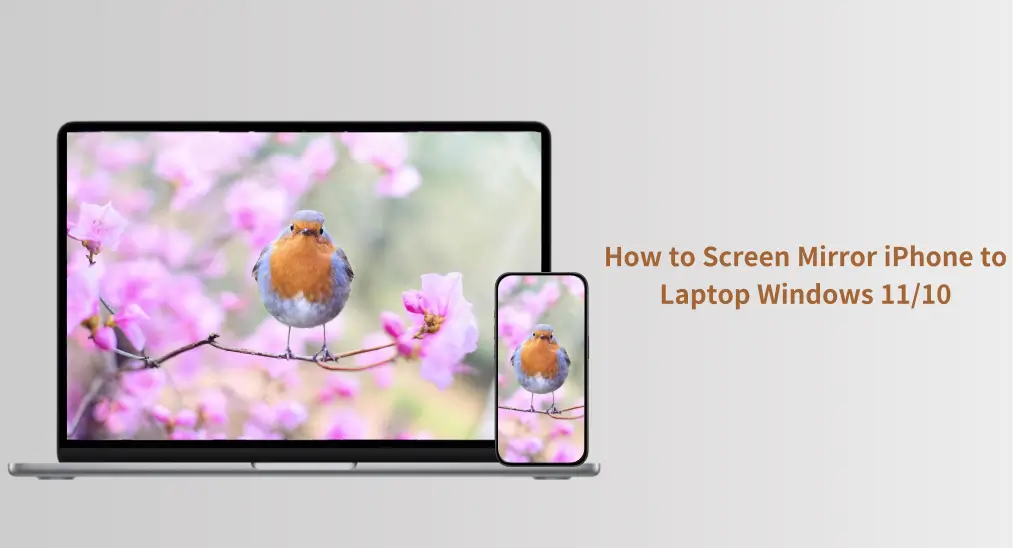
Bildschirmspiegelung des iPhones auf Macbook oder Apple Fernseher ist ziemlich einfach, da sie alle AirPlay unterstützen. Windows 11 oder 10 sind jedoch nicht AirPlay-fähig, und ist es möglich, ein iPhone darauf zu bildschirmspiegeln? Ja, Sie können Ihr iPhone auch auf einen Windows-Computer spiegeln und das auf supereinfache Weise abschließen. Ohne weiteres, überprüfen Sie Wie iPhone auf Laptop Windows 11 bildschirmspiegelung?.
Inhaltsverzeichnis
Kann man iPhone auf PC Windows 11 oder 10 bildschirm spiegeln?
Apple hat ein geschlossenes Ökosystem, das es ermöglicht, Inhalte nahtlos zwischen seinen Geräten zu streamen (obwohl iPhone auf iPad spiegeln isn't allowed). With the launch of AirPlay 2, this ecosystem grew: it's now easy to mirror an iPhone to non-Apple devices, like a Samsung TV. However, Windows computers, including the latest Windows 11, still don't support this technology.
Regardless of the lack of AirPlay support, you're able to share your iPhone screen on Windows 11 or 10. An AirPlay receiver contributes to this. It is a device or software that allows you to receive and display content streamed via AirPlay.
Wie kann man ein iPhone auf einem PC mit Windows 11 bildschirm spiegeln?
iPhone zur Windows bildschirmspiegelung kann mit ein paar Schritten abgeschlossen werden. Zuerst müssen Sie Ihren Windows-PC AirPlay-kompatibel machen, indem Sie eine AirPlay-Empfänger-App installieren. Aktivieren Sie dann AirPlay auf Ihrem iPhone. Überprüfen Sie das untenstehende Tutorial, um die Details zu erhalten.
Installieren Sie eine AirPlay-Empfänger-App
Sie können sich dafür entscheiden, eine AirPlay-Empfänger-App zu installieren oder ein AirPlay-Empfängergerät einzurichten, um das iPhone auf Windows 11 zu bildschirmspiegeln. Hinsichtlich Bequemlichkeit und Preis ist die Verwendung einer AirPlay-Empfänger-App die optimale Wahl.

BoostVision bietet eine zuverlässige und leistungsstarke AirPlay-Empfänger-App: Intelligenter Spiegel-Empfänger. Außerdem integriert die App andere gängige Bildschirmspiegelung-Protokolle, wie Google übertragen, Miracast und DLNA, und daher können Sie mit der App einfach bildschirm spiegeln auf Ihrem Windows-Computer von verschiedenen Geräten.
Schritt 1. Holen Sie sich die App aus dem Microsoft Store und installieren Sie sie auf Ihrem Windows-Computer.
Schritt 2. Starten Sie die App auf Ihrem Windows-Computer und notieren Sie den Namen des Computers, den die App anzeigt.
AirPlay auf dem iPhone aktivieren
Wie kann man ein iPhone über AirPlay auf einem PC mit Windows 10 oder 11 bildschirm spiegeln? Fahren Sie damit fort, AirPlay auf Ihrem iPhone zu aktivieren:
Schritt 1. Stellen Sie sicher, dass Ihr iPhone und Windows 11 oder 10 im selben Wi-Fi-Netzwerk sind.
Schritt 2. Schalten Sie AirPlay auf Ihrem iPhone ein.
- So spiegeln Sie das iPhone auf Windows 11: Öffnen Sie das Kontrollzentrum und tippen Sie auf das Bildschirmspiegelung Symbol.
- Wie man ein iPhone auf einen Laptop mit Windows 11 überträgt: Starten Sie die Fotos App, wählen Sie das Foto aus, das Sie übertragen möchten, tippen Sie auf das Teilen , und wählen AirPlay.

Schritt 3. Wählen Sie Ihren Windows-Computer aus der Geräteliste aus und die bildschirmspiegelung oder übertragung beginnt.
AirPlay to Windows can be easily achieved as long as you use the right tool, such as the Screen Mirror Receiver app. With just a few simple steps—installing the app, enabling AirPlay on your iPhone, and selecting your PC as the destination—you can start sharing your screen or casting media in no time.
Das Ende
Screen mirroring from an iPhone to a Windows computer may not be as straightforward as with Apple devices, but with the right tools, it's definitely possible. By installing an AirPlay receiver app on your Windows PC, like the Smart Mirror Receiver app from BoostVision, you can easily mirror or cast your iPhone screen to your laptop or desktop.
Wie Sie iPhone Bildschirmspiegelung auf Laptop Windows 11 FAQ
F: Wie verbinde ich mein iPhone mit meinem HP-Laptop Windows 11?
To connect your iPhone to your HP laptop running Windows 11, you'll need to install an AirPlay receiver app on your laptop. A reliable option is the Smart Mirror Receiver app, available on the Microsoft Store. After installing the app, launch it on your laptop, and make sure your iPhone and Windows laptop are connected to the same Wi-Fi network. Then, enable AirPlay on your iPhone by opening the Control Center and selecting Screen Mirroring. Choose your laptop from the list of available devices, and the connection will be established.
F: Kann ich mein iPhone drahtlos mit meinem Windows-Laptop verbinden?
Yes, you can connect your iPhone to your Windows laptop wirelessly by using an AirPlay receiver app. By installing an app like Smart Mirror Receiver on your laptop, you can mirror your iPhone's screen or cast media wirelessly over the same Wi-Fi network. Simply enable AirPlay on your iPhone, select your Windows laptop as the destination, and start streaming or mirroring your content.








