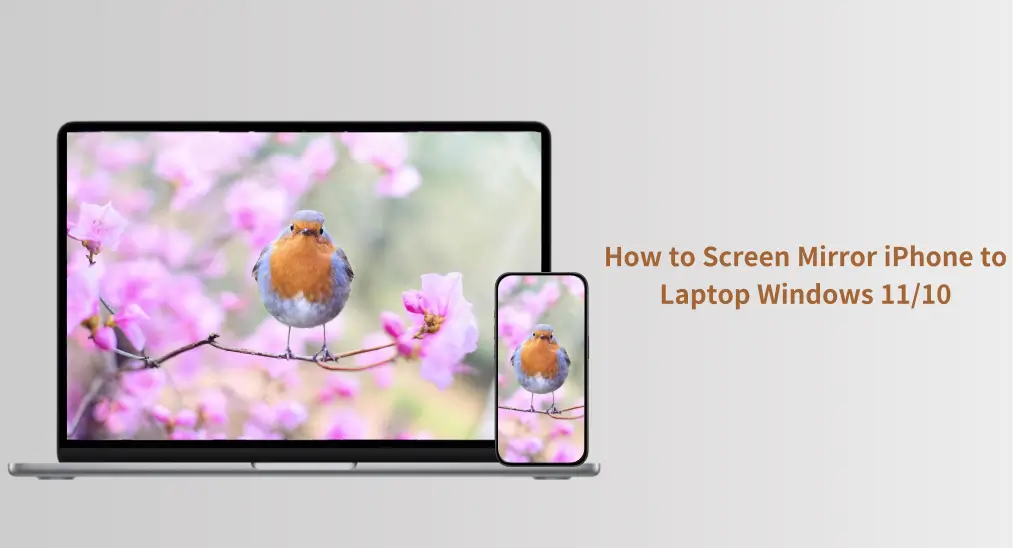
iPhoneをMacbookやApple TVに画面ミラーリングするのは、すべてがAirPlayをサポートしているため非常に簡単です。しかし、Windows 11または10はAirPlayに対応していませんが、iPhoneをWindowsに画面ミラーリングすることは可能でしょうか?はい、iPhoneをWindowsコンピュータにミラーリングすることも可能で、とても簡単な方法でそれを完了できます。これ以上の説明は不要です、確認してください。 iPhoneをWindows 11のラップトップに画面ミラーリングする方法.
目次
iPhoneをPCのWindows 11または10に画面ミラーリングできますか?
Appleには、デバイス間でコンテンツをシームレスにストリーミングできる閉じたエコシステムがあります(ただし iPhoneをiPadに画面ミラーリングする方法 isn't allowed). With the launch of AirPlay 2, this ecosystem grew: it's now easy to mirror an iPhone to non-Apple devices, like a Samsung TV. However, Windows computers, including the latest Windows 11, still don't support this technology.
Regardless of the lack of AirPlay support, you're able to share your iPhone screen on Windows 11 or 10. An AirPlay receiver contributes to this. It is a device or software that allows you to receive and display content streamed via AirPlay.
iPhoneからWindows 11のPCに画面ミラーリングする方法は?
iPhoneからWindowsへの画面ミラーリングは、いくつかのステップで完了できます。まず、AirPlay受信アプリをインストールして、Windows PCをAirPlay対応にする必要があります。それから、iPhoneでAirPlayを有効にします。詳細については、以下のチュートリアルを確認してください。
AirPlayレシーバーアプリをインストールします。
AirPlayレシーバーアプリをインストールするか、AirPlayレシーバーデバイスを設定して、iPhoneをWindows 11に画面ミラーリングすることができますが、利便性と価格を考慮すると、AirPlayレシーバーアプリを使用するのが最適な選択です。

BoostVision 信頼性が高く強力なAirPlayレシーバーアプリを提供します。 スマートミラー受信機。さらに、アプリはGoogle キャスト、Miracast、DLNAなどの他の主流のミラーリングプロトコルを統合しているため、このアプリを使用すれば、異なるデバイスからWindowsコンピュータに画面ミラーリングを簡単に行えます。
ステップ1. Microsoft Storeからアプリを取得し、Windowsコンピュータにインストールします。
ステップ2. アプリをWindowsコンピュータで起動し、アプリが表示するコンピュータの名前を確認します。
iPhoneでAirPlayを有効にする
iPhoneをPCのWindows 10または11に画面ミラーリングする方法は? iPhoneでAirPlayを有効にし続けます:
ステップ1. iPhoneとWindows 11または10が同じWi-Fiネットワークに接続されていることを確認してください。
ステップ2. iPhoneでAirPlayをオンにする。
- iPhoneからWindows 11への画面ミラーリング方法: コントロールセンターを開いて、タップします。 画面ミラーリング アイコン。
- iPhoneをWindows 11のラップトップにキャストする方法:起動します 写真 アプリを開き、キャストしたい写真を選択し、タップします。 シェア ボタンを押して、選択してください。 Airplay.

ステップ3. デバイスのリストからWindowsコンピュータを選択すると、画面ミラーリングまたはキャストが始まります。
AirPlay to Windows can be easily achieved as long as you use the right tool, such as the Screen Mirror Receiver app. With just a few simple steps—installing the app, enabling AirPlay on your iPhone, and selecting your PC as the destination—you can start sharing your screen or casting media in no time.
終わり
Screen mirroring from an iPhone to a Windows computer may not be as straightforward as with Apple devices, but with the right tools, it's definitely possible. By installing an AirPlay receiver app on your Windows PC, like the Smart Mirror Receiver app from BoostVision, you can easily mirror or cast your iPhone screen to your laptop or desktop.
iPhoneをWindows 11のラップトップに画面ミラーリングする方法のFAQ
Q: 私のiPhoneをHPのノートパソコンWindows 11に接続するにはどうすればいいですか?
To connect your iPhone to your HP laptop running Windows 11, you'll need to install an AirPlay receiver app on your laptop. A reliable option is the Smart Mirror Receiver app, available on the Microsoft Store. After installing the app, launch it on your laptop, and make sure your iPhone and Windows laptop are connected to the same Wi-Fi network. Then, enable AirPlay on your iPhone by opening the Control Center and selecting Screen Mirroring. Choose your laptop from the list of available devices, and the connection will be established.
Q: 私のiPhoneをWindowsノートパソコンにワイヤレスで接続できますか?
Yes, you can connect your iPhone to your Windows laptop wirelessly by using an AirPlay receiver app. By installing an app like Smart Mirror Receiver on your laptop, you can mirror your iPhone's screen or cast media wirelessly over the same Wi-Fi network. Simply enable AirPlay on your iPhone, select your Windows laptop as the destination, and start streaming or mirroring your content.








