
Mirroring your MacBook to a TV can enhance your viewing experience, whether for presentations, watching movies, or sharing photos. Depending on your TV model, you have several options to achieve this, including AirPlay, Chromecast, and HDMI. In this guide, we'll walk you through como espelhar MacBook na TV usando esses diferentes métodos.
Índice
Você pode espelhar o MacBook na TV?
If you're wondering, can you mirror MacBook to TV, the simple answer is yes! There are several ways to screen mirror MacBook to TV, as we've covered in this guide. Whether you're using AirPlay, Chromecast, or an HDMI cable, all these methods allow you to display your MacBook's screen on your TV.
Mirroring your MacBook to your TV is incredibly useful for various reasons, whether you're streaming movies, presenting documents, or simply sharing content with others. The process is simple and doesn't require complex setup steps. It's all about choosing the right connection method based on your device compatibility and the experience you want to achieve. Scroll down to see how to screen mirror Mac to TV.
Use AirPlay para espelhar MacBook na TV
AirPlay is Apple's built-in wireless streaming technology, offering a seamless way to connect your MacBook to your TV. If you have an Apple TV or a TV que suporta AirPlay (como algumas smart TVs selecionadas de marcas como Samsung, LG ou Vizio), este é um dos métodos mais fáceis e confiáveis para espelhamento de tela do MacBook para a TV.
One of the primary benefits of AirPlay is its simplicity—once your devices are on the same Wi-Fi network, all you need to do is select your TV from the AirPlay menu on your MacBook, and the content will instantly appear on your TV screen. Here's how to espelhar a tela do MacBook para a TV via AirPlay Por favor, forneça o texto "$text" para que eu possa ajudá-lo.
Paso 1. Certifique-se de que o seu MacBook e a TV (ou Apple TV) estejam conectados à mesma rede Wi-Fi.
Paso 2. Em seu MacBook, clique no Ícone do AirPlay na barra de menu na parte superior da tela.
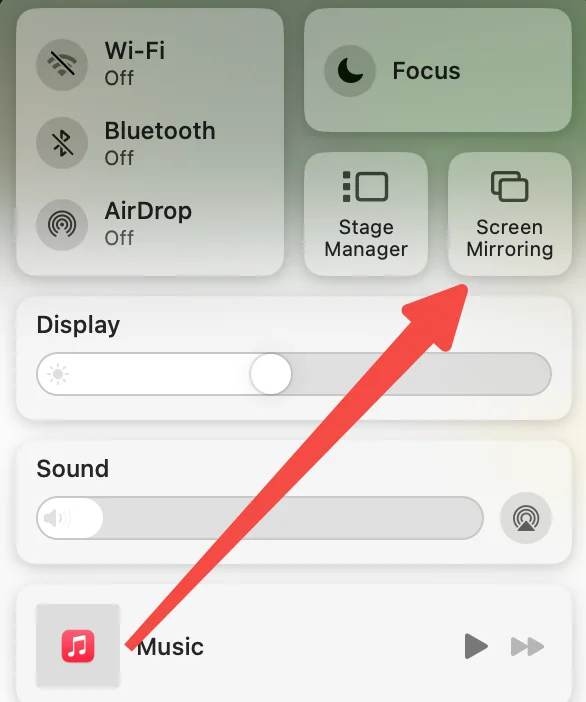
Paso 3. Do menu suspenso, selecione o TV com AirPlay ou Apple TV para a qual você deseja espelhar.
Paso 4. Depois de conectado, você pode escolher espelhar sua tela ou estendê-la, dependendo das suas necessidades.
Use um aplicativo receptor AirPlay
AirPlay offers high-quality streaming without the need for extra cables or complex setups, making it ideal for most users. However, for TVs that don't support AirPlay natively, you may need an AirPlay receiver app, such as AirMirror projetado por BoostVision, para atuar como intermediário entre o seu MacBook e a sua TV.
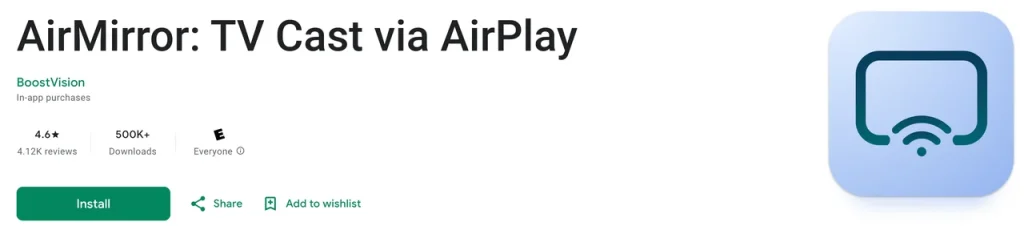
Paso 1. Obtenha no Google Play e instale na sua TV.
Paso 2. Inicie o aplicativo na sua TV e anote o nome da TV que ele exibe.
Paso 3. Quando o seu Macbook e a TV estiverem conectados à mesma rede Wi-Fi, ative o AirPlay no seu Macbook e escolha o nome da TV que você anotou.
Paso 4. Aguarde a conexão ser estabelecida. Uma vez feito isso, você pode assistir a um filme do seu Macbook na sua TV de tela grande.
Use Chromecast para espelhar Macbook na TV
If you don't have an Apple TV or an AirPlay-enabled TV, Chromecast is another great option for casting from MacBook to TV. Chromecast is a device by Google that plugs into your TV's HDMI port and allows you to stream content from a computer, smartphone, or tablet.
To screen mirror MacBook to TV using Chromecast, you'll need to use Google Chrome's built-in casting feature. Chromecast is a popular choice because it is affordable and works with a variety of devices, not just Apple products.
Here's how to cast from MacBook to TV with Chromecast:
Paso 1. Plug the Dispositivo Chromecast into your TV and ensure it's powered on.
Paso 2. Conecte seu MacBook e Chromecast à mesma rede Wi-Fi.
Paso 3. Open Google Chrome No seu MacBook, clique nos três pontos no canto superior direito da janela do navegador.
Paso 4. Select Transmissão, e então escolha Transmissão da área de trabalho.
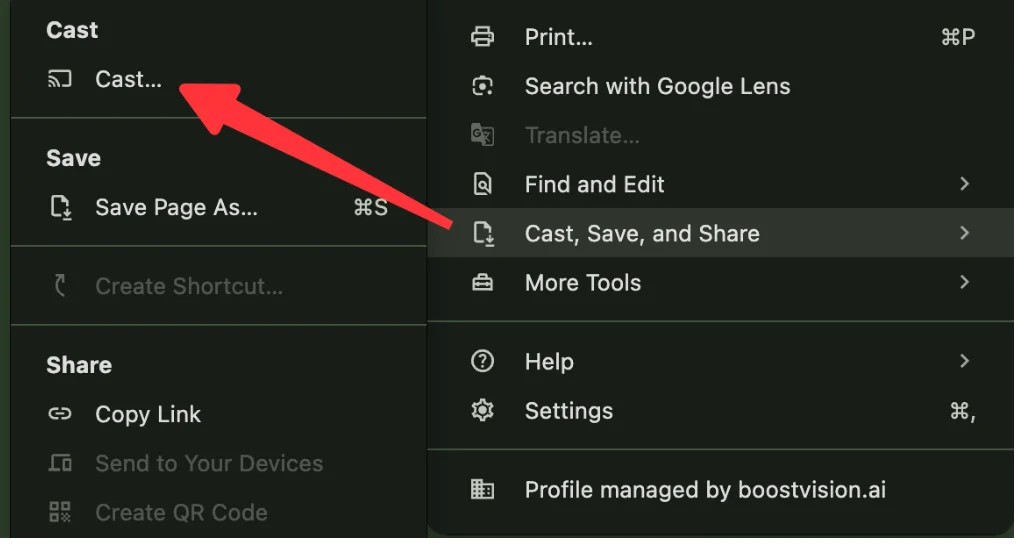
Paso 5. Na lista de dispositivos disponíveis, selecione sua TV conectada ao Chromecast.
Passo 6. Escolha a tela ou janela que deseja compartilhar, e ela aparecerá na sua TV.
Chromecast is ideal for screen mirroring MacBook when you don't have AirPlay support. The process is straightforward and works well for most media streaming and content sharing needs, although the quality may be slightly lower compared to AirPlay, depending on your network conditions.
Use HDMI para espelhar MacBook na TV
Como conectar o MacBook à TV? Se você prefere uma conexão com fio para uma experiência de transmissão confiável e consistente, usar um cabo HDMI é uma das melhores maneiras de conectar o MacBook à TV. Este método garante a mais alta qualidade, especialmente quando você deseja garantir o mínimo de atraso e perda de resolução.

To mirror MacBook to TV with HDMI, you'll need a Thunderbolt to HDMI adapter (for MacBooks with Thunderbolt or USB-C ports) or a Mini DisplayPort to HDMI adapter (for older MacBook models). After connecting your MacBook to your TV via HDMI, the TV acts as an external monitor.
Como espelhar MacBook na TV com HDMI? Aqui estão os passos:
Paso 1. Conecte o cabo HDMI no seu MacBook usando o adaptador apropriado (Thunderbolt, USB-C ou Mini DisplayPort para HDMI).
Paso 2. Connect the other end of the cable into your TV's HDMI port.
Paso 3. Altere sua TV para a entrada HDMI correta usando o controle remoto da TV.
Paso 4. Seu MacBook deve detectar automaticamente a TV, e você pode ajustar as configurações de exibição, se necessário.
Using HDMI to espelhar MacBook na TV is a great option if you want the highest quality streaming, especially for high-definition video or gaming. The connection is stable and doesn't rely on Wi-Fi, making it an excellent choice for activities that demand high bandwidth, such as playing games or watching movies in 4K.
However, this method requires a physical connection, meaning you'll need to stay within a limited range of your TV unless you use longer HDMI cables. Additionally, you won't have the freedom of wireless mirroring, but you'll get a very stable connection with no interruptions.
Conclusão
How to mirror my Macbook to my TV? When wondering how to mirror MacBook to TV, you have several great options: AirPlay, Chromecast, and HDMI. Each method comes with its own set of advantages, so the best option depends on your preferences and the equipment you have. Whether you're looking for a wireless solution or a more stable, wired connection, you'll find a way to connect MacBook to TV that suits your needs.
Como espelhar MacBook na TV FAQ
P: Como espelho meu Mac na minha TV sem Apple TV?
If you don't have an Apple TV, don't worry—you can still espelhe seu Mac na sua TV através do AirPlay. Muitas televisões inteligentes mais recentes são compatíveis com AirPlay, como Samsung TV, LG TV, Vizio TV, Roku TV, etc. Ligue o AirPlay na sua TV, então você pode fazer espelhamento de tela do seu Mac para a sua TV sem Apple TV. Se a sua TV for incompatível com AirPlay, você pode alterar sua compatibilidade instalando um aplicativo receptor de AirPlay e, em seguida, habilitar o AirPlay no seu Mac.
P: Qual é o atalho para espelhamento de tela de um Mac para uma TV?
There isn't a specific keyboard shortcut for mirroring a Mac to a TV, but you can easily access the AirPlay feature by clicking the AirPlay icon in the menu bar. Once selected, choose your TV from the list and choose to either mirror your display or extend it.








