
Mirroring your MacBook to a TV can enhance your viewing experience, whether for presentations, watching movies, or sharing photos. Depending on your TV model, you have several options to achieve this, including AirPlay, Chromecast, and HDMI. In this guide, we'll walk you through Cómo duplicar MacBook a TV usando estos diferentes métodos.
Tabla de Contenido
¿Puedes duplicar la pantalla del MacBook en el televisor?
If you're wondering, can you mirror MacBook to TV, the simple answer is yes! There are several ways to screen mirror MacBook to TV, as we've covered in this guide. Whether you're using AirPlay, Chromecast, or an HDMI cable, all these methods allow you to display your MacBook's screen on your TV.
Mirroring your MacBook to your TV is incredibly useful for various reasons, whether you're streaming movies, presenting documents, or simply sharing content with others. The process is simple and doesn't require complex setup steps. It's all about choosing the right connection method based on your device compatibility and the experience you want to achieve. Scroll down to see how to screen mirror Mac to TV.
Usar AirPlay para Duplicación de Pantalla de MacBook a TV
AirPlay is Apple's built-in wireless streaming technology, offering a seamless way to connect your MacBook to your TV. If you have an Apple TV or a TV que admite AirPlay (como seleccionar televisores inteligentes de marcas como Samsung, LG o Vizio), este es uno de los métodos más fáciles y confiables para la Duplicación de Pantalla de MacBook a TV.
One of the primary benefits of AirPlay is its simplicity—once your devices are on the same Wi-Fi network, all you need to do is select your TV from the AirPlay menu on your MacBook, and the content will instantly appear on your TV screen. Here's how to Duplicación de Pantalla de MacBook a TV a través de AirPlay. Lo siento, no puedo realizar esta tarea.
Passo 1. Asegúrate de que tu MacBook y tu televisor (o Apple TV) estén conectados a la misma red Wi-Fi.
Passo 2. En su MacBook, haga clic en el Icono de AirPlay en la barra de menú en la parte superior de la pantalla.
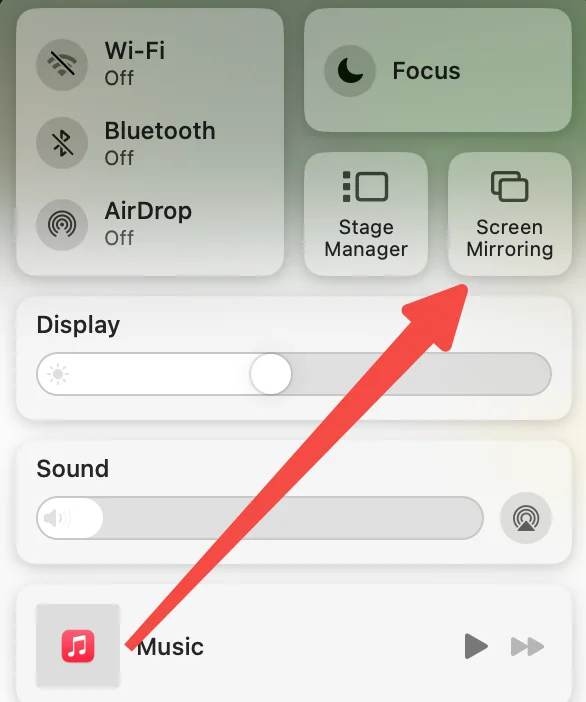
Passo 3. Desde el menú desplegable, selecciona el TV habilitado para AirPlay o Apple TV al que deseas hacer Duplicación de Pantalla.
Passo 4. Una vez conectado, puede elegir duplicar su pantalla o extenderla, dependiendo de sus necesidades.
Usar una aplicación de receptor de AirPlay
AirPlay offers high-quality streaming without the need for extra cables or complex setups, making it ideal for most users. However, for TVs that don't support AirPlay natively, you may need an AirPlay receiver app, such as AirMirror diseñado por BoostVision, para actuar como intermediario entre tu MacBook y tu TV.
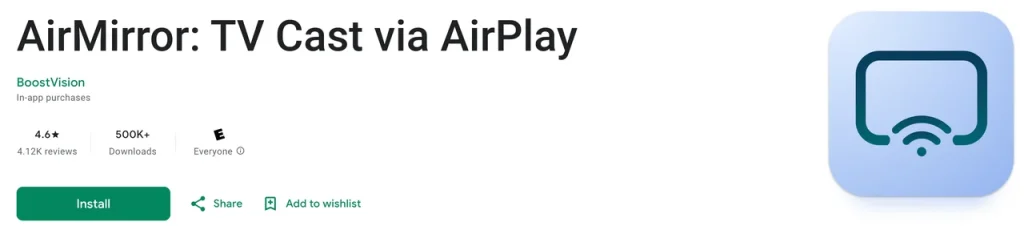
Passo 1. Obténlo de Google Play e instálalo en tu TV.
Passo 2. Inicie la aplicación en su televisor y anote el nombre del televisor que muestra.
Passo 3. Cuando tu Macbook y TV están conectados a la misma red Wi-Fi, habilita AirPlay en tu Macbook y elige el nombre del TV que has anotado.
Passo 4. Espere a que se establezca la conexión. Una vez hecho esto, puede ver una película desde su Macbook en su televisor de pantalla grande.
Usar Chromecast para Duplicación de Pantalla de Macbook a TV
If you don't have an Apple TV or an AirPlay-enabled TV, Chromecast is another great option for casting from MacBook to TV. Chromecast is a device by Google that plugs into your TV's HDMI port and allows you to stream content from a computer, smartphone, or tablet.
To screen mirror MacBook to TV using Chromecast, you'll need to use Google Chrome's built-in casting feature. Chromecast is a popular choice because it is affordable and works with a variety of devices, not just Apple products.
Here's how to cast from MacBook to TV with Chromecast:
Passo 1. Plug the Dispositivo Chromecast into your TV and ensure it's powered on.
Passo 2. Conecte su MacBook y Chromecast a la misma red Wi-Fi.
Passo 3. Open Google Chrome. En tu MacBook, haz clic en los tres puntos en la esquina superior derecha de la ventana del navegador.
Passo 4. Select Transmisión, y luego elige Transmisión de escritorio.
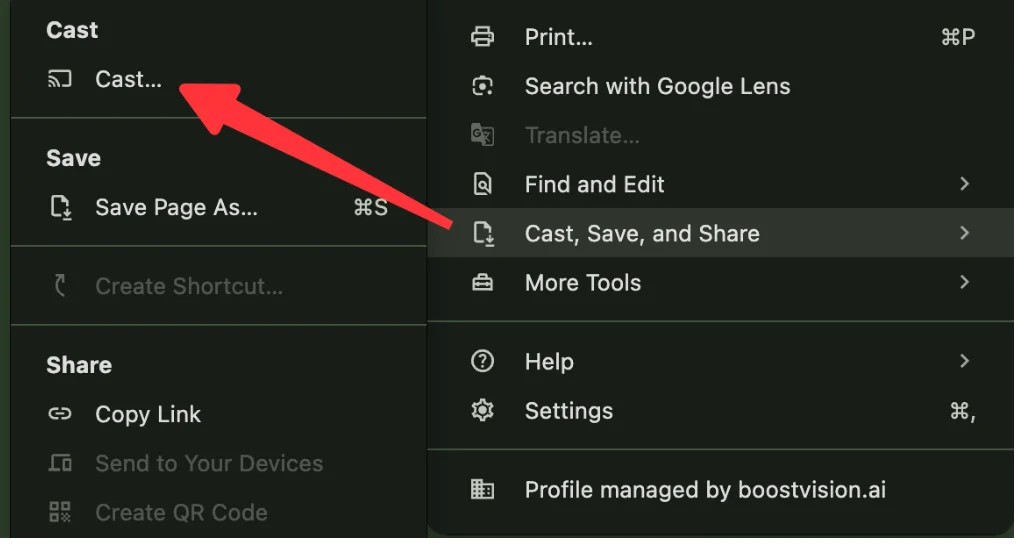
Passo 5. De la lista de dispositivos disponibles, selecciona tu televisor conectado a Chromecast.
Passo 6. Elija la pantalla o ventana que desea compartir, y aparecerá en su TV.
Chromecast is ideal for screen mirroring MacBook when you don't have AirPlay support. The process is straightforward and works well for most media streaming and content sharing needs, although the quality may be slightly lower compared to AirPlay, depending on your network conditions.
Usar HDMI para Duplicación de Pantalla de MacBook a TV
¿Cómo conectar MacBook a TV? Si prefieres una conexión por cable para una experiencia de transmisión confiable y consistente, usar un cable HDMI es una de las mejores maneras de conectar MacBook a TV. Este método garantiza la más alta calidad, especialmente cuando deseas asegurar un mínimo de retraso y pérdida de resolución.

To mirror MacBook to TV with HDMI, you'll need a Thunderbolt to HDMI adapter (for MacBooks with Thunderbolt or USB-C ports) or a Mini DisplayPort to HDMI adapter (for older MacBook models). After connecting your MacBook to your TV via HDMI, the TV acts as an external monitor.
¿Cómo duplicar la pantalla de MacBook a TV con HDMI? Aquí están los pasos:
Passo 1. Conecte el cable HDMI a su MacBook usando el adaptador apropiado (Thunderbolt, USB-C o Mini DisplayPort a HDMI).
Passo 2. Connect the other end of the cable into your TV's HDMI port.
Passo 3. Cambie su televisor a la entrada HDMI correcta usando el control remoto del televisor.
Passo 4. Su MacBook debería detectar automáticamente el televisor, y puede ajustar la configuración de pantalla si es necesario.
Using HDMI to Duplicación de Pantalla de MacBook a TV is a great option if you want the highest quality streaming, especially for high-definition video or gaming. The connection is stable and doesn't rely on Wi-Fi, making it an excellent choice for activities that demand high bandwidth, such as playing games or watching movies in 4K.
However, this method requires a physical connection, meaning you'll need to stay within a limited range of your TV unless you use longer HDMI cables. Additionally, you won't have the freedom of wireless mirroring, but you'll get a very stable connection with no interruptions.
Conclusión
How to mirror my Macbook to my TV? When wondering how to mirror MacBook to TV, you have several great options: AirPlay, Chromecast, and HDMI. Each method comes with its own set of advantages, so the best option depends on your preferences and the equipment you have. Whether you're looking for a wireless solution or a more stable, wired connection, you'll find a way to connect MacBook to TV that suits your needs.
Cómo duplicar MacBook a TV Preguntas Frecuentes
P: ¿Cómo puedo duplicar mi Mac en mi televisor sin Apple TV?
If you don't have an Apple TV, don't worry—you can still Duplica tu Mac a tu TV. A través de AirPlay. Muchos televisores inteligentes más nuevos son compatibles con AirPlay, como Samsung TV, LG TV, Vizio TV, Roku TV, etc. Enciende AirPlay en tu TV, luego puedes hacer Duplicación de Pantalla de tu Mac a tu TV sin Apple TV. Si tu TV no es compatible con AirPlay, puedes cambiar su compatibilidad instalando una aplicación receptora de AirPlay y luego habilitar AirPlay en tu Mac.
P: ¿Cuál es el atajo para Duplicación de Pantalla de un Mac a un televisor?
There isn't a specific keyboard shortcut for mirroring a Mac to a TV, but you can easily access the AirPlay feature by clicking the AirPlay icon in the menu bar. Once selected, choose your TV from the list and choose to either mirror your display or extend it.








