
Mirroring your MacBook to a TV can enhance your viewing experience, whether for presentations, watching movies, or sharing photos. Depending on your TV model, you have several options to achieve this, including AirPlay, Chromecast, and HDMI. In this guide, we'll walk you through Wie man ein MacBook auf den fernseher bildschirmspiegeln kann. unter Verwendung dieser verschiedenen Methoden.
Inhaltsverzeichnis
Kannst du das MacBook auf den Fernseher bildschirm spiegeln?
If you're wondering, can you mirror MacBook to TV, the simple answer is yes! There are several ways to screen mirror MacBook to TV, as we've covered in this guide. Whether you're using AirPlay, Chromecast, or an HDMI cable, all these methods allow you to display your MacBook's screen on your TV.
Mirroring your MacBook to your TV is incredibly useful for various reasons, whether you're streaming movies, presenting documents, or simply sharing content with others. The process is simple and doesn't require complex setup steps. It's all about choosing the right connection method based on your device compatibility and the experience you want to achieve. Scroll down to see how to screen mirror Mac to TV.
Verwenden Sie AirPlay, um das MacBook auf den fernseher zu bildschirmspiegeln.
AirPlay is Apple's built-in wireless streaming technology, offering a seamless way to connect your MacBook to your TV. If you have an Apple TV or a fernseher, der AirPlay unterstützt (einige Smart-Fernseher bestimmter Marken wie Samsung, LG oder Vizio), dies ist eine der einfachsten und zuverlässigsten Methoden zur bildschirmspiegelung von MacBook zu fernseher.
One of the primary benefits of AirPlay is its simplicity—once your devices are on the same Wi-Fi network, all you need to do is select your TV from the AirPlay menu on your MacBook, and the content will instantly appear on your TV screen. Here's how to Bildschirm spiegeln MacBook zu fernseher via AirPlay Schritte für Schritt:
Schritt 1. Stellen Sie sicher, dass Ihr MacBook und der Fernseher (oder Apple TV) mit demselben WLAN verbunden sind.
Schritt 2. Auf Ihrem MacBook klicken Sie auf das AirPlay-Symbol im Menüleiste oben auf dem Bildschirm.
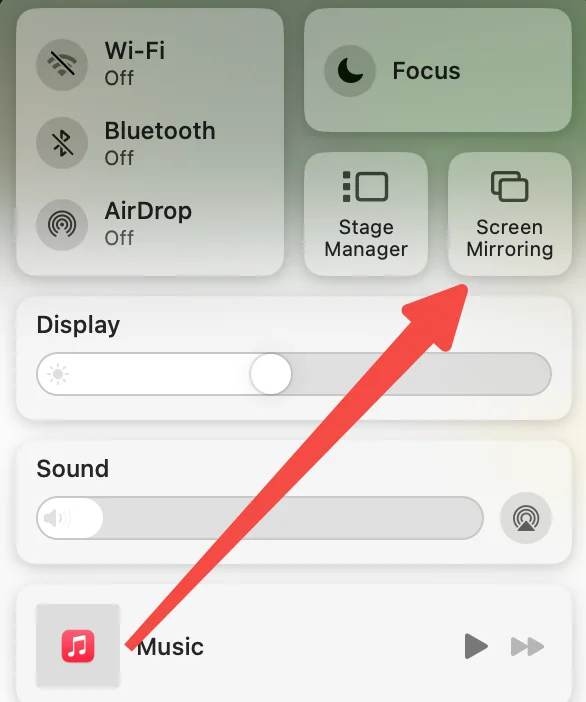
Schritt 3. Aus dem Dropdown-Menü auswählen . AirPlay-fähiger fernseher . or Apple fernseher, zu dem Sie bildschirm spiegeln möchten.
Schritt 4. Sobald verbunden, können Sie je nach Bedarf Ihren Bildschirm spiegeln oder erweitern.
Verwenden Sie eine AirPlay-Empfänger-App
AirPlay offers high-quality streaming without the need for extra cables or complex setups, making it ideal for most users. However, for TVs that don't support AirPlay natively, you may need an AirPlay receiver app, such as AirMirror entworfen von BoostVision, um als Vermittler zwischen Ihrem MacBook und Ihrem fernseher zu fungieren.
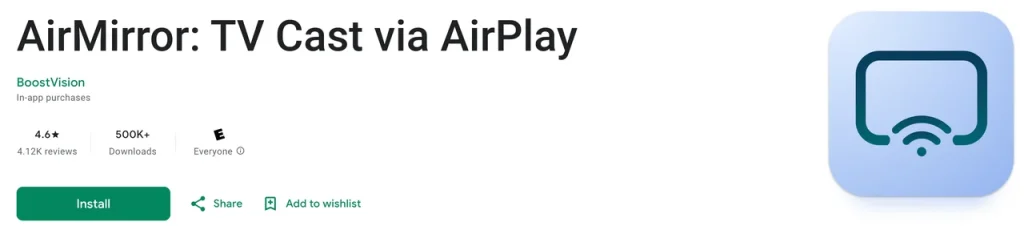
Schritt 1. Holen Sie es sich bei Google Play und installieren Sie es auf Ihrem fernseher.
Schritt 2. Starten Sie die App auf Ihrem Fernseher und notieren Sie den angezeigten Namen des fernsehers.
Schritt 3. Wenn Ihr Macbook und der Fernseher mit demselben WLAN-Netzwerk verbunden sind, aktivieren Sie AirPlay auf Ihrem Macbook und wählen Sie den fernseher Namen, den Sie notiert haben.
Schritt 4. Warten Sie, bis die Verbindung hergestellt ist. Sobald dies geschehen ist, können Sie einen Film von Ihrem Macbook auf Ihrem Großbildfernseher ansehen.
Verwenden Sie Chromecast, um das Macbook auf den Fernseher zu bildschirmspiegeln.
If you don't have an Apple TV or an AirPlay-enabled TV, Chromecast is another great option for casting from MacBook to TV. Chromecast is a device by Google that plugs into your TV's HDMI port and allows you to stream content from a computer, smartphone, or tablet.
To screen mirror MacBook to TV using Chromecast, you'll need to use Google Chrome's built-in casting feature. Chromecast is a popular choice because it is affordable and works with a variety of devices, not just Apple products.
Here's how to cast from MacBook to TV with Chromecast:
Schritt 1. Plug the Chromecast-Gerät into your TV and ensure it's powered on.
Schritt 2. Verbinden Sie Ihr MacBook und den Chromecast mit demselben WLAN-Netzwerk.
Schritt 3. Öffnen Google Chrome auf Ihrem MacBook und klicken Sie auf die drei Punkte in der oberen rechten Ecke des Browserfensters.
Schritt 4. Wählen Übertragen, und dann wählen Desktop übertragen.
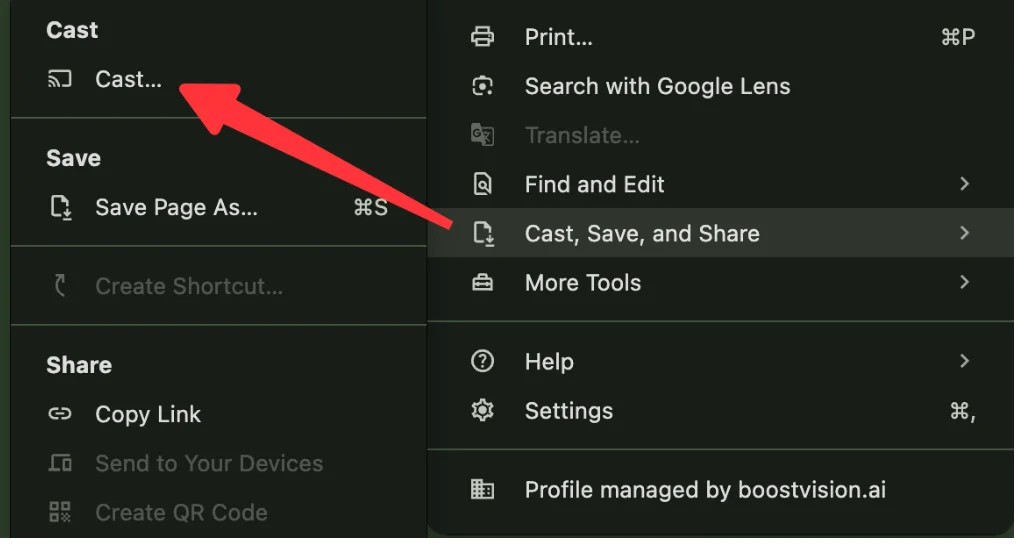
Schritt 5. Wählen Sie aus der Liste der verfügbaren Geräte Ihren mit Chromecast verbundenen fernseher aus.
Schritt 6. Wählen Sie den Bildschirm oder das Fenster, das Sie freigeben möchten, und es wird auf Ihrem fernseher angezeigt.
Chromecast is ideal for screen mirroring MacBook when you don't have AirPlay support. The process is straightforward and works well for most media streaming and content sharing needs, although the quality may be slightly lower compared to AirPlay, depending on your network conditions.
Verwenden Sie HDMI, um das MacBook auf den fernseher zu bildschirmspiegeln.
Wie verbindet man MacBook mit fernseher? Wenn Sie eine kabelgebundene Verbindung für ein zuverlässiges und konsistentes Streaming-Erlebnis bevorzugen, ist die Verwendung eines HDMI-Kabels eine der besten Möglichkeiten, um MacBook mit fernseher zu verbinden. Diese Methode garantiert die höchste Qualität, insbesondere wenn Sie eine minimale Verzögerung und einen geringen Verlust an Auflösung sicherstellen möchten.

To mirror MacBook to TV with HDMI, you'll need a Thunderbolt to HDMI adapter (for MacBooks with Thunderbolt or USB-C ports) or a Mini DisplayPort to HDMI adapter (for older MacBook models). After connecting your MacBook to your TV via HDMI, the TV acts as an external monitor.
Wie kann man MacBook mit HDMI auf Fernseher bildschirm spiegeln? Hier sind die Schritte:
Schritt 1. Stecken Sie das HDMI-Kabel mit dem entsprechenden Adapter (Thunderbolt, USB-C oder Mini DisplayPort auf HDMI) in Ihr MacBook.
Schritt 2. Connect the other end of the cable into your TV's HDMI port.
Schritt 3. Wechseln Sie Ihren Fernseher mit der Fernbedienung auf den richtigen HDMI-Eingang.
Schritt 4. Ihr MacBook sollte den Fernseher automatisch erkennen, und Sie können die Anzeigeeinstellungen bei Bedarf anpassen.
Verwenden eines HDMI, um MacBook auf fernseher bildschirm spiegeln is a great option if you want the highest quality streaming, especially for high-definition video or gaming. The connection is stable and doesn't rely on Wi-Fi, making it an excellent choice for activities that demand high bandwidth, such as playing games or watching movies in 4K.
However, this method requires a physical connection, meaning you'll need to stay within a limited range of your TV unless you use longer HDMI cables. Additionally, you won't have the freedom of wireless mirroring, but you'll get a very stable connection with no interruptions.
Fazit
How to mirror my Macbook to my TV? When wondering how to mirror MacBook to TV, you have several great options: AirPlay, Chromecast, and HDMI. Each method comes with its own set of advantages, so the best option depends on your preferences and the equipment you have. Whether you're looking for a wireless solution or a more stable, wired connection, you'll find a way to connect MacBook to TV that suits your needs.
Wie man MacBook auf den Fernseher Bildschirmspiegelung FAQ
F: Wie kann ich meinen Mac auf meinen Fernseher spiegeln, ohne Apple Fernseher?
If you don't have an Apple Fernseher, don't worry—you can still bildschirm spiegeln Sie Ihren Mac auf Ihren fernseher. durch AirPlay. Viele neuere Smart-Fernseher sind AirPlay-kompatibel, wie Samsung-Fernseher, LG-Fernseher, Vizio-Fernseher, Roku-Fernseher usw. Schalten Sie AirPlay auf Ihrem Fernseher ein, dann können Sie Ihren Mac auf Ihren Fernseher bildschirm spiegeln, ohne Apple-Fernseher. Wenn Ihr Fernseher nicht AirPlay-kompatibel ist, können Sie seine Kompatibilität ändern, indem Sie eine AirPlay-Empfänger-App installieren und dann AirPlay auf Ihrem Mac aktivieren.
F: Was ist die Verknüpfung, um einen Mac auf einen fernseher zu bildschirm spiegeln?
There isn't a specific keyboard shortcut for mirroring a Mac to a TV, but you can easily access the AirPlay feature by clicking the AirPlay icon in the menu bar. Once selected, choose your TV from the list and choose to either mirror your display or extend it.








