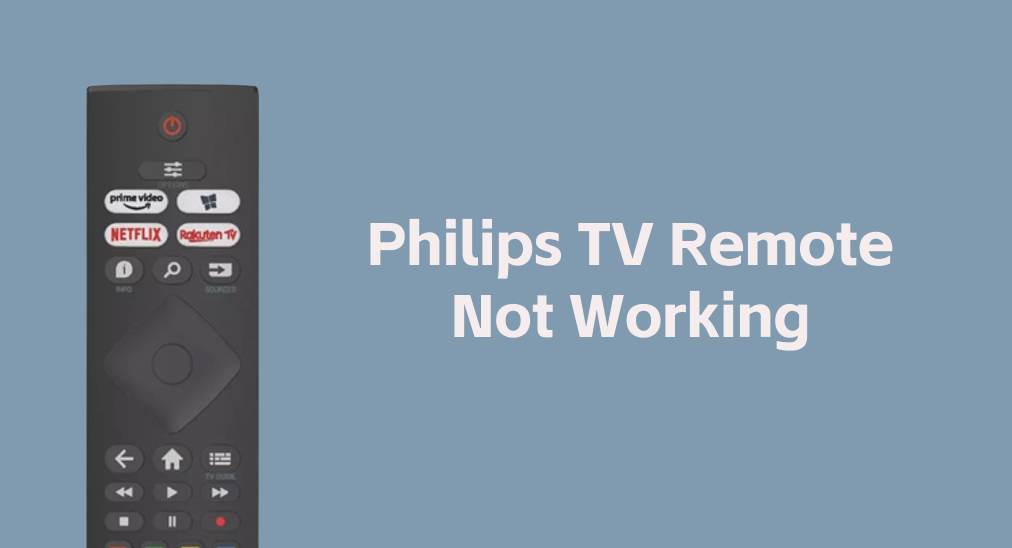
If your Philips TV remote doesn't work, don't hurry to replace it with a new one. This post provides several simple solutions (no tech skills required) to help you sort it out and a quick alternative method for Philips TV control. If those solutions fail, you have to order a replacement remote. No further ado, follow me to try fixing Philips TV remote not working.
Table of Content
How to Fix Philips TV Remote Not Working?
There are different types of Philips TV remotes available, such as standard remotes and smart remotes. The standard remote, also known as a traditional IR remote, is often included with entry-level and mid-range Philips TV models, running SAPHI OS, while the smart remote is bundled with a Philips TV running Android TV, featuring advanced features, like voice control.
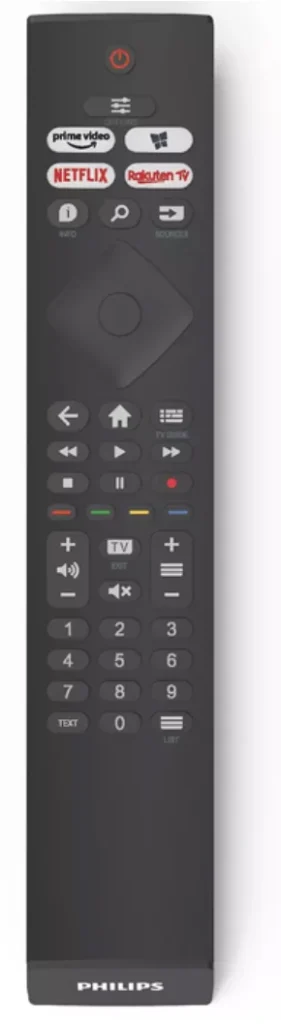
These Philips TV remotes rely on different technologies, but their repairing processes have many commons, such as checking batteries, and power cycling the TV. Scroll down to touch upon the details.
Fix 1. Check the Batteries
A TV remote not working is often related to battery issues, such as improper battery installation and low or even dead batteries. If you encounter Philips TV not responding to remote, check the remote battery first.
Carefully uncover the battery compartment, take out the batteries, and reinstall them properly. Then, press any button on the Philips remote and see if your Philips TV responds accordingly. If this is in vain, replace the batteries with fresh two, and test the remote again.
In many cases, battery replacement can bring a remote back to normal. However, some users are still vexed about Philips TV remote not working with new batteries. Move to the next solution if you are in the same case.
Fix 2. Reset the Remote
When Philips TV remote not working light blinking (like an orange light) happens, there might be some glitches. In this case, resetting the remote may do a trick. The steps for resetting a traditional remote are different from those for a smart remote. Here is how to reset Philips TV remote:
Reset a traditional remote
Step 1. Take the batteries out of the remote.
Step 2. Press and hold the Power button on the remote for 20-30 seconds.
Step 3. Reinsert the batteries securely.
Reset a smart remote
Step 1. Unplug the Philips TV from the power source and wait for about one minute.
Step 2. Unpair the remote from the TV.
Step 3. Reset the remote by pressing and holding specific buttons for a while.
Step 4. Take out the batteries from the remote and put them back after one minute.
Step 5. Replug the Philips TV, turn it on, and re-pair the remote to it.
Fix 3. Check the Connection
If still facing Philips TV remote not working, check the IR function both on the remote and the TV or initiate the pairing procedure again.
Check the traditional remote:
First, ensure that nothing is blocking the bottom front of the TV, where the IR sensor is housed. At the same time, remove other electronic devices close to the bottom front of the TV because emissions from other devices can interfere with the IR signals of the remote.
If Philips TV not responding to remote still occurs, then test your remote with a camera, such as a digital camera or cell phone camera. This is to confirm whether the remote can send IR signals properly. To do so, activate the camera, then aim the camera at the front of the remote, and press any button on the remote.

If you see a flashing light through your phone lens, the issue may be in the TV and further troubleshooting will be required. If you don't see any light, the remote may be defective and may need to be replaced. But before rushing into a store, you can try a minor repair like below (some Philips users saved their remotes):
I had this exact problem myself. After testing to see if the IR transmitter worked, I saw that it didn't. Took apart the remote and found one of the leads to the IR diode had broken. Soldered the lead back together and she worked like a champ. (a comment from one Reddit user)
Check the smart remote:
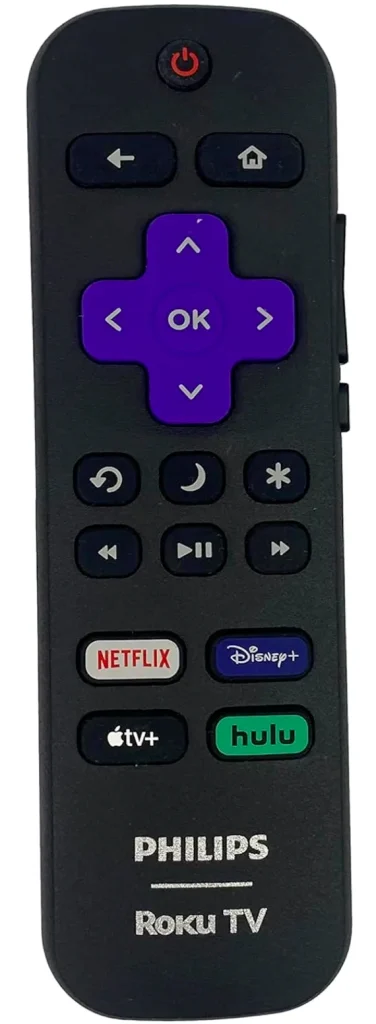
If you have a Philips Android TV remote not working, the connection between the remote and the TV may break down, and you can try re-pairing the remote to the TV according to the remote manual. For example, if you have a Philips Roku TV remote not working, you can press the pairing button on Roku remote for 5 seconds and wait. Is your Philips TV remote not pairing? The remote issue might stem from the temporary issues with the TV. Try the next solution to power reset your TV by unplugging it.
Fix 4. Power Reset the TV
As mentioned above, there might be issues with the Philips TV, which causes the remote not to function. The troubleshooting procedure for TV issues starts with a power reset. A power reset can remove temporary glitches with ease:
Step 1. Power off your Philips TV and unplug it from the outlet.
Step 2. Let the TV remain unplugged for a full minute.
Step 3. Replug the TV into the outlet and power on it with the remote.
Step 4. See if the issue has been resolved with the remote.
If the TV still does not respond to the remote, the causes behind the issue might be a little bit complicated. For example, the connected external device, outdated TV firmware, and more might be blamed. So, what you need to do next is verify external devices, update the TV firmware, and do something else. If all those are useless, you may have to contact the Philips TV Support department with the information, including the TV model number, serial number, and purchase date.
Fix 5. Use a Remote App
Even when facing the Philips Smart TV remote not working, you can still control your Philips TV. With BoostVision's Philips TV Remote app, you can easily operate your Philips TV using your smartphone or tablet. This third-party solution is a great alternative to your Philips remote, offering both IR and Wi-Fi technology for full control in various situations.
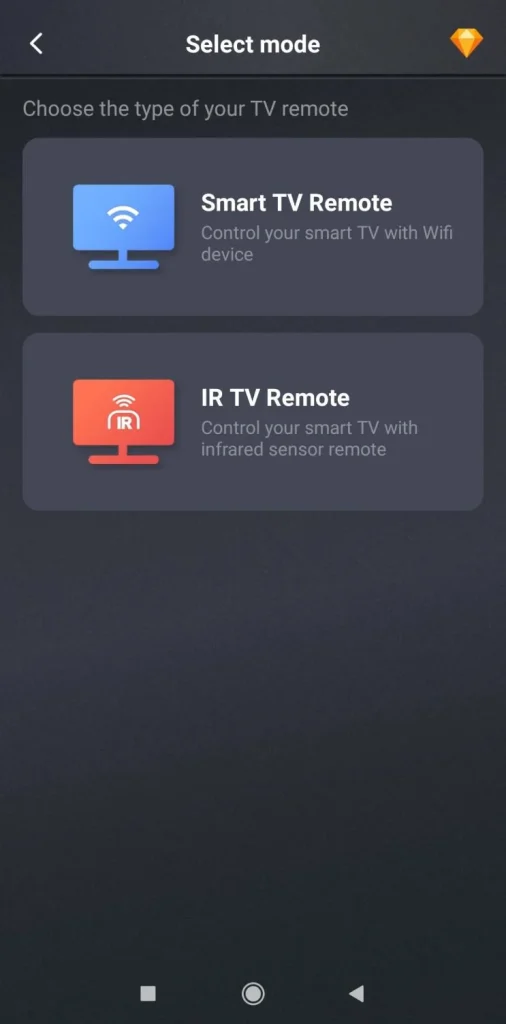
If you lose control over your Philips TV due to Philips remote not working, choose the app to restore your control in a few minutes:
Step 1. Get the app on your mobile device.
Download Universal TV Remote
Step 2. Launch the remote app and choose to set up a TV remote.
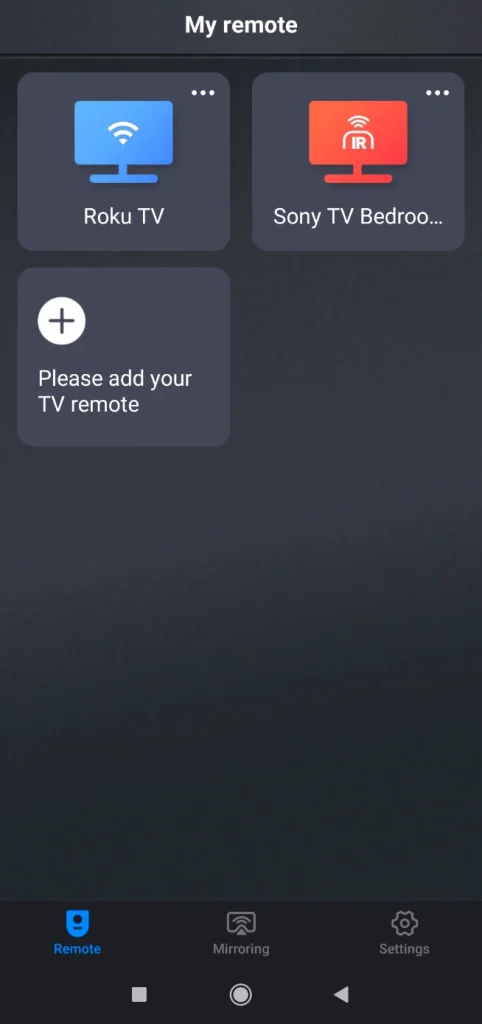
Step 3. Choose the remote type according to your needs and follow the onscreen instructions.
Step 4. Once set it up, you can control your Philips TV from your mobile device.
Closing Words
If your Philips TV remote stops working, there's no need to rush out for a replacement just yet. By following these simple troubleshooting steps, you can often fix the issue without any technical expertise. From checking batteries to resetting your remote or even using your smartphone as an alternative, you have plenty of options to restore control over your TV. If all else fails, contacting Philips support or considering a replacement remote is your next best step.
Philips TV Remote Not Working FAQ
Q: Why is my Philips TV not responding to the remote control?
If your Philips TV isn't responding to the remote control, it could be due to issues like dead or improperly installed batteries, a blocked IR sensor, or a pairing problem with a smart remote. Try replacing the batteries, ensuring nothing is obstructing the TV's sensor, or resetting the remote. If these steps don't help, a power reset of the TV or further troubleshooting may be needed.
Q: How do I reset my Philips TV remote?
If your Philips TV is not responding to the remote, try resetting it. For a traditional remote, remove the batteries, hold the power button for 20-30 seconds, then reinsert the batteries. For a smart remote, unplug the TV, unpair and reset the remote, then re-pair it after a minute. These steps can often resolve the issue and restore functionality.








