
Watching content on a bigger screen improves the experience and helps reduce eye strain during long use. Screen mirroring or casting lets you display your phone's screen on a larger display like a TV or PC. For iPhone users, a common question is: can you mirror iPhone to PC? And if so, how do you do it?
Table of Content
Can You Screen Mirroring iPhone to PC
Yes, you can. You can cast iPhone to PC or screen mirror iPhone to PC using a screen mirror app or Bluetooth. Plus, if you have a Mac, you can take advantage of the built-in screen mirroring feature to finish the mirroring process.
In this guide, we'll walk you through the step-by-step process of how to screen mirror iPhone to computer. Whether you're sharing photos, streaming videos, or delivering a presentation, you'll learn the best methods to seamlessly display your iPhone's screen on your PC.
How to Mirror iPhone to PC
There are three primary methods you can adopt to conduct iPhone mirroring to PC. Let's begin with the most straightforward steps to get your iPhone screen displayed on your PC.
Screen Mirror iPhone to Mac via AirPlay
If you're using a Mac, you can take advantage of AirPlay on iPhone, Apple's built-in wireless streaming technology. It allows you to wirelessly stream audio, video, and other content from your iPhone to compatible devices such as Macs, iOS devices, and Apple TVs.
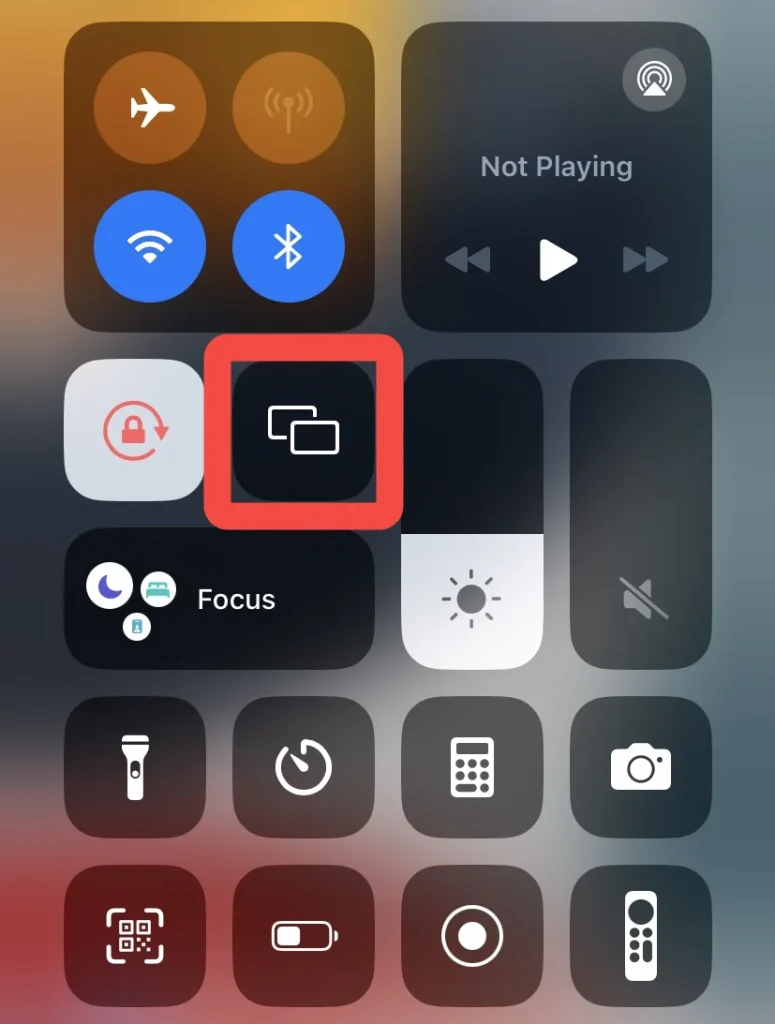
Step 1. Ensure your iPhone and Mac are connected to the same wireless network. Open Control Center on your iPhone and tap the Screen Mirroring button.
Note: Where is the Control Center? Swipe up from the bottom edge of the screen on iPhone 8 or earlier or iOS 11 or earlier. Swipe down from the iPhone X or later to open the Control Center.
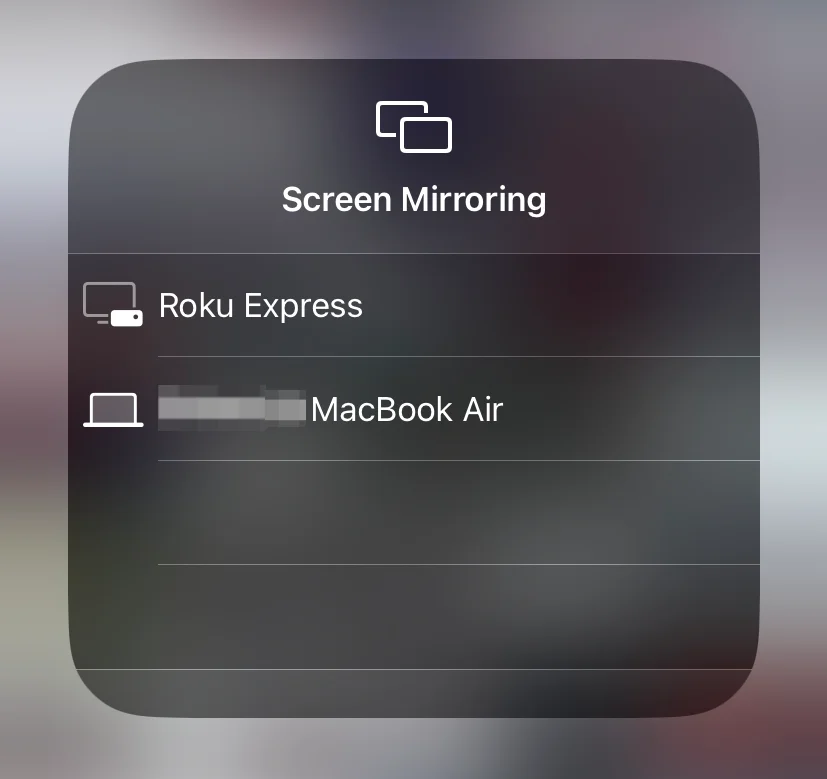
Step 2. Select your Mac from the device list. If prompted, enter the AirPlay passcode displayed on your Mac into your iPhone to complete the connection.
To stop mirroring your iPhone or iPad, also open Control Center, tap Screen Mirroring, and then tap Stop Mirroring. Or you can press the Menu button on your Apple TV Remote.
Screen Mirror iPhone to PC via a Mirror App
When you are using a Windows PC rather than a Mac, the easiest way to mirror an iPad or iPhone's screen on a Windows device is to use the smart mirror receiver app. This app makes your PC be detected as an Apple TV, enabling your iOS devices to wirelessly mirror their screens to your PC.
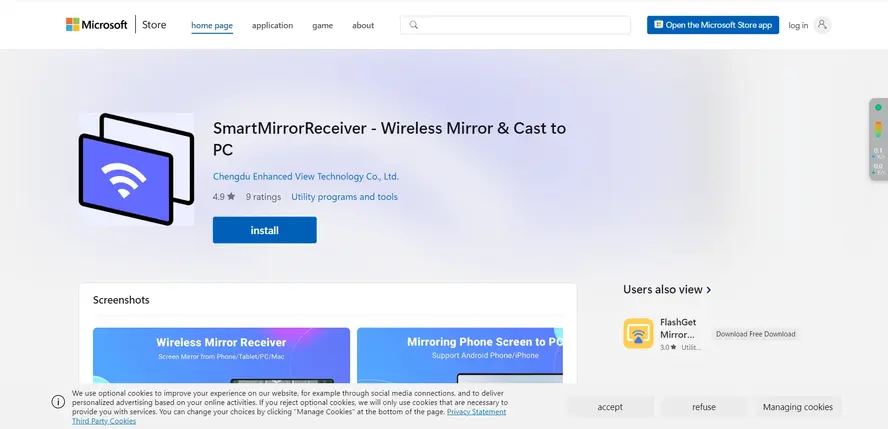
Step 1. Install the screen mirroring app on your computer, then make sure your computer connects to your iPhone's Wi-Fi network.
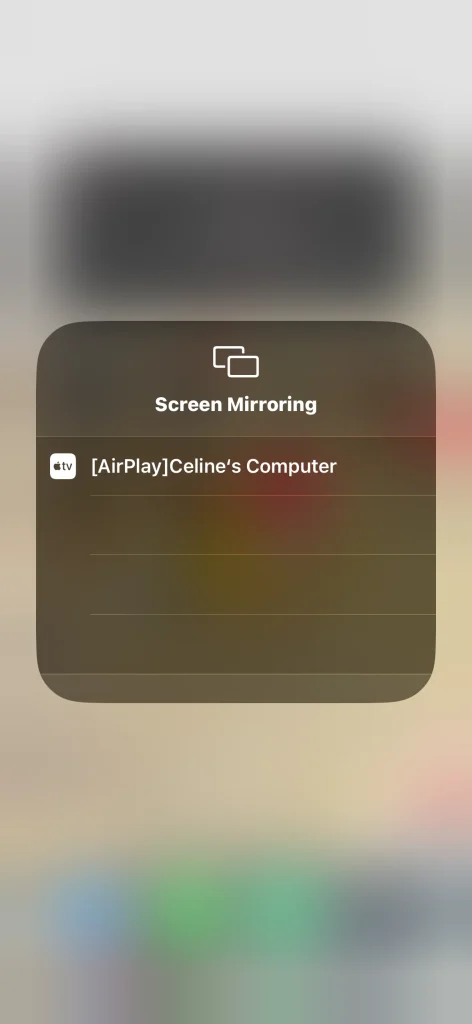
Step 2. Open the Control Center in your iPhone and tap the Screen Mirroring feature to choose your PC to connect to from the device list.
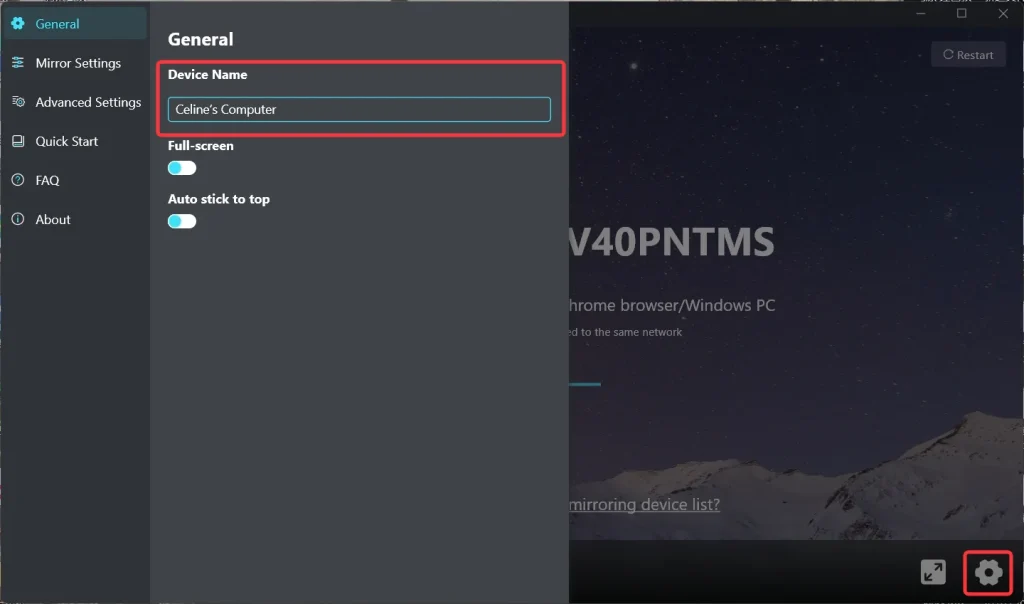
Step 3. After finishing the pairing process, your computer will show the content displaying on your iPhone. Moreover, if you have multiple devices, you can click the gear icon to change your connected device's name to distinguish.
Screen Mirror iPhone to PC via Bluetooth
How to cast iPhone to PC? You can try Bluetooth with a 1-2Mbps data transfer rate to mirror iPhone screen to pc.
Step 1. Open Bluetooth and other devices in the Settings menu on your PC and turn on the Bluetooth feature on your iPhone.
Step 2. Once both devices are discoverable, select your PC from the list of devices on your iPhone. Enter the PIN shown on your PC when prompted and tap Pair on your iPhone.
Bonus: Screen Mirror iPhone to TV
If you have a smart TV, you can easily screen mirror your iPhone to a larger screen. There's a free universal screen mirroring app from BoostVision that you can use to screen your iPhone to a non-Apple TV smoothly.
Step 1. Install the universal screen mirroring app on your iPhone.
Step 2. Ensure your iPhone and TV are connected to the same wireless network.
Step 3. Launch the app, tap Tap to connect to choose your TV from the device list.
Step 4. If asked, enter the onscreen code to finish the pairing. Once succeed, you can mirror your iPhone to your smart television.
Final Verdict
Conduct iPhone mirror to PC is a simple and effective way to share content. Whether using AirPlay with a Mac, a smart mirror receiver app, or Bluetooth on a Windows PC, you can easily display your iPhone's screen on a larger display. All these methods offer a seamless way to make the most of your device.
How to Mirror iPhone to PC FAQ
Q: Can I mirror my iPhone to my Windows PC?
Yes, you can mirror your iPhone to a Windows PC via a smart mirror receiver app or using the Bluetooth feature.
Q: How do I display my iPhone screen on my PC via USB?
For this method, you need a screen mirroring application. After connecting a lightning cable to your iPhone and PC, launch the mirror or cast app and follow the onscreen instructions to pair your device. Once the pairing succeeds, you can display the iPhone screen on the PC.








