
The Apple TV is a versatile and powerful device that brings entertainment and convenience to our living rooms. However, unlike traditional TVs, Apple brings an end to every complex design, especially on its remote. If you get used to the traditional remote, you will find it hard to turn off your Apple TV.
In this guide, we'll walk you through the various methods of how to turn off Apple TV, ensuring its longevity and optimal performance.
Table of Contents
How to Turn Off Apple TV With Remote
Turning off your Apple TV is a straightforward process, and the following content will show you how to turn your Apple TV off with different versions of Apple remote.
Siri Remote 2nd & 3rd Generation
If you are using the Siri Remote 2nd Generation or 3rd Generation, you can turn off your Apple TV by pressing and holding the power button for 3 seconds.
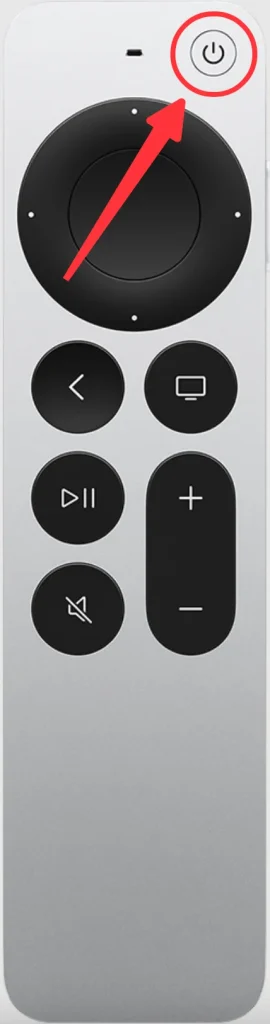
Siri Remote 1st Generation
If you are using the Siri Remote 1st generation, you will find there is no power button. The following steps will show you how to turn off your Apple TV with it.
Step 1. Press and hold the TV button on your Siri Remote 1st Generation.
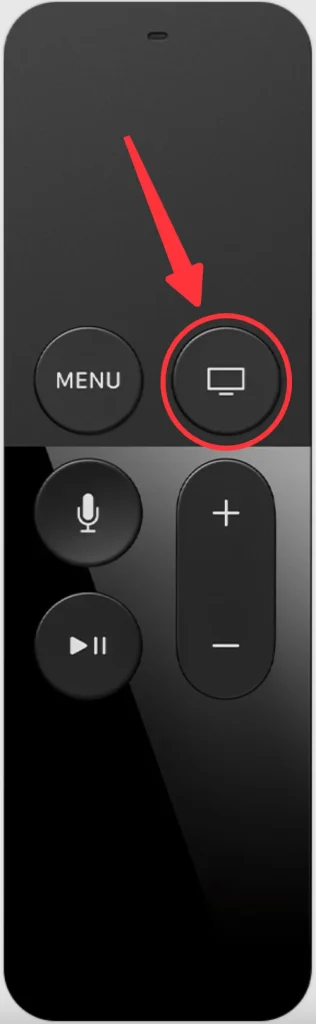
Step 2. When you see the Control Center pop up on your TV, release the button.
Step 3. Choose Power Off.
Apple Remote (aluminum & white)
The same operation to Siri Remote 1st generation, since there is no TV button, you need to press and hold the MENU button instead.
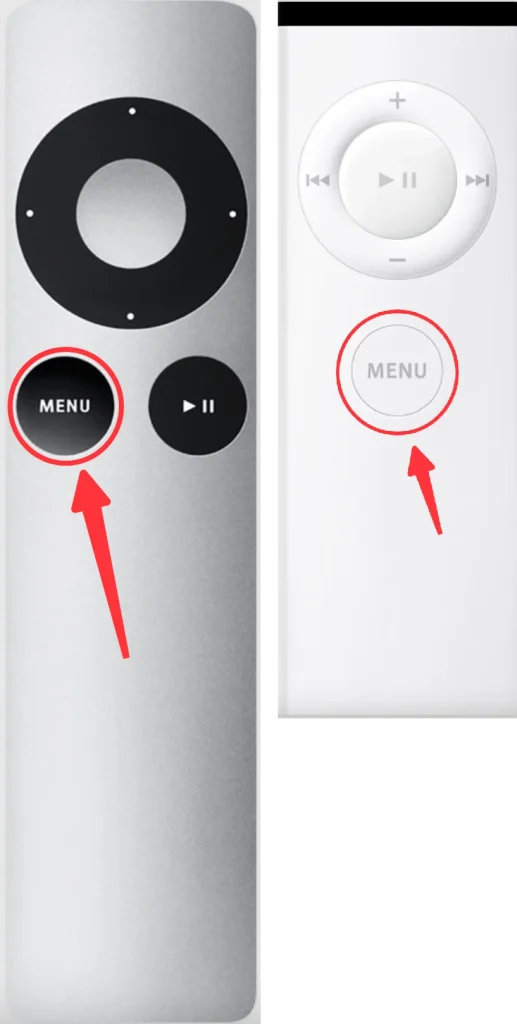
How to Turn Off Apple TV Without Remote
Losing or misplacing your Siri Remote doesn't mean you're out of luck when it comes to turning off your Apple TV. Here are alternative methods:
Turn Off Apple TV with HDMI-CEC
HDMI-CEC(Consumer Electronics Control) is a feature of smart TVs that synchronizes the control of TV and any supported streaming devices that are hooked on it. Therefore, if your smart TV supports HDMI-CEC, you will be able to turn your Apple TV off with the remote of your smart TV.
How to Turn Off Apple TV: Remote on iPhone
Apple has developed its own ecosystem for its devices. Therefore, if you are using an iPhone or iPad, you can link them to your Apple TV to control it.
Step 1. Depending on what device you have, swipe down or up and call out the Control Center of your iOS device and tap the Apple TV Remote icon.
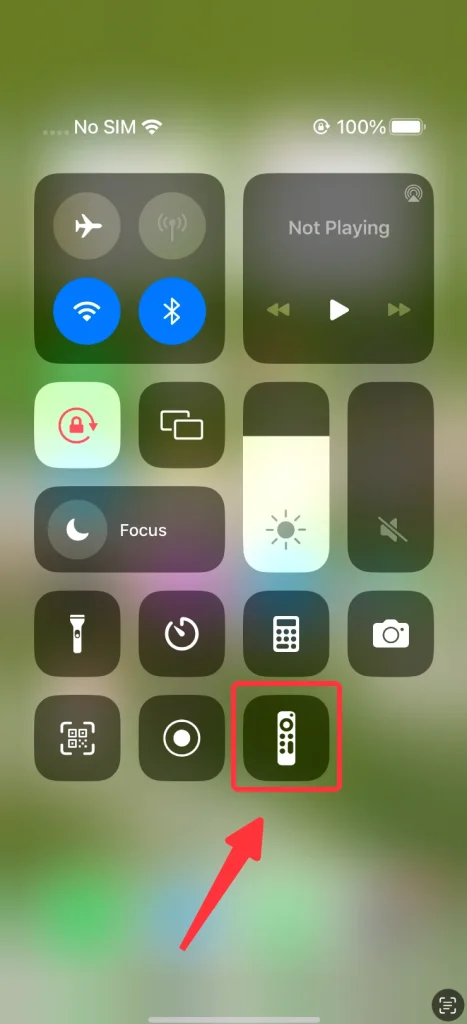
Step 2. Tap the Choose a TV and select the Apple TV you want to shut down.
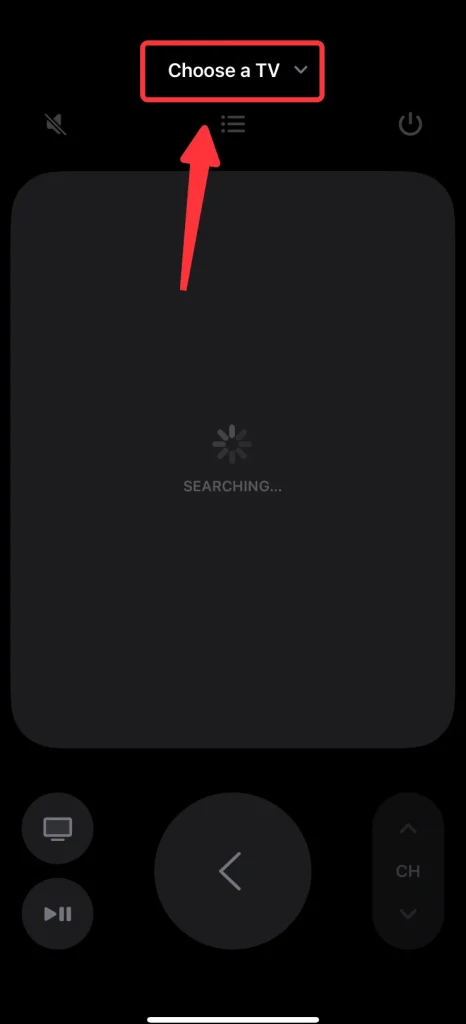
Step 3. On the controller panel, press and hold the power button for three seconds and then you can turn off your Apple TV.
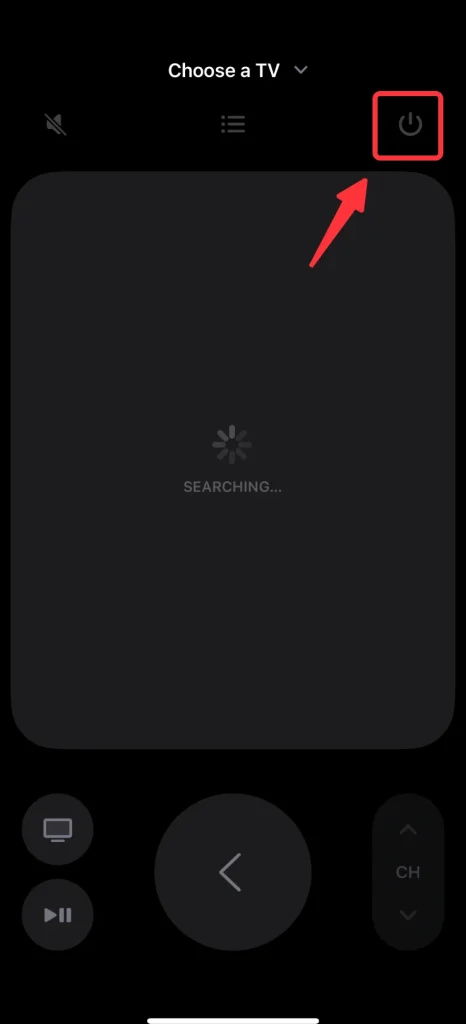
Note
If you don't see the Apple TV Remote icon in the Control Center, you can go to the Settings -> Control Center, find the Apple TV Remote in the MORE CONTROLS section and tap the green Add(+) icon and it will appear in your Control Center.
All-in-One Solution: Universal Apple TV Remote App
If you are using an Android device, you can still use it to control your Apple TV. Personally, I recommend Universal Apple TV remote app by BoostVision, because it has been tested on different models of Apple TV and works perfectly fine.
Download Universal TV Remote
After you have downloaded and installed the app, you need a simple pairing process to link your smart phone to your Apple TV.
Step 1. Make sure your smart phone and your Apple TV are connecting to the same Wi-Fi network.
Step 2. Click the Tap to Connect area or Connect TV button on the home screen.
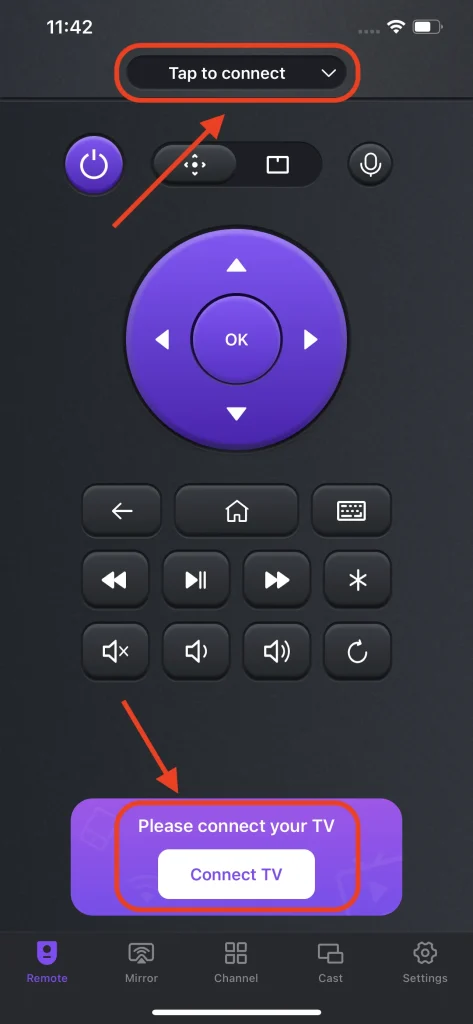
Step 3. Choose your Apple TV from the detected devices list.
Step 4. Enter the PIN code that appears on your TV screen, then the connection will be established automatically, and you're ready to control your Apple TV with your smart phone.
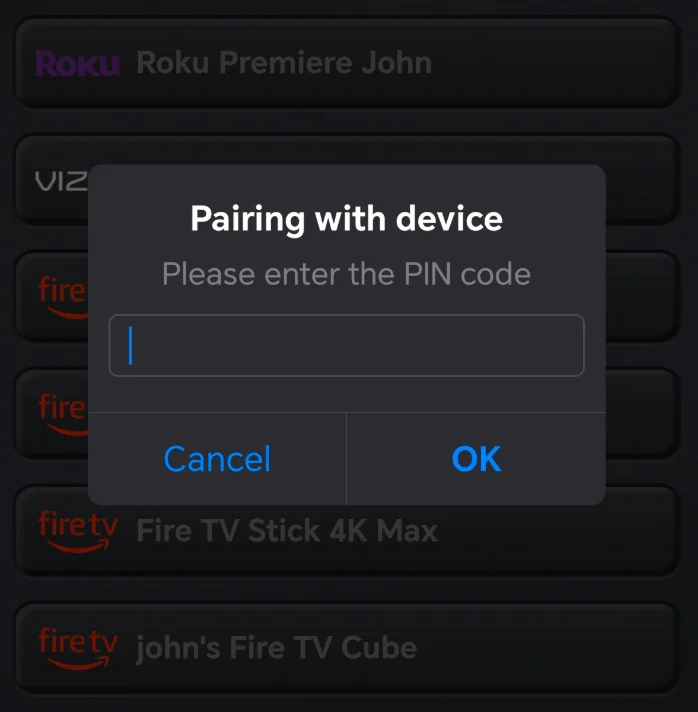
Conclusion
Now you will know how to turn apple tv off with different methods. Whether you're using the Siri Remote, the old Apple Remote, or alternative methods like iOS devices or Apple TV remote app, knowing how to properly power down your device ensures a seamless entertainment experience. By following the steps outlined in this guide, you'll be able to shut down your Apple TV with ease and efficiency.
How to Turn Off Apple TV FAQ
Q: How do I turn off Apple TV with remote?
Depending on what remote you have.
- Siri Remote 2nd & 3rd Generation: press and hold the power button for 3 seconds.
- Siri Remote 1st Generation: press and hold the TV button and choose "Power Off" in popped up control center.
- Apple Remote: press and hold the MENU button and choose "Power Off" in popped up control center.
Q: How do I put my Apple TV to sleep?
You can set a sleep timer to put your Apple TV to sleep.
Step 1. Press and hold the TV button on your Siri Remote and open the control center.
Step 2. Select General Settings tab.
Step 3. Select the Sleep Timer.
Step 4. Select how long you want your Apple TV to sleep.








