
Roku is a leading brand that offers both streaming devices and built-in streaming services, letting you watch your favorite shows and movies directly on your TV. Most Roku devices come with a remote, which gives you access to all features and controls. But if your remote is missing or not working, can you and how to set up the Roku remote on phone?
Table of Contents
Can You Set Up Roku Remote on Phone
Yes, you can set up a Roku remote on your phone. The Roku virtual remote connects to your Roku player or TV through this shared network, allowing your phone to act as a full-featured remote. With the app, you can also navigate menus, control playback, use voice search, and type more easily with your phone's keyboard.
Trick 1: Roku Mobile App
The Roku Mobile App is the official app by Roku, and it possesses multiple functions that are even more than an ordinary physical Roku remote.

Roku Mobile App is an integrated app with auxiliary functions for you to get along with your Roku TV better.
Like all remote apps, Roku Mobile App uses Wi-Fi networks to control your Roku TV. First, you will have to pair the app with your Roku TV, and then all clicks on the app will transform into signals and send to the router, then the router send the signal to your Roku TV to complete interaction.
The basic function of the Roku Mobile App is the remote function, and besides that, there are more functions that are worth trying.
Keyboard Input
Roku Mobile App has keyboard input function, which makes input faster because you don't need to interact with the letter map anymore.
Search Channels
Roku Mobile App allows you to select and search TV channels directly from your mobile device, and it brings more convenience because the list can be easily scrolled on your phone.
Media Casting
Roku Mobile App can cast pictures in PNG and JPG format to your TV, and also videos in MP4 format. You can share photos and videos with your family using your Roku TV.
Trick 2: Remote for Roku TV
Remote for Roku TV is one of the best third-party Roku remote app, it has been proved to be working on most of Roku TVs and Roku Streaming Sticks. Different from Roku Mobile App, the Remote for Roku TV has some rather interesting features for you.
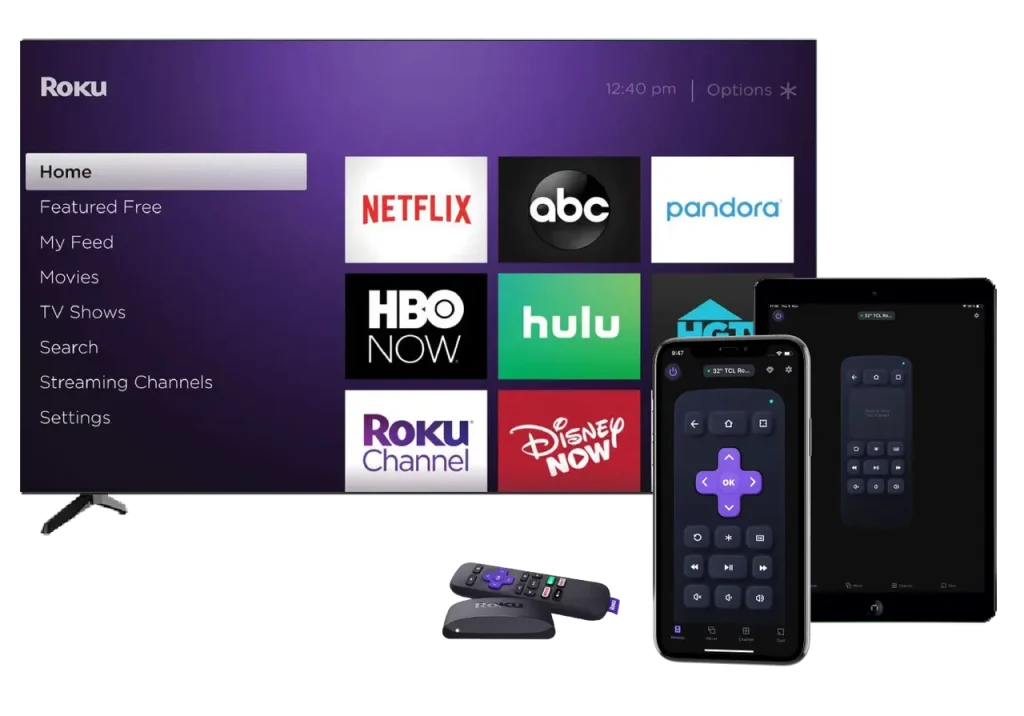
The key feature of Remote for Roku TV is also remote function, but it also integrates some functions that the Roku Mobile App doesn't have. A great example is the screen mirroring function. Follow the instructions and learn the trick to set up an even better Roku remote on smart phone.
Key Features of Remote for Roku TV
Keyboard Input: You can input your keywords with the keyboard on your phone when searching, and get rid of the letter map input method.
Touchpad Navigation: This is a unique function for Remote for Roku TV. You can now interact with your Roku TV by swiping instead of clicking.
Browse Channels: Remote for Roku TV can also browse TV channels directly from phone, saving a lot of time to get your favorite channel.
Media Cast: Remote for Roku TV can cast images and videos in all mainstream formats.
Screen Mirroring: This is another Remote for Roku TV only function. It allows you to clone the content displayed on your phone and display it on your Roku TV in real time speed.
Connect a Remote App to Roku TV
If you want to set up a Roku remote on your smart phone, you should always connect your smart phone to your Roku TV. Remote for Roku TV supports both iOS device or Android device, which means you can not only use iPhone as Roku remote, but an Android phone can also do the same job.
Download Remote for Roku TV
Step 1. After you download and install the app, click the Tap to Select area.

Step 2. Select the Roku TV you want to connect on the list.
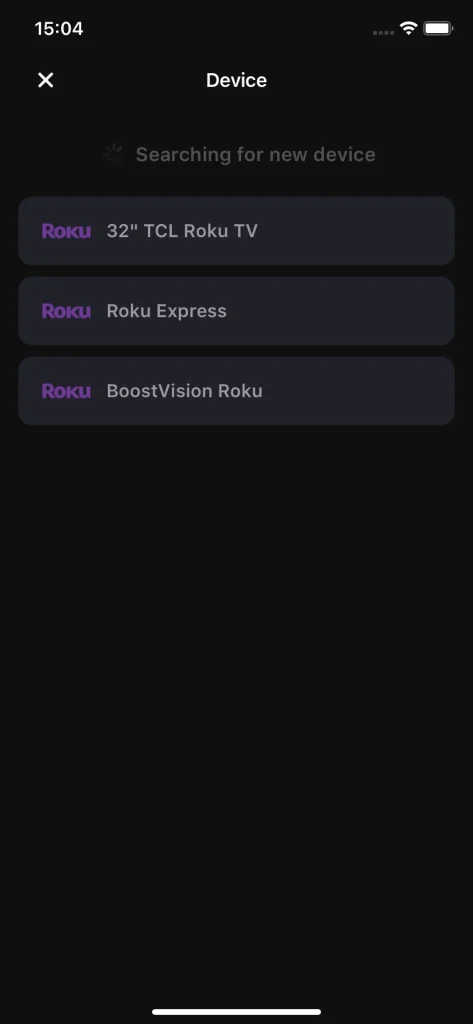
Step 3. Click the popped up Connect button.

In case you want to know how to connect Roku to wifi without remote, go ahead to How to Connect TCL Roku TV to WiFi Without a Remote? [3 Ways in 2023].
Conclusion
To set up your Roku remote on your smartphone, the key step is downloading a reliable remote app. We recommend the Roku Mobile App or Remote for Roku TV because they work smoothly and are fully compatible. Once your phone is connected to your Roku TV, your phone is ready to use as a remote making it a convenient replacement for the physical remote.
How to Set Up Roku Remote on Phone FAQ
Q: How do I connect my phone to my Roku without a remote?
You can try BoostVision's Remote for Roku TV to connect your phone to Roku TV. This app doesn't need any interaction from remote controller to pair with Roku TV, and you can then use it to do other interaction without a physical remote controller.
Q: Why won't my Roku remote work on my phone?
The cause of this problem can be varied. Be sure that both your smart phone and Roku TV are connecting to the same Wi-Fi network. Also, a proper setup should be accomplished before you use the Roku remote app. Another cause might be your phone doesn't support the app. Then you should change to a new app and try again.
Q: How to connect a Roku remote to a phone?
To connect a Roku remote to your phone, first download the Roku remote app. Make sure your phone and Roku device are connected to the same WiFi network. Open the app, select your Roku device from the list, and follow the on-screen instructions to pair your phone with a remote. Once connected, you can use your phone to control your Roku.








